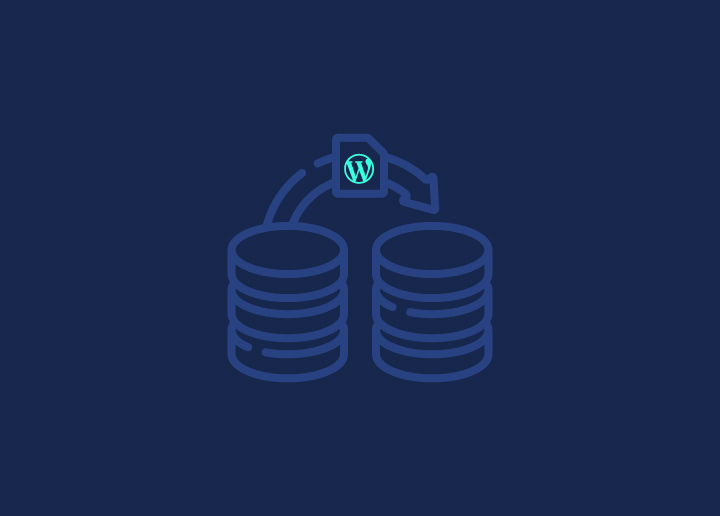Ready to give your WordPress website a makeover? Whether moving to a new host or domain or redesigning your site, you’ll need to do what’s called a “website migration.” Sounds a bit techy? Don’t sweat it! We’re here to break it down for you. In this guide, we’ll walk you through why website migration matters, the various migration methods, and the steps for WordPress website migration. This will make the process of transitioning a WordPress website a hassle-free experience.
Contents
ToggleWhat is a Website Migration?
Website migration is moving a website from one location to another. This could involve transferring the entire site to a new domain, switching to a different web hosting provider, or redesigning the website’s structure and content. Essentially, it’s like moving your house from one neighborhood to another, except in the digital world.
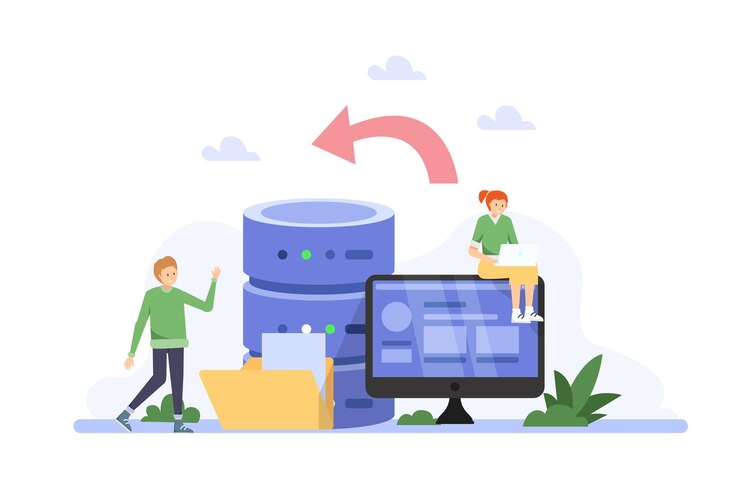
Website migration is typically done to improve site performance, update technology, rebrand, or accommodate changes in business needs. However, careful planning and execution are required to ensure the website remains functional and accessible throughout the transition.
Types of Website Migration
Website migration comes in several forms, each serving a different purpose and requiring specific approaches for successful execution. Here are the main types:
Domain Name Change
This type of migration involves switching your website’s domain name while keeping the content, design, and structure intact. It could be due to rebranding, better SEO opportunities, or aligning with a new business name.
During this migration, it’s crucial to set up proper redirects from the old domain to the new one to maintain SEO rankings and ensure a seamless user experience.
Hosting Provider Change
Moving a website to a new web hosting provider is another common type of migration. This could be prompted by factors like better performance, improved support, or cost savings.
The process typically involves transferring all website files, configurations, and databases to the new hosting environment. Careful planning is necessary to minimize downtime and avoid data loss during the transition.
Platform Change
Sometimes, businesses may decide to migrate their website from one platform to another, such as moving from Drupal to WordPress or Sitecore to WordPress. The need for better features, scalability, or ease of use could drive this decision.
Platform migrations require careful consideration of content formatting, functionality, and SEO implications to ensure a smooth transition without losing valuable data or search engine rankings.
Content Restructuring
Content restructuring involves reorganizing a website’s layout, navigation, and structure without necessarily changing the domain or hosting provider.
This type of migration aims to improve user experience, enhance SEO, or align with updated business goals. It may involve consolidating or splitting pages, updating menus and navigation links, and optimizing content for better visibility and engagement.
Website Rebuild
A website rebuild involves redesigning and reconstructing a website from the ground up, often with significant changes to its layout, design, and functionality.
This process can include migrating the website to a new platform, hosting provider, or domain while simultaneously updating its appearance and features. Website rebuilds with migration aim to improve user experience, enhance performance, and align with updated branding or business goals.
Related: The Ultimate Website Rebuild Checklist
Protocol Change (HTTP to HTTPS)
With internet security becoming increasingly important, many websites migrate from HTTP to HTTPS for encrypted communication.
This migration involves obtaining an SSL/TLS certificate, configuring the web server, updating internal links and resources to use HTTPS, and implementing proper redirects. Moving to HTTPS not only enhances security but also improves SEO rankings and user trust.
Site Redesign
While not strictly a migration in the traditional sense, a site redesign often involves significant changes to the website’s layout, design, and functionality. This could include updating the visual appearance, rebranding elements, optimizing for mobile responsiveness, and enhancing user interaction.
During a site redesign, it’s essential to maintain consistency in branding, usability, and SEO to preserve the website’s value and identity.
Read: Best Website Redesign Services
What are Some Common Website Migration Mistakes?
Site migration can be a complex process, and even with careful planning, mistakes can occur. Here are some common website migration mistakes to be aware of:
Incomplete or Inaccurate Backup
Failing to create a comprehensive website backup before migration can lead to irreversible data loss if something goes wrong. Additionally, if the backup is incomplete or corrupted, it may not be usable for restoring the website.
Lack of Planning and Testing
Rushing into a website migration without proper planning and testing can result in unforeseen issues and downtime. As such, create a detailed migration plan, test the process thoroughly in a staging environment, and have contingency measures in place for any potential setbacks.
Ignoring SEO Considerations
Neglecting SEO considerations during website migration can significantly impact search engine rankings and organic traffic. Common mistakes include:
- Failing to set up proper redirects.
- Changing URL structures without proper planning.
- Not updating XML sitemaps or meta tags.
Overlooking Compatibility Issues
When migrating a website to a new environment, compatibility issues between themes, plugins, or custom code can arise. Failing to identify and address these issues beforehand can result in broken functionality, layout inconsistencies, or even website crashes after migration.
Misconfiguration of Server Settings
Incorrectly configuring server settings, such as PHP versions, memory limits, or file permissions, can cause compatibility issues, performance degradation, or security vulnerabilities. It’s crucial to ensure that server settings are optimized for the specific requirements of the migrated website.
Underestimating Downtime
Website downtime during migration is unavoidable to some extent, but underestimating the duration or impact of downtime can lead to frustration among users, loss of revenue, and damage to brand reputation. Communicating downtime expectations and implementing strategies to minimize downtime are essential.
Failure to Monitor and Test Post-Migration
After completing the migration process, failing to monitor and test the migrated website for functionality, performance, and security can result in lingering issues going unnoticed. Regular monitoring and testing are crucial to promptly identifying and addressing post-migration issues.
Not Implementing Proper Security Measures
Website migrations present opportunities for cyber threats, such as data breaches or malware infections, if proper security measures are not implemented. Failing to secure the new hosting environment, install SSL certificates, or update security plugins can leave the website vulnerable to attacks.
Poor Communication with Stakeholders
Inadequate communication with stakeholders, such as clients, customers, or team members, about the website migration process can lead to confusion, frustration, and misunderstandings.
Clear and timely communication about the migration timeline, expectations, and potential impact is essential for managing expectations and maintaining trust.
Not Having a Backup and Rollback Plan
Without a backup and rollback plan, encountering major issues or failures during the migration process can leave the website in a vulnerable state with no way to revert to a previous version. Having a reliable backup strategy and rollback procedures can mitigate the risk of irreversible damage during migration.
Know more: Best WordPress Website Migration Agencies
Hire a WordPress Migration Specialist
Seahawk is your dedicated WordPress migration specialist who can seamlessly handle all aspects of website migration, including hosting, domain, and CMS transfers.
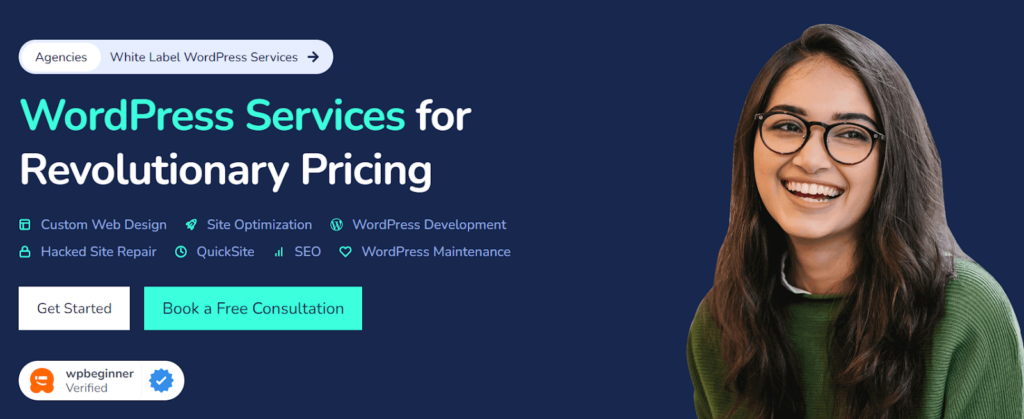
Why Choose Seahawk Over DIY or Plugins?
Seahawk brings years of expertise and experience in website migration, ensuring a smooth transition without the risks and uncertainties associated with DIY efforts. Our specialists are well-versed in handling complex migrations and can troubleshoot any issues.
- Tailored Solutions: While plugins offer automated solutions, they may not always address your website’s unique requirements. Seahawk provides customized migration services tailored to your specific needs, ensuring a seamless transition with minimal disruption to your site’s functionality and performance.
- Comprehensive Support: With Seahawk, you’ll have dedicated support throughout the migration process. From initial consultation to post-migration assistance, our team is committed to delivering exceptional service and resolving any issues promptly.
You can trust Seahawk for expert migration solutions as we offer comprehensive services, including but not limited to:
- Wix to WordPress
- Sitecore to WordPress
- Shopify to WordPress
- Joomla to WordPress
- Drupal to WordPress
- Prestashop to WordPress
- Magento to WordPress
- WordPress.com to WordPress Org
- Blogger to WordPress
- Squarespace to WordPress
- HubSpot CMS to WordPress
Additionally, we offer website rebuild and redesign services tailored to your needs. All of this at revolutionary pricing.
Facing Issues With Migrating Your WordPress Website?
Don’t let the complexity and tedium hold you back. Our team is here to make the WordPress website migration process smooth and stress-free.
WordPress Website Migration: Ultimate Guide
Here is a comprehensive roadmap for WordPress website migration, covering key steps – before, during, and after the process. This guide will facilitate a smooth transition, ensuring that every stage is carefully managed for optimal results.
Pre-WordPress Migration Checklist
By diligently completing these pre-migration tasks, you’ll be well-prepared to successfully migrate your WordPress website confidently and easily.
1. Backup Your Website
Perform a full WordPress website backup, including files, databases, and any additional content or configurations. Store the backup files in a secure location, preferably off-site or in the cloud, to ensure they’re readily accessible during the migration process.
2. Review Current Website Setup
Take inventory of your current website setup, including themes, plugins, custom code, and settings. Note any customizations or modifications made to the WordPress core files or database structure.
3. Assess Domain and Hosting Requirements
Determine if you’re changing your domain name or hosting provider as part of the migration. Review domain registration details and ensure ownership and access are up to date. Evaluate hosting requirements based on anticipated traffic, storage needs, and performance considerations.
4. Check Compatibility and Updates
Ensure your current WordPress version, themes, and plugins are up to date. Check plugin and theme compatibility with the latest WordPress version. Update outdated themes, plugins, or WordPress core files to minimize compatibility issues during migration.
5. Set Up Staging Environment
Create a staging environment to test the migration process without affecting the live website. Use a staging plugin or manually set up a duplicate environment on your hosting server for testing purposes.
6. Communicate with Stakeholders
Inform relevant stakeholders, such as team members, clients, or customers, about the upcoming website migration. Provide details on the migration timeline, expected downtime, and any potential impact on website functionality or services.
7. Implement SEO Considerations
Audit current SEO settings, including meta tags, permalinks, and sitemaps. Plan for redirects if changing domain names or restructuring URLs to maintain SEO rankings and preserve inbound links.
8. Prepare Content and Media Assets
Organize and review website content, including text, images, videos, and downloadable files. Ensure that all media assets are properly optimized for web display and adhere to relevant copyright or licensing requirements.
9. Test Website Functionality
Conduct thorough testing of the current website’s functionality, navigation, forms, and interactive elements. Identify and resolve any existing issues or bugs before initiating the migration process.
10. Document Migration Plan
Create a detailed migration plan outlining the sequence of steps, responsibilities, and contingency measures. Document specific configurations, settings, and customizations that must be replicated on the new website.
WordPress Website Migration Checklist
By following this comprehensive checklist, you can ensure a smooth migration of your WordPress website to a new hosting environment with minimal downtime and disruptions.
1. Select a New Hosting Provider and Install WordPress
Research and choose a new hosting provider that meets your website’s performance, reliability, and support needs. Sign up for a hosting plan to get login credentials and server details.
Install WordPress on the new hosting server using one-click installation tools provided by your hosting provider or manually upload the WordPress files.
2. Transfer Files and Databases
Transfer website files from the old hosting server to the new server using FTP or a file manager provided by your hosting cPanel (control panel). Export the database from the old hosting server using phpMyAdmin or a similar tool and import it into the new server’s database.
3. Update DNS Settings (if changing domain)
Update the domain’s DNS settings to point to the nameservers of the new hosting provider. Adjust domain settings such as A records, CNAME records, and MX records as necessary to ensure proper domain propagation.
4. Upload Backup and Restore Files
Upload the previously created backup files to the new hosting server. Restore the backup using the backup plugin or tools provided by your hosting control panel.
5. Update Configuration Settings
Update WordPress configuration settings to reflect the new hosting environment, including site URL, database connection details, and file paths.
6. Test Website Functionality and Performance
Conduct thorough testing of the migrated website to ensure all pages, links, forms, and media assets function correctly. Check website performance metrics – page load times, server response times, and resource usage- to identify optimization needs.
7. Implement SSL Certificate (if applicable)
Install and configure an SSL certificate on the new hosting server to enable HTTPS encryption for secure communication. Update WordPress settings and plugins to enforce HTTPS connections throughout the website.
8. Monitor Website Traffic and Analytics
Monitor website traffic and user behavior with Google Analytics to ensure the migration has not adversely affected website performance or visitor engagement. Set up redirects and monitor 404 error pages to catch any broken links or missing content from the migration.
Post WordPress Migration Checklist
Conduct a comprehensive review of the migrated website to ensure all pages, links, images, and media assets function correctly. Test website features such as navigation menus, forms, search functionality, and interactive elements to confirm they work as expected.
1. Test Performance and Load Times
Use tools like Seahawk’s website speed test or Google PageSpeed Insights to identify bottlenecks and optimize website performance accordingly.
2. Check SEO Settings and Rankings
Verify that SEO settings such as meta tags, permalinks, and XML sitemaps are properly configured and optimized for search engines. Monitor changes in search engine rankings and traffic patterns to ensure the migration has not negatively affected SEO visibility or organic search performance.
3. Review User Experience (UX)
Evaluate the overall user experience of the migrated website, focusing on factors such as navigation ease, readability, and accessibility. Solicit feedback from users, clients, or stakeholders to identify usability issues or improvement areas.
4. Test Website Security
Conduct security audits to identify and rectify any vulnerabilities or security gaps introduced during migration. Implement website security measures like SSL/TLS encryption, firewall protection, and regular security scans to safeguard the website against cyber threats.
5. Monitor Website Analytics
Monitor website traffic, user engagement, and conversion metrics using Google Analytics or WordPress plugins. Track key performance indicators (KPIs) to assess the impact of the migration on website traffic, user behavior, and business goals.
6. Update Content and Media Assets
Review and update website content to ensure accuracy, relevance, and freshness. Optimize images and media assets for web display, ensuring they are properly sized, compressed, and formatted for optimal performance.
7. Configure Website Backups and Maintenance
Set up regular backups of the migrated website to ensure data integrity and disaster recovery preparedness. Establish a website maintenance schedule for ongoing updates, security fixes, and performance optimizations to keep the website running smoothly.
8. Address Redirects and Broken Links
Implement 301 redirects from old URLs to corresponding new URLs to preserve SEO rankings and prevent broken links. Monitor website logs with Google Search Console to identify and fix broken links or crawl errors.
9. Document Post-Migration Tasks
Document any post-migration tasks performed, including changes made, issues resolved, and optimizations implemented. Create a post-migration report summarizing the migration process, outcomes, and lessons learned for future reference.
Website Migration WordPress Plugins and Tools
Whether you’re a beginner or an experienced developer, these tools offer the flexibility and convenience needed to easily migrate your WordPress website. Here are some popular plugins and tools specifically designed for WordPress website migration:
BlogVault
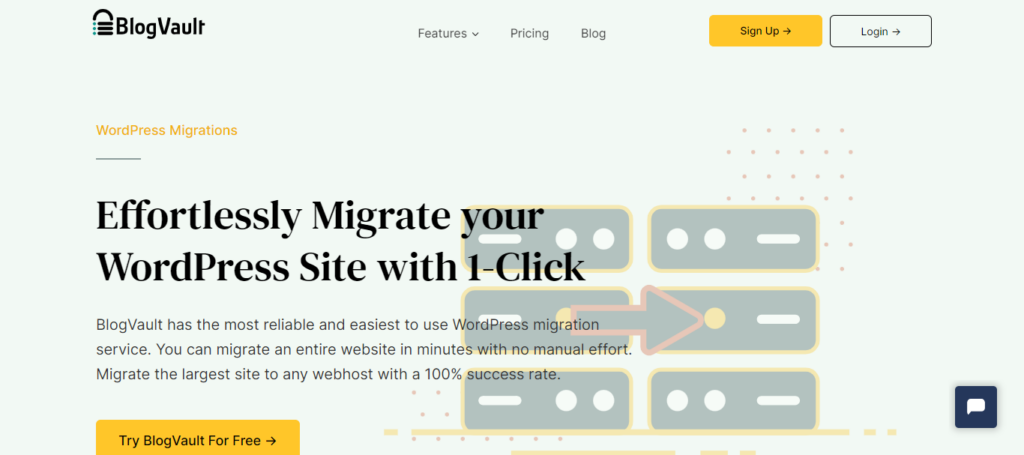
BlogVault is a popular website migration tool trusted by WordPress users worldwide. It simplifies the process of migrating WordPress websites between different hosts or domains.
With its intuitive interface and automated migration capabilities, BlogVault ensures a smooth and hassle-free transition without the risk of data loss or downtime.
Related: BlogVault Review: The Best WordPress Backup & Security Plugin
All-in-One WP Migration
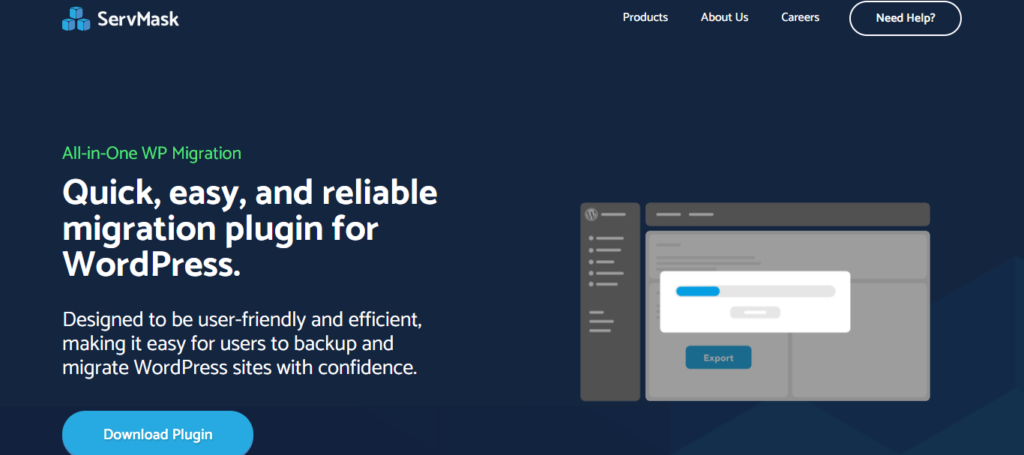
With just a few clicks, this plugin allows you to migrate your entire WordPress website, including files, databases, plugins, and themes. It is compatible with different hosting environments and allows easy migration between domains or hosts. All-in-One WP Migration also handles serialization issues that can arise during database migration.
Duplicator
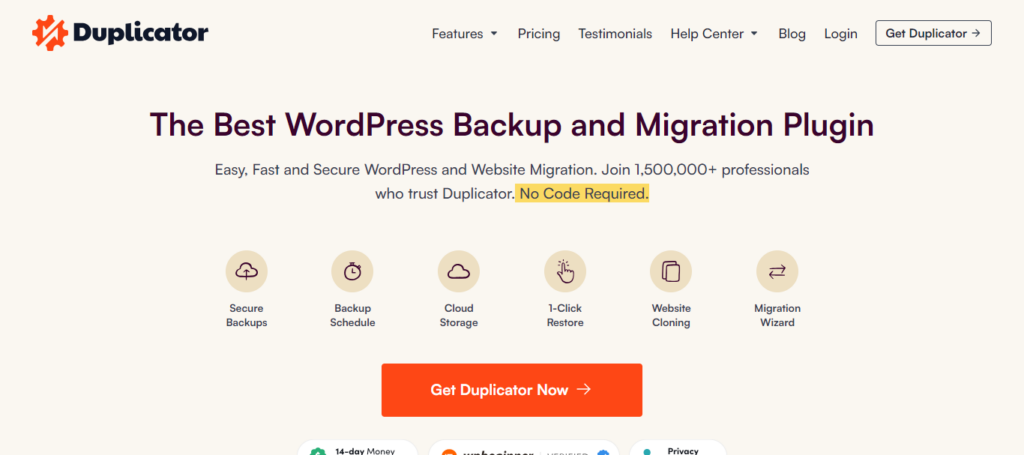
Duplicator is another popular plugin for WordPress website migration and duplication. It enables you to create a package of your entire website, including files, database, and settings, and then easily transfer it to a new location.
Duplicator also offers options for scheduling backups and storing them in remote destinations like Dropbox or Google Drive.
WP Migrate DB
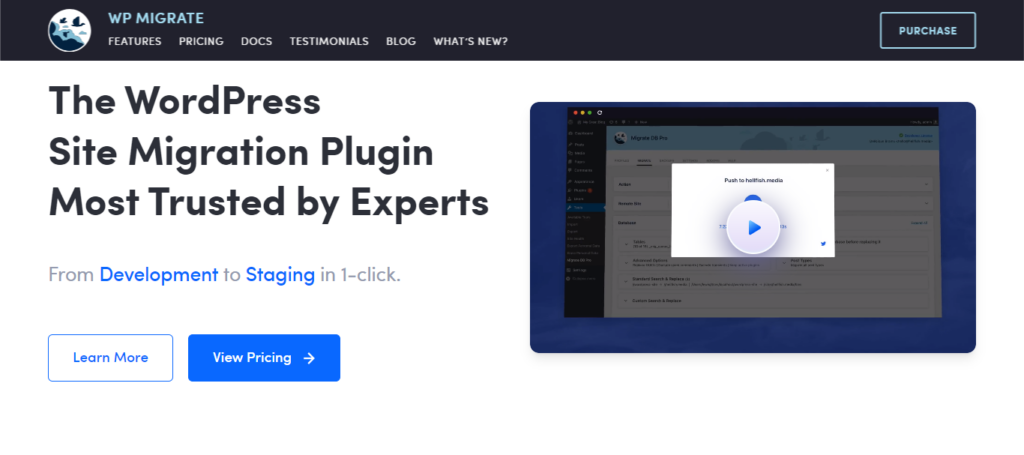
WP Migrate DB focuses specifically on migrating WordPress databases between different environments. It allows you to export your database, find and replace URLs and file paths, and then import the modified database into the new environment.
WP Migrate DB is especially useful for developers who need to sync databases between staging and production environments.
Migrate Guru
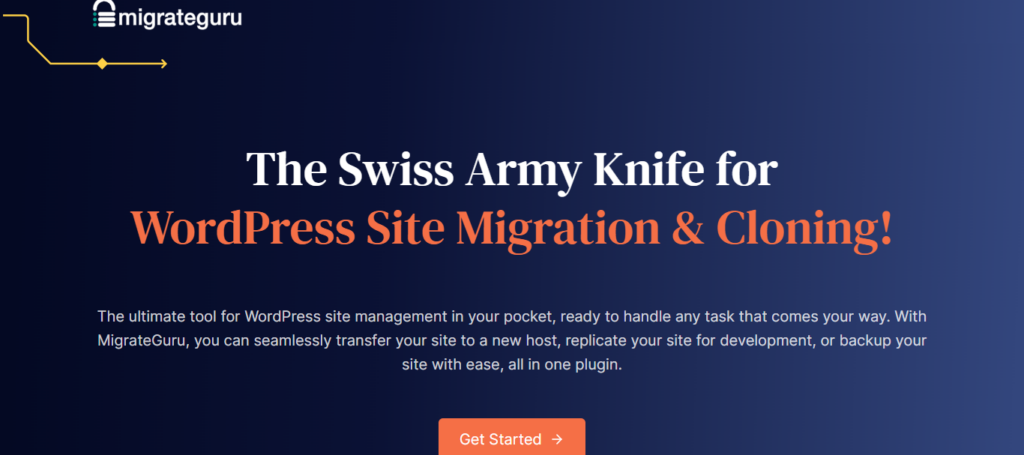
Migrate Guru is a free WordPress migration plugin developed by BlogVault. It simplifies the migration process by automatically handling the entire migration process, including file transfer, database migration, and URL updating. Migrate Guru supports migrations of any size and offers compatibility with most hosting providers.
JetBackup
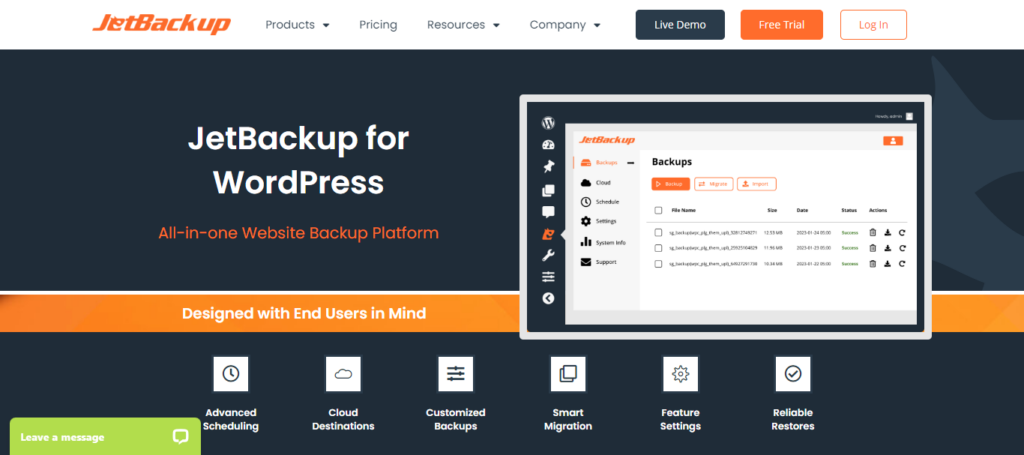
JetBackup is a user-friendly backup and migration plugin that enables you to create backups of your WordPress site and migrate it to a new server or domain effortlessly. It offers scheduled backups, one-click restores, and seamless migration options for hassle-free website management.
To Sum Up
WordPress website migration is a critical process that requires careful planning, execution, and attention to detail. While it can be complex and challenging, the benefits of a successful migration are undeniable. Businesses can upgrade their technology, improve performance, and enhance security by investing in a well-thought-out website migration plan.
Whether it’s migrating hosting providers, domains, or platforms, clearly understanding the process and potential pitfalls is essential. Also, a partnership with a website migration provider like Seahawk can prove to be beneficial in making the migration journey stress and error-free.
WordPress Website Migration FAQs
Why are website migrations tricky?
Website migrations involve transferring a website’s data, files, and configurations from one location to another, which can be complex due to potential compatibility issues, data loss risks, and downtime concerns. To ensure a seamless transition, careful planning and execution are required.
Why do website migrations fail?
Website migrations can fail for various reasons, including incomplete backups, improper configuration settings, compatibility issues with themes or plugins, or inadequate testing. Lack of expertise and planning can also contribute to migration failures.
Why does a website migration affect search results?
Website migrations can impact search results due to changes in URL structure, content organization, and technical setup. Without proper redirects and SEO considerations, search engines may struggle to index the new site effectively, leading to fluctuations in rankings and traffic.
Why invest in a website migration?
Investing in a website migration allows you to upgrade your site’s technology, improve performance, enhance security, and align with changing business needs or branding requirements. It can also help you reach new audiences, improve user experience, and stay competitive online.
Why create a website migration plan?
Creating a website migration plan helps mitigate risks, minimize downtime, and ensure a seamless transition to the new hosting environment or platform. It outlines the sequence of steps, assigns responsibilities, and establishes contingency measures to address potential issues effectively.
How do I migrate my site?
You can use plugins, manual methods, or hire professional migration services to migrate your site. The process typically involves backing up your site, transferring files & databases to the new server or domain, configuring settings, testing functionality, and implementing redirects.
Does site migration affect SEO?
Yes, site migration can affect SEO if not executed properly. Changes in URL structure, content organization, and technical setup can impact search engine rankings and indexing. However, with proper planning, redirects, and SEO best practices, you can minimize the impact and maintain or even improve SEO performance post-migration.