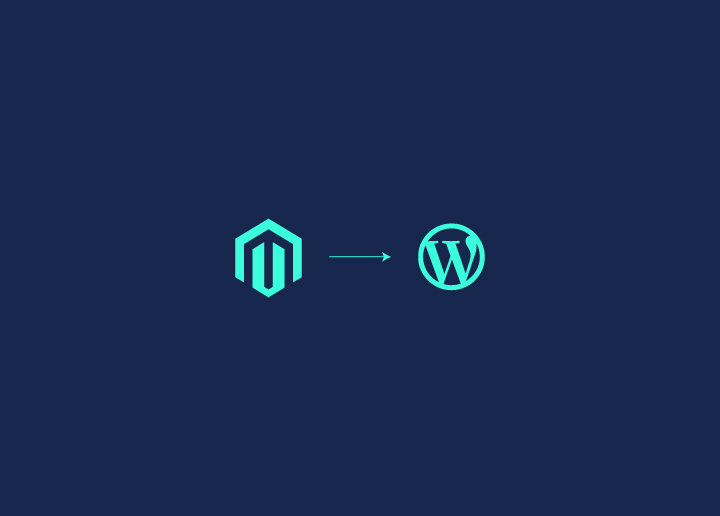Are you currently using Magento for your e-commerce website but wondering if you should migrate to WordPress? Sure, Magento is an excellent choice for setting up your e-commerce store. However, as your business expands, you need an advanced platform that meets your growing business needs.
WordPress is ideal for growing businesses with a user-friendly interface and extensive plugin ecosystem. So, today we will learn how to migrate from Magento to WordPress in easy detailed steps, ensuring a smooth and seamless shift from Magento to WordPress.
Contents
ToggleUnderstanding Magento and WordPress
Before moving on to the migration process, let’s first understand both platforms individually to know more about their features and functionalities.
What is Magento?
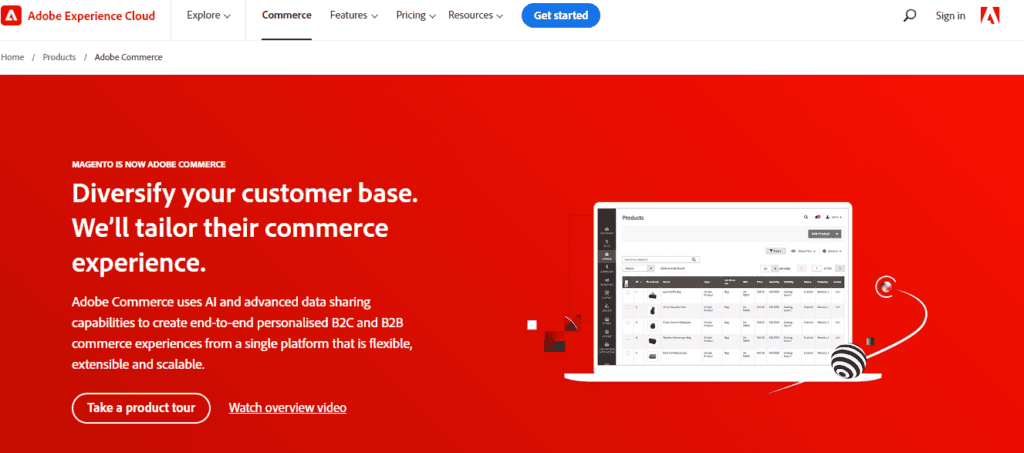
Magento, now owned by Adobe, is a powerful and feature-rich e-commerce platform that is specially designed for the e-commerce store. It is one of the top e-commerce platforms to begin setting up medium to large-size stores.
Magento is known for its flexibility and wide range of features, including product management, order processing, inventory management, and customer relationship management.
Although Magento emerges as a highly customizable and scalable solution, it requires professional knowledge and developer skills to maintain and manage the platform.
So, if you are someone who has expertise in handling a powerful yet complicated platform, then Magento is a comprehensive e-commerce solution for you.
What is WordPress?
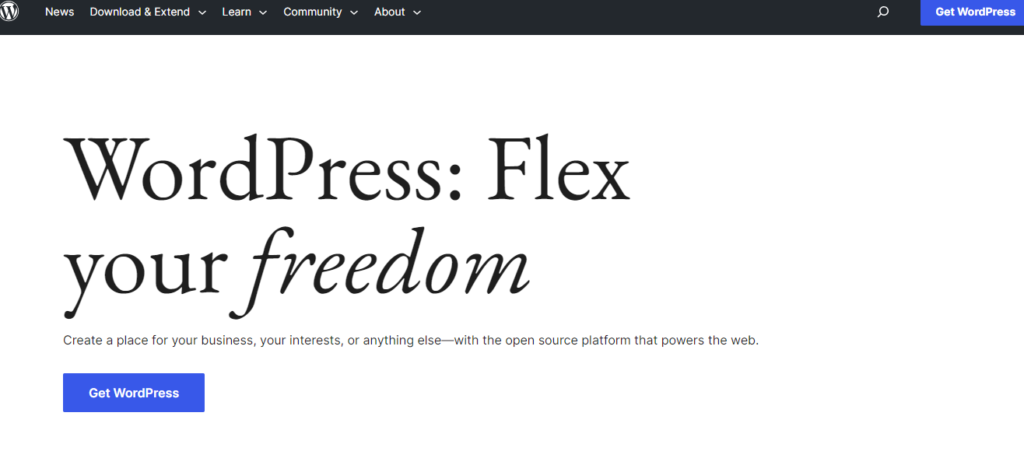
WordPress is an all-rounder Content Management System(CMS), which is a free and open-source platform. There is nothing that you cannot do with WordPress today.
It is a highly flexible and user-friendly platform initially designed for blogging. However, with many features and functionalities updates, it has evolved into a full-fledged CMS and powers a significant portion of the web over time.
WordPress offers a vast collection of both free and paid themes, plugins, and extensions. It is an ideal platform for creating and managing various types of websites, including e-commerce stores. WooCommerce is an authorized WordPress plugin that has in-built e-commerce functionality and customizable themes to get your store up and running.
Magento Vs WordPress – Which is Better?
Confused about switching from Magento to WordPress? Let’s give you a quick comparison to clear your doubts and help you make the right choice with the below comparison between Magento and WordPress:
| Features | Magento | WordPress |
| Software | Open source e-commerce platform | Open source multipurpose CMS |
| Ease of use | Requires technical skills to use | Easy-to-use interface |
| Flexibility | Not very flexible | Maximum flexibility with a wide range of add-ons |
| Security | Does not offer any inbuilt security features. Requires expensive security extensions | Do not offer in-built security features. Requires adding security plugins, mostly free to use |
| SEO | Manual SEO features and set up | Chose from several SEO-friendy plugins to enhance stores visibility |
| Price | Free to use | Free to use |
Also read: Magento Vs WooCommerce – What’s The Better Choice In 2023?
How To Migrate From Magento To WordPress?
Now that you understand both the platforms, their features and functionalities, the decision of within might seem like the right choice.
So, let’s begin with how to migrate from Magento to WordPress and what steps are required to complete the process seamlessly.
Things To Consider: Pre-Migration Steps
Before moving on to the main process of moving from Magento to WordPress, let’s see what we need to prepare to make the migration process easy and seamless.
Hosting and Domain
Since WordPress is an open-source CMS platform, it allows you to customize your website completely. However, there are a few things you need to take care of when migrating to WordPress.
The platform does not come with a self-host, and you will require a new web host for your website before starting the migration process, you must have a reliable web hosting provider that supports WordPress installations. Additionally, you also need a domain name for your WordPress website.
WordPress Installation
After sorting the hosting and domain name, install WordPress on your hosting server. Once you have selected your hosting server and installed WordPress, you can now access the main WordPress admin dashboard.
You can access it by going to the URL yourdomain.com/wp-admin from the browser’s address bar and start with your migration process. Ensure that you have the latest version of WordPress installed.
Theme Selection
It’s just the right time to pick a WordPress theme suitable for your new e-commerce platform. WordPress comes with several themes specifically designed for online stores. It helps you with seamless integration with popular e-commerce plugins like WooCommerce.
However, in case, you already have a strong brand identity with your old theme, you may use the same theme so that your users understand all the changes. If not, you can completely revamp your whole website as you like.
Read: List of Free WooCommerce Themes 2023
E-commerce Plugin
By switching to WordPress, you get the best e-commerce plugin to set up your new store with robust features and advanced functionalities. Install and configure WooCommerce, which seamlessly integrates with WordPress and offers many features and extensions.
It is one of the most popular e-commerce plugins for WordPress and provides a comprehensive solution for managing your online store.
Content and Data Backup
Whenever migrating from one platform to another, always remember to create a backup of your data and content. Create a backup of your Magento store’s content, including product information, customer details, orders, and other relevant data.
This backup ensures you don’t lose crucial information during migration. Several backup plugins available for both Magento and WordPress can help you with this task.
Step-by-Step Guide: Migrating from Magento to WordPress
Step 1: Exporting Magento Data
You can begin by exporting your Magento store’s data, including products, categories, customers, and orders. Magento has an export function that allows you to export data in CSV or XML format.
Make sure to export all the relevant data files to be imported into WordPress. You can export data from Magento’s backend or use third-party migration tools designed explicitly for Magento to WordPress migration.
Step 2: Installing and Configuring WooCommerce
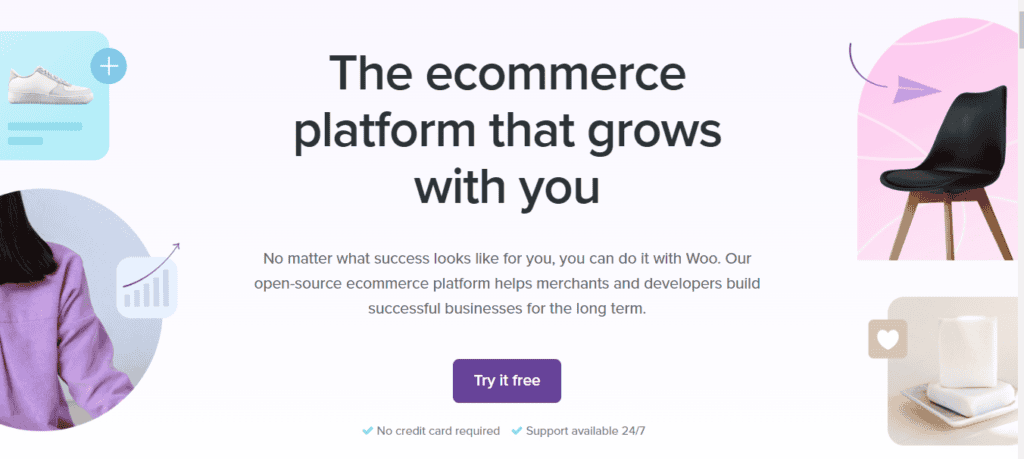
Now is the time to get introduced to the best e-commerceWordPress plugin. Install the WooCommerce plugin on your WordPress dashboard and follow the wizard setup to configure the basic settings.
WooCommerce helps you manage the products, orders, and inventory all in one place.
Set up payment gateways, shipping methods, tax settings, and other necessary configurations according to your business requirements.
Step 3: Importing Products and Categories
To import products and categories, use a plugin Product Import Export for WooCommerce. You must import the exported CSV or XML file containing your Magento products and categories.
Map the corresponding fields in the import file with the appropriate fields in WooCommerce, ensuring a seamless transfer of your product catalogue. This step requires careful mapping and validation to provide accurate data migration.
Step 4: Transferring Customers and Orders
To migrate customer data, use the “Customer/Order/Coupon CSV Import Suite” plugin or similar plugins. These plugins allow importing customer and order data from your Magento export file.
Make sure that the customer details and order history are safely transferred to your new WordPress site. It is crucial to maintain customer relationships and order records during the migration.
Step 5: Designing and Customizing Your Store
Now that all your Magento data and content are migrated to WordPress, you can focus on customizing the appearance and functionality of your store.
Select a theme of your choice and configure it to match your brand’s identity. With WordPress, you get an extensive range of WordPress plugins to enhance the store’s functionality and tailor it to your specific needs.
Customize the layout, colours, typography, and other crucial design elements and build a visually appealing and user-friendly store.
Know: How To Migrate From Joomla To WordPress
Step 6: Redirecting URLs and Handling SEO
This is the last and most important step to preserve your website’s SEO rankings and maintain a smooth transition.
For this, create redirects from your old Magento URLs to the corresponding WordPress URLs. You can use a plugin like “Redirection” to set up 301 redirects, ensuring that search engines and users can navigate to the correct pages.
Review your site’s metadata, optimize product descriptions and page titles, and implement SEO best practices to enhance your store’s visibility in search engine results.
Looking For A Seamless WordPress Migration To Enhance Your Business?
Connect with us for the best WordPress Migration Services and get a fully functional website.
Final Thoughts
Migrating from one platform to another can seem daunting and risky. However, moving on to better choices is always the right decision. Magento to WordPress can be an intricate process, but with careful planning and execution, it can give you a user-friendly and manageable e-commerce store.
By following our step-by-step guide, you can quickly transfer your data, maintain SEO rankings, and customize your new WordPress-based store.
WordPress offers a flexible and scalable platform for your e-commerce needs, and with its extensive community support and resources, you’ll find plenty of assistance throughout the migration process.
So, embrace the change, and with a well-executed migration plan, your business can continue to thrive on the WordPress platform. Happy migrating!