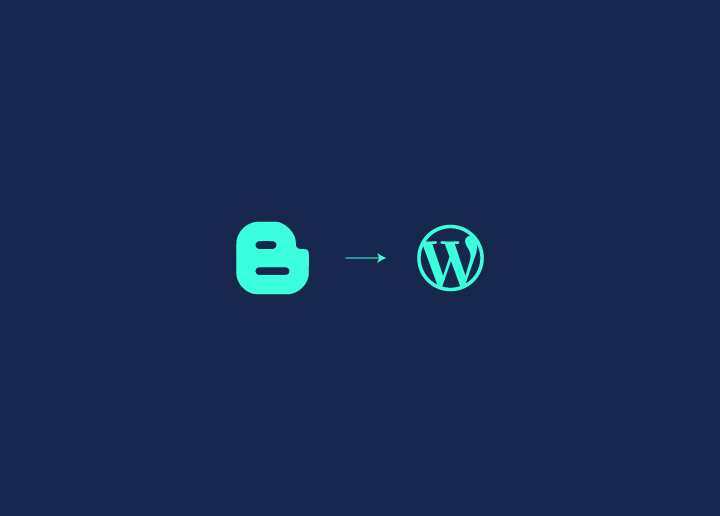Migrating from Blogger to WordPress is easier than you think – this guide simplifies the process of seamlessly moving your content, comments, images, and SEO rankings to the powerful WordPress platform. With the right tools and approach, you can perform WordPress migration for your content, comments, images, and more seamlessly.
This guide will walk you through the necessary steps, from exporting your Blogger data to importing it into WordPress, ensuring your new site retains your existing content and utilizes SEO plugins to secure rankings. By the end, you’ll have successfully migrated to the powerful and flexible WordPress platform, ready to take your blogging to new heights.
Contents
ToggleWhy Do You Need to Migrate from Blogger to WordPress?
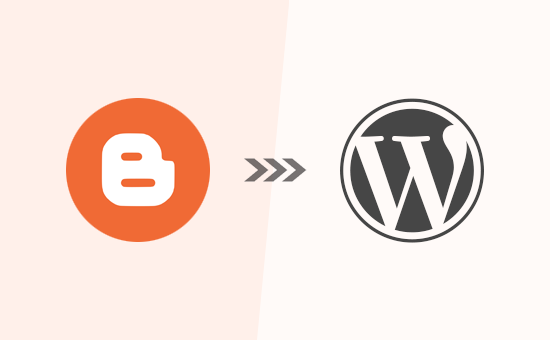
Blogger to WordPress migration is part and parcel of standard WordPress development packages. It is necessary since with WordPress, you have access to a wider range of themes and plugins, allowing you to create a unique and professional-looking website.
Additionally, WordPress provides better SEO capabilities, helping your site rank higher in search engine results and attract more visitors. Moreover, WordPress offers better support and security service features, ensuring that your website remains safe and functional. Overall, migrating to WordPress can greatly enhance your website’s performance, appearance, and functionality, making it a wise choice for bloggers looking to grow their online presence.
Also Read: Best White Label WordPress Migration Services
Finding Website Migration a Handful with a Number of Different Tasks and Subtasks?
Our experienced web developers can step in to lighten your workload!
5 Quick Steps to Migrate from Blogger to WordPress
Step 1: Selecting the Right Hosting Provider
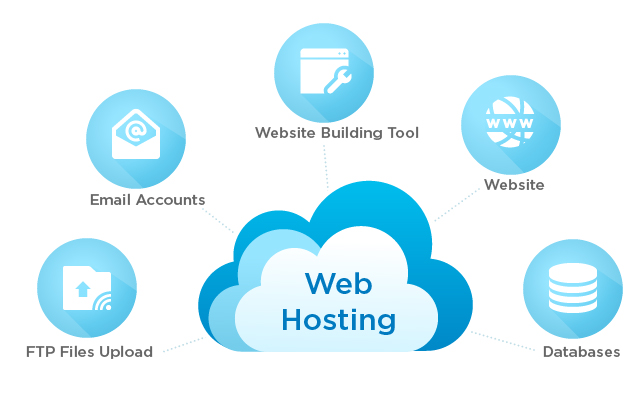
Identifying a suitable web hosting service provider is the first step towards migrating to WordPress. When exploring WordPress hosting plans, prioritize those optimized for WordPress websites, ensuring easy setup with a one-click installer, high uptime assurance for reliability, and accessible 24/7 customer support.
To begin, review hosting options from various providers, customize your order based on requirements and preferences, and follow instructions to complete the purchase process. Consider domain considerations such as complimentary registration for the initial year or options for transferring existing domains.
After securing a hosting plan, access the hosting control panel, and utilize available tools to install WordPress seamlessly with your chosen domain.
Also Learn: 20+ Best Cloud Hosting Services
Step 2: Manually Transfer Your Site Data
Next, let’s transfer your site’s content from Blogger to WordPress manually.
- From the Blogger Dashboard, navigate to Settings, then click on Other.
- In the Import & back up section, choose Back up Content and then click on Save to your computer. This action will automatically download an XML file to your device.
- Now, switch to the WordPress Dashboard. Navigate to Tools and select Import.
- Look for Blogger in the list and click on Install Now. After installation, click on Run Importer.
- On the Import Blogger page, click on the Choose File button, locate the XML file you downloaded from Blogger, and upload it. Once uploaded, you’ll be redirected to the Assign Authors page.
- Fill out the required user information and click Submit to complete the process.
Also Learn: Is a Website Down? Here’s How to Check
Step 3: Set Up Permalinks
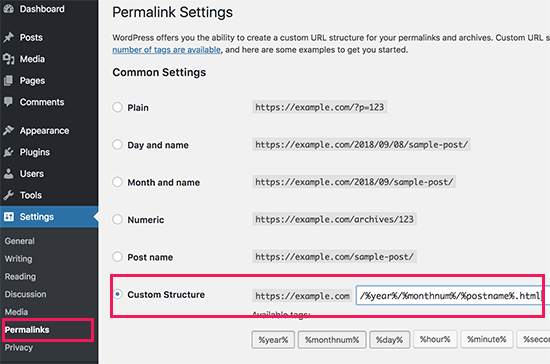
Setting up permalinks is a crucial step in migrating from Blogger to WordPress, ensuring site visibility and accessibility.
To migrate from Blogger to WordPress:
Access Permalinks Settings: In WordPress, navigate to the Settings menu and click on Permalinks.
Choose “Month & Name” Option: Under Common Settings, select the “Month & name” option.
Save Changes: Ensure to save the changes made to the permalinks settings.
Maintain SEO and Prevent Broken Links: Matching WordPress URLs to Blogger’s structure helps maintain SEO and prevents broken links during migration.
Ease of Finding Content: Aligned permalinks make it easier for visitors to find your content post-migration, ensuring a smooth transition.
Once completed, proceed with other migration steps to finalize the move.
Step 4: Redirect Your Traffic with a Plugin
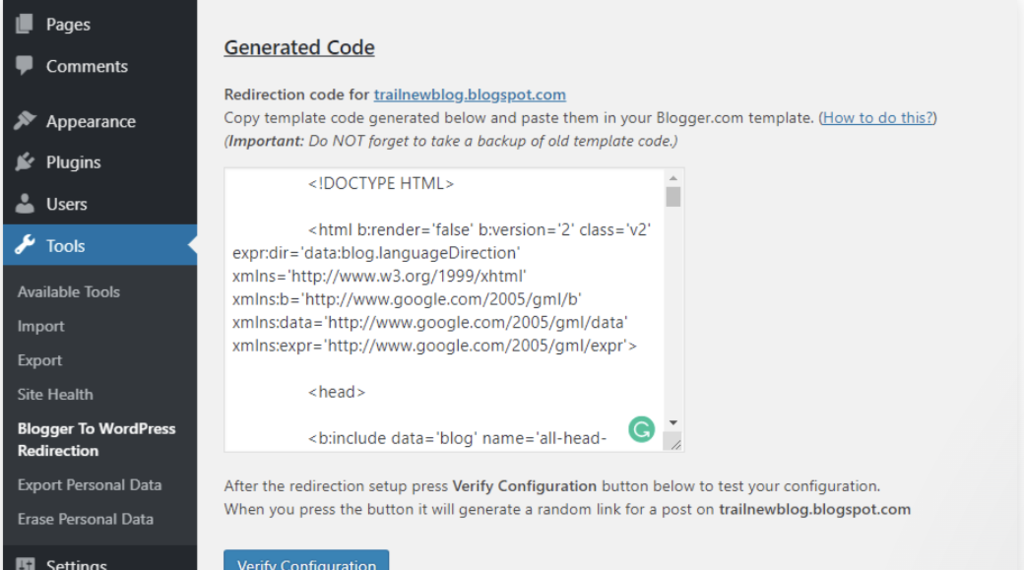
To ensure effective traffic redirection, match your WordPress permalinks to Blogger’s link structure in the Permalinks section of the WordPress Dashboard.
After setting up permalinks, download and activate the Blogger To WordPress Redirection plugin. Navigate to Tools, select Blogger To WordPress Redirection, and copy the generated code. This function can also be accomplished through white-label plugins.
Implement the code into your Blogger theme by accessing the Theme section in your Blogger Dashboard. Before insertion, back up your Blogger theme. Replace the existing code in the Edit Theme HTML box with the copied code and save changes.
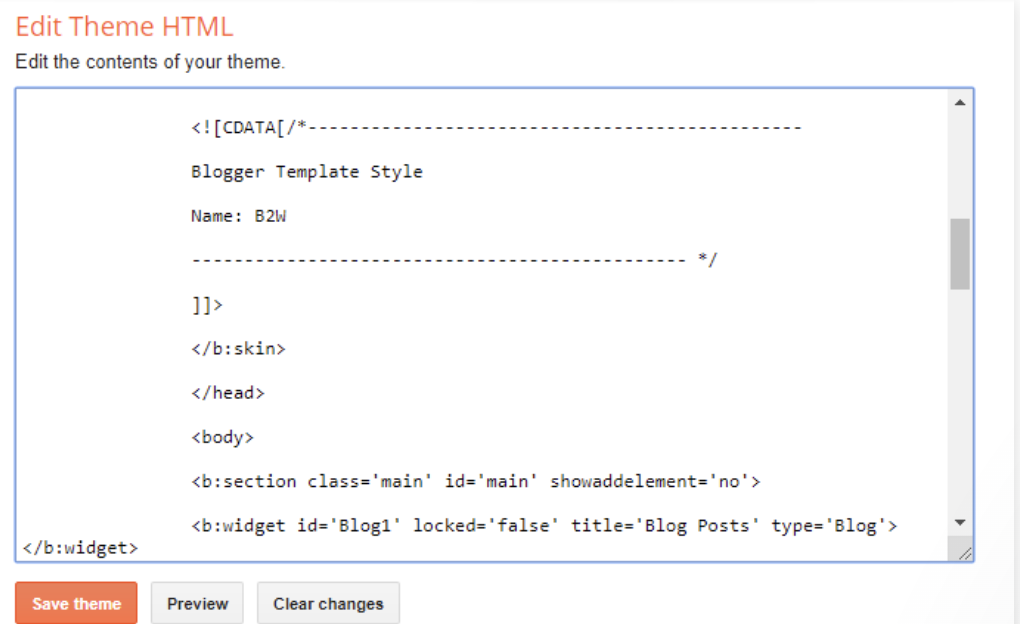
Verify the redirection’s success by returning to the Blogger To WordPress Redirection page. Test the redirection by clicking the Blogger link in the Test Case section. If your Blogger site has RSS subscribers, redirect the RSS feed by accessing the Settings menu in your Blogger Dashboard. Click Add next to Post Feed Redirect URL and enter your WordPress feed URL to complete the redirection process.
Step 5: Move Other Content from Blogger to WordPress
After migrating from Blogger to WordPress, we’ll transfer any remaining content from your old Blogger blog to your new WordPress site. Depending on your blog’s settings and content, this process may involve some manual work.
Here’s what needs to be done –
Moving Pages From Blogger to WordPress:
- WordPress’s built-in Blogger importer tool doesn’t include pages.
- Copy the content of each Blogger page manually and create a corresponding page in WordPress.
- Adjust the page URLs using the All in One SEO (AIOSEO) plugin to match WordPress format.
Widgets:
- Visit Appearance » Widgets in the WordPress dashboard to add or rearrange widgets.
- For additional functionality, explore WordPress plugins or visit WPBeginner’s plugin category.
Read More: How To Fix a Widget Panel?
RSS Feeds:
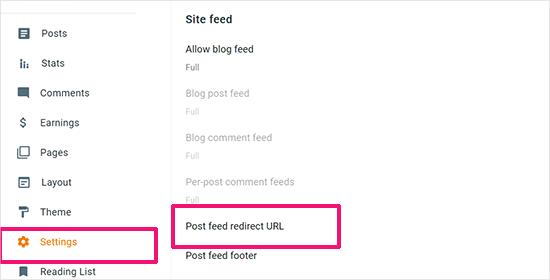
- Users subscribed to your blog’s RSS feed will still find your content, but won’t receive updates.
- In your Blogger account settings, go to the ‘Site feed’ section and click ‘Post feed redirect URL’ to redirect subscribers to your new WordPress feed.
Conclusion
With the right approach and tools, migrating from Blogger to WordPress is a straightforward process that unlocks numerous benefits. By following these steps, you can seamlessly transfer your content, comments, images, and SEO rankings to WordPress, while enjoying enhanced flexibility, customization options, and better security for your blog’s future growth.