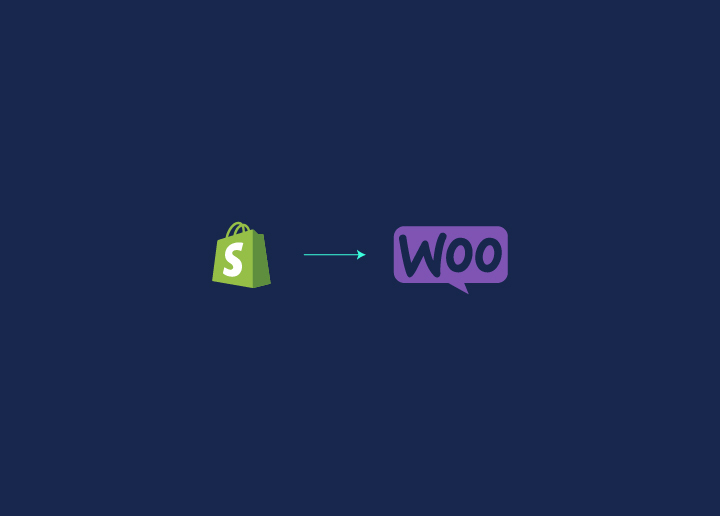Preparing to move your online store from Shopify to WooCommerce? Shopify might be your first choice when it comes to setting up your store at the initial stage. However, as your business grows, you need to broaden your horizons and choices. With WooCommerce, you get the freedom to explore, customize and advance your store in your style. It also allows you to use the best SEO practices for your website ranking. This might be the right choice for you if you are thinking of stepping up your business game. Here we will talk about the features, usability, and benefits of switching to WooCommerce. We will also guide you on the step-by-step process of how to migrate from Shopify to WooCommerce for a smooth transition for your business.
Contents
ToggleWhy WooCommerce Over Shopify?
Before moving on from one platform to another, contemplating the added benefits assists you in making a sound choice. Here are a few reasons why you should consider migrating your store from Shopify to WooCommerce.
Free and Open Source Platform
The first reason that WooCommerce stands out as a great replacement is its Free access. Unlike Shopify, WooCommerce is an unrestricted software. You can begin setting up your store free of cost with multiple customization options. WooCommerce gives you endless options to copy, edit and adapt the source code which is not possible at Shopify as they hold full ownership over their core setup.
Added Authority over your Store
With great creativity, comes great control and responsibilities. When you switch to WooCommerce, you have total control of your website design. You can go into the details of design and furnish your store as you like. Moreover, with its seamless integration with WordPress, you can benefit from the SEO practices that help you generate consistent, readable, and high-quality content.
More Room for Flexibility and Creativity
At Shopify, you have access to limited designs which often leads to common design issues. Whereas, WooCommerce offers you hundreds of designs and themes to choose from for your website. With WooCommerce you have the power to customize designs and themes and be different from other existing platforms. These themes are highly adaptable and give you the creativity on how to present your store.
Pricing Factor
Both WooCommerce and WordPress are free platforms with no additional costs, to begin with. However, you need to pay for a domain name, hosting, or any other extensions based on your needs. The benefit of WooCommerce is you need not pay extra charges for the extensions that are of no use to your business. On the other hand, Shopify asks for monthly subscriptions, advance plans for any add-ons, and additional fees for external payment getaways for your business.
Clearly, WooCommerce gives you extra control over pricing and payment methods with added flexibility and customizations as per your requirements.
Step By Step Guide on How to Migrate from Shopify to WooCommerce
Step1: Setting up WooCommerce

When migrating to WooCommerce, the first step is to install and set up the platform. Since it is open-source software, you will need a web hosting account, SSL certificate, and a domain name of your own to get it all set. To begin with, follow these steps to step up WooCommerce for your store:
- Access the WordPress dashboard, go to Plugins > Add New and type WooCommerce in the search bar.
- As WooCommerce appears in the results, click on the Install Now button next to it.
- Once the plugin is installed, you will see an Activate button appearing next to WooCommerce.
- Click on the Activate button and Voila! WooCommerce is all set for the next steps.
Step 2: Export existing products from Shopify
While you are on Shopify, all your data is stored in a way that can be exported in CSV Format. This file lets you migrate your data in the form of variants, slugs, tags, products price, and more.
To export your product data on Shopify:
- Go to your Product> All Product. This will take you to a page with a complete list of your products with options to import or export the same.
- Once your products are shipped, Shopify will compile a CSV file of all your product data and share it via email. This email might take some time to reach you depending on your store size.
- Within that email, you will find a link to download a CSV file with all your store data. Now all you need to do is save that file and jump to the next step.
STEP 3: Import your products into WordPress
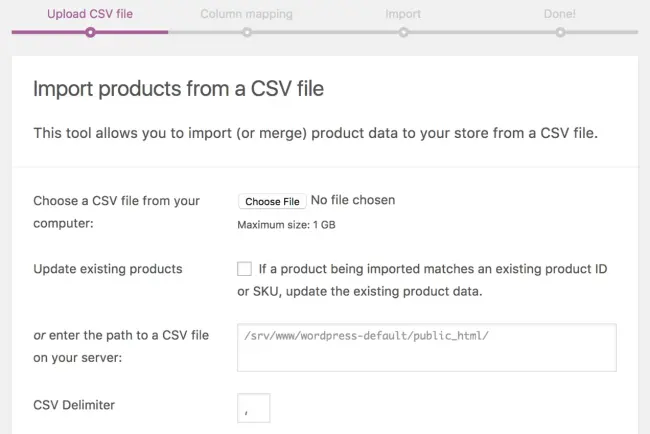
To kick-start your e-commerce platform, you need to integrate your products into WordPress. Now, there are two ways to do this. One with WooCommerce inbuilt importer that helps you import your products without any external hassle. The second one is to hire migration services.
But why look for outside help when you can do it on your own? With WooCommerce you can download your line of products in CSV format(in the same format you exported your products from Shopify). So, here’s how you can use WooCommerce Importer to import all your products:
- Open your WordPress dashboard and go to Tools > Import
- Here you will see the option of WooCommerce products (CSV) with the added option of Run Importer. Click on the Run Importer and choose the file you want to import on the next page.
- Select the same CSV file you downloaded from Shopify and click on Continue.
- On the upcoming screen, you will have several options for matching your product data from the CSV file to WooCommerce fields. You can now choose which data to import and which ones to exclude.
- Once you have made your decision, you can click on the option of Run the Importer and WooCommerce will import your Shopify product data in no time.
- Once your data is imported, you will receive a message of successful completion of data import.
- Now when you click on View Products, WordPress will give you access to the Products > All Products tab. Here you can have a complete overview of the products you just imported.
Note: Once the above steps are completed, make sure to recheck all the products and items listed to ensure there are no missing products or information. In case of mislaid, you can always rerun the WooCommerce importer and make sure all your data is correct and in place.
Step 4: Navigate your Domain to WooCommerce
Now that you have a fully functioning WooCommerce store with all your Shopify products, there are a few more things to be taken into account. At this stage, your domain is still pointing to your old e-commerce platform that is Shopify. So, you need to update your domain records and make way for your new web host. The process of modifying which site you want to reflect your domain on depends on the type of service you are using. Hence, there are two ways to change your domain’s direction:
- If you are functioning on a domain registrar, you need to update your records there. This will be different from one registrar to another.
- In case your domain name was registered directly through Shopify, you will have to go to your DNS settings and make some changes there. Additionally, you can also use a web host service that enables you to update your domain records from your hosting control panel.
Step 5: Structure your WordPress Permalinks

When you move from one platform to another, you will need to arrange and restructure your permalink that favors your website’s SEO. Luckily, with WordPress, you can decide your URL structure including your products on WooCommerce.
So, to change your URL structure with WordPress follow the below steps:
- Go to your Settings > Permalinks > Product Permalinks
- Choose the standard structure which will update your permalink to: yourwoocommercestore.com/product/samplename.
- With this URL, the visitors have an easy understanding of your products which enhances your SEO.
- Once you have updated and selected the permalink, you can save the changes for your website.
Note: It is vital for you to change your permalink in the early stage of migration from Shopify to WooCommerce. The more time you take to structure your permalink URL, the more it will impact your site’s SEO. So, make sure to complete this step as soon as you shift from Shopify to WooCommerce.
Step 6: Redesign your store your way
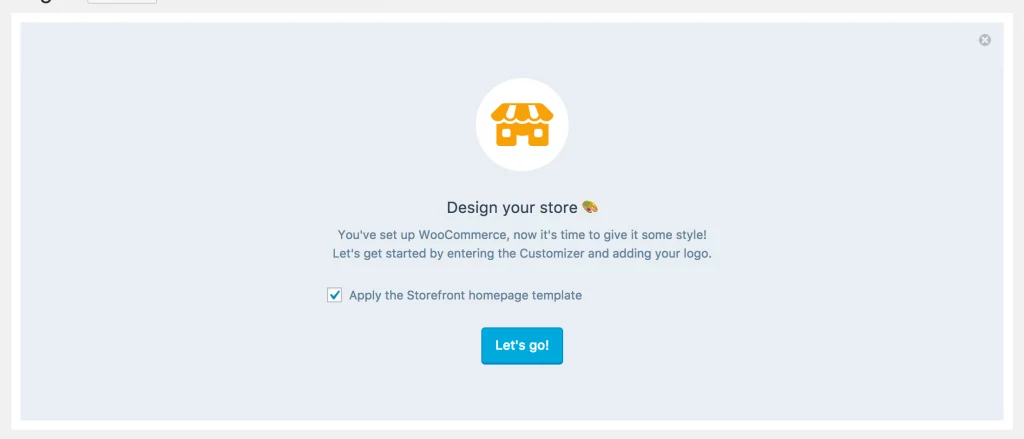
With hundreds of theme designs in WooCommerce, you get the liberty of recreating your store in your own style. However, when you migrate from Shopify to WooCommerce, your store will be using the default WordPress theme that needs to be changed. Here’s how you can redesign or start over your website your way:
- If you are already exhausted from all the above steps and not willing to pour any extra effort into the design. You can recreate your Shopify store design and make it a smooth transition for your existing customer/client base.
- If you want to kickstart your creativity and make full use of WooCommerce’s wide variety of design templates, you can simply start over with WooCommerce. With this approach, you get access to several page builder plugins at WooCommerce and customize your store the way you like.
Step 7: Finally Configure WooCommerce settings
Once all the above steps are accomplished, there is one more thing you need to configure in order for a smooth migration and further functioning of your store. Before you can start selling your products online on WooCommerce you need to configure the following settings and take the final control over:
- Security settings
- Payment gateways
- Email notification options
- Shipping options
- Tax options
- Product settings
With these settings and much more, you get complete and guided control over your WooCommerce store. So, make sure to follow all the above steps to make a smooth and easy migration from Shopify to WooCommerce.
Need Professional Help to Migrate from Shopify to WooCommerce?
Moving and managing data from Shopify to WooCommerce can be a bit overwhelming at times. With our simple step-by-step guide above, you will be able to migrate from Shopify to WooCommerce handily. However, if you find the process complicated and seeking help, contact our professional WordPress Development experts to make it a hassle-free migration.
Contact Us today and take your online store to new heights with WooCommerce.