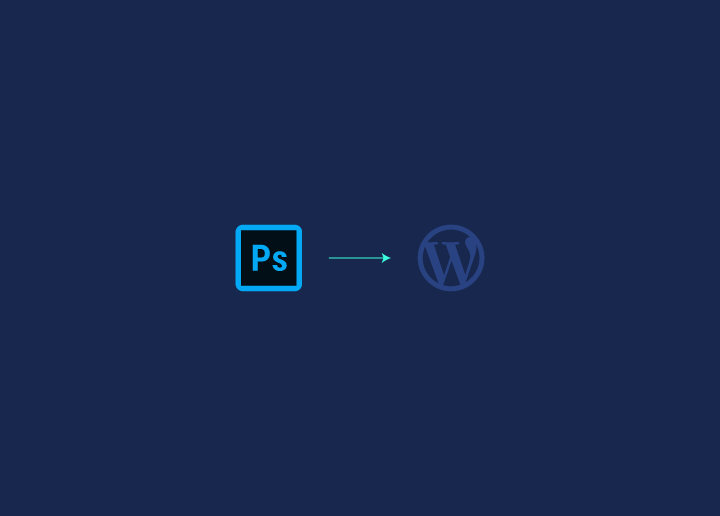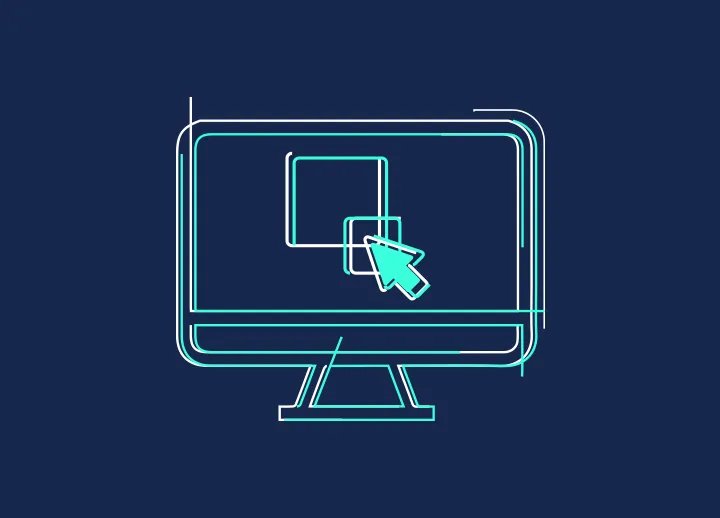There are two major things to think about when it comes to website creation. One is code, and the other is design. The two work together to make a stellar site that also functions correctly. Photoshop Design or PSD to WordPress conversion is coming into the mainstream as more and more WordPress developers are leveraging a base theme with the best of emerging WordPress page builders.
Contents
TogglePSD to WordPress Conversion: Video Tutorial
The 5 common conversion schemes required for Custom UI Designs to be converted to a WordPress site seamlessly are:
- PSD to Elementor
- PSD to Divi
- PSD to Beaver Builder
- PSD to Gutenberg
- Converting PSD directly to WordPress theme using Underscores (or a similar lightweight theme for creating static templates and using ACF for content from backend).
However, turning a PSD into a WordPress masterpiece requires more than just dipping your toes in the coding pool. Getting that pixel-perfect result is tough. Unless, you have a rich background in HTML and CSS. Or, a lot of hands-on WordPress experience.
What you don’t want to end up in, is a line of unending roadblocks with a page builder and no custom code!
Below, we have covered the standard conversion processes for your reference, something that can apply to all 5 methods stated above.
PSD to WordPress Conversion Glossary
Let’s begin with a rundown of key terms and concepts in the WordPress design conversions. Instead of PSD, some developers also try Figma to WordPress conversion.
PSD

Beginning at the basics, PSD stands for – Photoshop design. Adobe Photoshop is the most widely used digital imaging software, and it’s well-known in the web design community. Most designers use Photoshop to design custom WordPress themes for their clients by creating a mockup of a WordPress site. Then they transfer it over to a working WordPress site once they’re satisfied with their mockup.
PSD to WordPress conversion is just like the PSD to responsive HTML conversion process, where you have to design your website in Photoshop (PSD files) and convert that into a creative and responsive website that defines your business.
Base Theme
According to WordPress.org, a WordPress Theme is a collection of files that work together to produce a graphical interface with an underlying unified design for a website. These files are called template files. A Theme modifies the way the site is displayed, without modifying the underlying software.
At Seahawk, we leverage a base theme for all website rebuild we do. Some of the themes we use are:
Hello by Elementor
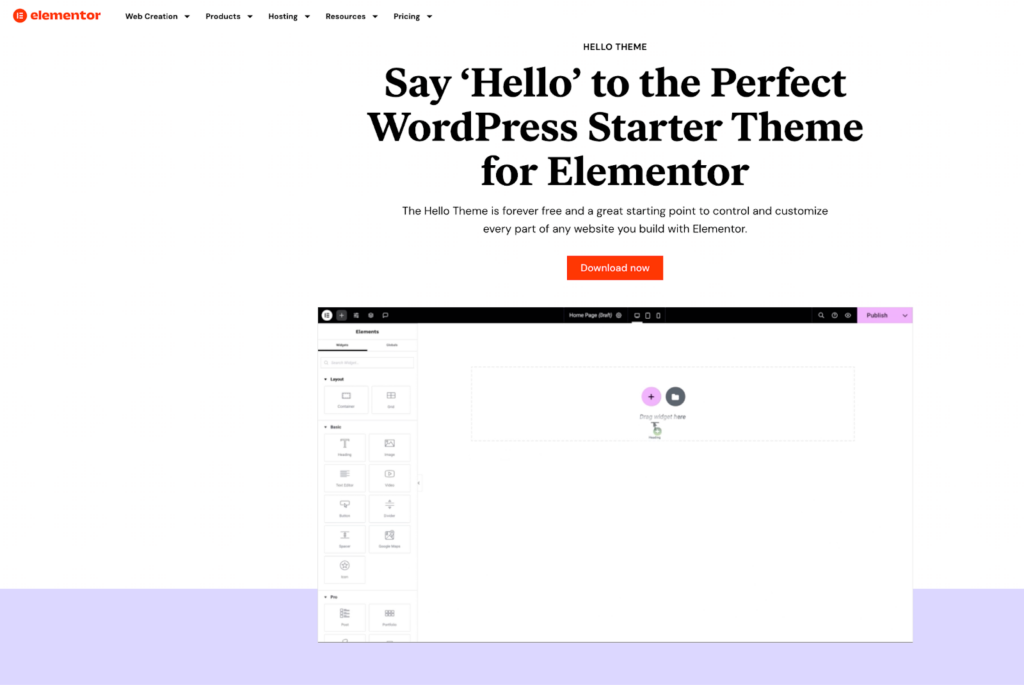
Hello by Elementor is renowned for its minimalist design. It complements websites with a clean and sleek aesthetic. The simplicity enhances user experience by focusing on essential elements, ensuring optimal performance and fast loading times.
This minimalist approach not only highlights content but also provides a versatile canvas for customization, empowering users to create stunning websites tailored to their unique needs and preferences.
Divi Theme
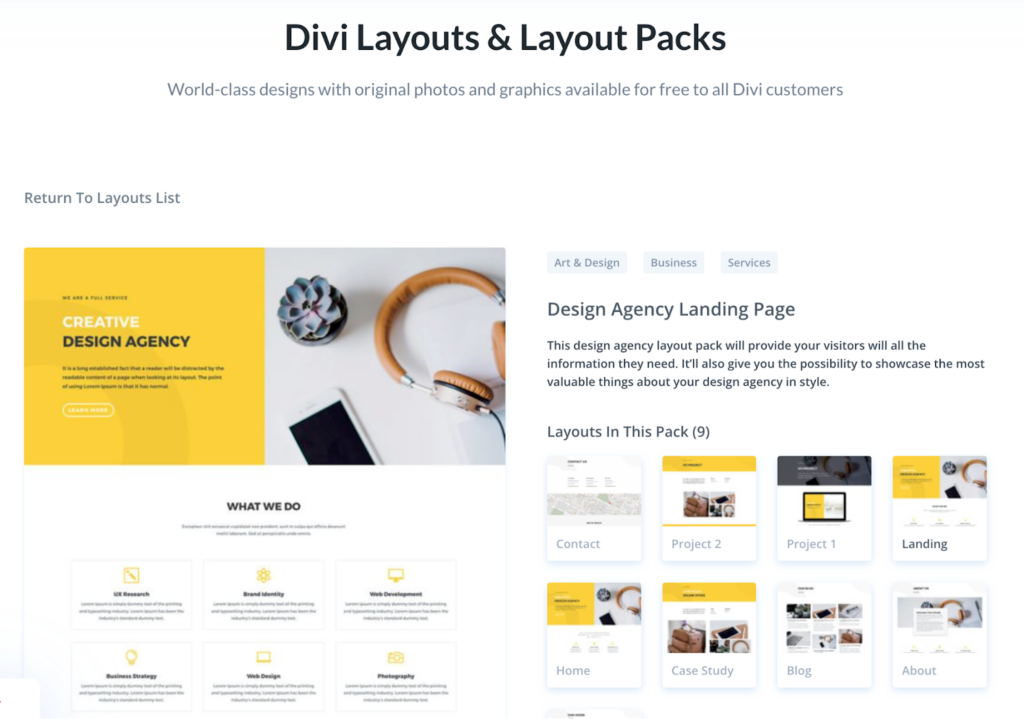
Divi layouts offer professionally crafted WordPress page templates, empowering WordPress users to swiftly and effortlessly customize their websites. Designed to seamlessly integrate with the Divi theme, these prebuilt page designs span a diverse array of appealing styles, available in both multi-page and one-page formats.
Beaver Theme
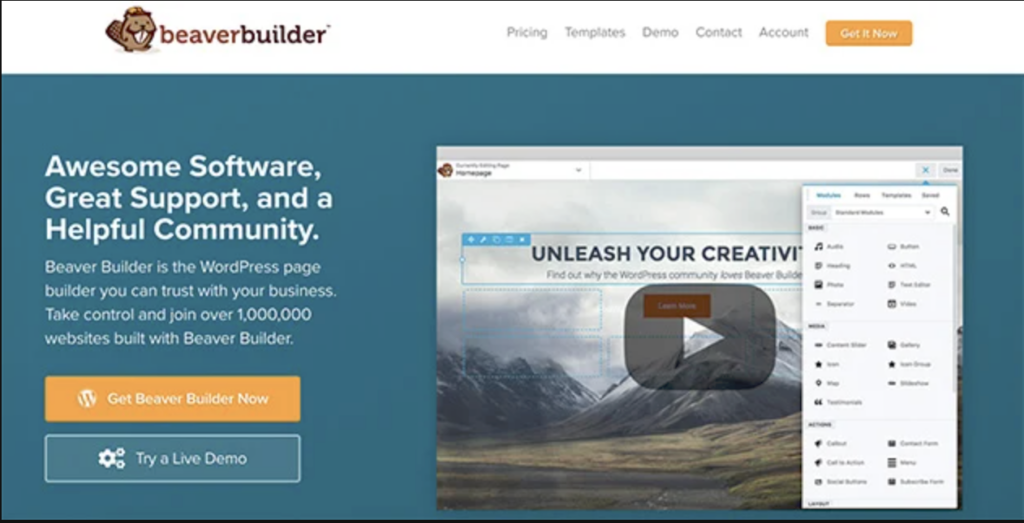
The Beaver Builder Theme is an adaptable framework for all WordPress projects, boasting exceptional support and SEO optimization. With customizable headers and footers, seamless integration with WooCommerce, and an active community, it’s a go-to choice for versatile and user-friendly website development.
Underscores
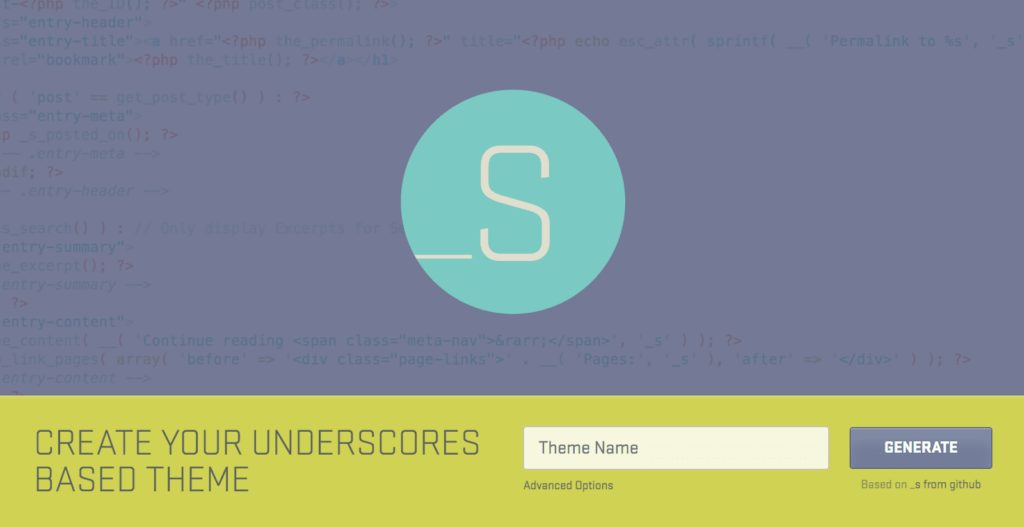
The Underscores theme introduces itself as a starter theme designed for customization rather than serving as a Parent Theme.
Encouraging users to transform it into their own unique WordPress masterpiece, Underscores boasts ultra-minimal CSS, ensuring a clean canvas for seamless theme development without unnecessary clutter.
All of the above themes mentioned are some of the most popular on the market today! We use these themes because they are well known, lightweight, less clunky.
And also, most of our customers are familiar with them so it is easy for clients to tweak on their own when the website is handed off. The themes also have native page builders that pair very well.
Looking to Transform Your Static Design into a Dynamic WordPress Website?
Check out our PSD to WordPress conversion services and enhance your online presence right away.
How do You Convert PSD to WordPress: 3 Simple Steps
After creating the initial mock-up, the designer will take the PSD design and place it into a working WordPress website. Following are some steps to show you an easy version of PSD to WordPress conversion.
1. Review the PSD Files and Convert the Design
- Analyze the PSD Design: The first step is reviewing the PSD file carefully to understand its structure, layout, and design elements. Identify sections like header, footer, sidebar, content, etc.
- Slice the PSD: Next, break down the PSD design into individual image assets like header, background, icons, etc. Save them in appropriate formats (PNG, JPEG, etc.) for later use.
Related: WebP vs PNG: Which Image Format Is Right for Your Website
- Create HTML/CSS Markup: Convert the sliced PSD elements into HTML and CSS code. This step involves coding the design, ensuring it is responsive and functional.
Related: Difference Between A Mobile Site And A Responsive Site
2. Set Up, Convert, and Create a New Design
- Set Up a Local Development Environment: Install WordPress using tools like XAMPP or WAMP to create a safe testing environment.
- Create a New Theme Directory: Create a new theme directory within the WordPress installation wp-content/themes/ folder.
- Add Necessary Theme Files: Create essential theme files like style.css, index.php, wp-config.php, header.php, footer.php, functions.php, etc. The style.css file should contain theme information in comments and is crucial for WordPress theme recognition.
- Add CSS and JS Files: Include the CSS and JS files you generated from the PSD design into the theme directory.
- Convert HTML to Dynamic PHP: Replace static content in your HTML files with dynamic PHP code. Use WordPress functions, tags, and loops to ensure content can be managed through the WordPress dashboard.
- Integrate Custom Fields: If the design includes areas with customizable content, implement custom fields or use the Gutenberg block editor to create custom blocks.
- Implement Widgets and Menus: Create widget areas and navigation menus as per design requirements.
3. Test, Optimize, and Deploy the WordPress Theme
- Test the Theme: Thoroughly test the WordPress theme on your local server. Check responsiveness, browser compatibility, and ensure all features & functionalities work as expected.
- Optimize for Performance: Optimize your theme for speed and performance by minimizing CSS and JavaScript files, compressing images, and employing caching techniques.
Related: The Importance Of User Context: Why It Matters For Web Performance And UX
- Prepare for Deployment: Once you’re satisfied with the local version, prepare the theme for deployment. Zip the theme folder, ready for uploading to a live WordPress site.
- Upload and Activate: On the live WordPress site, navigate to Appearance > Themes > Add New, and upload the zipped theme. Activate it to apply the new design.
- Final Testing: Perform a final round of testing on the live site to ensure everything works correctly.
- Backup Regularly: Always take backups of your WordPress site and theme to avoid data loss in case of any issues or updates.
Related: Best Solutions To Backup Multiple WordPress Websites
Note: Converting a PSD to WordPress requires a good understanding of HTML, CSS, PHP, and WordPress development. If you’re unfamiliar with these technologies, you might consider seeking assistance from a WordPress expert.
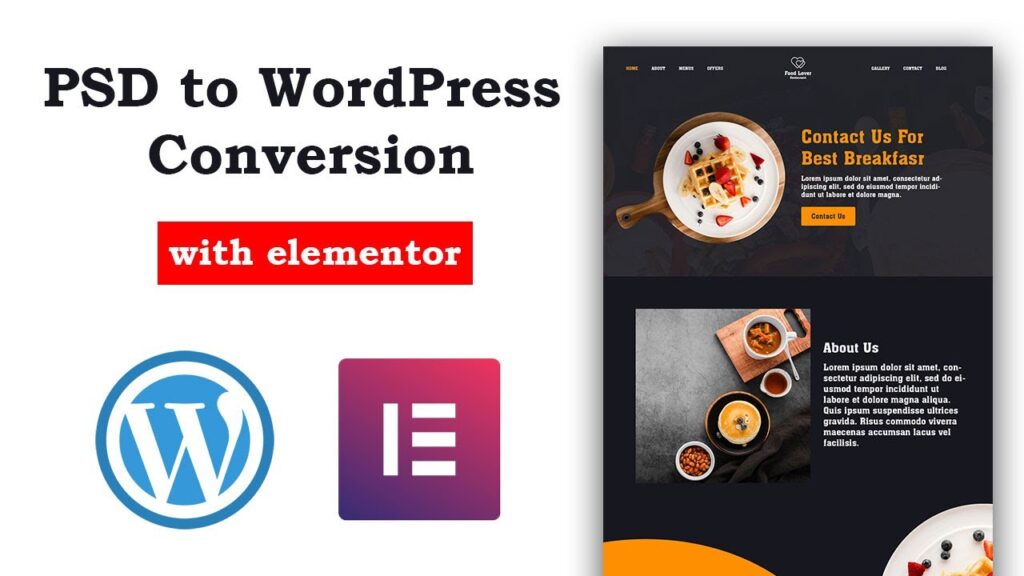
Converting a PSD (Photoshop Document) to WordPress using Elementor involves several steps. Here’s a step-by-step guide for PSD to WordPress conversion using Elementor:
Prepare Your PSD File and Set Up a Local WordPress Environment
Ensure that your PSD file is well-organized with clearly defined layers for different sections of your design. Slice and export images if needed.
- Install a local server environment like XAMPP or MAMP to run WordPress locally on your computer.
- Download and install WordPress on your local server.
Install a WordPress Theme and Elementor
The next step is converting PSD to WordPress theme. Choose and install a blank WordPress theme or a starter theme to serve as a foundation for your design. This could be a lightweight theme that is compatible with Elementor.
Go to the WordPress dashboard. Navigate to ‘Plugins’ > ‘Add New’. Search for “Elementor” and install the Elementor Page Builder plugin. Activate the Elementor plugin.
Create a Child Theme (Optional)
Create a child theme to ensure that your customizations won’t be lost during theme updates. You can manually create a child theme or use a plugin like Child Theme Configurator.
Convert PSD to HTML/CSS
Manually code the HTML and CSS based on your PSD design. Ensure that your HTML structure reflects your design’s different sections and elements. Use a code editor like Visual Studio Code or Sublime Text for efficient coding.
Integrate HTML/CSS into WordPress
Create WordPress template files (header.php, footer.php, etc.) based on your HTML structure. Add WordPress functions and tags to make the template dynamic. For example, use get_header() and get_footer() functions. Replace static content with WordPress functions and tags [e.g., the_title(), the_content()].
Create Custom Post Types and Taxonomies (If Needed)
Use plugins like Custom Post Type UI or code custom post types and taxonomies if your design includes unique content structures. Register custom post types and taxonomies in your theme’s functions.php file.
Integrate Elementor
Create new pages in WordPress and edit them with Elementor. Use Elementor’s drag-and-drop interface to recreate the design. Customize styles, layouts, and spacing as needed.
Set Dynamic Content with Elementor
Utilize Elementor’s dynamic content features to make your design dynamic and content manageable. Connect dynamic content to post titles, featured images, and other relevant data.
Optimize for Responsiveness
Use Elementor’s responsive editing tools to ensure your design looks good on various devices. Test the website on different screen sizes and adjust styles accordingly.
Test Functionality, Install Plugins, and Check for Compatibility
You need to test all interactive elements, forms, and other functionalities to ensure they work as intended. Check navigation menus, links, and any JavaScript functionality.
- Optimize Performance: Use caching plugins like W3 Total Cache or WP Super Cache to improve site speed. Optimize images using tools like Smush or ShortPixel.
- SEO Optimization: Install and configure an SEO plugin like All in One SEO. Set up SEO-friendly URLs, meta titles, and descriptions.
- Cross-Browser Compatibility: Test your site on different browsers to ensure compatibility. Adjust styles as needed to make the design consistent across browsers.
Final Review and Launch
Go through the entire website to check for any discrepancies or issues. Ensure all pages are correctly linked and content is displayed as expected. Once everything is ready and tested, launch your website. Consider creating a custom 404 page and setting up necessary redirects.
Backup and Maintenance
Regularly backup your WordPress site using plugins like UpdraftPlus, BlogVault, or Solid Backups (formerly BackupBuddy). Perform routine maintenance tasks, such as updating themes, plugins, and WordPress itself.
These detailed steps will help you convert a PSD to WordPress using Elementor. It’s a comprehensive process involving design and development skills, so take your time and test thoroughly at each stage.
PSD to WordPress: Cost and Timeframe Estimation

When considering the conversion of PSD designs to a functional WordPress theme, two of the most common questions that arise are: “How much will it cost?” and “How long will it take?”
The answers to these questions are critical for budgeting and planning, but they are only sometimes straightforward as each project comes with its unique set of requirements and challenges.
In this section, we will explore the factors influencing cost and timeframe estimations and guide what to expect.
Understanding the Variables
Several variables affect the cost and duration of a PSD to WordPress project:
- Complexity of the Design: The more complex your PSD design, the longer and more costly it will be to convert. Simple designs with standard layouts can be converted quickly and at a lower cost than intricate designs with multiple layers and custom features.
- Functionality Requirements: The specific functionalities and features you require, such as custom forms, sliders, or e-commerce capabilities, can significantly impact the development time and cost.
- Responsiveness: Designing for various screen sizes and devices adds to the workload. Ensuring a seamless experience across all devices requires additional testing and tweaking.
- Cross-browser Compatibility: Your site must look good and function correctly across all major browsers, which involves testing and possibly fixing browser-specific issues.
- SEO and Performance Optimization: If you need your site optimized for search engines and performance from the start, this will add to the overall project scope.
- Content Population: If the service includes adding content to your site, this will be an additional cost.
- Additional Integrations: Third-party integrations, such as social media feeds, analytics, or CRM software, will also affect the cost.
- Maintenance and Training: Ongoing support, updates, and training on using your new WordPress site can also be part of the package.
Typical Cost Ranges
Given these variables, the cost for a PSD to WordPress conversion can range significantly. For a basic conversion with minimal functionality, costs can start from a few hundred dollars. Mid-range projects with more complexity and custom features typically fall into the $1,000 to $5,000 bracket.
For highly complex, feature-rich sites, especially for large businesses or e-commerce sites, the costs can soar well above $10,000.
Timeframe Expectations
Similarly, the time to convert a PSD to a WordPress theme can vary:
- Basic Conversions: 1-2 weeks for a simple, straightforward theme with minimal functionality.
- Standard Projects: 3-6 weeks for sites that require more complex functionality, responsiveness, and SEO optimization.
- Complex Sites: 6 weeks to several months for sites with high levels of customization, advanced features, and integrations.
Remember, these are estimates. Each project will require a detailed analysis to provide a precise quote and timeline. Moreover, revisions, feedback loops, and unforeseen technical challenges can extend the project duration.
Setting the Right Expectations with Your Service Provider
It is crucial to have an open discussion with your service provider about your needs and expectations before the project begins.
A reputable provider will help you understand the process, set realistic deadlines, and provide a detailed quote. Always factor in some buffer time for unforeseen delays to ensure your project stays on track.
Common Challenges In PSD to WordPress Conversion
Converting PSD files to WordPress can present several challenges. Addressing these challenges effectively is crucial for a successful conversion.
Ensuring Pixel Perfection
Maintaining pixel perfection ensures the final website matches the original PSD design exactly. This requires meticulous attention to detail and thorough testing. Developers need to ensure that every element, from fonts and colors to spacing and layout, is accurately replicated. Consistent checking against the original design is essential to catch any discrepancies early on.
Managing Responsive Design
Creating a responsive design that looks great on all devices requires careful planning and extensive testing. Ensuring that the website adapts seamlessly to different screen sizes can be challenging. Developers must use flexible grid layouts, media queries, and responsive images to ensure the site looks good on desktops, tablets, and smartphones. Regular testing on various devices and screen resolutions helps identify and fix any issues.
Handling Browser Compatibility
Ensuring the website looks and functions correctly across different browsers involves thorough testing and adjustments. This guarantees a consistent user experience for all visitors. Different browsers can render the same code differently, leading to unexpected issues. Developers must test the website on major browsers like Chrome, Firefox, Safari, and Edge, and use browser-specific fixes or polyfills when necessary.
Integrating Custom Features
Adding custom features and functionalities to the website can complicate the conversion process. It requires advanced coding skills and thorough testing to ensure these features work as intended. Custom post types, widgets, and plugins may need to be developed or integrated, and these should be thoroughly tested for compatibility and performance. Ensuring that these features do not conflict with existing elements is crucial for a smooth user experience.
Tools and Plugins for PSD to WordPress Conversion
Using the right tools and plugins can significantly streamline the PSD to WordPress conversion process. Here are some essential tools and plugins that can help you achieve a seamless and efficient conversion.
Adobe Photoshop
Adobe Photoshop is essential for creating and slicing PSD files. It offers robust tools for designing web layouts, exporting assets, and ensuring the design elements are ready for the conversion process. Photoshop allows designers to create detailed mockups, which can then be meticulously translated into a WordPress theme. Additionally, its wide range of features enables precise control over every aspect of the design.
Elementor
Elementor is a powerful page builder plugin for WordPress. It allows for easy integration of PSD designs and provides a drag-and-drop interface for customization. Elementor is widely used for its flexibility and ease of use, enabling developers to create pixel-perfect websites.
Advanced Custom Fields (ACF)
Advanced Custom Fields (ACF) is a popular plugin for adding custom fields to WordPress. It’s useful for creating custom content types and managing dynamic content, allowing for greater flexibility in implementing the design as specified in the PSD file.
WPBakery Page Builder
WPBakery Page Builder is another popular page builder plugin. It offers a user-friendly interface and a wide range of customization options, making it easier to convert PSD designs into functional WordPress pages with minimal coding.
WP All Import
WP All Import is a plugin that helps import data from various sources into WordPress. It’s useful for importing content from PSD files and managing large amounts of data efficiently, ensuring that the content matches the design specifications accurately.
What Are the Benefits of PSD to WordPress Conversion?
PSD to WordPress conversion offers several benefits. That includes —
Pixel-Perfect Websites
When converting a Photoshop Design (PSD) to a WordPress website, the process ensures the accurate translation of the initial design into an interactive and fully functional website. This involves meticulous attention to detail, allowing the website to closely resemble the original PSD layout, design, and visual elements.
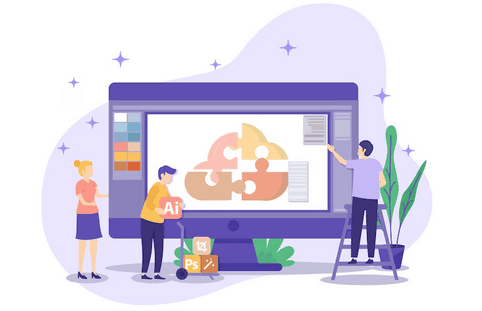
By converting PSD files to WordPress, developers can create websites that maintain the precise aesthetics, spacing, fonts, colors, and overall visual appeal intended by the designers. This level of accuracy ensures that the final website reflects the original design’s integrity, resulting in a pixel-perfect and professional website.
Responsive Web Design
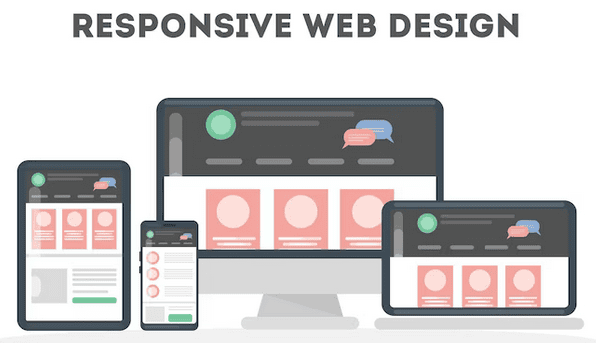
PSD to WordPress conversion plays a pivotal role in creating responsive websites. By employing responsive design techniques during conversion, developers ensure that the website’s layout, images, and content adjust to fit different screen dimensions.
This adaptability enhances user experience significantly, as visitors can navigate and interact with the site comfortably on any device without encountering layout distortion or functionality issues.
Related: The Difference Between A Mobile Site And A Responsive Site
Improved Website Performance
Developers aim to create clean code that adheres to best practices during the conversion process. This streamlined code structure reduces unnecessary elements, leading to faster loading times and smoother navigation.
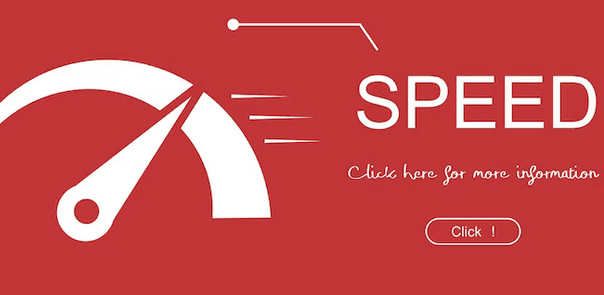
Additionally, the conversion process involves optimizing the website’s images and other media files. Images are compressed without compromising quality, resulting in reduced file sizes and quicker page loading. Improved website speed enhances user experience and positively impacts search engine rankings, as search algorithms prioritize fast-loading websites.
Search Engine Optimization (SEO)
Through the conversion process, websites can benefit from clean and semantic HTML code, which search engines prefer when crawling and indexing content. WordPress also provides the flexibility to create clean, SEO-friendly URLs, optimize meta tags, and customize title tags and descriptions for each web page or post.
This control over on-page SEO elements contributes to better search engine visibility and higher click-through rates in search results.
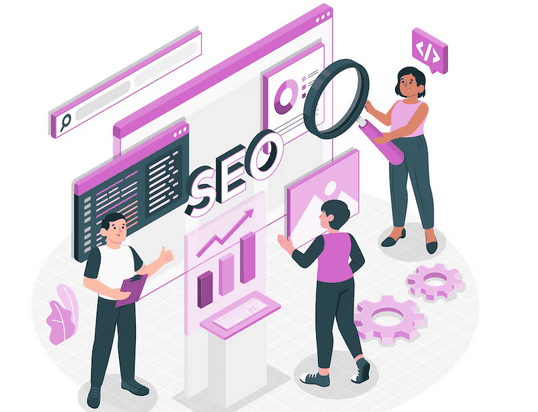
By choosing PSD to WordPress conversion, businesses and individuals can tap into WordPress’s SEO-friendly features to optimize their website’s structure and content, ultimately enhancing their chances of standing out in the competitive online landscape.
Read: Your 6-Point Website SEO Checklist
Customizability
PSD to WordPress conversion process provides a platform for extensive customization, enabling developers to transform intricate PSD designs into fully functional WordPress websites. The flexibility of WordPress themes is a central aspect of this process, allowing businesses to tailor their websites to meet specific needs.
Plugin Integration
A WordPress developer can seamlessly incorporate plugins during the conversion to expand the website’s capabilities. These plugins, often accessible with a few clicks, eliminate the need for complex coding and development work. The wide array of WordPress plugins ensure businesses can enhance user experience and engagement by adding features aligning with their objectives.
User-Friendly Interface
The process of converting a PSD design to WordPress retains the platform’s inherent user-friendly nature, making website management accessible even to non-technical users.
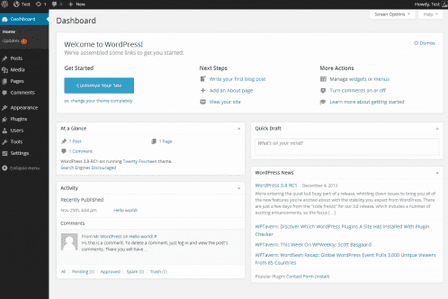
The intuitive WordPress dashboard remains a key feature during the WordPress conversion process. It offers a user-friendly backend that simplifies various management tasks. This dashboard presents a clear and organized interface, enabling users to effortlessly navigate menus, manage pages, posts, and media, and control various website settings.
Moreover, when it comes to content editing, the simplicity of WordPress persists in the conversion process. Users can easily update content using a familiar visual editor in the WordPress dashboard.
Timely Updates
PSD to WordPress conversion guarantees streamlined and timely updates for websites, contributing to their overall health and functionality.
Keeping a website up-to-date is crucial for various reasons. First and foremost, regular updates, including security patches, help safeguard the website against potential vulnerabilities and cyber threats.
Additionally, updates enhance website performance by addressing bugs and optimizing code. It also ensures compatibility with the latest web technologies, browsers, and devices, which is critical to maintaining a seamless user experience.
WordPress simplifies the update process through automatic updates for the core software, themes, and plugins. This eliminates manual intervention and ensures the website remains current with the latest features and security enhancements.
Read: A Guide To WordPress Maintenance Tasks
Converting PSD to WordPress: Our Method
We work with licensed access to the Elementor Page Builder and Hello Themes. In Elementor, the native modules are used with custom code to achieve limitless designs within the builder.
Hello Theme has a clean code and a minimal base design. We leverage it for quality and pixel perfect development, identical to the approved custom design.
Here is our brief process outline scoped out for Custom PSD to WordPress theme using Elementor:
- Design Beautiful Homepage Mockup by a professional UI designer (using design brief). Revisions are not done in a live environment because we work in Figma, Photoshop, XD, or Sketch for quick revisions and limitless professional design to execute on the customer vision.
- Create Staging Site once design direction and homepage approved for development.
- Install Hello Theme by Elementor and the Elementor Page Builder plugin then assign your license key.
- Header and Footer Build according to approved design using Elementor global header and footer.
- Page Builder Global Settings using Approved Design Direction to implement global design settings. Set padding, margins, colors, etc to keep everything super consistent! We recommend to create a Stylepage to keep the brand consistent first!
- Convert Approved Homepage Mockup PSD to WordPress theme using Elementor identical to approved design. Some designs contain aspects that you can’t achieve using the page builder so custom code may need to be implemented in some areas using HMTL/CSS modules.
- Build Subpages once homepage is done, the subpages will follow suit.
- Launch using extensive Seahawk WordPress Website Launch Checklist.
We can’t share all of our trade secrets! But hope this helps?
Read More: Seahawk Web Design Process: Custom UI Design PSD To WordPress
Best PSD to WordPress Conversion Services
If you are looking for the “best” companies for PSD to WordPress conversion services, it may vary depending on individual needs and preferences. However, below are four reputable PSD to WordPress conversion service providers:
Seahawk: PSD to WordPress Conversion
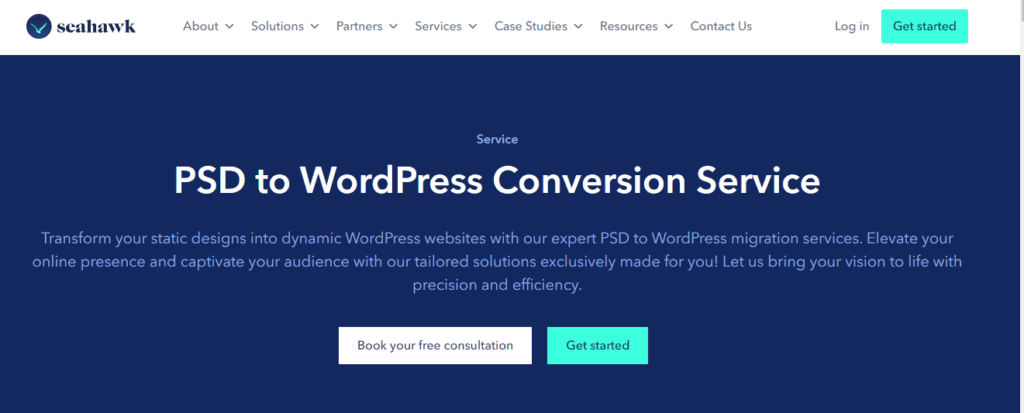
If you are looking for seamless PSD to WordPress Conversion, then Seahawk is an ideal choice for you. Our team of experts can transform your static design into a dynamic WordPress website. With our seamless PSD to WordPress conversion services, we aim to elevate your online presence and bring tailored solutions based on your design needs.
Having worked with 1000+ brands & getting their dream design transformed into top-notch WordPress websites, our team creates clean & error-free WordPress websites that resonate with our client’s needs.
HTML Panda: PSD to WordPress Themes
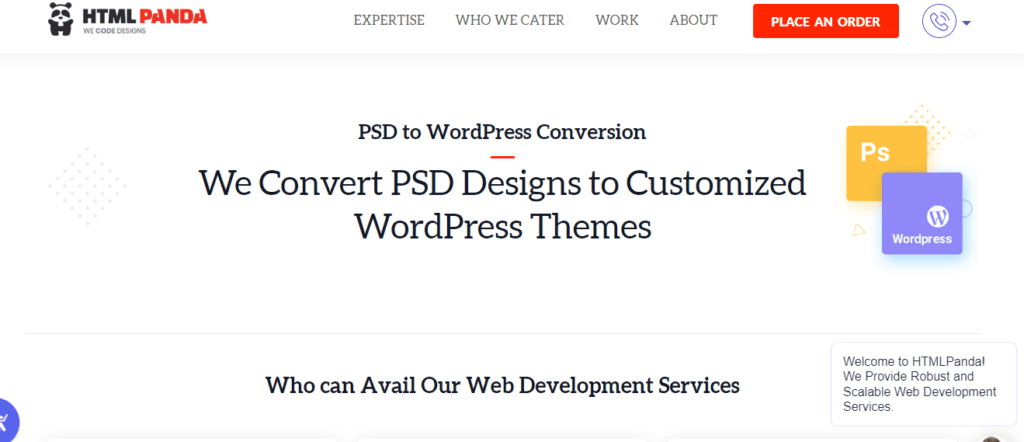
HTML Pada provides conversion from PSD design to highly customizable WordPress themes. From start-ups to enterprises to agencies, their services are suitable for all.
They convert your PSD designs into an exceptional, speedy, secure, responsive WordPress website. Their expert team codes your PSD into WordPress themes with custom post types and functionalities.
With their exemplary performance and latest technology implementation, you can definitely trust them for a smooth PSD to WordPress conversion
PSDtoWP: PSD to WordPress Conversion
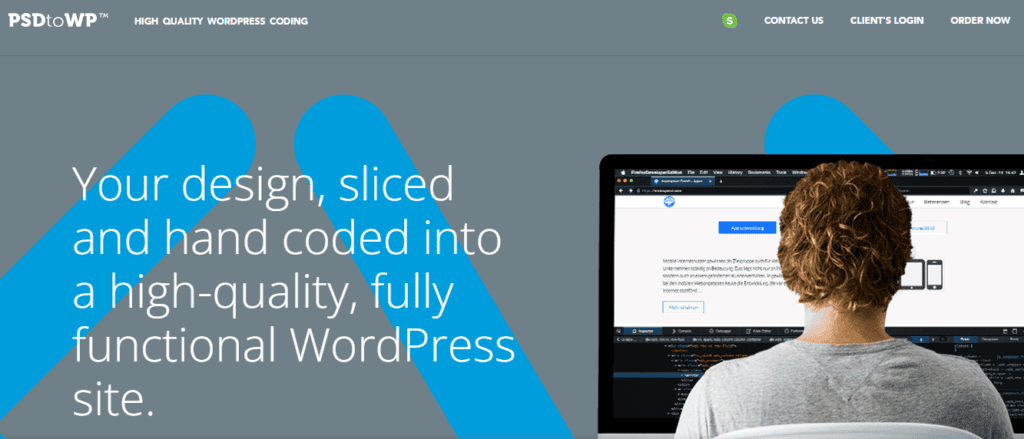
As the name suggests, PSDtoWP is a company offering services dedicated to PSD to WordPress conversions. Their team of experts hand-code your existing design into a fully functional WordPress format. Their services are known to be the best quality development when it comes to PSD to WordPress conversions.
Additionally, they offer a supporting pot during the 30 days of conversion to assist in anything you need to read the final product.
Best Practices for PSD to WordPress Conversion
Following best practices can ensure a smooth and efficient PSD to WordPress conversion, resulting in a high-quality, functional website. Here are some key practices to keep in mind.
Use a Starter Theme
Using a starter theme like Underscores can simplify the conversion process. It provides a clean slate for customization and helps maintain clean code, making it easier to build a site that matches your PSD design. Starter themes come with minimal styling, allowing you to add custom styles that align with your design specifications. This approach helps avoid the bloat and unnecessary code that can come with pre-built themes.
Keep Code Clean and Organized
Organizing your code and keeping it clean is essential for maintainability. Use comments, follow coding standards, and avoid unnecessary complexity to ensure your website is easy to update and debug. Clean and well-documented code helps other developers understand and work on the project more efficiently. Adopting a consistent coding style also reduces the chances of errors and improves overall code quality.
Optimize Images and Assets
Optimizing images and other assets is crucial for performance. Use tools to compress images without losing quality and reduce file sizes, which will help improve loading times and overall site speed. Efficient asset management ensures that your website loads quickly, providing a better user experience and improving SEO rankings. Additionally, consider using modern image formats like WebP for further optimization.
Test Thoroughly
Testing is a critical step in the conversion process. Test the website on different devices and browsers to ensure compatibility, responsiveness, and performance, addressing any issues that arise. Thorough testing helps identify and fix bugs before the website goes live, ensuring a smooth user experience. Use automated testing tools and manual testing methods to cover all aspects of functionality and design.
Conclusion
In conclusion, converting a PSD design to a fully functional WordPress website can seem daunting, but with the help of this guide and video tutorial, it can be easily accomplished. By following the step-by-step instructions and utilizing the best PSD to WordPress conversion services, you can create a visually stunning and easy to navigate website.
With WordPress being one of the most popular and customizable CMS platforms, this conversion will not only save you time and effort, but also provide a professional and versatile website for your online presence.
So don’t hesitate to start your PSD to WordPress conversion journey and see the amazing results for yourself.
Want to use a different method? Read how to convert PSD to WordPress theme in a few easy steps.
PSD to WordPress Conversion FAQS
What is PSD to WordPress?
PSD to WordPress is a process of converting a PSD (Photoshop Document) design into a fully functional WordPress theme. This involves taking the design elements from a PSD file and coding them into a WordPress theme with HTML, CSS, JavaScript, and PHP. The end result is a fully functional, responsive WordPress website that looks and functions exactly like the PSD file.
What do you require to convert a PSD to WordPress?
To convert a PSD to WordPress, you must be skilled in HTML, CSS, JavaScript, and PHP. You will also need the WordPress development software and a PSD/image editor to create the necessary web elements. Additionally, you may need plugins or themes to help customize the WordPress installation.
Does PSD to WordPress conversion take a long time?
It depends on the complexity of the design, but generally, it takes 2-5 days to convert a PSD to WordPress. If the design has many custom features, it can take longer. It is also essential to factor in time for testing and debugging.
What is the PSD to WordPress conversion cost?
The cost of converting a PSD to WordPress depends on the complexity of the design, the number of pages, and the amount of customization required. Generally, the cost could range from $500 to $2000.
What are the benefits of converting a PSD to WordPress?
Converting a PSD to WordPress offers many benefits, including easier maintenance, improved SEO, faster loading times, and increased website security. It also allows users to access and manage content from any device. Additionally, it provides access to thousands of WordPress themes and plugins, making it easier to customize the website.
How do I convert a PSD file to WordPress?
You can use a PSD to WordPress conversion service to convert a PSD file to WordPress. Or do it manually by slicing the PSD file into separate image and code files and then integrating them into a WordPress theme.
How do I use PSD templates in WordPress?
To use PSD templates in WordPress, you can either convert the PSD file to a WordPress theme or use a plugin to import PSD files directly into your WordPress site.
How do I convert PSD to the website?
To convert PSD to a website, you will need to slice the PSD file into separate image and code files and then use HTML, CSS, and JavaScript to code the design into a functional website.
Can PSD files be converted?
Yes, PSD files can be converted into other formats such as HTML, WordPress, or images like JPG or PNG.