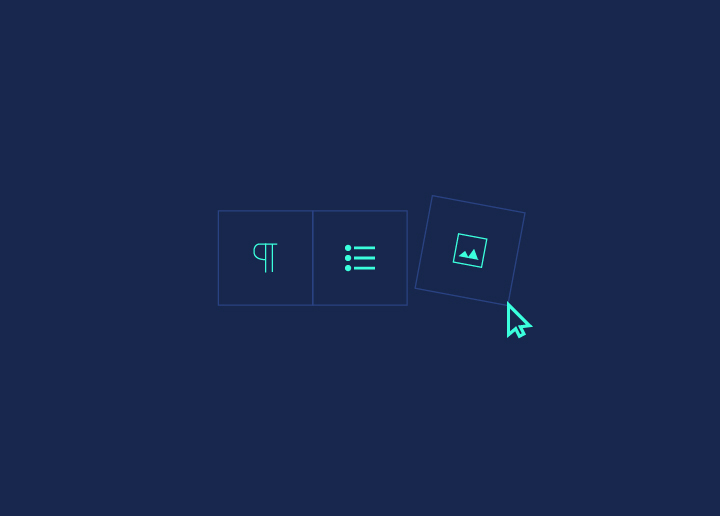Are you a WordPress beginner looking for an easy way to customize your website? Look no further than custom blocks – they are the perfect solution for anyone wanting to create beautiful, dynamic content quickly and easily. This step-by-step guide will show you how to create custom blocks in WordPress. Read on to find out more!
Contents
ToggleWhat are Custom Blocks?
Custom blocks are a great way to extend the functionality of your WordPress site. They allow you to add new content elements to your pages and posts, giving you more control over the layout and design of your site.
This guide will show you how to create custom blocks in WordPress step-by-step. We’ll cover everything from creating the block files to adding fields and styling the block output. By the end, you’ll be able to create custom blocks that perfectly fit your needs. Let’s get started!
Why Use Custom Blocks?
If you’re new to WordPress or haven’t created a custom block, you may wonder why you want to use them. Custom blocks provide a way to extend the functionality of the WordPress editor by allowing you to create your blocks with custom content and fields.
This can be particularly useful if you want to add content that doesn’t fit into one of the default WordPress block types or if you want to create a more complex layout than what is possible with the default blocks. This can also be reused across multiple posts and pages, which can save you time if you find yourself using the same content or layout multiple times.
Custom blocks provide a flexible way to add custom content and layouts to your WordPress site. Custom blocks are worth checking if you have any specific needs that aren’t met by the default WordPress blocks or if you want more control over your content.
How to Create a Custom Block in WordPress?
Step 1. Create a new plugin or add to an existing one. To create custom blocks in WordPress, you will need to create a new plugin or add the code to an existing one.
Step 2. Enqueue the necessary JavaScript and CSS files. Enqueue the necessary JavaScript and CSS files for your custom block to function correctly.
Step 3. Register the block using the register_block_type function. Register your custom block using the register_block_type function. This function accepts the block name, settings, and render function.
Step 4. Define the render function. Define the render function to display the custom block on the front end.
Step 5. Create the HTML and PHP for the block. Create the HTML and PHP code for the custom block, which will determine its layout and functionality.
Step 6. Test and deploy the custom block. Test the custom block on your website to ensure it is working correctly, and then deploy it on your live website.
Note: It’s recommended to have a good understanding of JavaScript, HTML, and PHP to create a custom block in WordPress; if you are new to the development, you can use the WordPress Gutenberg editor to create custom blocks using UI or use some pre-built block available in the WordPress repository.
Conclusion
Creating custom blocks in WordPress is a great way to add functionality and style to your website. With this step-by-step guide, we hope you’ve gained the knowledge necessary to create custom blocks in WordPress easily. If you have any questions or need additional help, don’t hesitate to reach out for assistance. Now that you know how easy it is to create custom blocks in WordPress, start creating a one for yourself!
Need help? Reach out to us!