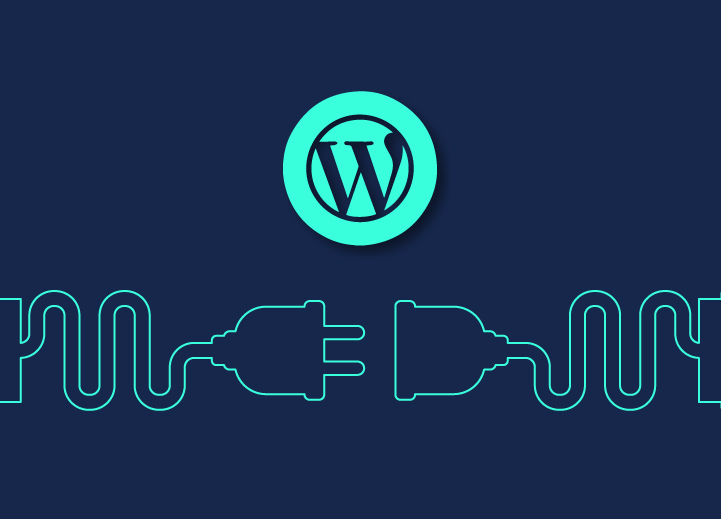A well-established business without a proper website is unimaginable now. The tech world is continuously evolving to provide you with several features. The number of websites is constantly getting so large that a unique address is essential to create a suitable identity for each website. That dedicated address is the URL of the website.
Now, URL forwarding or redirection is a technique of redirecting your site’s users from one domain or page to another. Though you can redirect the visitors to any page on the internet, we usually keep the redirection within the same website. However, a URL redirection is really crucial as it helps in boosting the traffic and view time on your website. You can also get rid of the typical “404 not found” error for the visitors coming to your website from promotional social media posts. This process has several aspects, such as migrating content from one domain to another.
URL redirection is a simple process provided one properly follows the required steps. Presently, there are several ways for the same. Let’s take a look at them.
Contents
ToggleUsing Plugin
There is hardly anyone who has not heard about “Redirection” or the most renowned plugin that manages redirections and errors. It has the capacity to handle 301 redirections, 404 errors along with other loose ends of your site.
You can easily create and manage redirects with this plugin without any Apache or Nginx knowledge. You can start using this plugin by following a few basic steps.
- Install the plugin. (with just some simple steps)
- Activate it.
- Enter your source URL & target URL, and you are good to go.
Through cPanel
If you are not fond of using a plugin, using cPanel hosting is a good option for you. It is a simple step-by-step process.
- On your hosting’s cPanel, click on “Redirects” under “Domains”.
- Select the kind of redirection you want from the “Type” dropdown box. You have the option to select between permanent (301) or temporary (302) redirection. The best way to choose depends on the link you want to redirect to.
- Now, you need to select your domain and current page address from the second dropdown menu.
- After completing the previous steps, type the web page address, which should replace your current page address.
- Click “Add” and it’s done.
Using .htaccess
This is a favorite option offered by most of the shared hosting platforms. It operates from the backend of your site. Altering your .htaccess may look a bit sensitive & complex but, it is quite simple in a step-by-step approach. Take a backup first and then start with the following steps.
- From your hosting’s cPanel, click on “File Manager” under the “Files” section.
- Select “Document Root For” from the new pop-up window, and choose your desired domain. Also, make sure to tick the “Show Hidden Files” and hit “Go”.
- Find out the .htaccess file in the new window containing all kinds of important files. Right-click on it and select “Edit”.
- In case your file manager does not have a .htaccess file, you have to create one. For that, click on the “New File” on the top left and name it .htaccess.
- When the .htaccess editor opens, copy and paste the following for permanent (301) redirect:
Redirect 301 /oldpage /newpage
Remember to replace /oldpage with URL path to which you want to be redirected, and /newpage with the URL path, which should replace the old URL path.
- After completing the editing, hit “Save” and your old URL will now redirect your new URL.
Using MyKinsta
Another efficient redirection method is using the premium managed hosting Kinsta that offers good flexibility in its MyKinsta dashboard. You can use it like this.
- Log in to your Kinsta account.
- Click on your site.
- Click on “Redirects”.
- Now, click on the “Add redirect rule”.
- Now a popup will appear. Choose your domain, your old page that needs to be redirected, and the new page that will come in place.
- Remember to add ^/ & / before the URL paths of the old page & new page consecutively. That is because Kinsta uses regex automatically for the URLs.
- Choose the redirect type (301/302) and hit “Add redirect rule”.
Using Cloudflare
You can proceed with the redirection using Cloudflare too. Just follow these steps for that.
- On the homepage, click on the domain you want to redirect links to.
- Click on one of the tabs on the top with the name “Page Rules.”
- Click on the “Create Page Rule” button.
- On the dialog popup, enter your desired URL in the first field. Then select “Forwarding URL” and 301 or 302 under the settings.
- Enter your destination URL.
- After completing all the above steps, hit the “Save and Deploy” button.
Using Siteground
Recently, SiteGround has launched their custom-built control panel that allows you to perform redirection efficiently. For that, when you are hosting your site on SiteGround follow these steps.
- Go to SiteGround >> Websites.
- Select a site.
- Click on “Site Tools” and navigate to Domain >> Redirects.
- Enter the path, redirect type, and Create redirection.
Here are the most efficient ways to redirect WordPress URLs with and without a plugin. For the best development, hosting, and maintenance services of WordPress sites, feel free to contact Seahawk. Also, visit our blog page for more information on vital topics.