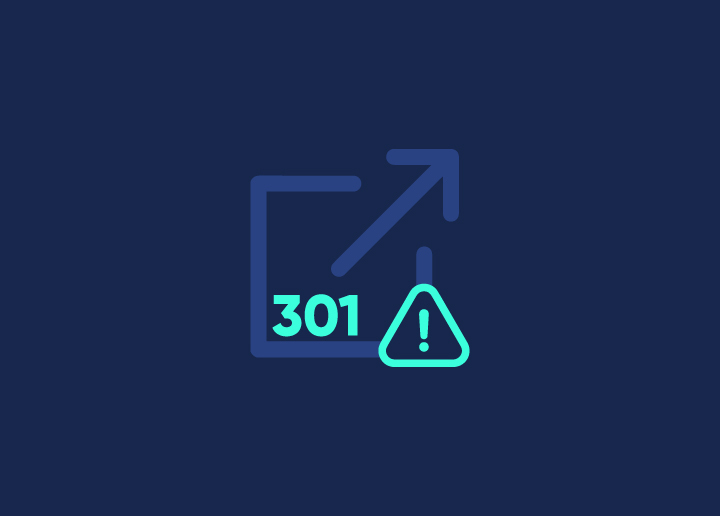A 301 error, also known as a 301 Moved Permanently redirect, can lead to various issues that could affect user experience and even search engine rankings. Understanding the implications of this common WordPress error is essential as they signal a change in the URL structure or page location. 301 errors in WordPress must be fixed immediately, or it could result in lost website traffic and diminished online visibility.
This guide delves into the world of 301 errors in WordPress. Our primary objective is to equip you with practical solutions to fix these 301 errors head-on. By the end of this guide, you’ll be well-versed in diagnosing and fixing 301 errors in WP, ensuring a seamless digital journey for both you and your visitors.
Contents
ToggleUnderstanding 301 Errors in WordPress Website
At its core, a 301 redirect signals that a web page or content has been permanently moved to a new location. When a user or search engine attempts to access the old URL, the server automatically redirects them to the new URL. This is commonly used when web pages are moved, site URLs are changed, or content is consolidated.
Several factors can lead to 301 errors in WordPress. These include:
- Changes in the site’s permalink structure
- Alterations in URL formatting
- Updates to page and post slugs.
Additionally, moving content without setting up proper redirects or mishandling website migrations can trigger these errors.
Neglecting to address 301 errors can lead to significant consequences. Search engines may interpret unresolved errors as broken links, resulting in lower search rankings and diminished visibility. Moreover, users encountering such errors may become frustrated and abandon the site, leading to a poor overall user experience.
By comprehending the nature of 301 errors and their potential impact, you’re better equipped to mitigate their effects and create a better website performance.
Read: Fix “There Has Been A Critical Error On Your WordPress Site”
Struggling To Fix 301 Errors On Your WordPress Website?
Our comprehensive SEO site audit services are here to assist. Don’t wait – reach out now to get your site back on track.
Identifying and Diagnosing 301 Errors in WordPress
Here’s how to identify 301 WordPress errors and find the right solution to fix these issues ASAP.
Analyze Server Logs and Google Search Console
Dig into your website’s server logs to identify instances of 301 errors. These logs provide insights into which URLs are triggering the 301 redirect error. Additionally, leverage Google Search Console, a powerful tool that offers a comprehensive overview of your site’s performance in search results.
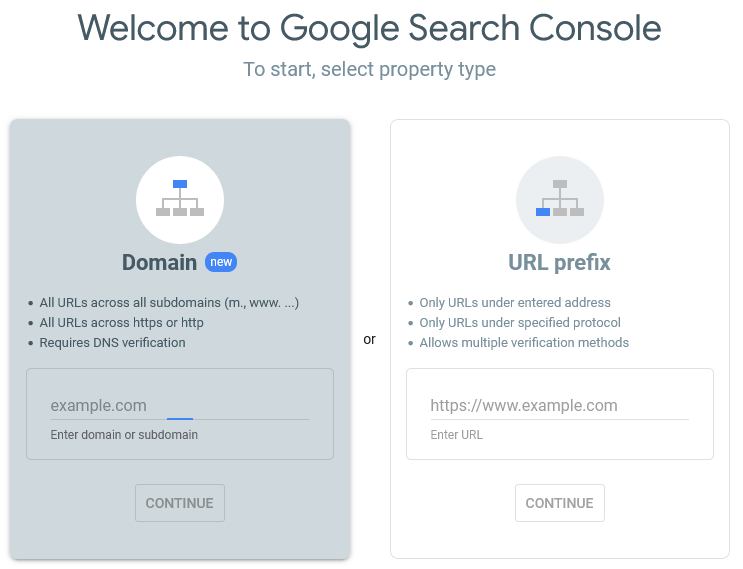
The ‘Coverage’ report within Search Console can unveil specific URLs that have encountered 301 errors. By tapping into these resources, you can pinpoint the problematic URLs and initiate corrective measures swiftly.
Different Types of 301 Errors
It’s essential to discern between a temporary and permanent redirect, as they have distinct implications. Temporary redirects (302) suggest that a page has moved temporarily, while permanent redirects (301) signify a permanent move.
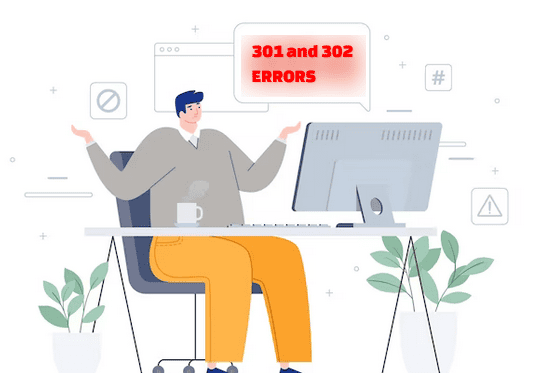
Misinterpreting these 301 error types could lead to incorrect actions, which could affect SEO and user experience. Understanding the error ensures you implement appropriate fixes for the specific type of 301 error encountered. This, in turn, helps maintain the integrity of your website’s structure and search engine performance.
Read: How To Avoid Multiple Page Redirects
Methods and Tools to Identify 301 Errors in WordPress Site
Here are several effective methods and tools to help you identify 301 errors in WordPress:
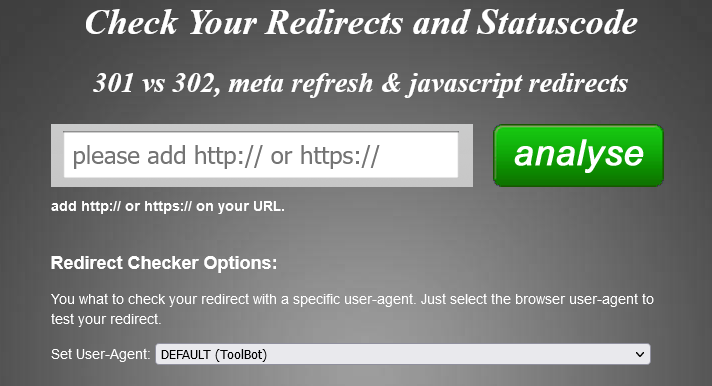
- Online Redirect Checkers: Tools like Redirect Checker allow you to check specific URLs and determine if they are being redirected and what type of redirect code is in place.
- Browser Developer Tools: Use your browser’s developer tools (like Chrome DevTools) to monitor network activity. This can help you identify unexpected 301 redirects as you navigate your website.
- Website Auditing Tool: Screaming Frog SEO Spider is a powerful tool that can crawl your entire website and provide detailed information about redirects, broken links, and more.
- Google Search Console: Utilize the ‘Coverage’ report in Google Search Console to identify URLs with crawl issues, including 301 errors.
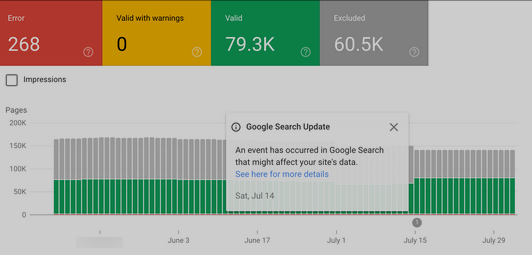
- SEO Site Audit Services: Consider using professional SEO site audit services to identify and resolve various website issues, including 301 errors.
By leveraging these methods, tools, and services, you can systematically identify and rectify 301 errors, ensuring a smoother browsing experience for your users and a healthier SEO profile for your WordPress website.
Read: Your 6-Point Website SEO Checklist For 2023
Common Fixes for 301 Errors in WordPress
Here are some of the common fixes for 301 errors in WordPress. Try these first before using advanced techniques.
Utilize the .htaccess File
Implementing 301 redirects through the .htaccess file is an excellent technique to guide users and search engines from outdated URLs to the correct destinations.
The .htaccess file is a configuration file that resides in your website’s root directory. It can help you manage redirects, including 301 errors. To set up a 301 redirect using the .htaccess file, use the following syntax:
Redirect 301 /old-url/ http://www.example.com/new-url/Replace "/old-url/" with the original URL path and "http://www.example.com/new-url/" with the new URL. This method provides server-side redirection, efficiently handling the redirection process. However, be cautious when editing the .htaccess file, as incorrect configurations can lead to errors or site downtime.
Note: Backup your .htaccess file before making any changes and verify the redirection using a browser or online redirect checker.
Learn: Best WordPress Redirect Plugins (Free & Paid)
Use Dedicated Redirection Plugin
A dedicated redirection plugin simplifies handling 301 errors, as they help create, manage, and monitor 301 redirects without directly editing server files. WordPress offers several redirect plugins, making it easier for beginners and experienced users to handle 301 redirects effectively.
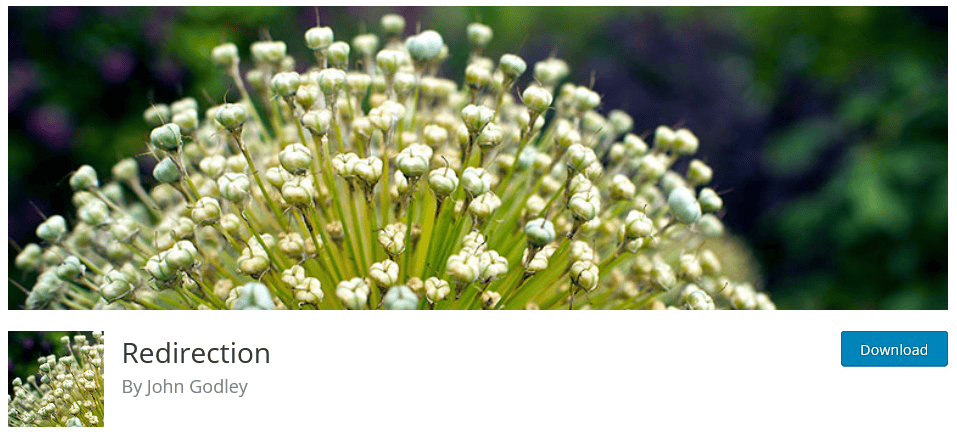
Two notable redirection plugin for managing the redirects in WordPress are:
- Redirection: The Redirection plugin is a popular choice. It allows you to easily create & manage 301 redirects from within your WordPress dashboard. You can set up and create redirects based on specific URL patterns, monitor 404 errors, and even import/export redirection rules.
Read: How To Easily Track 404 Pages And Redirect Them In WordPress
- Yoast SEO Premium: The premium version of the Yoast SEO plugin offers advanced redirect functionality. It seamlessly integrates with the Yoast SEO interface, enabling you to manage redirects and improve your website’s overall SEO strategy.
Related: How To Redirect WordPress URL With & Without Plugin
Update Permalinks
In WordPress, permalinks are the URLs that point to your individual posts, pages, and other content. Altering the structure of permalinks without proper redirection can lead to 301 errors. To rectify this, update your permalinks structure and establish appropriate redirects.
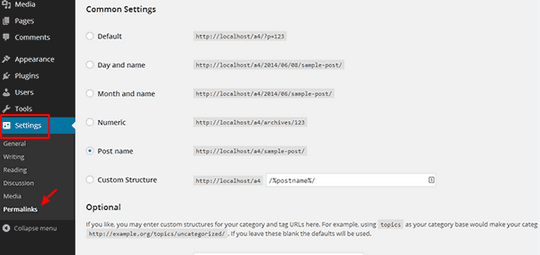
For Example:
Let’s say you initially had a post with the permalink: http://www.example.com/old-post/.
If you change the permalink structure to include the post name, it becomes: http://www.example.com/new-post-name/.
To ensure a seamless transition and avoid 301 errors, you can:
- Update the permalink structure in WordPress settings to the new format.
- Use a redirection plugin like “Redirection” to set up a 301 redirect from the old permalink (/old-post/) to the new one (/new-post-name/).
By updating permalinks in this manner and implementing the necessary redirects, you can sidestep 301 errors caused by permalink changes and maintain the accessibility of your content under the new URLs.
Read: How Search Engine Works – Crawling, Indexing, & Ranking
Fix Broken Links
Broken links, which lead to non-existent or relocated pages, can result in 301 errors. Scanning your WordPress site for broken links and fixing them can prevent these errors and enhance user experience.
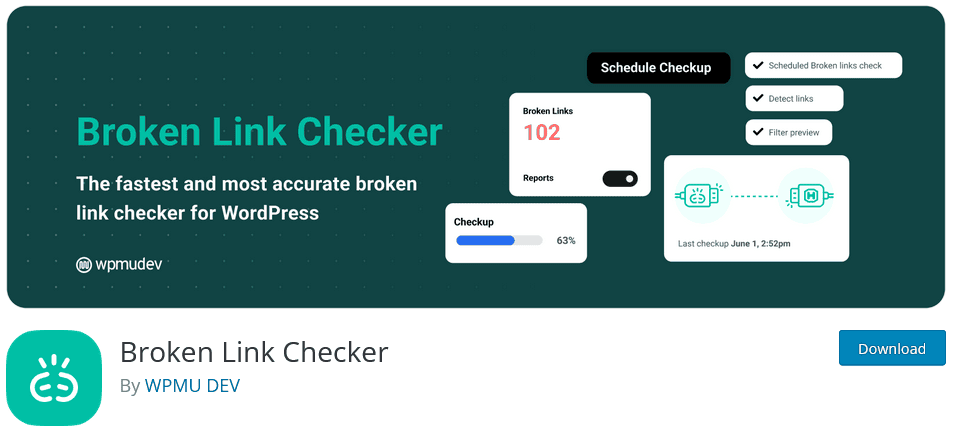
Consider using the Broken Link Checker plugin for WordPress. This WordPress plugin continuously scans your WordPress site for broken links and provides notifications when they are detected. It also allows you to edit, unlink, or update links directly from the plugin interface.
Read: How To Fix The 500 Internal Server Error In WordPress
Advanced Techniques for Fixing 301 Errors in WordPress
You can try these advanced techniques if the common fixes for 301 errors have proven ineffective. However, be cautious when using these methods, as they involve direct changes to your website’s code.
Method 1: Custom PHP Scripting
In situations where standard solutions fall short, you can create a custom PHP script to handle complex 301 redirects. This approach is beneficial when dealing with intricate redirect patterns or specific conditions before redirecting.
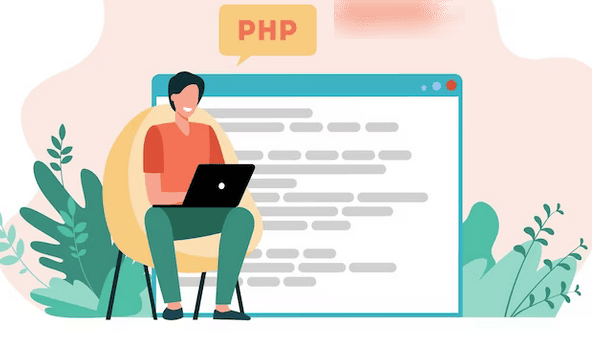
Here’s a basic example of how you might create a custom PHP script to implement a 301 redirect:
- Access your WordPress theme’s functions.php file. You can find this file in your theme’s directory.
- Add the following code snippet to the functions.php file:
function custom_redirects() { if ( is_singular('old-post-type') ) { wp_redirect( 'http://www.example.com/new-url/', 301 ); exit(); }}add_action( 'template_redirect', 'custom_redirects' );Replace ‘old-post-type’ with the actual post type you want to redirect. Modify the URL in wp_redirect to the desired destination URL. Save the changes to the functions.php file.
Note: Working with PHP requires coding expertise, as any mistake can cause errors or even bring down your entire website. Always backup your WordPress site before making changes to your code.
Read: Fix ‘Links Do Not Have A Discernible Name’ Error
Method 2: Modifying Server Configuration Files (Apache/Nginx)
For more complex redirect scenarios, you can modify your web server’s configuration files. This method provides greater control over redirection and performance.
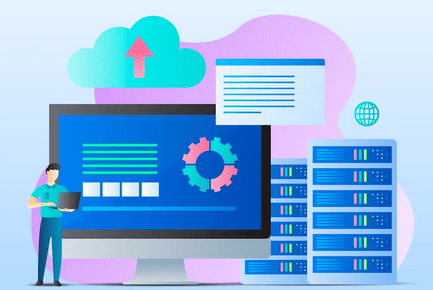
For Apache
Access your server’s .htaccess file, often located in the root directory of your WordPress installation. Add the following code to set up a 301 redirect:
Redirect 301 /old-url/ http://www.example.com/new-url/Replace /old-url/ with the original URL path and http://www.example.com/new-url/ with the new destination URL.For Nginx
Access your server’s Nginx configuration file, typically located in /etc/nginx/nginx.conf or a site-specific file. Add the following code within the appropriate server block:
location /old-url/ { return 301 http://www.example.com/new-url/;}Replace /old-url/ with the original URL path and http://www.example.com/new-url/ with the new destination URL. Reload or restart your web server to apply the changes.
Note: Modifying server configuration files demands a deeper understanding of server setup. If you’re uncomfortable with server configurations, hire a WordPress developer.
Read: WordPress Pricing: How Much Does A WordPress Website Cost
How to Prevent Future 301 Errors in WordPress?
To enhance user experience and maintain a seamless online presence, taking proactive steps to prevent future 301 errors in WordPress is essential. Here are a few strategies that can help prevent 301 errors in WP.
Properly Handle Site Structure and URL Changes
Ensure that any changes you make to your website’s structure or URLs are executed with meticulous planning and consideration for 301 redirects. If you’re altering permalinks, restructuring categories, or changing post slugs, establish appropriate 301 redirects to guide both users and search engines to the new page locations.
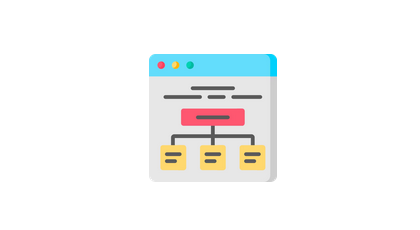
For Example
Let’s say you’re reorganizing your blog categories. Instead of directly renaming or changing the URLs of existing categories, set up 301 redirects from the old category URLs to the new ones. This ensures visitors who have bookmarked or accessed content from the old categories are seamlessly directed to the new categories without encountering 301 errors.
Regularly Monitor and Update Redirects
Establish a routine for monitoring and updating your site’s redirects. As your site evolves, new pages may be added, content may be reorganized, and URLs may change. Regularly review and adjust your existing redirects to ensure they remain accurate and effective.
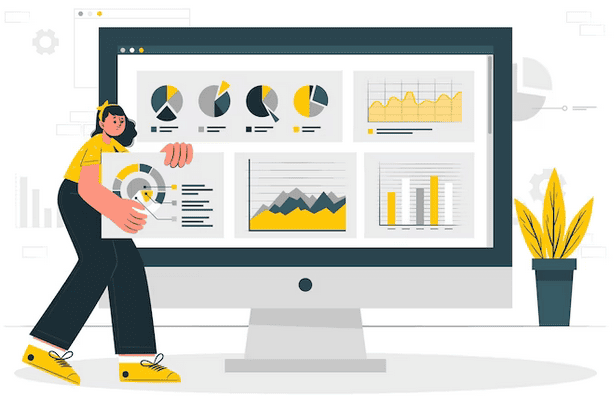
For Instance:
Suppose you have a product page with a URL like http://www.example.com/product/blue-widget/, and you decide to update the page to reflect a new color option. You change the URL to http://www.example.com/product/green-widget/.
To prevent a potential 301 error, update the existing redirect associated with the old page URL to point to the new URL. This ensures users & search engines are seamlessly guided to the updated page.
Perform Regular Site Audits to Detect & Fix Potential 301 Errors
Regularly conducting comprehensive website audits helps identify and rectify potential sources of 301 errors.
Use tools like Ahrefs site audit to analyze your website’s URLs and identify broken links. These tools provide insights into redirects, broken links, and potential errors that could lead to 301 redirects. Regularly running these audits aids in early detection and resolution of issues.
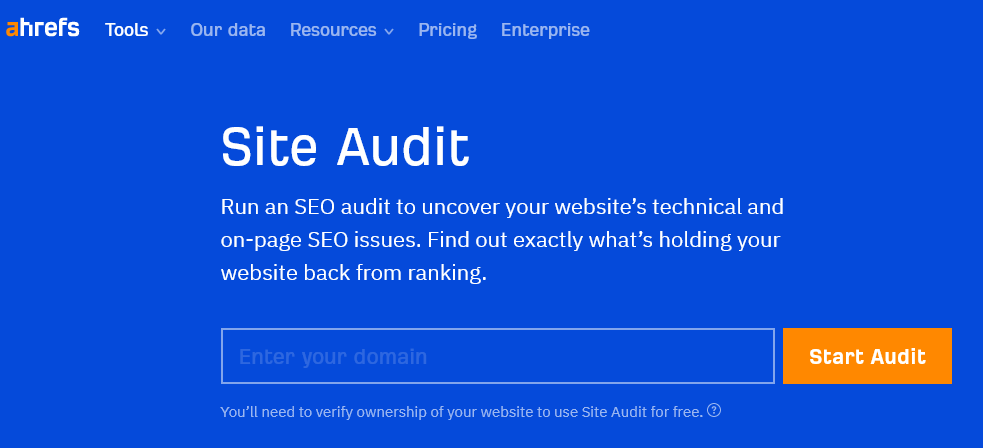
Likewise, a well-organized website architecture not only aids user navigation but also reduces the chances of encountering 301 errors. Maintain logical categories, proper internal linking, and consistent URL structures. This approach reduces the need for frequent URL changes and redirects. Clear site architecture also helps search engines crawl and index your content efficiently.
Read: How To Fix Crawlability Problems
Conclusion
In this guide, we’ve looked at the 301 errors in WordPress, understanding their implications, causes, and solutions. We have provided common and advanced techniques for fixing 301 errors in WordPress, from utilizing plugins to crafting custom solutions for redirecting properly.
It’s critical to promptly identify and rectify 301 errors to enhance user experience and maintain SEO health. Neglecting to fix these errors can lead to frustrated visitors, higher bounce rates, and lower search rankings.
Regular site audits, strategic redirects, and website maintenance & care are important as a proactive approach. Also, by prioritizing the organization of your website’s structure, employing effective redirects, and practicing consistent monitoring, you can mitigate the potential for future 301 errors in WordPress.
301 Errors in WordPress FAQs
What is a 301 error in WordPress?
A 301 error in WordPress is an HTTP status code that indicates a permanent redirect. This code is used when a page, post, or other content has been moved to a different location or permanently deleted. When a 301 error is returned, visitors are automatically redirected to the new web page. This helps maintain the integrity of a website’s links and ensures that visitors always land on the right page.
How do I fix 301 errors in WordPress?
A 301 error in WordPress is usually caused by an incorrect URL in the .htaccess file. To fix it, you need to access the .htaccess file via FTP or the File Manager in the hosting cPanel and ensure the URL in the file is correct. If the URL is correct, you need to check the permalink settings in WordPress and ensure they are correctly configured and saved.
Why is my 301 redirect not working in WordPress?
A possible reason for your 301 redirect not working in WordPress could be due to incorrect syntax or coding errors. You may need to check your .htaccess file to ensure that the redirect is written correctly and that all redirects are pointing in the right direction. If the syntax looks correct, it could be an issue with your hosting provider or server. It could also be due to caching plugins or other third-party services.
How do I fix the HTTP 301 errors?
The HTTP 301 error indicates that the server is permanently redirecting requests from one URL to another. To fix this error, you should first check and ensure the URL is correct and up to date. If the URL is correct, you should check if the web server is configured correctly and redirects the requests properly. You can also try clearing your browser’s cache and cookies. If the issue persists, contact your web hosting provider for further assistance.
How do I get rid of 301 Redirects in WordPress?
To get rid of 301 redirects in WordPress, you can either manually remove them from your .htaccess file or use WordPress plugins such as Redirection or Yoast SEO to manage your redirects. Make sure to carefully review and remove any unnecessary redirects to avoid any potential issues.
How do I fix too many redirect errors in WordPress?
There are a few possible causes for too many redirect errors in WordPress. Some solutions include clearing your browser cache, checking your site URL settings in the WordPress dashboard, and disabling any faulty plugins. If the issue persists, you may need to contact your hosting provider for further assistance.
How do I redirect 301 in WordPress?
To redirect 301 in WordPress, you can use the Redirection plugin or manually add 301 redirect rules to your .htaccess file. Make sure to include the old URL and the new URL in the redirect rule to ensure it is properly redirected. You can also use Yoast SEO or other SEO plugins to manage your 301 redirects.