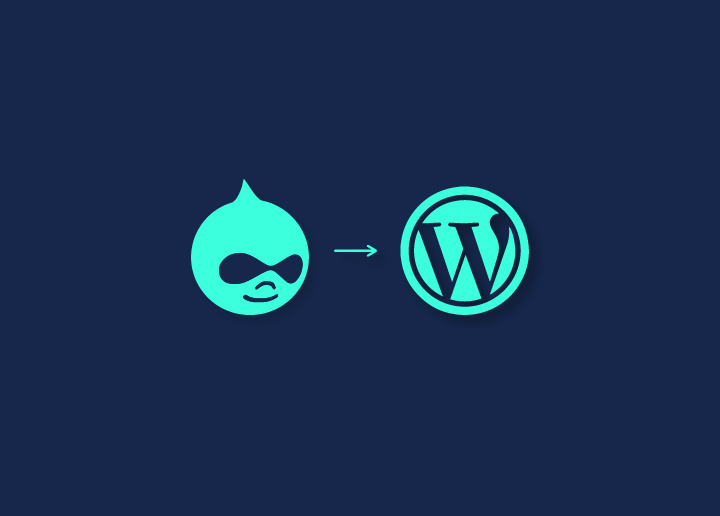If you are planning to migrate from Drupal to WordPress, this blog will help you make an informed decision.
Drupal is an open-source CMS that builds customized websites and web applications. Released in 2001, it is written in PHP language. Big enterprises that get high traffic chose Drupal for complex web development. Hence, web development using Drupal costs much more than WordPress including maintenance. But why would you pick Drupal when you have a CMS that is cost-effective, easy to use, and does everything Drupal does at a much lower cost? Presenting you – WordPress.
Contents
ToggleLooking to Migrate from Drupal to WordPress?
So if you’re thinking about Drupal to WordPress Migration, you are in the right direction. While both WordPress and Drupal are open-source CMS, WordPress came 2 years later. Even then, the WordPress CMS has occupied more than 60% of CMS websites on the internet. Here you will know exactly why WordPress is the right choice for your business over Drupal.
Top 3 Reasons Why You Need Drupal to WordPress Migration
While Drupal is known for its features for big enterprises, let’s see why still 40% of the websites on the internet are powered by WordPress. Here are the top reasons why you need Drupal to WordPress migration.
Functionality and Usage
WordPress: As soon as the installation is complete, it is ready to use and doesn’t require any complex setups. WordPress also has amazing themes designed for beginners as well as for advanced users. With even little to no experience, WordPress is a ready-to-go platform for any kind of business.
Drupal: It is not as simple as WordPress and requires some time to figure out core functionality. That being said, Drupal is not an ideal CMS for beginners. The highly customizable features would require an experienced web developer for it to function at its full potential. Drupal can be hard to learn as it requires more expertise.
Cost Effectiveness
While the setup & web hosting costs are almost the same for both Drupal and WordPress websites, the maintenance cost varies for both poles apart distance.
Since Drupal requires technical expertise, the maintenance cost is much more expensive. You need to hire experts to explore Drupal’s full functionality. Even after the web development with Drupal is complete, any more support requires extra cost.
Charges are almost sky-high because of the small size of the Drupal community. Another big reason why you’re thinking right about Drupal to WordPress migration.
On the other hand, WordPress maintenance doesn’t cost as much and it is quite pocket friendly even for small businesses. Seahawk lists $70-100 per hour retail for WordPress development which is way less than Drupal’s maintenance cost.
SEO
Matt Cutts, the former head of the Google webspam team, has said that Google loves WordPress. Well, there’s a reason for it.
SEO revolves around core responsiveness & user experience. WordPress has both.
Responsive mobile friendliness, themes & plugins make WordPress websites SEO-friendly which climbs the ladder of search engine rankings.
When it comes to Drupal, the heavy loads of systems and modules require additional time to load most of the time, making it non-optimized for the search engine. The speed of the website plays an important role in deciding SEO-friendliness, and there Drupal steps back a little.
Read: PSD To WordPress Conversion Guide With Video Tutorial
Security: WordPress vs. Drupal
When it comes to security, WordPress excels with its extensive array of security plugins like Wordfence and Sucuri. These plugins offer comprehensive protection, including firewall defenses, malware scanning, and real-time threat detection. WordPress’s frequent updates and large community mean vulnerabilities are quickly patched, and automatic updates ensure that even less tech-savvy users stay protected.
Drupal is also highly secure and favored by large enterprises and government websites. Its robust permission system and dedicated security team provide a solid foundation, but it typically requires more technical expertise to manage.
While both platforms are secure, WordPress’s user-friendly plugins and automatic updates make it accessible to a broader audience.
Read More: Best WordPress Maintenance Service Providers
Customization and Flexibility: WordPress Advantages
WordPress stands out for its customization and flexibility, offering thousands of themes and over 58,000 plugins to extend functionality. Whether you need SEO tools, social media integration, or e-commerce capabilities, there’s a plugin for every need. Premium themes and plugins often come with additional features and dedicated support, enhancing their value.
Page builders like Elementor and Beaver Builder enable users to create complex layouts easily with a drag-and-drop interface, making professional designs accessible without coding knowledge. For advanced users, WordPress’s open-source nature allows for extensive custom development, ensuring your site can be tailored to exact specifications.
Drupal also offers customization but often requires more technical expertise to achieve similar results. WordPress’s ease of use and vast library of themes and plugins make it an ideal choice for users at any skill level.
Read our detailed comparison on: Drupal vs WordPress: Which Is The Better CMS?
Ready To Upgrade Your Drupal Website To WordPress?
Seamlessly migrate from Drupal to WordPress and elevate your website’s performance and usability with our worry-free Drupal to WordPress migration service!
Drupal vs WordPress Comparison and Myths
Want more reasons why you should migrate from Drupal to WordPress? Let’s have a look at some comparisons & burst some myths.
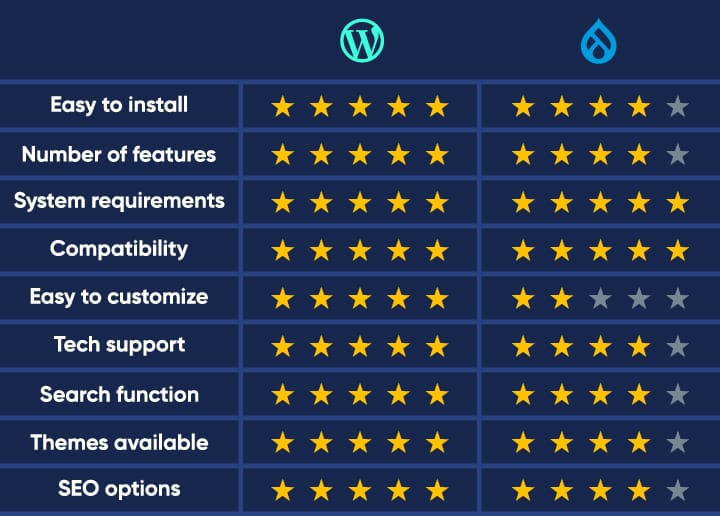
Number Comparison: Drupal vs WordPress
Launched 2 years later than Drupal, still to date WordPress acquired more than 60% of the world’s CMS websites. Whereas, Drupal’s number is only 4%.
Huger enterprises like Facebook, The New York Times, Bloomberg, etc, are running on WordPress.
Drupal is not even closer to WordPress’ share in the market but still, to mention, its circle includes websites like- Cisco, NBC, The Economist, etc
Out of all websites on the internet, more than 40% are run on WordPress. Whereas, Drupal’s share is only 1.7%
Debunking 2 Biggest Myths: WordPress vs Drupal
Myth 1: WordPress is Only for Small Businesses
Well, it is already mentioned and clear that big business websites run on WordPress. It is right that WordPress is ideal for small businesses, people just starting out in WordPress development, and bloggers, however, in no way it mean that big websites cannot run on WordPress effectively.
Rather it is an added advantage on the WordPress end that this platform is for both small & big enterprises.
Myth 2: Multilingual is an Issue With WordPress
Yes, Drupal 8, has inbuilt multilingual capabilities, however, even with WordPress, you can build a hassle-free multilingual website to your SEO advantage.
Google loves WordPress because of its SEO-friendliness. Why not double the love by making a multilingual WordPress website?
There are various ready-to-go plugins like WPML and MultilingualPress to achieve multilingual functionality and content localization on WordPress.
Learn More: 6 Common WordPress Myths Debunked
How to Strategise For Drupal to WordPress Migration

If you are considering a transition between content management systems, you should carefully evaluate the expenses, advantages, and long-term effects of this decision. Here are some things to strategize when planning the shift from Drupal to WordPress:
Migration Timing: What to Expect
Moving your website from Drupal to WordPress isn’t a weekend project. It involves a bunch of steps, like getting your current site and content ready for the move and figuring out the cool new features you want in WordPress.
How long does it take? Well, it depends on how much stuff you have on your site. If your site is more on the minimalist side, you might wrap up in a few weeks. But if you’re running a bigger show with lots of pages and features, brace yourself for a few months of work.
And here’s a tip: Since this kind of project can put a pause on your regular business flow, try to pick a time when you can handle a little downtime. Are you in a rush? There are migration pros who can speed things up and keep the headaches to a minimum.
Imagine a Fresh Look
Now that you’ve got your migration schedule mapped out, it’s time to think about how your website should look and feel. Switching from Drupal to WordPress often means giving your site a complete facelift.
This is your chance to take what you’ve learned from your current website and make improvements to the design and user experience in your new WordPress setup. To figure out what will really click with your audience, take a peek at what other top websites in your field are doing and do a bit of market research.
One important thing to keep in mind during this transition is your modules. These little Drupal add-ons might be doing some cool stuff on your current site. Take a look around WordPress to see if there are similar or even better modules available, which, chances are, there are.
Exploring Your Drupal Features
When you’re getting ready to switch CMS platforms, it’s a chance to take a good look at the features and tools your current website is using. Are you really getting the most out of all of them? Are there any you can do without as you make the move? And most importantly, can WordPress handle all the features you need?
A big part of moving from Drupal to WordPress is figuring out which features from your old site are must-haves for the new one.
Spotting Crucial Third-Party Add-ons for Your Site
As you sift through which features to keep, don’t forget about any third-party tools your new WordPress site might need. Keep in mind that WordPress has a wide range of third-party options, way more than many other CMS platforms like Drupal.
Plus, these add-ons in WordPress fit right in with your site, no matter how much you’ve customized it.
Making Your Hosting a Priority
Your website’s hosting is like its foundation—it’s what keeps everything running smoothly and ready to handle whatever comes its way. So, when you’re moving from Drupal to WordPress, it’s crucial to give some serious thought to your hosting setup.
Picking the right hosting provider isn’t always easy, though. With so many options out there, like BlueHost and SiteGround, it can feel overwhelming. If you’re already using a hosting account for your Drupal site, it’s worth exploring providers that specialize in WordPress—they might have exactly what you need.
Investing in a solid web hosting solution can make a huge difference in how your site performs. Especially for bigger websites, quality matters more than cost.
Know more: Reasons To Avoid Cheap Hosting For WordPress Websites
Choosing Your Migration Crew
Moving your website from Drupal to WordPress can be pretty tricky. There are all sorts of technical and non-technical stuff to deal with, which is why having the right people on your team is key.
Sure, you might think about handling it all in-house, but bringing in experts who know their way around both Drupal and WordPress could save you a ton of headaches.
Finding the perfect team might feel like a big task, but it’s super important for making sure your migration goes smoothly. Doing it all in-house might sound good, but it could end up causing more problems than it solves, like losing data or making irreversible mistakes.
Our team at Seahawk will help you make a smooth transition from Drupal to WordPress. We take care of all the technical details and ensure your website maintains its functionality and design.
Consider These Before Migrating from Drupal to WordPress
Before you migrate from Drupal to WordPress or covert Drupal content to WordPress, there are a few important things to consider. Let’s take a look at two of them:
Finding a New Reliable WordPress Web Host
When it comes to web hosting, not all providers are created equal. If you’re switching from Drupal to WordPress, you’ll need to find a new WordPress web host that’s reliable and compatible with the platform.
Look for a host that offers 24/7 support, fast load times, and regular backups. Some popular web hosts for WordPress include DreamHost and Convesio.
Related: Best Cloud Hosting Providers 2023
Back Up Your Drupal Data
Before you make any changes to your website, it’s crucial to back up your data. This includes all of your content, media files, and any custom code you may have added to your Drupal site. A backup ensures that you have a copy of your data in case anything goes wrong during the migration process.
Learn: Sitecore to WordPress Migration Service
How to Take a Backup of Your Drupal Website?
Drupal has a module called Backup and Migrate that allows you to create backups of your website. To use this module, you’ll need to install and enable it on your Drupal site. Once the module is enabled, go to Configuration > Backup and Migrate to access the module’s settings. From there, you can create a backup of your database and files.
Use a Third-party Backup Tool
There are many third-party backup tools available for Drupal that can help you create backups of your website. Some popular options include Backup and Migrate and Backup Database. These tools allow you to create automatic backups on a regular schedule or manually create backups as needed.
Use Backup Services of Your Web Hosting Provider
If your website is hosted by a web hosting provider, check to see if they offer backup services. Many hosting providers include backup services as part of their hosting plans. If your hosting provider offers backups, make sure to understand their backup process and how to access your backups if needed.
Drupal to WordPress Migration
Now, let’s finally come to Drupal to WordPress Migration, follow these simple steps using a WordPress plugin.
Install WordPress
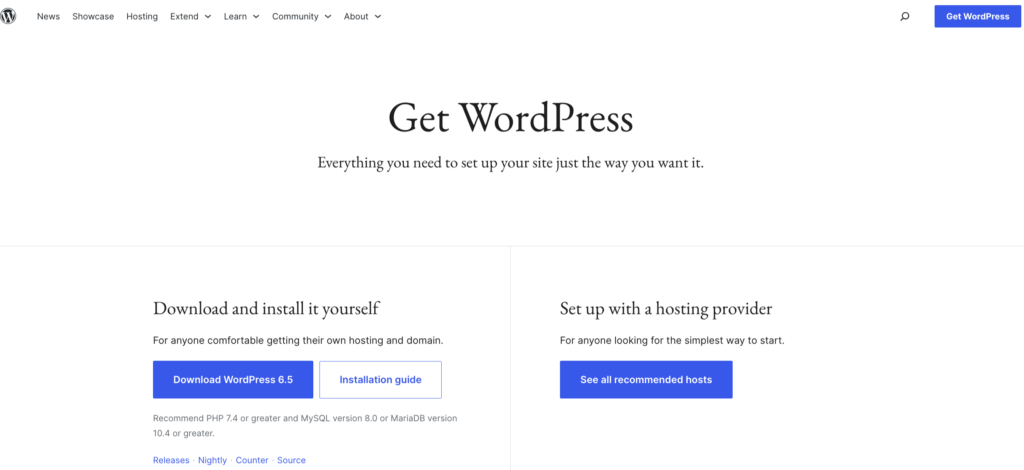
The first and foremost step to take when starting the migration is to install a fresh WordPress installation that is ready to receive your Drupal content. Here’s how to do it:
- Choose a Hosting Provider: Selecting a web host that offers WordPress support, as explained above, will make the process easier for you. Most providers offer one-click WordPress installations, making the process straightforward.
- Domain Setup: If you’re migrating an existing site, you’ll likely use your current domain. Some choose to work on a temporary domain or subdomain during the migration to minimize downtime.
- One-Click WordPress Install: Log into your hosting control panel. Look for the WordPress or website installation section. You can easily set up WordPress without manual file uploads or database configuration using the one-click install. Follow the on-screen instructions to finish the installation.
- Manual Installation (if needed): If your host doesn’t offer a one-click install, download WordPress from WordPress.org. Upload the files to your server using FTP, create a MySQL database through your hosting control panel, and run the WordPress installation script by accessing your domain.
Also Read: How to Install WordPress on Windows 11 (5 Easy Ways)
Choose a Permalink Structure in WordPress
Permalinks are the URL structures for your pages and posts. WordPress offers several options, and choosing the right structure for SEO and user experience is vital.
- Access Permalink Settings: In your WordPress dashboard, navigate to Settings > Permalinks.
- Choose a Structure: The ‘Post name’ option is popular for its readability and SEO benefits. However, choose a structure that best suits your content strategy and mirrors the URL structure of your Drupal site to preserve search engine rankings.
- Custom Structure: If none of the predefined options work for you, create a custom structure with available tags to ensure your URLs are descriptive and search engine-friendly.
Install FG Drupal to WordPress plugin
Login to your new WordPress website and in the dashboard, go to Plugins > Add New, and search for FG Drupal to WordPress. Click Install Now, and once it’s done, Activate.
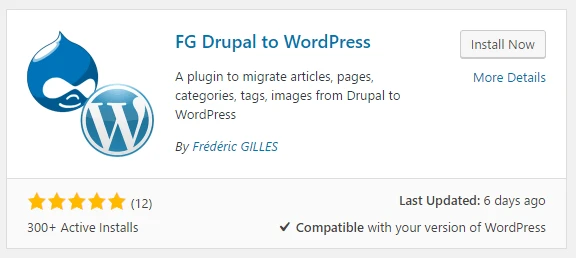
Get Your Drupal Information
To get this information, go into the settings.php file using an FTP client (usually found here: drupal/sites/default/settings.php).
Next, follow these instructions:
- Download and install the FTP client of your choice
- Go to your site’s default directory
- Open the settings.php file
- Copy the hostname, database name, username, password, and Drupal table prefix
- Paste it into a text file and save it for later.
Import Drupal Content to WordPress
You are almost there with Drupal to WordPress Migration.
- In your WordPress dashboard, click on Tools > Import.
- Following step 1, you will see Drupal in the table. Click on Run Importer.
- This will take you to a page where you can set all options for the migration of your data.
- There, you will see a button – Empty WordPress content. This will delete your entire WordPress Content (all posts, pages, categories, etc.). If you have a test page made, this will delete that data.
- In the Drupal website parameters section, enter the URL of your current Drupal website. This will be used to extract data from your current site.
- Under the Drupal database parameters section, paste the information about your old database that you copied from your settings.php file.
- Once you’ve entered the details, click on test the database connection to ensure it’s working.
- Next is, the behavior section. Here, specify the items you’d like to import in addition to your Drupal posts and pages.
- Once you’ve configured everything, click the Start the import button and Drupal to WordPress Migration will begin.
- You will see a bar that tracks the migration process & in case of any problem, it will show up in the box.
- You will see a success message once Drupal to WordPress migration is complete. But, wait that’s not the end.
- Scroll down to the ‘After Migration’ section and click on ‘Modify Internal Links’. This feature helps to update the new WordPress permalink structure. Make sure to check a few pages to ensure the internal links are working smoothly.
Select Your WordPress Content Settings
Before importing your Drupal content, decide how it should be structured within WordPress. This includes categorization, tagging, and custom post types if necessary.
- Review WordPress Content Structure: Understand how WordPress organizes content. Posts are typically time-relevant content like blog articles, while Pages are static and suited for content like ‘About Us’ or ‘Contact’ pages.
- Categorize Your Content: Plan how you will categorize your imported content. WordPress allows for hierarchical categorizations, enabling you to organize content efficiently.
- Custom Post Types and Taxonomies: Consider creating custom post types for content that doesn’t fit into the default post or page types. Taxonomies are a way to group content, similar to categories, but for custom post types.
Migrate Your Site From Drupal to WordPress
After ensuring your content is correctly imported and organized, it’s time to finalize the migration.
- Review the Site: Carefully check your WordPress site for any missing content or formatting errors. Ensure all posts, pages, categories, and user accounts have migrated correctly.
- Implement Redirects: To maintain SEO rankings and user experience set up redirects for any URL changes from Drupal to WordPress. You can use WordPress plugins like Redirection to manage this.
- Final Testing: Conduct thorough testing of your site. Check for broken links, ensure all forms work, review the site on different devices and browsers, and optimize loading speeds.
- Go Live: Update your domain’s DNS settings to point to your new WordPress hosting environment if you worked on a temporary domain or subdomain. Monitor your site’s performance and search engine ranking closely in the days following the switch.
Know: How To Migrate From Joomla To WordPress
What to do After Drupal to WordPress Migration is Complete?
Congrats on the successful migration from Drupal to WordPress! Here’s what you should do after completing the Drupal to WordPress migration:
Point Your Domain Toward WordPress
After the migration is complete, you’ll need to point your domain toward your new WordPress website. This involves changing the DNS settings for your domain to point to your WordPress hosting provider. You can usually do this through your domain registrar’s control panel.
Once you’ve updated your DNS settings, it can take some time for the changes to propagate, so be patient and check back periodically to ensure that your website is accessible.
Choose a Theme for Your WordPress Website
WordPress offers a wide range of themes to choose from, so you’ll want to select one that fits your website’s design and functionality needs. You can browse the WordPress theme repository or purchase a premium theme from a third-party website.
Once you’ve chosen a theme, install and activate it on your WordPress site. You can then customize the theme settings and design to match your brand.
Take Full Advantage of WordPress Features
WordPress is a powerful platform that offers many features and options for customizing your website. Take advantage of these features by installing plugins and optimizing your site for search engines.
There are many free and paid plugins available for WordPress that can help you enhance your website’s functionality and improve its performance. Some popular plugins include All in One SEO for search engine optimization, Jetpack for security and performance, and WPForms for creating custom forms.
Read: How To Migrate From Webflow To WordPress
Common Drupal to WordPress Migration Challenges and Solutions
Migrating from Drupal to WordPress can be complex, with potential challenges like data loss, downtime, and broken links. If handled improperly, these issues can disrupt your website’s functionality and user experience.
Challenges
- Data Loss: During the migration, there’s a risk of losing essential data such as content, user information, and settings.
- Downtime: The migration process can lead to significant downtime, affecting site accessibility and user experience.
- Broken Links: Drupal and WordPress have different URL structures, which can result in broken links and 404 errors, negatively impacting SEO and user navigation.
Solutions
- Use a Staging Environment: Before making any changes live, test the migration process in a staging environment. This allows you to identify and resolve issues without affecting the live site.
- Backup Your Data: Always create a complete backup of your Drupal site before starting the migration. This ensures you have a fallback option in case of data loss.
- Use Reliable Migration Tools: Utilize plugins like FG Drupal to WordPress for a smoother transition. These tools can automate much of the migration process and reduce the risk of errors.
- Implement Redirects: Set up 301 redirects to ensure old URLs point to the correct new ones in WordPress, maintaining SEO integrity and preventing broken links.
By carefully planning and utilizing these strategies, you can minimize disruptions and ensure a successful Drupal to WordPress migration.
SEO Best Practices Post Drupal to WordPress Migration
After migrating from Drupal to WordPress, maintaining and enhancing your SEO is crucial. Here are some best practices to follow:
SEO Plugins
To optimize your new WordPress site for search engines, using SEO plugins is essential. The popular option is:
- All-in-One SEO: Another powerful tool, this plugin offers features like meta tag generation, XML sitemaps, and social media integration. To configure it, install the plugin, go to your dashboard’s All in One SEO menu, and follow the setup guide to optimize your settings.
This plugin provides detailed guidance and tips for improving your site’s SEO, ensuring your content is well-optimized for search engines.
Boost Your WordPress SEO with AIOSEO!
Looking to enhance your website’s SEO effortlessly? AIOSEO is the tool you need. Improve your search rankings and attract more visitors.
URL Structure
Maintaining your URL structure is vital to prevent 404 errors and ensure a smooth transition for search engines. Here’s how to manage it:
- Match Drupal’s URL Structure: During the migration, try to replicate your Drupal site’s URL structure in WordPress as closely as possible. This will help preserve your existing SEO rankings and user bookmarks.
- Set Up 301 Redirects: Use plugins like Redirection to set up 301 redirects from your old Drupal URLs to the new WordPress URLs. This ensures that any traffic to your old URLs is seamlessly directed to the correct pages on your new site, maintaining SEO value.
- Custom Permalinks: If your URL structure needs adjustments, WordPress’s custom permalink settings allow you to create SEO-friendly URLs. Navigate to Settings > Permalinks in your WordPress dashboard, and choose a structure that matches or improves your previous setup.
Implementing these SEO best practices ensures that your new WordPress site retains its search engine rankings and provides a seamless user experience.
Advanced Tips for a Smooth Drupal to WordPress Migration
Migrating from Drupal to WordPress can be a complex task, especially for larger sites with significant content and custom functionalities. Here are some advanced tips to ensure a smooth transition:
Custom Scripts and Tools
Utilize custom scripts and specialized tools to automate and streamline the migration process. For instance, WP All Import can help in importing large datasets efficiently. Custom scripts can be created to handle unique data structures and ensure that all content is accurately transferred. These tools are particularly useful for complex sites with a lot of content, ensuring nothing is left behind.
Database Optimization
Post-migration, optimizing your database is crucial to improve site performance. Tools can help clean up your database by removing unnecessary data, defragmenting tables, and optimizing database queries. Regularly optimizing your database can lead to faster load times and a more efficient website, enhancing the user experience.
Staging Environment
It is highly recommended that you use a staging environment to test your migration process before going live. This allows you to identify and resolve issues without affecting your live site. Platforms like WP Staging make it easy to create a clone of your site for testing purposes. This step ensures that potential problems are caught early and addressed in a controlled environment.
Incremental Migration
For huge sites, consider performing the migration incrementally. This means migrating small sections of your site at a time rather than all at once. This approach helps manage and troubleshoot potential issues more effectively. By breaking the migration into smaller, manageable parts, you can ensure each segment functions correctly before moving on to the next.
Content Mapping
Ensure proper content mapping between Drupal and WordPress. Drupal’s content types and taxonomies might differ significantly from WordPress. Plan and map out how each piece of content will be transferred and displayed in WordPress. Tools like CMS2CMS can assist in mapping and migrating different content types accurately.
SEO Preservation
To maintain your SEO rankings, use tools and plugins to set up proper redirects. The WordPress redirection plugin can manage 301 redirects efficiently, ensuring your site retains its search engine rankings and user bookmarks. Additionally, check and adjust your meta descriptions, title tags, and other SEO elements to align with your new WordPress site.
By following these advanced tips, you can ensure a smoother and more efficient migration from Drupal to WordPress, minimizing downtime and preserving your site’s functionality and SEO performance.
Professional Drupal to WordPress Migration Service
Even though we have included the steps you need in Drupal to WordPress migration, it’s always a better idea to pick the experts to do the work for you. This ensures safe data transfer & smooth migration process. Even a tiny mistake in doing Drupal to WordPress migration can cost you long-term damage.
But, you don’t have to worry about that.
Seahawk is dedicated & passionate about WordPress. We are fully white-label WordPress service providers and provide PRO WordPress Services for revolutionary pricing at $70-100 per hour retail for our partners.
From WordPress support to UI design and hacked site repairs to WordPress outsourcing, we take care of all on your behalf. Our retention services that prevent customer churn for web hosts make us unique in the market.
Over 1000+ businesses like Clean Juice, GoDaddy, etc trust Seahawk with WordPress services.
It’s your time to join and scale your business with us. Contact us now for further personalized details.
Drupal to WordPress Migration FAQs
Can I migrate custom functionalities from Drupal to WordPress?
Yes, but it might require custom development work. Evaluate essential functionalities and look for WordPress plugins that can replicate them.
What are the risks involved in migrating from Drupal to WordPress?
Risks include potential data loss, downtime, and SEO impact. Proper planning and using a staging environment can mitigate these risks.
How long does the Drupal to WordPress migration process typically take?
The duration varies depending on the size and complexity of your site, ranging from a few weeks to several months.
Why should I consider migrating from Drupal to WordPress?
Migrating from Drupal to WordPress offers several benefits such as a more user-friendly interface, a larger community of developers and resources, a vast library of themes and plugins, easier content management, and better integration with popular tools and services.
What happens to my Drupal website during the migration process?
During the migration process, your Drupal website will remain intact until the migration is complete. We will create a backup of your Drupal site before initiating the migration. Once the migration is successfully completed and you have thoroughly tested the migrated WordPress site, you can switch your domain or URLs to point to the new WordPress installation.
Is the migration process from Drupal to WordPress complicated?
The complexity of the migration process depends on the size and complexity of your Drupal website. Seahawk is here to help you with Drupal to WordPress migration, so sit back worry-free and let us handle the technicalities of the migration.
Are there any costs associated with migrating from Drupal to WordPress?
The costs associated with migrating from Drupal to WordPress can vary depending on factors such as the size and complexity of your website, customizations etc. Connect with us to get a quote for professional Drupal to WordPress migration services.
Can I keep my existing domain name and URLs intact after migrating to WordPress?
Yes, you can keep your existing domain name and URLs intact after migrating to WordPress. To ensure continuity, we will set up proper redirects from the old Drupal URLs to the corresponding new WordPress URLs. This helps maintain your website’s search engine rankings and ensures that visitors are automatically redirected to the appropriate content on the new platform.
Will migrating from Drupal to WordPress affect my website’s performance?
Migrating from Drupal to WordPress may have an impact on your website’s performance, but it can vary depending on various factors. WordPress is known for its optimized performance and caching capabilities, which can improve the speed and responsiveness of your website. Do not worry; Seahawk also offers site speed optimization service for that blazing-fast website performance.