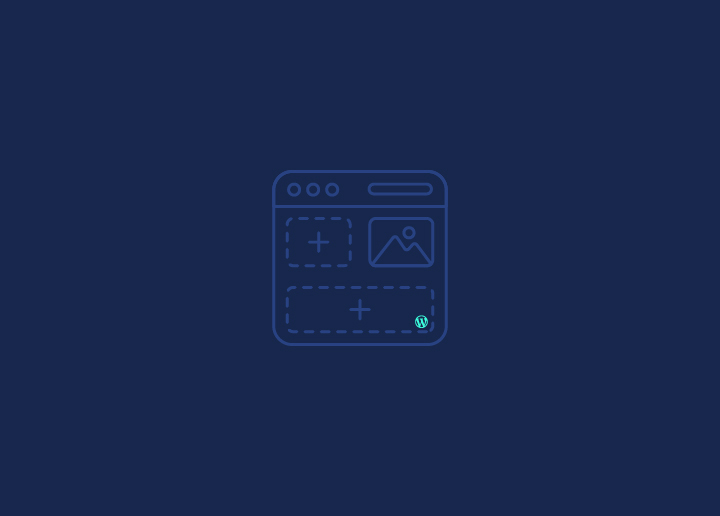Managing a website’s hosting required technical knowledge in the early days of the internet. However, not everyone possessed these abilities; that’s why a user-friendly solution was needed. The control panel, sometimes called cPanel, was created to satisfy this demand.
Due to its growing popularity, it has become the standard method for managing web hosting effectively. Therefore, regardless of your hosting package, you can effectively control your webserver with cPanel whether you operate a custom-coded or WordPress website.
For administering WordPress websites, cPanel is very helpful.
You may do the following cPanel WordPress tasks:
- Utilize the automatic installer to set up WordPress.
- Manually installing WordPress
- Investigate WordPress or server problems
- View and control the applications and files that constitute the website
How to use the cPanel file manager?
The file manager offered by cPanel is one of its most valuable tools. It makes it simple for you to access the files on your website to make adjustments or address different problems, like:
- Including unique code
- Making a theme for children
- Activating the debug mode in WordPress
- WordPress Multisite implementation
- Manually adding or deleting plugins and themes
- Fixing issues that prohibit you from logging into your WordPress dashboard
You need an FTP client to connect to your server and access your files if you don’t have a file manager like the one offered by cPanel. Some users may find the file management interface a little more user-friendly because it doesn’t require a separate set of login information.
You may open the cPanel file manager by heading to Files > File Manager:
Don’t worry; it probably won’t be as busy as the one in our example below; instead, it will lead you to a list of all the files that have been uploaded to your server via your hosting account. Find the public HTML folder to view your WordPress files:
You should have all of your WordPress core files within. Using the buttons at the top of the page, you may upload or remove files from here, edit, download your site’s data to make a backup, change your file permissions, and more.
How to change your WordPress password from cPanel?
If you’ve forgotten your WordPress password, you may update it from cPanel by using phpMyAdmin.
Edit the user in your website’s database using phpMyAdmin, which you can access via cPanel. You may quickly change the user’s encrypted password with a few simple clicks.
Conclusion
A fantastic piece of technology called cPanel makes it simple to control the hosting of a website from a single location. However, not every host provider uses it; some instead choose to use a unique control panel.
Whatever the situation, your hosting firm is required to give you a way to control the hosting of your website. You can always get in touch with them if you’re unclear about which one they use.
Some of the most popular cPanel features have been highlighted in this article.
Visit Seahawk Media immediately if you want to understand WordPress and all surrounding it. There are tons of instructions on cPanel that are suitable for beginners.