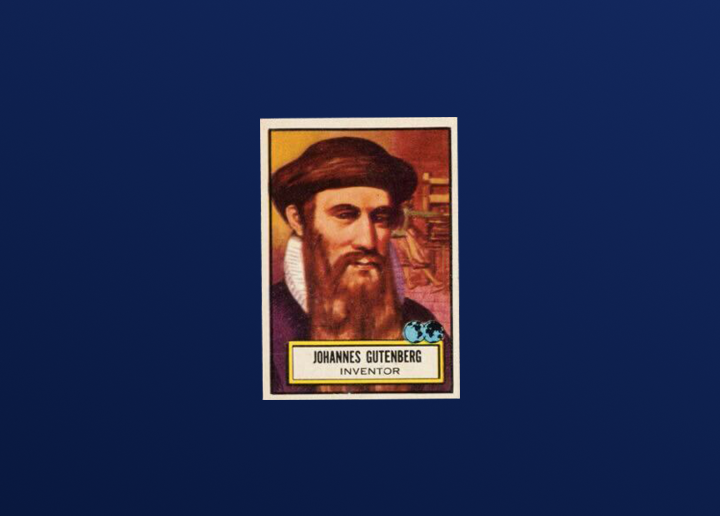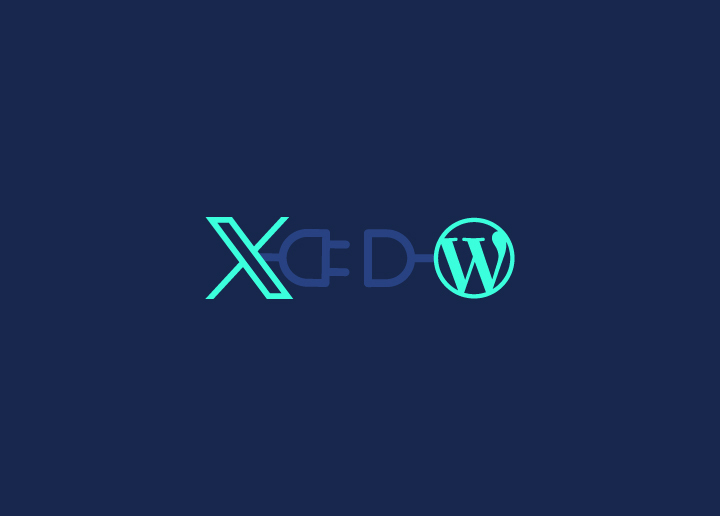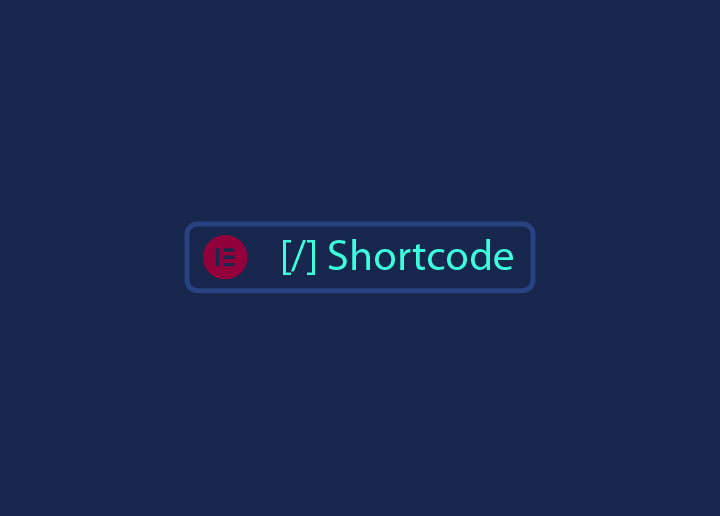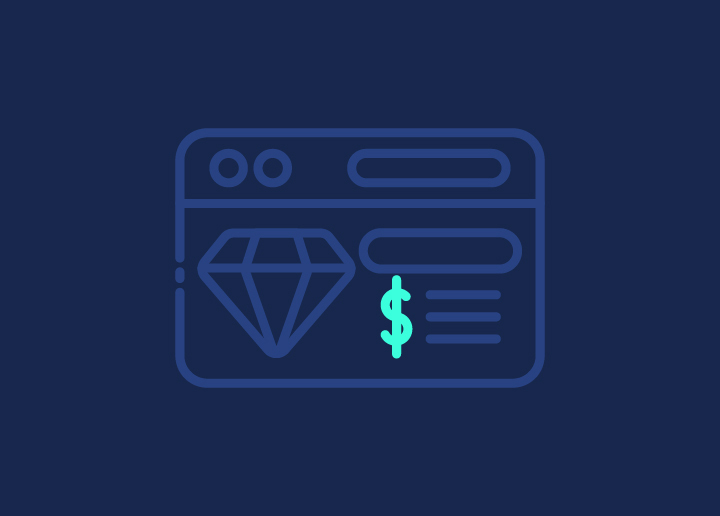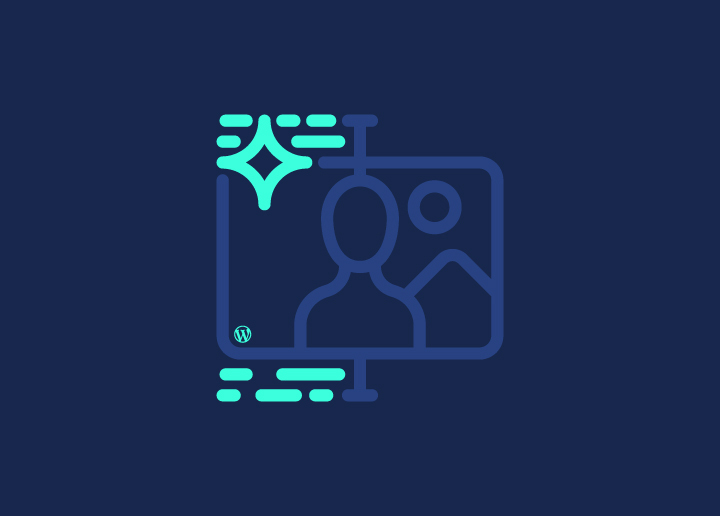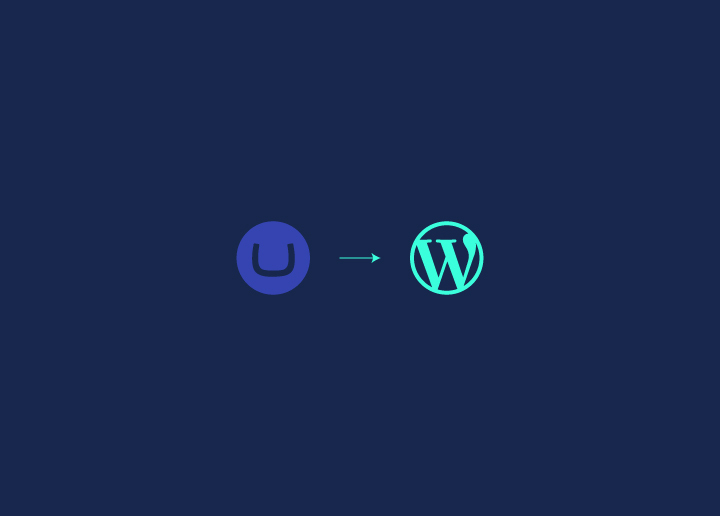Thinking about moving your website from Umbraco to WordPress? You’re in the right place! Migrating your site can seem like a daunting task, but it’s totally worth it. WordPress isn’t just popular for no reason—it’s user-friendly, SEO-friendly, and offers endless customization options. Whether you’re looking to make your site easier to manage, improve your search engine rankings, or add some new cool features, WordPress has got you covered.
Imagine having a website that you can easily update without needing a WordPress developer every time. Think about all the plugins and themes at your fingertips to make your site look and perform exactly how you want. And let’s not forget about the massive community of WordPress users and developers ready to help out when you need it. Sounds great, right?
Well, let’s dive into the nitty-gritty of how you can make WordPress website migration as smooth as possible. Follow this step-by-step guide, and you have your new WordPress site up and running in no time!
Contents
ToggleWhy Migrate from Umbraco to WordPress?
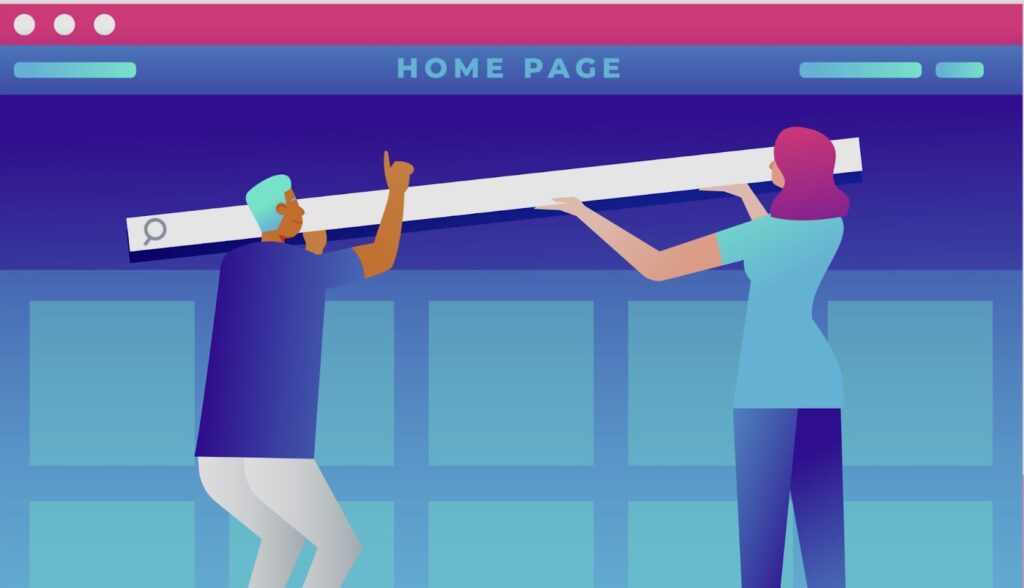
Wondering why you should make the switch from Umbraco to WordPress? Here are some compelling reasons that might just convince you:
- Ease of Use: WordPress is renowned for its user-friendly interface, making it a breeze for non-technical users to manage and update their websites. Say goodbye to complicated backend systems!
- SEO Benefits: Want to improve your site’s visibility in search engines? WordPress offers powerful SEO plugins like AIOSEO, which help you optimize your content and rank higher on search results.
- Customization: With thousands of themes and plugins, WordPress provides endless customization options to tailor your site to your specific needs. Whether you want a sleek, professional look or a vibrant, minimalist design, WordPress has got you covered.
- Community Support: One of the best things about WordPress is its vast community of developers and users. This means you have access to extensive support and resources, from forums and tutorials to plugins and themes.
Now that you know why making the switch to WordPress is a smart move, let’s get started with the step-by-step migration process.
Find out: How a WordPress Support Agency Can Help Your Business Thrive
Migrate from Umbraco to WordPress with Ease!
Looking to switch from Umbraco to WordPress? Our expert team at Seahawk can help you make a seamless transition. Enjoy the power, flexibility, and user-friendly features of WordPress.
Easy Guide for Umbraco to WordPress Migration
Ready to get started with your migration? Here’s a comprehensive step-by-step guide to ensure a smooth transition from Umbraco to WordPress. Follow these steps to successfully move your content, design, and functionality to your new WordPress site.
Read In-depth blog: Umbraco vs WordPress
Step 1: Plan Your Migration
Before starting the website migration process, it’s crucial to plan thoroughly. Outline the scope of your migration, including which content, media, and functionalities need to be transferred. Make a list of all your current website features and determine how they will be replicated or improved in WordPress.
Learn: Sitecore to WordPress Migration Service
Step 2: Set Up Your WordPress Site
- Choose a Hosting Provider: Select a reliable hosting provider that offers easy WordPress installation, such as Hostinger, DreamHost, WP Engine, A2Hosting, Pressidium, GreenGeeks, Pressable, Liquid Web, & HostArmada.
- Install WordPress: Most hosting service providers offer one-click WordPress installation. Follow the instructions to set up your new WordPress site.
- Select a Theme: Choose a theme that suits your website’s style and requirements. You can find both free and premium themes in the WordPress repository or from third-party vendors.
Step 3: Export Content from Umbraco
- Access Umbraco CMS: Log in to your Umbraco admin panel.
- Export Content: Use Umbraco’s export functionality to download your website’s content. This might require exporting data manually or using third-party tools to facilitate the process.
Step 4: Import Content to WordPress
- Install WordPress Importer: In your WordPress dashboard, go to Tools > Import and install the WordPress Importer plugin.
- Upload Content: Use the WordPress Importer to upload the content you exported from Umbraco. Follow the prompts to map your Umbraco content to WordPress post types and taxonomies.
- Verify Imported Content: Check your WordPress site to ensure that all WordPress content has been imported correctly. Make any necessary adjustments to categories, tags, and custom fields.
Step 5: Transfer Media Files
- Download Media from Umbraco: Access your Umbraco media library and download all your media files (images, videos, documents).
- Upload Media to WordPress: In your WordPress dashboard, go to Media > Add New and upload the media files you downloaded from Umbraco.
Step 6: Rebuild Your Website Design
- Customize Your Theme: Use the WordPress Customizer (Appearance > Customize) to tweak your theme’s settings, colors, and layout.
- Install Plugins: Add necessary plugins to replicate or enhance the functionality of your Umbraco site. Popular plugins include contact forms, SEO tools, and performance optimization plugins.
Step 7: Set Up Redirects
- Create Redirects: Set up 301 redirects from your old Umbraco URLs to your new WordPress URLs to preserve SEO rankings and ensure a seamless user experience.
- Use a Plugin: Plugins like Redirection can simplify the process of managing URL redirects in WordPress.
Step 8: Test Your New Site
- Preview and Test: Before going live, preview your new WordPress site and test all functionalities. Check for broken links, missing images, and any other issues.
- Cross-Browser Testing: Ensure your site looks and works correctly across different browsers and devices.
Step 9: Go Live
- Update DNS Settings: Point your domain’s DNS settings to your new WordPress hosting provider.
- Monitor Performance: After going live, monitor your site’s performance and traffic using tools like Google Analytics and Search Console. Address any issues promptly.
Reach Out to WordPress Website Migration Specialist: Seahawk
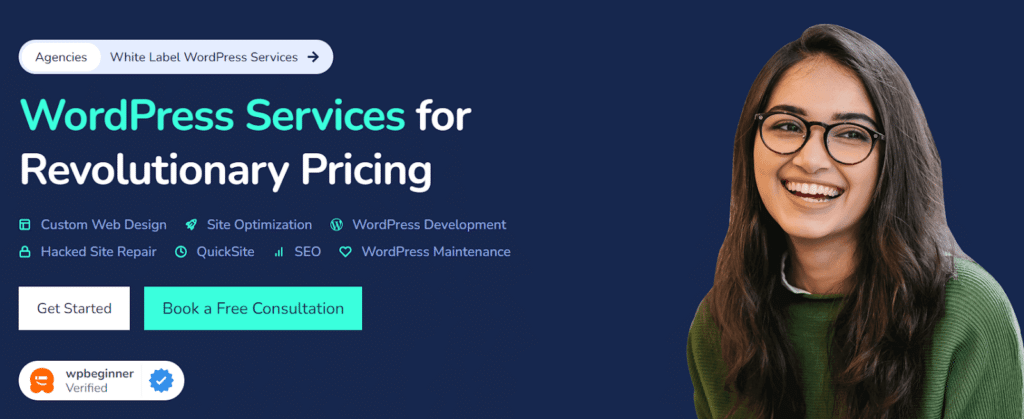
Migrating your website can be daunting, but with Seahawk as your WordPress migration specialist, you can rest assured that every aspect of your migration, from hosting and domain to CMS transfers, is expertly handled. We ensure your site transitions smoothly without the headaches and potential pitfalls of a DIY approach.
Why Choose Seahawk Over DIY or Plugins?
Proven Expertise: While DIY migrations might seem cost-effective, they come with risks that can jeopardize your site’s functionality. Seahawk brings years of hands-on experience to the table. Our team understands the intricacies of complex migrations and is adept at navigating any challenges that may arise.
Tailored Solutions: Automated plugins offer one-size-fits-all solutions that often fall short of meeting specific needs. Seahawk provides custom migration services designed to address your unique requirements, ensuring a seamless transition with no gaps or glitches.
Comprehensive Support: With Seahawk, you’re never alone in the migration process. We offer end-to-end support, from the initial consultation through to post-migration tweaks. Our team is committed to your satisfaction and the optimal performance of your site.
Why Trust Seahawk for Your Umbraco to WordPress Migration?
Seahawk specializes in a wide range of WordPress services, including:
- Wix to WordPress
- Sitecore to WordPress
- Shopify to WordPress
- Joomla to WordPress
- Drupal to WordPress
- Prestashop to WordPress
- Magento to WordPress
- WordPress.com to WordPress Org
- Blogger to WordPress
- Squarespace to WordPress
- HubSpot CMS to WordPress
Conclusion
Migrating from Umbraco to WordPress might seem challenging, but with careful planning and execution, you can make the transition smoothly. WordPress offers numerous benefits, from user-friendly management to enhanced SEO and customization options, making it a powerful platform for your website. Follow these steps, and you’ll be well on your way to a successful migration, unlocking the full potential of your new WordPress site.