WordPress database performance is an overlooked but vital aspect of any website’s hygiene. Simply put, the database is where all of your site’s content, metadata, users, plugin data, and settings are stored. Every time a visitor loads a page on your site, the database needs to fetch the required information to construct that page. Optimizing WordPress database performance is crucial. The speed and efficiency at which it can access and deliver the relevant data impact your site’s loading times and overall user experience.
Poor database performance manifests itself through sluggish page load speeds, timeout errors, high CPU usage, and in some cases, complete site crashes under peak traffic loads. The reasons can range from bloated tables due to outdated content to improperly indexed database queries by certain plugins. Businesses partnering with WordPress support services on standby can get help whenever they require.
Using optimized database schemas, periodic cleanup of unnecessary data, and fine-tuned SQL queries can work wonders. There are also dedicated caching plugins that significantly cut down issues like direct database calls per page load. In this article, we will share some of the best tips and practices regarding WordPress database performance.
Read More: Understanding And Resolving WordPress Multisite Issues
Contents
ToggleHow to Choose a Plugin for Optimizing WordPress Database?
With hundreds of options, identifying the right plugin for WordPress database performance optimization for your needs may seem tricky. Keep these key criteria in mind during evaluation:
Caching Method – Evaluate support for page, object, and database level caching to reduce queries.
Compatibility – Check plugin compatibility with latest WP version, web hosts, other plugins.
User Friendliness – Choose an intuitive plugin for your technical skill level. Automated solutions are ideal.
Analytics & Reporting – Review inbuilt analytics to monitor performance gains and identify areas needing further optimization.
The ideal database optimization plugin accelerates your WordPress site with caching while providing actionable insights to facilitate continual improvements. Assess plugins against the above parameters before selecting the best fit for your requirements and skill set.
More about plugins: Best 7 Free WordPress Plugins To Use
Prerequisites for WordPress Database Optimization
Optimizing your WordPress database requires a thoughtful approach to lay the groundwork for safe enhancements. Dive into three key prerequisites – creating backup saves, addressing integrity errors, and vetting tools tailored to your site’s needs – forming the basis of optimizing WordPress database performance.
Backup Your Database
Prior to running any database optimizations, it is crucial to fully back up your WordPress site database in case something goes wrong or data is accidentally lost. This provides a restore point.
Identify and Fix Database Errors
Scan your database for errors using plugins like WP-DBManager which check integrity and identify issues. Fix all errors such as duplicate keys, malformed tables etc before optimization.
Choose the Right Optimization Tool
Select an automated database optimization plugin that matches your WordPress version, hosting environment and site traffic levels based on vetted reviews. Avoid manual querying to prevent corruption.
5 Best Database Optimization Techniques
Overloaded databases drag down even the best-coded WordPress sites. Master the 5 advanced WordPress database performance strategies listed below for – spanning smarter queries, targeted infrastructure upgrades and leaner data structures to unlock game-changing speed and scalability.
Lean on Automation with Database Plugins
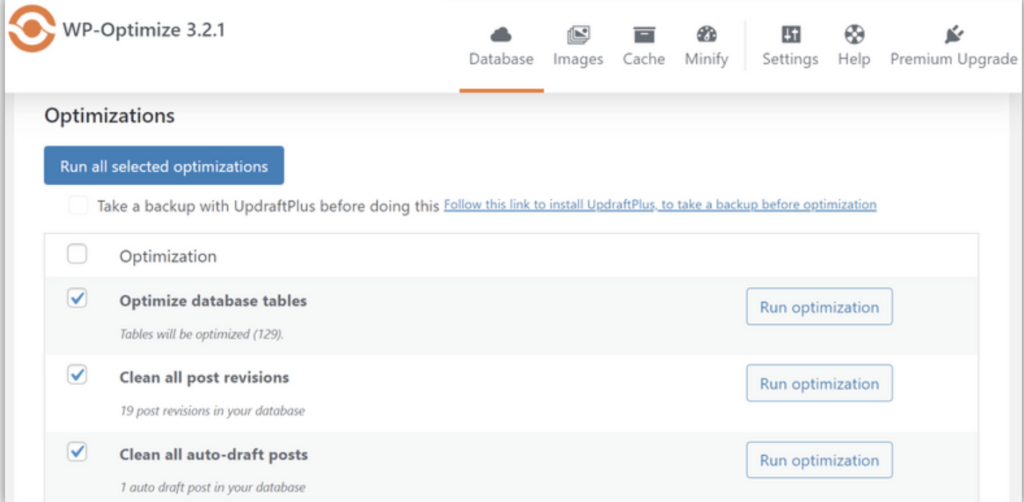
Manually optimizing databases for WordPress via phpMyAdmin is complex and time consuming. It is especially true for beginners or resource-strapped sites. Dedicated optimization plugins distill cutting-edge techniques into easy one-click solutions.
We recommend WP-Optimize for all-in-one WordPress performance gains. With just a few clicks, it transparently handles caching, image compression and advanced database optimizations like table defragmentations. The plugin continually tunes queries in the background as well based on usage patterns for leaner, faster data structures.
For busy WordPress developers lacking dedicated database admin resources, optimization plugins are a godsend. They fuse the latest DB efficiency innovations with simple interfaces so anyone can lift performance without coding or SQL skills. The automation also consistently optimizes as new content gets added.
WordPress Database Performance Optimization Is Time Consuming
We Can Optimize Your Site for You!
Don’t Let Database Trash Accumulate

When content gets deleted, it still lingers in trash folders for 30 days by default before final removal, affecting WordPress database performance. This allows restoring if needed, but bloats tables. WordPress maintenance tasks like these are, therefore, extremely important.
To automatically empty the trash more frequently, edit the wp-config.php core file via FTP and tweak the AUTO_TRASH_DELETE interval. However, back up this vital file first!
For example, setting it to 7 days clears deletions weekly. While some buffers are useful for content rescues, keeping intervals short squeezes more performance from existing infrastructure through prompt content removal. It also complements other maintenance like clearing stale data, revisions etc.
As they say, one man’s trash is another man’s treasure. But in case of WordPress database performance, leftover stale data just drags down sites unless proactively cleared based on publishing cadence. The auto delete config offers a handy tool for safe site updation and prevents gradual database bloat. Subscribe to WordPress maintenance service to keep trash out of the system.
Learn More: How Do You Safely Update WordPress Without Breaking Your Site?
Better WordPress Database Performance by Pruning Post Revision History
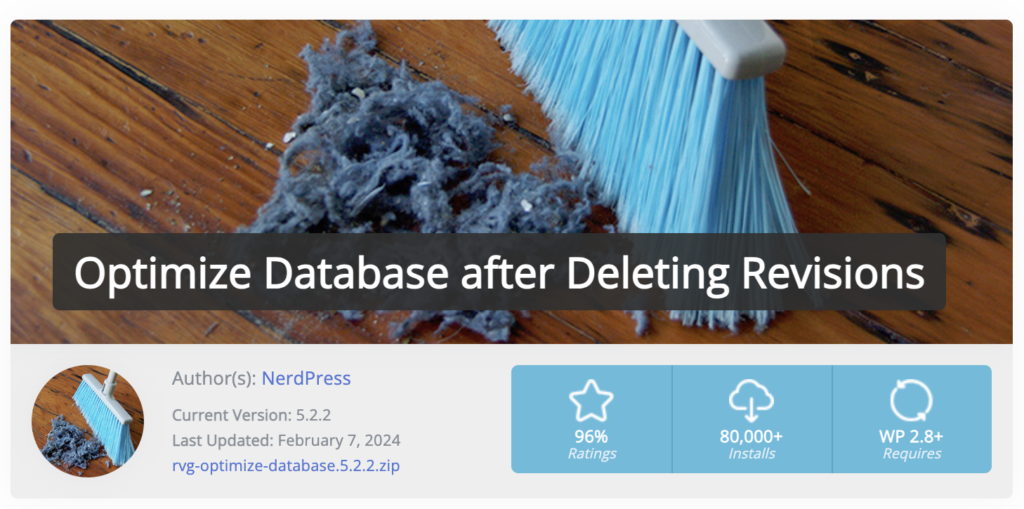
WordPress stores every content revision made over time under the hood, enabling rollbacks or tracking edits. However useful for content teams, these iterative drafts accumulate rapidly, demanding considerable storage. Use Flying Press detailed review to ensure this remains on track.
Left unchecked, posts edited hundreds of times could spawn gigabytes of obsolete revisions. This undue bulk slows down database performance through inflated tables and bloated indexes.
Instead of allowing endless revisions, set hard caps in settings.
For example, limiting to 5 or 10 covers most rollback use cases without endless histories per post. It keeps your database lean and mean by preventing revisions from become digital hoarding over time.
Combined with other cleanup tactics like frequent trash clearing, reining in revisions provides easy database weight loss to liberate speeds. Value utility over packrat tendencies.
Purge Spam Comments to Improve WordPress Database Performance
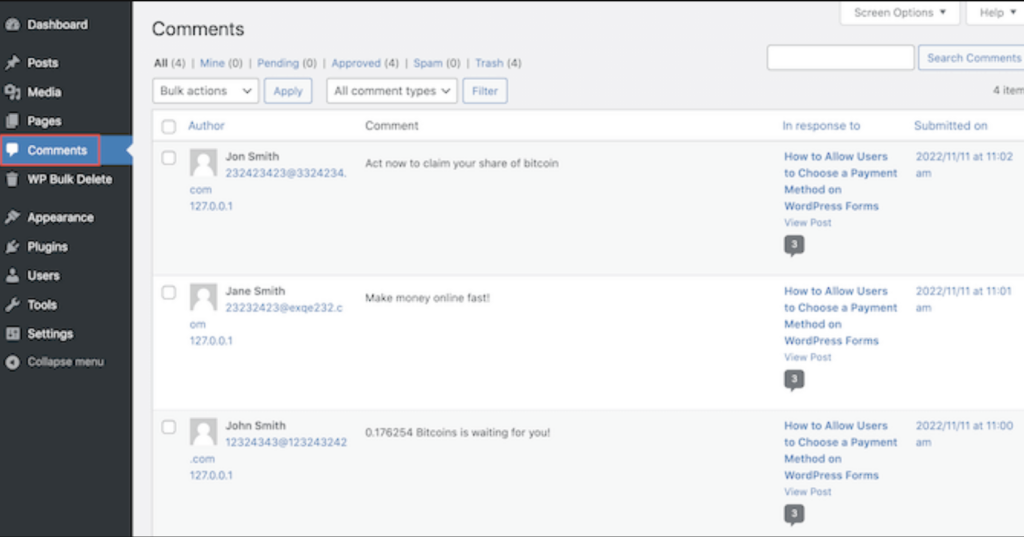
Despite filters, spammy comments littered with sketchy links constantly threaten to penetrate WordPress sites. If approved, they bloat databases and jeopardize site integrity through backlinks. The best way to check this is by monitoring your site’s spam score.
While plugins automatically relegate obvious spam as pending, sneaky variants routinely slip through masquerading as legitimate pings. Over time, embedded spam accumulates, slowing queries that scan growing data.
Vigilantly bulk deleting or blocking questionable pings outright keeps comment tables shipshape. Disable legacy unmonitored comments as well to fend off spam both new and old. Comment systems demand constant oversight given endless attacker persistence. You can also follow these simple steps to fix SEO Spam on your WordPress site.
Integrating reCAPTCHA and similar proof mechanisms also helps deter automated spam bots, stopping threats before they reach databases. Multiple layers of both prevention and removal provide fail-safe anti-spam defense.
Learn More: Combating WordPress Spam Comments Without Any Plugin
Remove Stale Tags Cluttering Your Database
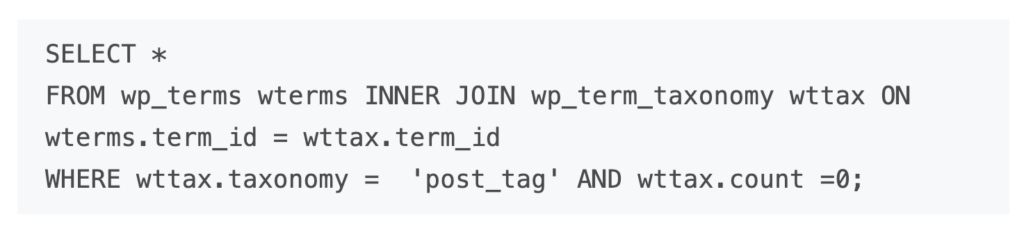
Tags help users navigate WordPress content libraries by linking conceptually related posts. However, ambiguous, outdated or unused tags counter that utility by polluting navigation systems.
For example, many sites once leveraged tags for SEO before settling on consolidated taxonomies. Or publishers experiment with tagging schemes only to alter direction. This also applies to social media tools to publish content.
The remnants of these old iterations become metadata crud. While deleting old content tags won’t impact published pages, it does tidy your database. Specifically, it lightens taxonomical tables and keeps term queries snappy.
So audit tags occasionally and prune those made obsolete by matured strategies to improve your WordPress database performance. Keep taxonomy lean and on-brand. Users appreciate clean content signals while your database thanks you for spring cleaning!
Conclusion
Parting words – optimizing WordPress database performance is crucial for maintaining a fast and reliable website. Ensure WordPress site optimization by implementing key strategies from automation tools to query optimizations and vigilant maintenance so that publishers can future-proof scalability.
Stay proactive and don’t ignore your database. By consistently showing care and effort to maintain the database, as a site owner, you can help the WordPress site perform well and scale over the long term in the years to come. Also consult the best WordPress maintenance services to see how they can improve your site’s hygiene.















