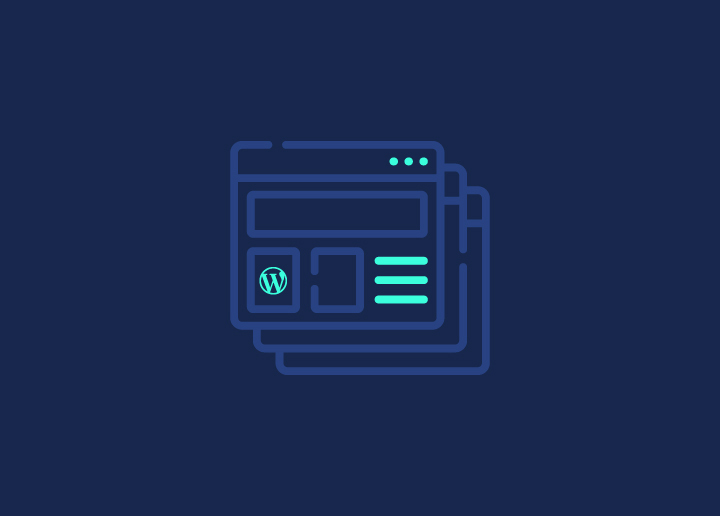Are you also one of those using WordPress Multisite and facing some issues with it? WordPress multisite is a versatile feature specially made for website users running more than one website at a time. With these features, website administrators can manage multiple sites at once with just one WordPress installation; sounds like a great solution, right?
However, some common issues faced by the user with WordPress multisite can hinder the seamless process of creating and managing websites. As your network and site grows, there is a chance the issues will arise quite frequently, and you will need WordPress support services.
But worry not; we are here to dive deep into understanding and resolving WordPress multisite issues. With the article, we will try to diagnose, understand and present solutions for some common WordPress multisite issues and make sure that your WordPress multisite runs smoothly and is error-free.
Contents
ToggleWhat is WordPress Multisite?
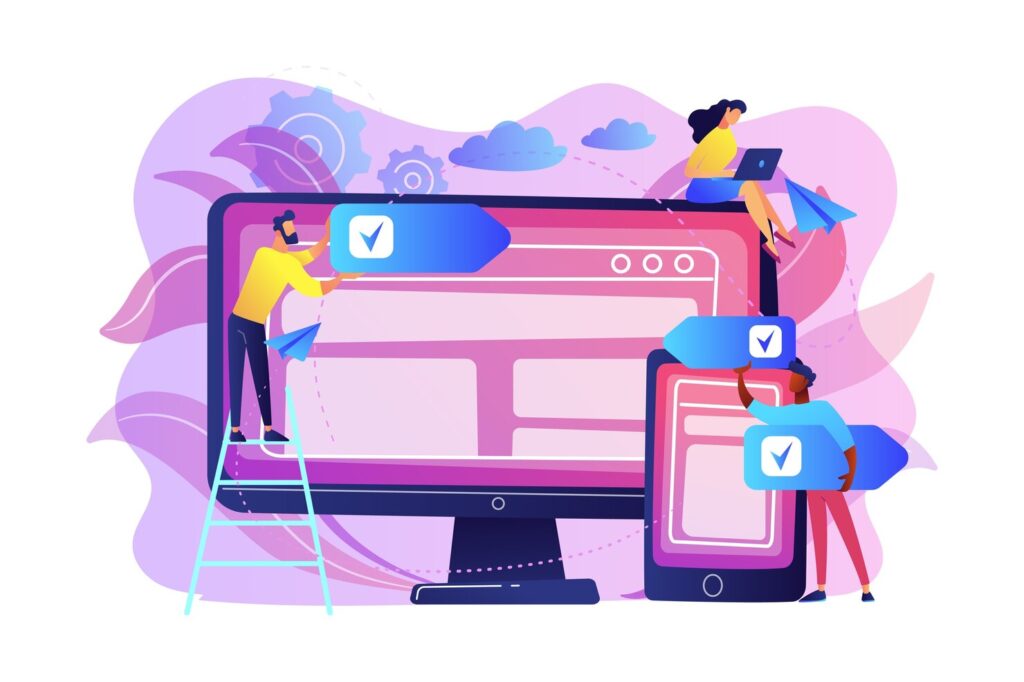
Before getting into the crux of understanding and resolving WordPress Multisite Issues, let us understand what exactly WordPress Multisite is and how it works.
Simply put, WordPress Multisite is a feature of WordPress that enables you to create several representations of WordPress managed within one installation.
WordPress multisite can be used for multiple purposes and for business sites that share the same resources of WordPress themes and plugins but have different content for their regions. Mainly, multisites are created using subdirectories (“path-based”) or by domains or subdomains (“domain-based”).
Also Read: How to Install WordPress on Windows 11 (5 Easy Ways)
Understanding and Resolving WordPress Multisite Issues
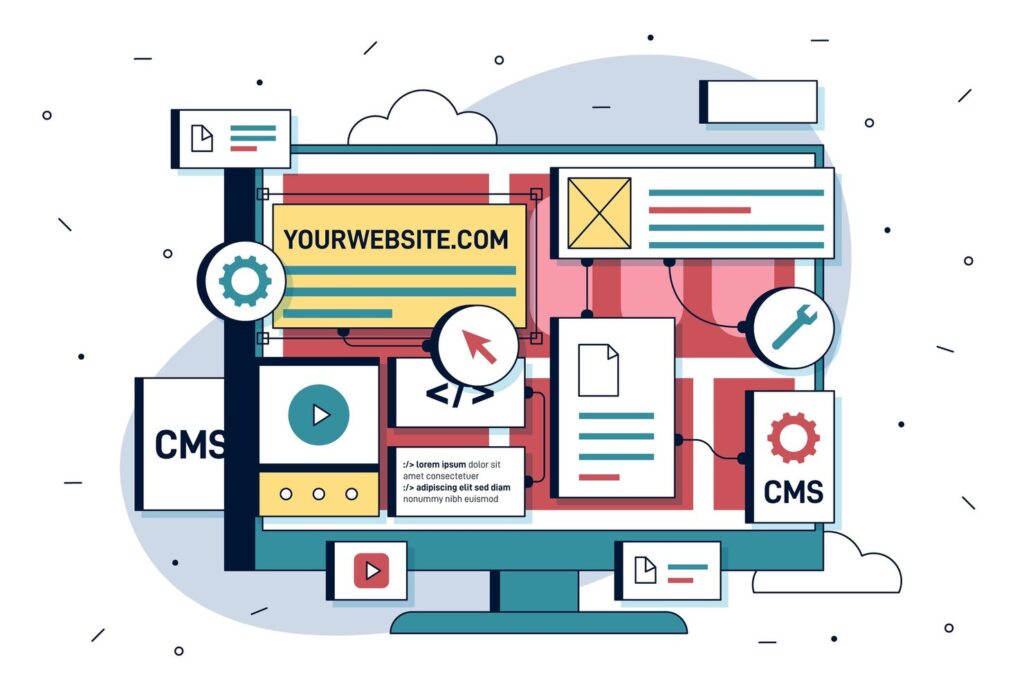
Imagine having the power to manage multiple websites from a single WordPress installation. That’s what WordPress Multisite offers. However, like any powerful tool, it has its complexities.
Here are some common hurdles you may encounter when using WordPress Multisite:
- Plugin conflicts
- User management challenges
- Domain mapping difficulties
- Hosting provider limitations
Not all themes and plugins are built with multisite compatibility in mind, leading to conflicts and issues within the network. Furthermore, ensuring consistent user management and functionality of themes and plugins across all sites can be a daunting task.
But don’t worry! Once you understand these challenges, navigating them becomes a manageable task.
Know About: Best WordPress Maintenance Service Providers For 2024
Tired of WordPress maintainance and management challenges?
Connect with us and get complete WordPress Maintainance & Support on priority and let us manage it all
Plugin Conflicts
Plugin conflicts are a frequent issue in WordPress Multisite networks. It’s like having a room full of people talking at the same time – chaos! Conflicts can occur with multiple plugins trying to perform their functions simultaneously, disrupting your network’s smooth operation.
Solution:
- Identify the problem associated with the conflicting plugin.
- Isolate the problematic plugin.
- Resolve the issue by restoring a backup before the problem occurs, deleting the plugin, replacing it, or rolling it back to a previous version.
You can also prevent plugin conflicts by creating a test environment for new plugin installations and updates.
Read: How To Redirect WordPress URL With & Without Plugin
User Management Challenges
Just as every move in a game of chess needs to be strategic and accurate, so does managing user permissions across various sites. User roles in WordPress Multisite networks can range from:
- Super admins
- Administrators
- Editors
- Authors
- Contributors
- Subscribers
Each role has different capabilities. Each site can even have its own set of roles and capabilities. Misconfigurations in user permissions can pose challenges, as users might need access to the correct sites or pages or may be deprived of access to essential features.
Also read: How To Add New Users To Your WordPress Website?
Solution:
Successful multisite user management in WordPress Multisite networks requires establishing best practices for syncing permissions and using suitable tools. A unified notification system can streamline communication with users across different sites, helping address user management challenges.
Domain Mapping Difficulties
Think of domain mapping in a WordPress Multisite network as assigning a unique address to each room in a large house. This integral feature allows additional websites to be unique domain names within the network, providing branding and navigation benefits.
Read: Fix DNS_PROBE_FINISHED_NXDOMAIN Error
However, this feature also comes with its share of challenges related to configuration and management. Before WordPress 4.5, users needed a domain mapping plugin to map domains within a Multisite network. Currently, this feature is built into the WordPress core, making the process a bit simpler.
Solution:
Now, to map a domain, you need to point all domains to the DNS server, park additional domains on the master domain, and update the Site Address (URL) field in the network admin dashboard. However, it’s essential to remember that your hosting provider must support domain mapping and allow different domain names for each subsite in a domain-based multisite network.
Learn: Ways To Speed Up WordPress Admin
Hosting Provider Limitations
The process of selecting a hosting provider for your WordPress Multisite network can be compared to choosing the right car for a road trip. Pick the wrong one, and you might be in for a rough ride. Some shared hosting platforms often do not allow WordPress Multisite due to resource limitations.
Solution:
Managed WordPress hosting plans that do not share resources are more suited to handle WordPress Multisite. Some hosting plans are specifically designed to scale and accommodate the resource needs of a WordPress Multisite. It’s crucial to remember that all sites within a Multisite network share the same server resources, which can affect performance if one site has high traffic.
Learn More: Which Is Better For Your WordPress Site – VPS or Managed WordPress Hosting?
Troubleshooting Common WordPress Multisite Errors
You might still face challenges while managing your WordPress Multisite network despite thorough preparation. Redirect issues, for instance, can manifest as looping errors or connection problems, often indicating misconfiguration.
There are other common WordPress Multisite Issues that might arise:
Database Connection Issues
An inconsistent database connection in a WordPress Multisite network can be as frustrating as a spotty internet connection. These errors often present as ‘Site Not Found or Error Establishing a Database Connection.
Solution:
To ensure proper database connections, the wp-config.php file must have the correct DB_NAME, DB_USER, DB_PASSWORD, and DB_HOST values. Resolving these issues can include checking and repairing the database using tools like phpMyAdmin.
Note: Server-side problems, such as an inoperational database server, can cause these issues, necessitating the involvement of your hosting provider.
White Screen of Death (WSOD)

The White Screen of Death (WSOD) is like the silent killer of WordPress Multisite networks. It’s an error state where the screen turns completely white, and no error message is displayed, leaving you with no immediate indication of what went wrong.
A common cause of the WSOD is outdated plugins or themes clashing with each other or the root WordPress software.
Solution:
When you see this on your screen, don’t panic! To troubleshoot the WSOD, turn off all plugins and move to a default theme to see if the issue resolves. Once the cause is identified, try the following:
- Updating the conflicting plugins or themes.
- Replacing them with compatible ones.
- Seeking support from the developers for a resolution.
SSL Certificate and HTTPS Issues
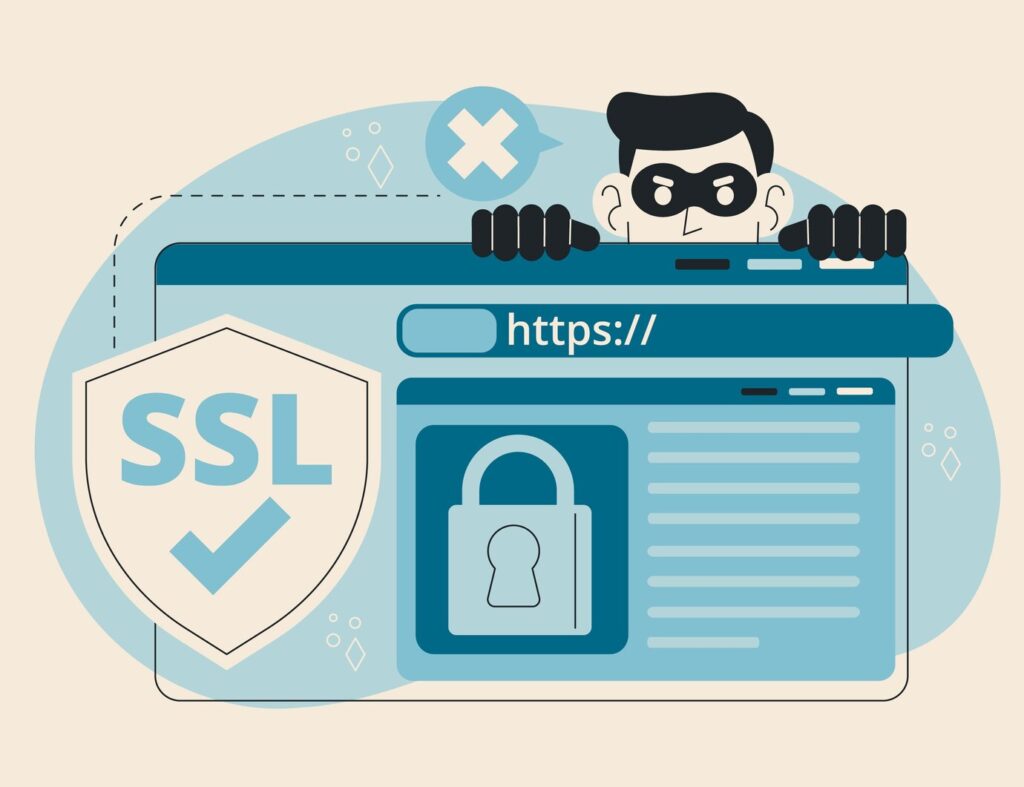
Handling SSL certificates in a WordPress Multisite network can be as difficult as cracking a Rubik’s cube. But with the proper knowledge and tools, it can be a piece of cake!
For subdirectory-based WordPress Multisite networks, securing the primary domain with an SSL certificate is sufficient, and no additional work is needed for the subdirectories.
Solution:
When SSL certificates are renewed or added, it’s necessary to ensure that all domains and subdomains covered by the certificate are properly updated to reflect the changes. Implementing auto-redirect from HTTP to HTTPS is crucial and can be achieved by adding specific rewrite rules to the .htaccess file.
Also Read: HTTP Vs. HTTPS: Why Having An SSL Is Important?
Database Bloat and Slow Performance
As your Multisite network expands and grows with time, the database can become inflated with less or no space available. This leads to hiccups and slow performance of the site.
Solution: For this, you must optimize your database tables. You can also use a caching plugin to enhance the performance.
Read: How To Fix Slow WordPress Backend?
403 Forbidden Error
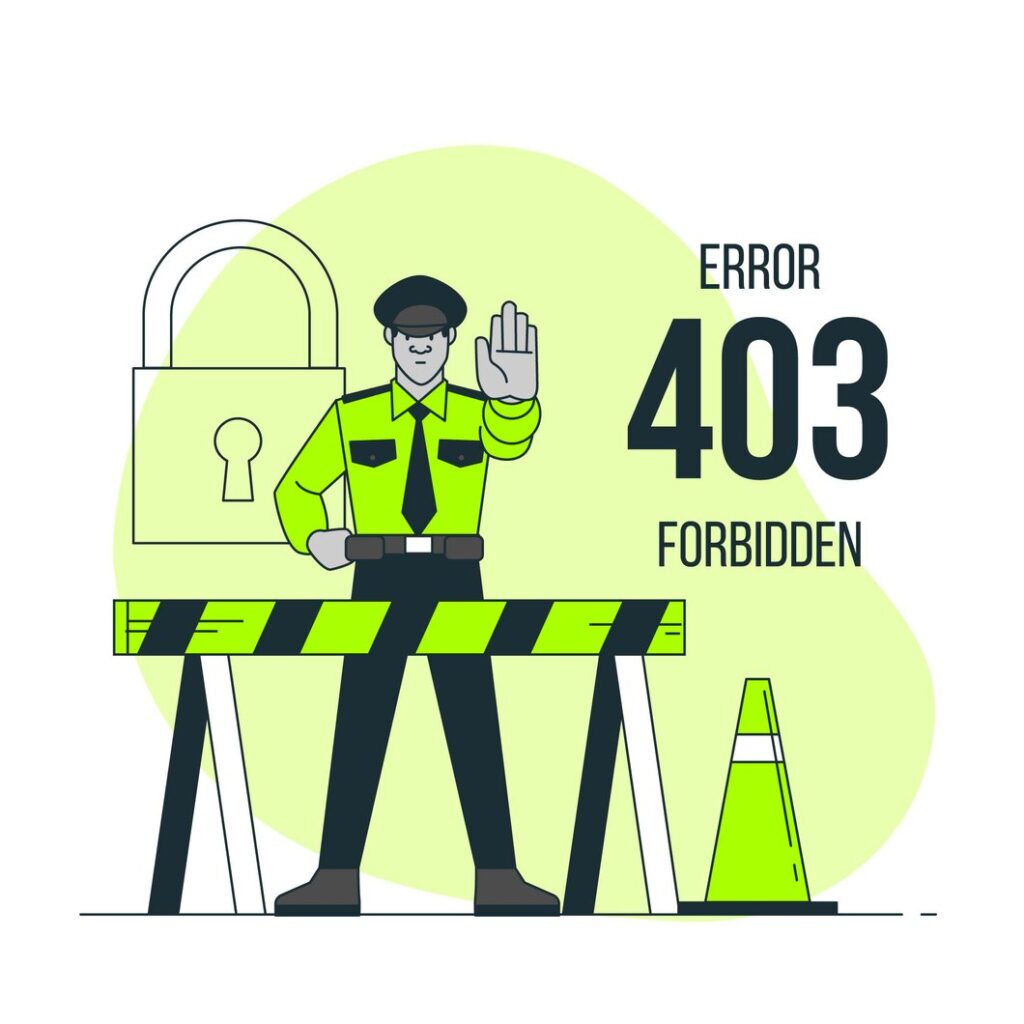
If you are getting a frequent 403 error on your WordPress Multisite, it can mean that you might have created a wildcard subdomain by mistake. Just change it to pull out the wildcard setting for a subdomain, and it should fix the issue. Poorly coded plugins can sometimes cause a 403 forbidden error on WordPress sites.
Solution: If you get a 403 error when accessing the network admin dashboard, Check .htaccess for any misconfigurations. Try verifying folder and file permissions and ensuring mod_rewrite is enabled.
Related: 9 Easy Ways to Fix 404 Errors in WordPress
How To Optimize Performance in WordPress Multisite?
Just as your car needs regular touch up and servicing for smooth performance, consistent optimization is necessary for your WordPress Multisite network to run smoothly.
Discover: How To Benchmark Your Website Performance?
Optimizing the WordPress database can lead to faster page load times by reducing the size of the database and improving data retrieval.
Regular maintenance of WordPress databases contributes to efficient server resource usage and the ability to handle increased traffic without performance degradation.
- Implementing server-side caching techniques can reduce server load and handle higher traffic volumes.
- Browser caching allows browsers to store static files, thus reducing the number of server requests needed for page loading.
- Using a Content Delivery Network (CDN) decreases server load by distributing static files across multiple locations.
All these measures ensure that your WordPress Multisite network performs at its peak, regardless of the number of sites it’s hosting.
Facing Site Speed and Performance Issues?
Connect with us and get Site Speed Optimization to elevate your overall site performance
Managing Themes and Plugins in WordPress Multisite
Themes and plugins can be installed by the admin via the ‘Network Admin » Themes’ and ‘Plugins’ sections; individual site admins cannot install them.
After installation, plugins can be network-activated to be available across all sites or selectively activated per site by the super admin. Super admins control which themes are available to site admins by enabling them for the entire network or for specific sites, and they can set a default theme for new sites using the ‘WP_DEFAULT_THEME’ constant.
For any further theme customization, themes must have options enabled by the developer, which need to be permitted by the super admin for site admins to make customizations.
Summary
WordPress Multisite offers a great way to centralize and manage multiple websites. However, like any system, it has its fair share of challenges. In this guide, we’ve taken a comprehensive look at managing a WordPress Multisite network. We’ve dived deep into understanding common issues and technical requirements and optimizing WordPress Multisite performance.
As you continue to build and examine WordPress multisite networks, remember the significance of routine maintenance, proactive monitoring, and staying updated with the latest developments in WordPress Multisite.
With the insights and solutions presented here, you can easily manage your network and ensure a seamless experience for both you and your users.
Remember, the challenges you face are common, and solutions are within reach. So, take a deep breath, dive in, and master your WordPress Multisite management!
Frequently Asked Questions
How do I manage Multisite in WordPress?
To manage Multisite in WordPress, go to the “My Sites” menu, select “Network Admin,” and then click “Dashboard” to access the Multisite network dashboard. From there, click the “Settings” option in the admin sidebar.
When not to use WordPress Multisite?
It’s not advisable to use WordPress Multisite when managing only a few different sites, organizing content by categories, making all sites look identical, or preventing admins from making changes. These situations are not suitable for implementing WordPress Multisite.
Is Multisite bad for SEO?
Yes, having duplicate content across different sites on a WordPress multisite can negatively impact SEO, so it’s important to ensure each site has unique, valuable content to maintain a good ranking.
What is the purpose of WordPress Multisite?
WordPress Multisite allows you to manage multiple websites from one dashboard and enables the creation and running of multiple websites using the same WordPress installation on your server. It provides a convenient way to efficiently oversee and maintain several different WordPress sites.
What are some common WordPress Multisite issues?
Common WordPress Multisite issues include plugin conflicts, user management challenges, domain mapping difficulties, and hosting provider limitations. Be aware of these potential problems to ensure a smooth multisite operation.