Are you facing issues while using your WordPress dashboard? Does it make your WordPress slow? A slow WordPress website can cause frustration for site owners and hinders overall site performance. Slow WordPress Backend can also affect your website conversions.
While many underlying issues can cause a slow WordPress backend, there are several ways to find and fix and speed up a slow WordPress admin backend.
So, today we will explore what causes a slow WordPress backend and how we can troubleshoot the issue and manage our WordPress website more efficiently and quickly.
Contents
ToggleReasons and Causes for a Slow WordPress Backend
Various reasons can cause your WordPress admin panel to be slow and thus impact your WordPress website speed. However, the most common issue is limited server resources.
When you set up your WordPress website, you need to set up a hosting provider, which usually offers a set of resources with the hosting plan to run your WordPress website.
However, as your site grows and you attract more audience, these resources might get consumed by several users on your site. This causes slow loading times and performance lagging issues with your WordPress panel/dashboard.
The front end of your website can be easily enhanced with a WordPress plugin to fix your speed and performance issues. However, fixing a slow WordPress Backend can take time and effort.
The backend is usually an area that remains uncached and requires more resources to run the website smoothly. So, if your site speed lags, something on your site is consuming your resources and needs fixing.
Below are five common reasons for a slow WordPress Backend:
- Inefficient Plugins: Poorly coded or resource-intensive plugins can greatly impact the performance of your WordPress backend. Identify and deactivate any plugins that are not essential or causing excessive database queries or CPU usage.
- Bloated Themes: Heavyweight or poorly optimized themes can slow down your WordPress backend. Opt for lightweight, optimized themes that prioritize performance and minimize unnecessary code.
- Extensive Database: Over time, your WordPress database holds unnecessary data, such as spam comments, post revisions, or unused plugins, which can lead to a slow page speed.
- Insufficient Server Resources: Inadequate server resources, such as limited RAM, low processing power, or limited bandwidth, can also lead to a slow WordPress backend.
- Caching and Content Delivery: Lack of caching mechanisms and optimization of content delivery can impact backend speed. This leads to an excess load on your site, thus causing a slow backend.
Read here: The Biggest Reasons For Managed WordPress Hosting Churn: Slow Sites and Hacked Sites.
Do You Need to Speed Up Your WordPress Website?
If you need help with a slow website, you must look for solutions to speed up your performance. There might be many reasons behind it, but below are some ways to figure out why your WordPress is slow.
Test Your Website Speed
Before testing your website, you must check your website speed for user experience. If your site takes longer than 2 seconds to load, it is slow, and if it loads under 1-2 seconds, it is suitable for your user interface.
There are various tools available online to check your website speed performance. Use our Free website speed tool to check your site speed performance. Simply enter your website’s URL and get instant results on how quickly your pages load.
Take a Website Stress Test
To check your website pace, you must take a website stress test to determine how it performs at full capacity. For this, you can use the Load Impact Tool, which helps you run up to 25 visits simultaneously to test how the site performs with heavy traffic. You can run the test for free on the Load Impact website.
Once you run the test, it will show you a graph with the loading times of each user throughout the test time. If there are no significant spikes in the blue lines in the chart, it means your web ghost can handle the load required to run the website smoothly.
However, if it shows a significant rise, it could mean your website needs to be optimized, the web host needs to be stronger to handle the traffic load, or you need to update your hosting plan.
If you are not willing to change your hosting provider yet, you can use CDN (Content Delivery Network) to lessen the load on your servers without changing the web host during heavy traffic.
Check if Your Images are Optimized
High-quality photos usually come with massive file sizes, affecting your site speed. However, there are ways to check if your images are an issue and if they are optimized or not. The easiest and quick way is to GT Metrix, a free performance testing tool.
You just need to enter your site URL and run a quick test, and it will present you with a complete breakdown of your loadings times with solutions on how to improve them. You also get a list of unoptimized images on your website on expanding the tab further.
Test Your Website Themes and Plugins
The themes and plugins employees on the website significantly affect your website performance. There are several optimized and unoptimized themes on your website. Some plugins can add too many scripts to your website, affecting the loading speed.
You can set up a staging copy of your website to fix this issue. Check if your themes are optimized, and run tests on your plugins while disabling the ones that add extra load to your site. The process might take a length of the tie, but it is necessary to rule out any excessive data or plugins on your website.
How Slow Speed Affects Your Business?
Speed is one of the most important factors that affect your website’s overall performance. A website that is not optimized for speed can harm the site speed and your Google search rankings. This will eventually lead to a bad user experience and cause you to lose traffic to the website.
User Experience
Slow website speed can significantly impact user experience. Visitors always expect a site to load quickly; if your WordPress site takes a long time, users may become annoyed and leave your site. This eventually leads to a high bounce rate.
Search Engine Ranking
Website speed is crucial for search engine optimization (SEO). Google considers page loading speed when determining search rankings. Slow-loading websites are more likely to rank lower in search results, reducing your visibility and organic traffic.
Conversion Rates
Slow website speed can immensely affect your conversion rates. According to reports, even a one-second delay in page load time can considerably drop conversions. Whether you’re selling products, generating leads, or seeking subscribers, a slow website can deter visitors from taking desired actions.
Mobile Responsiveness
With the rapidly rising use of mobile devices, your WordPress site should be optimized for mobile performance. Mobile users are likely to abandon a slow-loading website, impacting your mobile traffic, user engagement, and conversions. Optimizing your WordPress site for mobile speed can enhance the user experience across various devices.
Site Indexing and Crawl Budget
Search engines use bots to crawl and index websites and slow loading can hinder their ability to crawl your WordPress site efficiently. If search engine bots encounter slow-loading pages, they may allocate less crawl budget to your site, meaning they will spend less time indexing your content. It can impact your site’s visibility in search results and delay the discovery of new or updated pages.
How to Fix a Slow WordPress Website?
While many underlying issues can cause a slow WordPress backend, there are several ways to find and fix a slow WordPress. Fix it yourself:
Install WordPress Updates
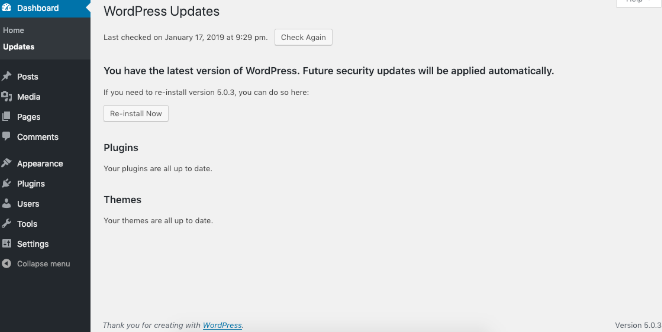
With new releases come new updates. The WordPress teams keep testing the different features and plugins to develop a better version to release. All the top WordPress themes and plugins constantly release updates that fix the bugs and performance issues alongside.
So, if you still need WordPress updates, you might miss out on the important updates to improve your overall site performance and speed. To install updates, simply navigate to WordPress Dashboard > Updates and install any updates if available.
Update the PHP Version
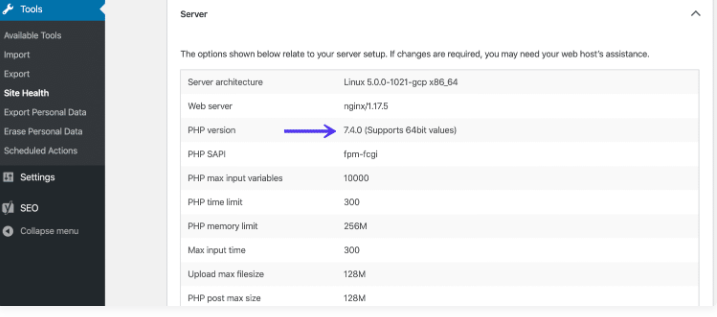
PHP is a programming and scripting language that is open source, just like WordPress. Your WordPress sites are developed using PHP as the scripting language. WordPress supports and runs on different PHP versions. However, it’s recommended to use a PHP version of 8.0 or higher.
Usually, the hosting providers run on the basic and minimum requirements for running a WordPress site. That said, your current WordPress site may not be running on the latest PHP version.
To update the PHP version, you must view what PHP version your hosting provider runs on the website. For a brief guide on the same, Know How to Update WordPress PHP Version here.
Optimize Your WordPress Database
Your WordPress database stores a lot of information which sometimes goes on to store a lot of access data. It may contain span content, post revisions, and other unnecessary data.
This access data can cause overloading for your website and affect your database negatively. Thus, resulting in slowing down the WordPress performance.
Therefore, You must clear your WordPress database and see if that helps improve speed and performance. You can use a database optimization plugin for the same.
Consider Switching to a Better Hosting Provider
Most of the WordPress backend issues arise because of the overall infrastructure of the website. So, if none of the above steps troubleshoots your WordPress backend issues, you must consider upgrading your hosting services.
To enhance your WordPress website performance, look for a hosting provider that offers excellent speed and functionalities for WordPress websites. You can also check out Seahawk’s WordPress Web Host Rankings to choose the right hosting provider for your WordPress website.
Uninstall Bloated Plugins
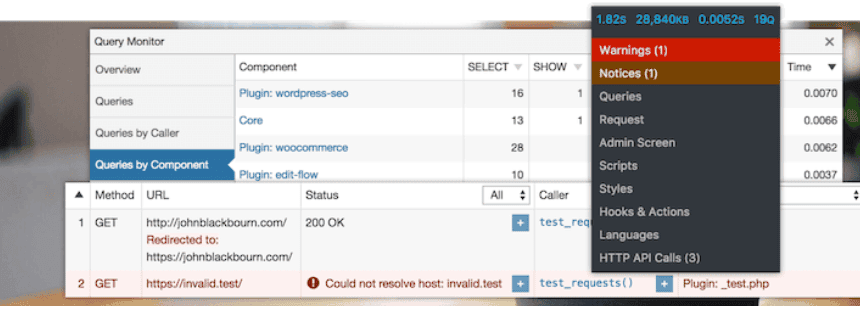
WordPress plugins are essential to add and enhance your WordPress functionality and features. However, some WordPress plugins run inside your WordPress admin area and can consume too many resources.
This leads to slower WordPress speed, as mentioned in the above steps. To fix this issue, you must monitor your WordPress plugins for performance, be careful with what resources you are using and uninstall the bloated plugins. You can use another WordPress plugin, Query Monitor, to review to look for any overconsuming or PHP errors.
Having Trouble With Slow WordPress Website?
Connect with us for expert site optimization Services to ensure the best user experience for your site’s visitors.
Final Thoughts
In conclusion, handling a slow WordPress backend is essential for maintaining a smooth and efficient website. By following the strategies outlined in this blog, you can significantly improve the performance of your WordPress backend.
Remember to implement these solutions, test their efficacy, and refine your website’s performance to stay ahead in the competitive online landscape. With a faster WordPress backend, you can unlock the full potential of your website and provide visitors with a seamless browsing experience.
WordPress Slow FAQs
Why is my WordPress slow?
WordPress websites can start to lag or function properly as they grow and develop with the business. You need to constantly monitor and analyze the reasons and solve the issues timely to improve your WordPress performance.
What are the potential reasons for the slow Backend?
A slow WordPress backend can have various underlying issues, from bloating themes to insufficient servers. These issues must be diagnosed on time and solved by identifying the real cause of the slow backend.
How can I fix my slow WordPress backend?
There are several ways to fix your slow WordPress backend. However, it is crucial to test and try the one that works best for your WordPress website.
How can I improve my website speed?
Website speed is a critical aspect of WordPress website performance. To improve your website speed, you can check your core web vitals and optimize your website speed with our site optimization services.

















