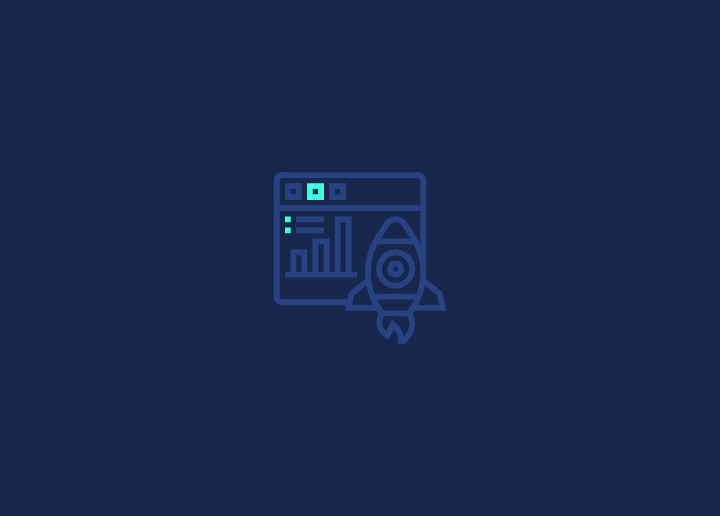You know how slow sites annoy you when it takes ages to load and does not provide you the results you expected? Internet is a big part of our daily lives, and surfing the web and discovering great platforms is what users are looking for.
If you are an online website owner, you must understand the importance of load time and speeding up your WordPress site. A slow-loading WordPress site can drive potential customers away and harm your search engine rankings.
The more quickly your site loads, the better user experience it offers. From your users to search engines, everything, and everyone will be happier with fast speed.
Even though it can be a handful of tasks to speed up your WordPress site, there are many ways to help speed up your WordPress site. This comprehensive guide will unveil some proven “tips to speed up WordPress site” performance and keep your visitors engaged.
Get ready to unlock the secrets of a lightning-fast website!
Contents
ToggleThe Significance of Speeding Up Your WordPress Site
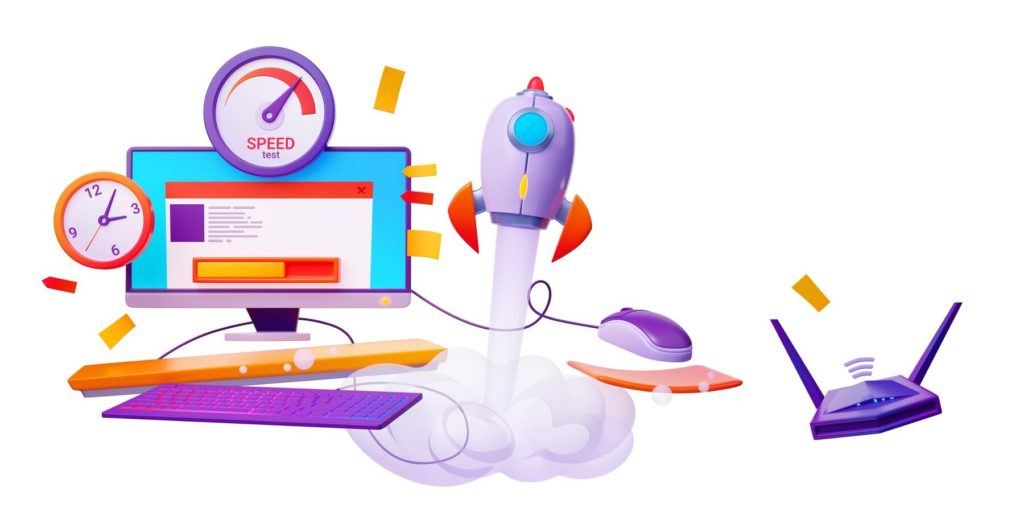
Site performance is one thing that significantly impacts your user interface and how they interact with your site. It’s pretty evident that slow page speed is annoying and can quickly create a negative image of your site.
Users are quick to quit and hit the back button if the site takes too long to load. On the other hand, if you have a fast website, you can get up to the top of SERP. Providing an exceptional user experience, securing higher search engine rankings, and increasing conversion rates are all benefits of a fast-loading WordPress site.
Are you wondering how to choose the right hosting provider, keep your site updated, and select high-quality plugins? We will explore these aspects and more tips to speed up WordPress site performance.
Related: Google PageSpeed Insights (PSI)
Looking for a quick site speed check?
Check Your WordPress Page Loading Time and Site Speed
Tips To Speed Up WordPress Site
Here are some proven tips to speed up WordPress site:
Choosing the Right Hosting Provider

Starting with one of the most crucial tips to speed up the WordPress site. A great web hosting provider is significant in maintaining your WordPress site performance. Choosing a quality and reliable hosting service will help you enhance the overall functionality of your site and also help build an excellent foundation for it.
Most WordPress hosts will offer you different types of hosting like shared hosting, managed hosting, VPS hosting, etc. When choosing a hosting plan, you must contemplate your resources, website needs, and growth.
Technically, shared hosting is the cheapest and most cost-effective option for hosting. But as the name suggests, shared hosting comes with shared servers where your site shares the same servers with the other websites. So, if anything happens with any other site, it will also affect your website if you share the same resources.
Thus, your site is content-heavy and has growing users; dedicated or VPS hosting is the best solution for your hosting. With these plans, you can have dedicated resources for your website to handle the growing user base as required and enhance your overall site performance.
Know: Reasons To Avoid Cheap Hosting For WordPress Websites
Keeping Your WordPress Site Updated
An up-to-date WordPress site helps address security issues, fix bugs, and include new features, all of which contribute to optimal WordPress performance, preventing slow and unreliable performance.
You can either manually update your WordPress core, themes, and WordPress plugins or use an automated approach for updating plugins. Limit or disable post revisions in WordPress by adding the appropriate code to the wp-config.php file located in the site’s root folder.
An automated update approach saves you time and effort while optimizing your site’s speed. Discovering ways to speed up this process can enhance your website’s performance.
Optimizing PHP Version for Better Performance
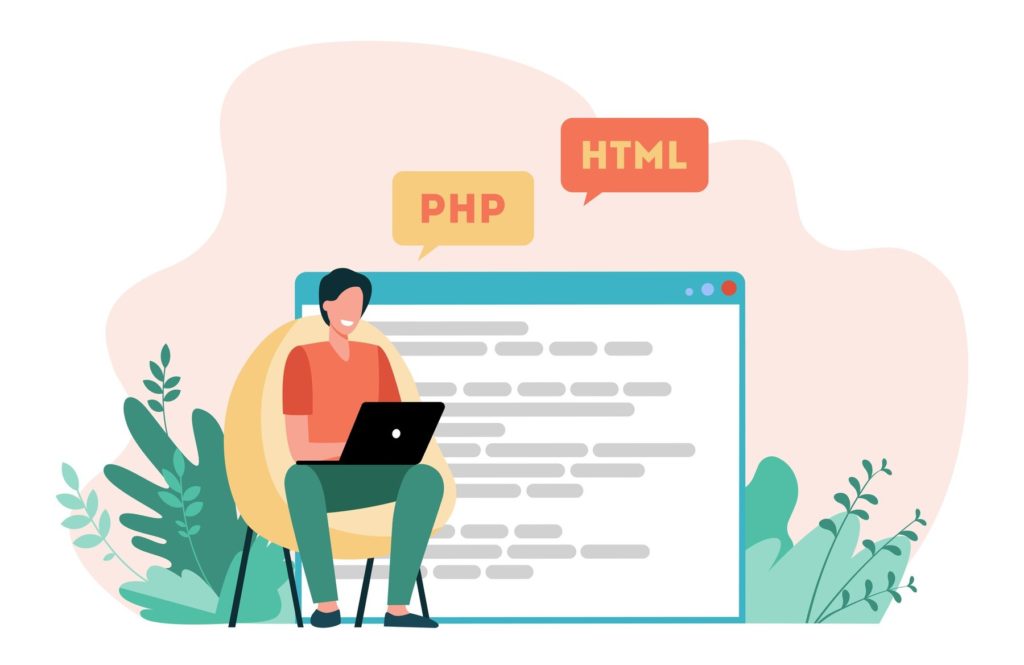
PHP is a programming and scripting language that is open source, just like WordPress. Your WordPress sites are developed using PHP as the scripting language. WordPress supports and runs on different PHP versions. However, it’s recommended to use a PHP version of 8.0 or higher.
Updating PHP brings new features, improved performance, and security patches, resulting in a faster and more secure WordPress site. The most recent PHP version, PHP 8.0, uses JIT compilation, which optimizes performance by compiling a program into machine code before execution. Stay ahead by utilizing the latest PHP version, and watch your site’s speed skyrocket!
Related: How To Update WordPress PHP Version?
Managing and Selecting High-Quality Plugins
We know plugins are essential to add functionality and custom features to advance your WordPress site. However, when many plugins are installed on the site, they can affect your overall site performance.
This is because plugins function as a piece of mini software on your site, and too many plugins can affect your site load time.
Deactivate and delete unused plugins to reduce resource consumption. Be picky when selecting plugins, as a single substandard plugin can cause severe performance issues.
Look for lightweight plugins that receive regular updates and have minimal resource consumption as indicators of high quality. Wait a week before applying feature updates to plugins to avoid potential bugs affecting usability and performance.
Read: Best WordPress Speed Optimization Plugins
Utilizing Lightweight and Efficient Themes
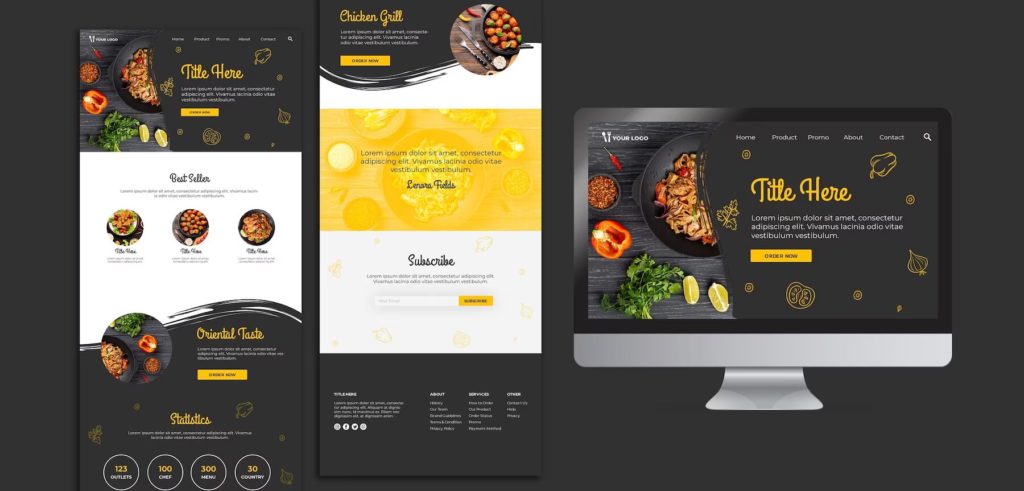
Choosing lightweight and efficient themes can help reduce file sizes and boost site performance. Use a WordPress staging feature to test different themes before choosing one for your live site.
Also, consider using a child theme to maintain modifications when updating the parent theme. Employing lightweight themes will pave the way for a speedy and responsive WordPress site.
Related: 10 Fastest WordPress Themes In 2023 (With PageSpeed Scores)
Image Optimization Techniques
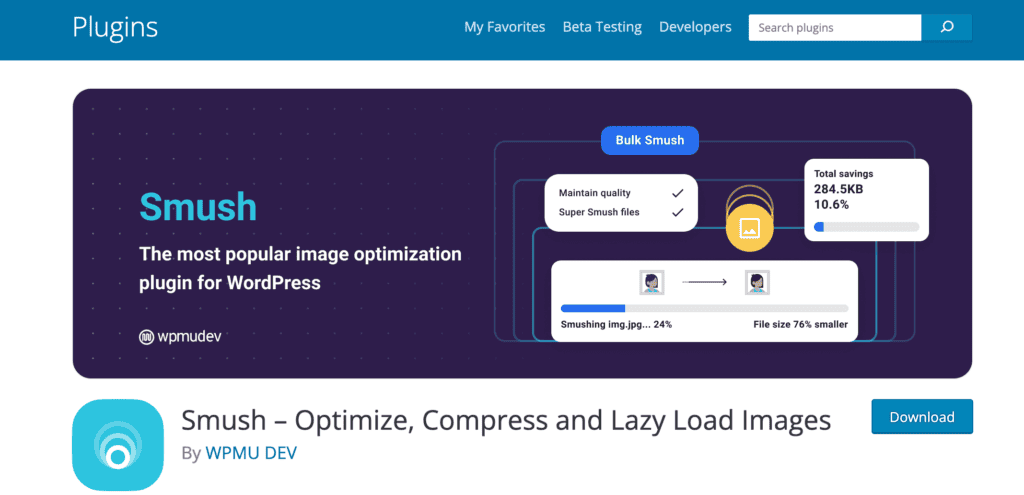
Large images with large file sizes can cause your sites to load slower. Try to lower the file size of your images whenever using high-quality images.
There are many ways to reduce the file size without compromising the quality of your pictures, including compression, resizing, and selecting appropriate file formats. Use plugins like WP Smush to compress and resize images in bulk and implement lazy loading features.
Employing these image optimization techniques can drastically reduce loading times and enhance user experience.
Read here: How To Optimize Images And Improve Website Speed?
Implementing Lazy Loading
Lazy loading is an optimization technique that only saves images and videos visible on the user’s screen, replacing other content with placeholder images as the user scrolls.
This can enhance page load times by allowing the site to begin rendering faster. Lazy loading is a process that delays the loading of certain content until it is needed. It can be used for media such as video embeds and other page elements like text and comments.
The Lazy Load by WP Rocket plugin is a popular choice for implementing lazy loading on images, iframes, and videos in WordPress, making it a great addition to your WordPress media library.
Avoiding Video Hosting on Your Server
Using third-party services like YouTube instead of hosting videos on your server can optimize server resources and enhance site speed.
Hosting videos on your server can hinder the page’s loading time and consume substantial server resources. WordPress has a built-in video embed feature, making adding videos from third-party services to your site easy.
Minimizing CSS and JavaScript Files
Another tip to speed up your WordPress site is reducing the size of CSS and JavaScript files. Which can enhance page loading times by minimizing the data transmitted from the web server to the web browser.
You can use plugins like LiteSpeed, W3 Total Cache, and Autoptimize to minimize file sizes and improve site performance. Reducing CSS and JavaScript files can decrease server response time and enhance website performance.
Installing Effective Caching Plugins
This is one of the important tips to speed up WordPress site. Effective caching plugins can hasten website loading by building and storing full HTML pages for future visitors. Popular WordPress caching plugins like WP Rocket and WP Super Cache are free options that can significantly improve site performance.
LiteSpeed Cache is another widely-used caching plugin that integrates directly with the web server and provides object cache (LSMCD) to enhance website response time. Breeze, a WordPress cache plugin, improves website performance and offers one-click content delivery network integration.
Before choosing, you can also talk to your hosting provider to determine their preferred caching plugin.
Leveraging Content Delivery Networks (CDNs)
Your site’s load speed can be significantly improved when you use a CDN, as CDNs store copies of your website’s static content in cache and load the content from the nearest server to the user.
A CDN can reduce latency, increase page speed, and decrease the number of external HTTP requests. Implementing a content delivery network CDN for your WordPress site is simple with plugins like W3 Total Cache or WP Super Cache or by utilizing hosting providers that offer CDN bundles as part of their plans.
Compressing Files with GZIP
With GZIP compression, file sizes can be reduced by up to 70%, facilitating quicker transmission to users and saving bandwidth usage compared to uncompressed files.
GZIP compression can be enabled on a WordPress site using plugins or by adding code to the .htaccess file when the site is hosted on an Apache server.
Text-based files such as HTML, CSS, JavaScript, and PHP files are suitable for GZIP compression. Compressing files with GZIP can significantly improve site performance and enhance user experience.
Reducing External Scripts and HTTP Requests
The impact of third-party tools and plugins on site speed can be minimized by reducing external scripts and HTTP requests. External scripts include code files not hosted on the local web server, such as third-party analytics tools like Google Analytics, ad networks like Google AdSense, and social media embeds. External HTTP requests from plugins and themes can substantially impact site performance.
Disabling scripts and styles can reduce external HTTP requests. Merging them into one file will further improve site speed.
Related: How HTTP Caching Works And How To Use It?
Preventing Hotlinking
Preventing hotlinking can save server resources and bandwidth and protect your site from unauthorized content usage. Hotlinking uses a resource hosted on another website, which can deplete your web hosting bandwidth and impact site speed.
You can prevent hotlinking by modifying the .htaccess file or utilizing plugins that block unauthorized access to your content. You can protect your site’s resources and maintain optimal performance by preventing hotlinking.
Scheduling Background Tasks During Low-Traffic Periods
To avoid extra stress on the server and maintain site speed, schedule background tasks such as backups, updates, and security scans during periods of low traffic.
Monitor crawl reports in Google Search Console to adjust the crawl rate and prevent excessive crawling by search engines that may lead to website performance issues.
By scheduling background tasks during off-peak hours, you can ensure that your WordPress site stays fast and efficient while performing essential maintenance tasks.
Read here: How To Fix “Briefly Unavailable For Scheduled Maintenance” In WordPress
Splitting Long Posts into Multiple Parts
If you split long posts into multiple parts, it helps reduce and improve user experience. By dividing content into smaller, more digestible segments, you cater to your readers’ needs and make navigating and comprehending the information easier.
Paginating Comments
Paginating comments can improve site speed, which reduces the loading resources for large comment sections. To limit the number of comments that appear per page, navigate to Settings -> Comments -> Discussion and check the box “Break comments into pages.”
You can save server resources by splitting comments and maintaining a fast-loading WordPress site.
Optimizing Database Performance
The loading speed can be improved by optimizing your WordPress database, which reduces its size. Data that isn’t necessary can be found in several forms, like post revisions, deleted comments, old plugin settings, and unused tags.
Plugins like WP-Sweep can be used to clean up and optimize the WordPress database by removing unnecessary data and files. To optimize your WordPress, optimize your database to maintain a fast and efficient WordPress site.
Check out: 6 Best WordPress Speed Optimization Services
Streamlining Page Design and Content
Streamlike your page design and content by evaluating each page’s content and removing anything unnecessary to ensure optimal performance.
You can also utilize a content management system (CMS) to simplify content management. Optimize image quality to reduce file size, improve loading speed, and eliminate extra elements such as excessive animations or plugins.
By streamlining your page design and content, you can create a website that shows up faster and engages visitors, ensuring optimal website speed.
Having trouble with slow site?
Check out our site optimizzation services and ensure your website loads quickly for visitors
Conclusion
In conclusion, speeding up your WordPress site is essential for providing a seamless user experience, securing higher search engine rankings, and increasing conversion rates. By implementing the proven tips outlined in this guide, you can transform your site into a lightning-fast powerhouse, keeping your visitors engaged and coming back for more.
Don’t wait any longer! Start implementing these proven tips to speed up WordPress site in 2023 and leave your competitors in the dust. Your users and search engines will thank you.
Frequently Asked Questions
To make your WordPress site faster, run performance tests, choose a reliable hosting provider, update everything regularly, delete unused plugins, install high-quality plugins only, use a lightweight theme, and optimize images.
Your WordPress site may be slow due to a slow web hosting server, using outdated or unoptimized plugins, not implementing performance best practices, having too many scripts running in the background, using an old version of PHP, and/or not having proper caching or CDN in place.
Upgrade to the latest version of PHP, such as PHP 8.0, for improved performance, efficiency, and security.
WP Rocket, WP Super Cache, and LiteSpeed Cache are popular caching plugins for WordPress.
To prevent hotlinking on your WordPress site, modify the .htaccess file or use plugins to block unauthorized access.