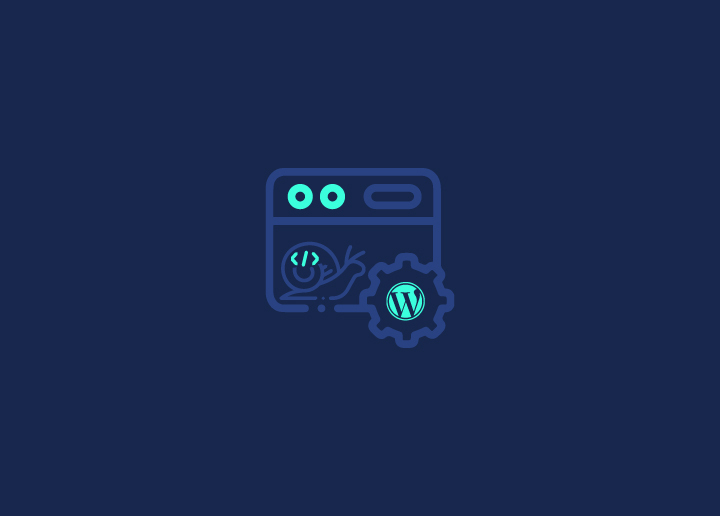Do you have a slow WordPress backend? Is it causing you frustration and affecting your productivity? Well, you’re not alone. Many website owners face the slow WordPress admin dashboard dilemma, but don’t worry; we’ve got you covered.
In this comprehensive guide, we’ll explore the causes of a slow WordPress backend, analyze your site’s performance, and provide you with effective optimization strategies to speed up your WordPress website’s page loading time.
We’ll also delve into advanced techniques and troubleshooting methods to ensure your site remains optimized and secure.
So, let’s get started and fix that slow WordPress backend once and for all!
Contents
ToggleWhy is a Fast WordPress Backend Important?
Having a fast WordPress backend is crucial for a seamless user experience. Let’s face it, no one likes waiting for pages to load, and a slow dashboard can seriously affect your productivity and frustrate your users.
Think about it, you log in to your WordPress dashboard to create new content, update plugins or themes, or manage your site.
If the dashboard is slow, you may have to wait several seconds for each action to load, which can add up to a lot of wasted time. This can be especially frustrating if you have a lot of content to manage or a large website.
Learn: How to create a WordPress website
In addition to the impact on your productivity, a slow WordPress admin can also affect your website’s search engine rankings. Search engines like Google consider page speed as a ranking factor, so a slow website can negatively impact your SEO efforts.
Read More: A Guide To Niche SEO
Fix Slow WordPress Backend
Speed up your WordPress backend today and get your WordPress admin panel running fast for smoother management. Learn how we can help.
Steps to Fix Slow WordPress Backend
Here are some steps you can follow to fix the slow WordPress backend. In the end, we’ve provided the ultimate solution to fix any WordPress issue without hassle. So, make sure you read till the end.
Analyze Your WordPress Website
Before we dive into optimizing your WordPress backend, it’s important to understand your website’s performance. Analyzing your site can help you identify the root cause of your slow WordPress backend and make informed decisions about which optimization techniques to apply.
The first step in analyzing your site is to determine your website’s current load time. You can use various tools like GTmetrix or Google Page Speed Insights to test your website’s speed and identify areas for improvement.
Related: How To Improve Google PageSpeed On WordPress?
Once you have your website’s load time, you can dive deeper into the data to identify which components are slowing down your website. For example, you may find that large images are taking a long time to load or that certain plugins are causing slow page speeds.
Note: Make sure to analyze your website’s performance on different devices.
Read: How To Optimize Images And Improve Website Speed
Update the WordPress Version to Optimize the Admin Bar
One of the most common reasons for a slow WordPress backend is outdated software. It’s essential to ensure that WordPress, as well as plugins and themes, are updated from the older version to the latest versions.
WordPress updates include bug fixes, security enhancements, and performance improvements. By updating to the latest version, you can take advantage of these improvements and ensure that your site is running at its best.
To update WordPress, simply navigate to the dashboard and check for any available updates. WordPress will notify you if an update is available, and you can update with just a few clicks.
It’s also a good idea to enable automatic updates for WordPress, plugins, and themes, so you don’t have to worry about manually updating them.
Learn about WordPress 6.2
Outdated plugins and themes can cause compatibility issues and security vulnerabilities, which can slow down your site and put it at risk. So, it’s always a good idea to update all plugins and themes as well.
Check Your PHP Version to Improve Load Times
Another common reason for a slow WordPress backend is an outdated PHP version. PHP is the programming language that WordPress runs on, and newer versions of PHP offer significant performance improvements.
To check your PHP, you can navigate to the “Site Health” section in your WordPress dashboard or WordPress admin panel. Here, you’ll find information about your PHP version and recommendations for upgrading to the latest version.
Learn More: How to Fix ‘Deceptive Site Ahead’ Warning?
Upgrading to the latest PHP version can significantly improve your site’s speed and performance. It’s recommended to use PHP 7.4 or higher, as it offers significant performance improvements over earlier versions.
If your web host doesn’t support the latest version of PHP, you may need to consider changing your hosting provider that offers more up-to-date software.
Read: Most Common WordPress Errors And How To Fix Them
Optimize Your WordPress Database to Speed Up a Slow WordPress Backend
Over time, your WordPress database can become bloated with unnecessary data, which can slow down your site’s performance. Optimizing your WordPress database can help to remove this unnecessary data and improve your site’s speed.
There are several ways to optimize your WordPress database, which can improve the speed of the WordPress dashboard. The first step is to make a backup of your database, so you can restore it if anything goes wrong. You can use a plugin like UpdraftPlus to create a backup of your database.
Learn More: Best WordPress Backup Plugins
Next, you can use a plugin like WP-Optimize to clean up your database. This plugin can remove unnecessary data like post revisions, spam comments, and transient data. It can also optimize your database tables to improve performance.
In addition to using a plugin, you can also manually optimize your database by using phpMyAdmin. This involves running SQL queries to remove unnecessary data and optimize your tables.
Database optimization should be done carefully, as deleting the wrong data can cause issues with your site. So, make sure to create a backup before optimizing your database and proceed with caution.
Related: Best WordPress Speed Optimization Plugins
Limit or Disable the WordPress Heartbeat API
The WordPress Heartbeat API is a feature that allows your browser to communicate with the server and check for new content. While this feature is useful, it can also cause performance issues on some sites, especially those with a large number of logged-in users.
If you’re experiencing slow WordPress backend, one of the solutions is to limit or disable the WordPress Heartbeat API. There are several ways to do this.
The easiest way is to use a plugin like Heartbeat Control. This plugin allows you to control how often the WordPress Heartbeat API runs and where it runs. You can set it to run less frequently or disable it entirely.
Another option is to modify your theme’s functions.php file. You can add a code snippet to limit the Heartbeat API to specific pages or disable it entirely.
You should note that disabling the Heartbeat API can affect some plugins and features, such as autosave and real-time updates. So, make sure to test your site thoroughly after making any changes to the Heartbeat API.
Read: A Guide To WordPress Maintenance Tasks
Increase WordPress Memory Limit in the WordPress Admin Panel
When you’re running a WordPress site, it’s important to make sure that your site has enough memory to function properly. If your site doesn’t have enough memory, it can cause slow WordPress backend and other performance issues.
One way to solve this problem is by increasing your WordPress PHP memory limit. By default, WordPress sets the memory limit to 32 MB, but you can increase it to a higher value based on your site’s requirements.
To increase your WordPress memory limit, you can add a code snippet to your site’s wp-config.php file. This file is located in the root directory of your WordPress installation.
Here’s the code snippet you can use:
define(‘WP_MEMORY_LIMIT’, ‘256M’);
In this example, we’re increasing the memory limit to 256 MB, but you can set it to any value that suits your needs.
Not all web hosts allow you to increase your WordPress memory limit. So, if you’re not able to increase the memory limit through the wp-config.php file, you may need to contact your web host for assistance.
Change Your Hosting Provider
If you’ve tried all the previous solutions and you’re still experiencing slow WordPress backend, it may be time to consider changing your hosting provider. Your hosting provider plays a critical role in determining the speed and performance of your WordPress site.
There are several factors to consider when choosing a hosting provider. First, you want to make sure that they offer reliable and fast servers. Look for hosting companies with a good reputation and positive reviews from other WordPress users.
Checkout Seahawk’s WordPress Host Reviews And Ratings, where we’ve reviewed top web hosting services for you to make the right choice.
Another factor to consider is the type of hosting plan that you’re using. Shared hosting plans are often the cheapest option, but they can also be the slowest.
If you’re experiencing slow WordPress backend, consider upgrading to a VPS, dedicated server or Cloud hosting, which can provide faster and more reliable performance. Or better yet, opt for specialized WordPress hosting.
You should also look for a hosting provider that offers good customer support. If you ever run into issues with your site, you want to be able to contact your hosting provider for help and support.
Read: Best WordPress Speed Optimization Services
Optimize Database Tables to Speed Up a Slow WordPress Backend
If your WordPress backend is slow, it could be due to bloated or unoptimized database tables. The problem arises from accumulated data overhead or inefficient queries. To resolve this, use plugins like WP-Optimize or WP-Sweep to clean up your database.
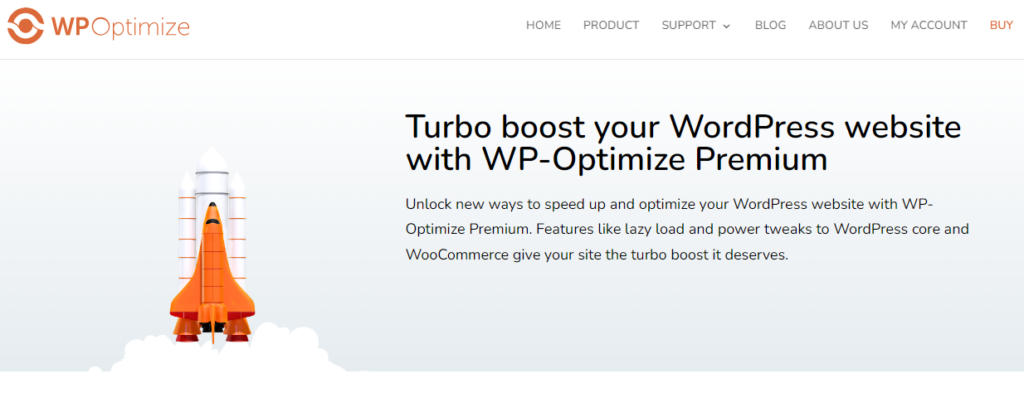
These tools identify and remove unnecessary data, optimize tables, and fix database fragmentation. Regularly scheduling database optimization tasks helps maintain a lean database structure. This, in turn, can improve backend performance and speed up your WordPress site.
Implement Object Caching
Slow WordPress backends can also be caused by inefficient object retrieval processes, especially for dynamic content. This leads to frequent database queries, slowing down the backend. Thus, implementing object caching can resolve this by storing frequently accessed data in memory for quicker retrieval.
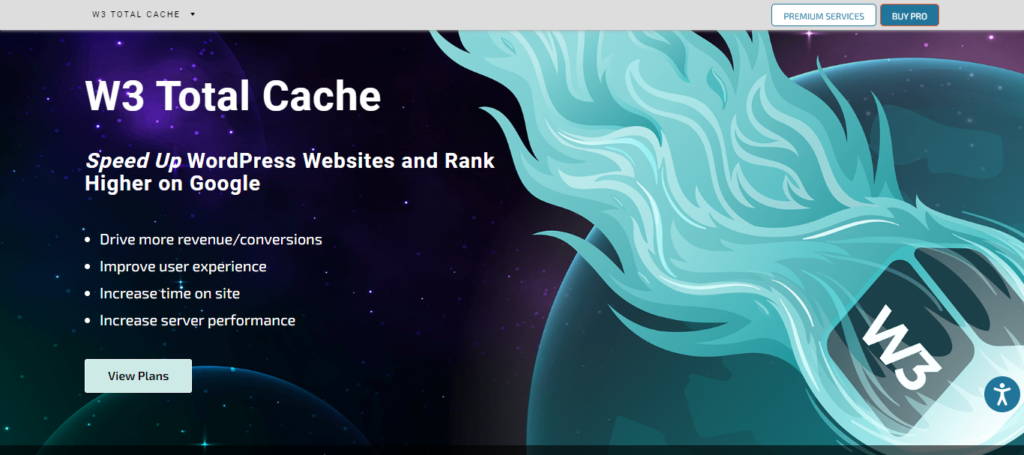
Use plugins like W3 Total Cache or WP Super Cache to enable object caching. These plugins cache objects such as database queries, reducing server load and improving backend responsiveness. Object caching significantly enhances the performance of your WordPress backend, especially for sites with heavy database usage.
Read: How Server-Side Caching Improves Your WordPress Performance
Minify CSS and JavaScript Files
Bulky CSS and JavaScript files can lead to longer loading times, slowing down the WP admin. To resolve this, you must minify CSS and JavaScript files. This can be done with plugins like Autoptimize or WP Rocket.
These tools remove unnecessary characters, comments, and whitespace from your code, reducing file size and improving loading speed. Minification also optimizes your site’s performance by delivering compressed files to visitors, resulting in a faster and smoother backend experience.
Related: WP-Optimize Vs. WP Rocket: Detailed Comparison
Disable or Remove Unnecessary Plugins
Unnecessary plugins that consume too many server resources can negatively impact the WP backend’s performance.
To fix this, identify and disable/remove unnecessary plugins and keep only essential ones that actively contribute to your site’s functionality. This helps reduce server load, minimizes conflicts between plugins, and improves overall website performance.
The key here is to prioritize plugins that offer essential features while eliminating redundant or rarely used ones, ensuring a leaner and more efficient WordPress backend.
Utilize Lazy Loading for Images
A slow WordPress backend is often aggravated by images loading simultaneously, overwhelming server resources, and hindering performance. To rectify this issue, implement lazy loading for images. Utilize plugins like Lazy Load by WP Rocket to enable lazy loading seamlessly.
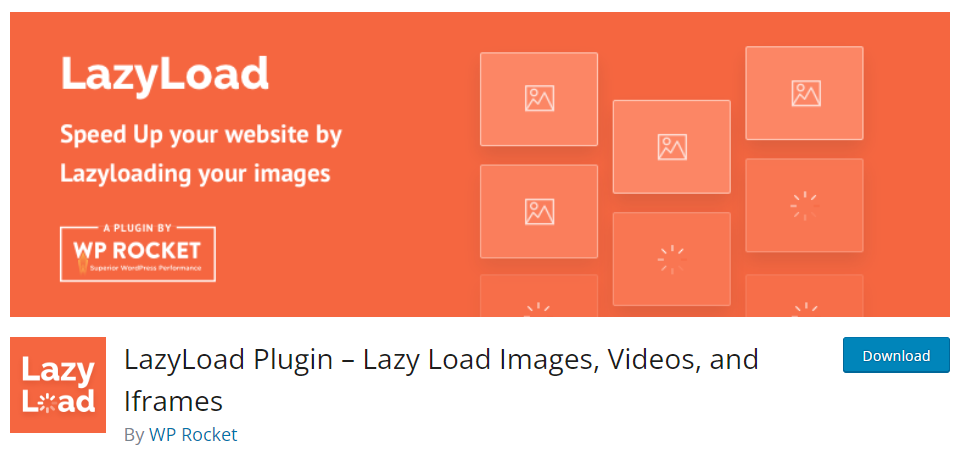
With lazy loading, images load only when they enter the viewport, thereby reducing initial page load times and alleviating server strain. This enhances user experience by prioritizing visible content and contributes to an optimized WordPress backend.
Enable Gzip Compression to Speed Up a Slow WordPress Backend
Another issue with a slow WordPress backend is large file sizes that consume excessive bandwidth. Here, enabling Gzip compression can help compress website files before transmitting them to visitors’ browsers.
This can significantly reduce file sizes, speed up page loading times, and decrease bandwidth consumption. Gzip compression can be effortlessly enabled through server configurations or plugins like WP Rocket.
Learn: Actionable Ways To Speed Up WordPress Admin
Clean Up Unused Media Files
Unused media files cluttering the media library and consuming server storage space is another issue leading to a slow WordPress admin panel. To address this, regularly clean up unused media files to optimize backend performance.
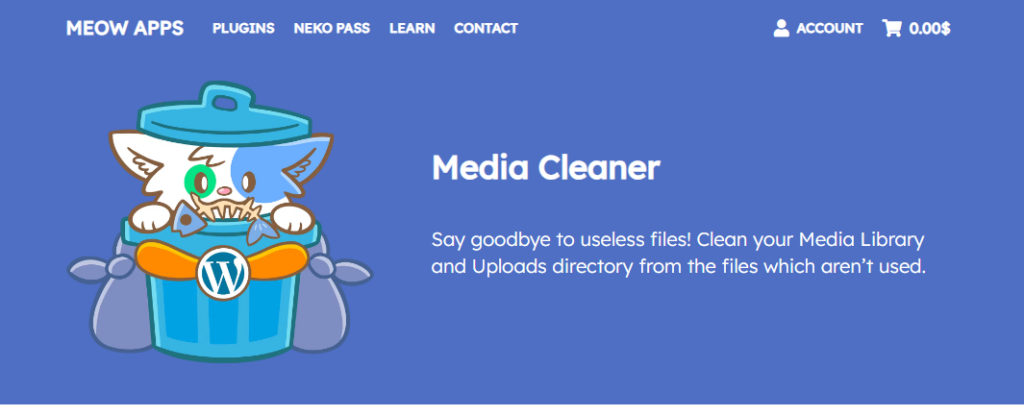
Use plugins like Media Cleaner to automatically scan and remove orphaned or unused media files from the WordPress media library. By decluttering the media library and freeing up server storage space, you can streamline media management and improve backend responsiveness.
Further reading: Ultimate Guide For WordPress Speed Optimization
Limit Post Revisions to Speed Up a Slow WordPress Backend
Excessive post revisions can bloat the database and slow down database queries, resulting in a slow WordPress backend. To resolve this, limiting post revisions is essential. Plugins like Simple Revision Control can help define a maximum revision limit per post or page.
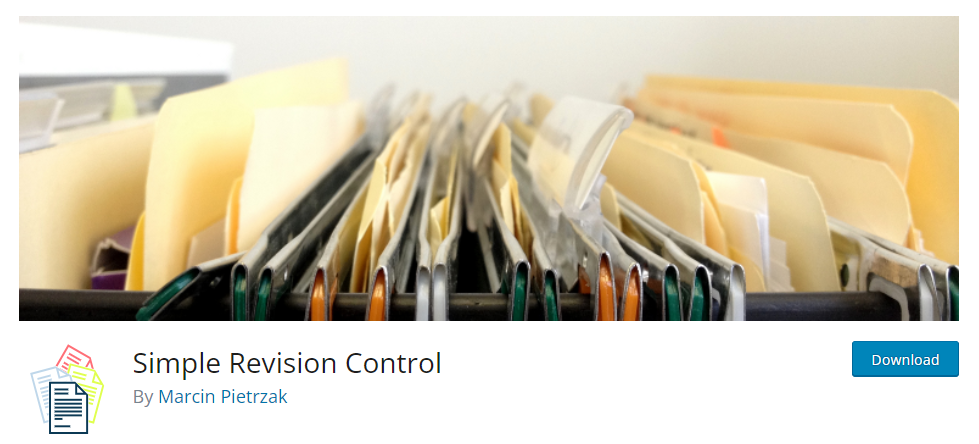
By limiting the number of revisions stored in the database, you can reduce clutter and optimize database performance. This, in turn, ensures a smoother WordPress experience for administrators.
Utilize a Lightweight Theme
A sluggish WP backend can also be attributed to heavyweight themes consuming excessive server resources and slowing down administrative tasks. To address this, use a lightweight theme.
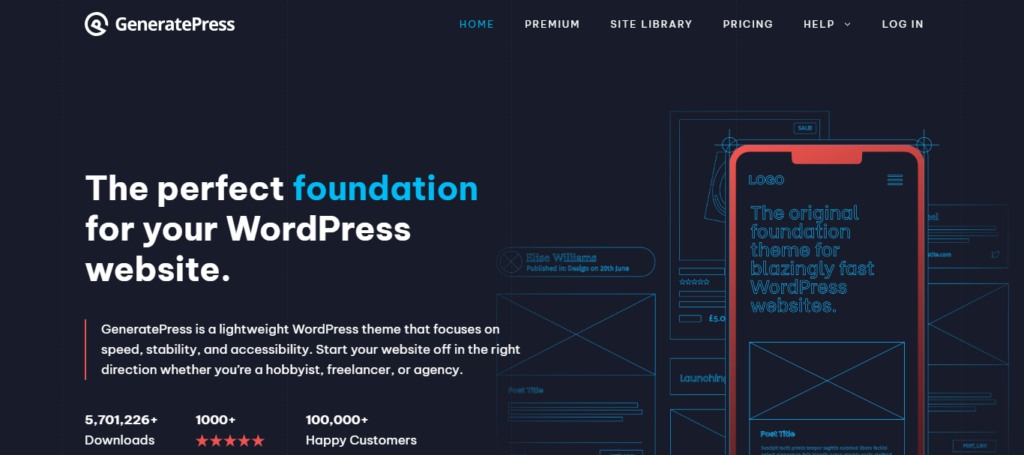
Opt for themes like GeneratePress or OceanWP, known for their minimalistic design and optimized performance. These themes prioritize speed & efficiency, reducing server strain and improving backend responsiveness.
Also read: Fastest WordPress Themes in 2024 (With PageSpeed Scores)
Use a Content Delivery Network (CDN)
Increased server load caused by high traffic volumes or server location limitations can hamper the performance of your WordPress backend. Here, implementing a CDN can help reduce server load, improve response times, and enhance backend performance.
Use CDN services like Cloudflare or StackPath, which integrate seamlessly with WordPress websites. Additionally, plugins such as W3 Total Cache also provide CDN integration features to optimize content delivery and streamline backend operations.
Know more: Exploring the Impact of Content Delivery Networks on WordPress Speed
Reduce External HTTP Requests
Excessive external HTTP requests often result in a sluggish WordPress backend, increasing page load times and straining server resources. To address this:
- Reduce the number of external HTTP requests by minimizing the use of external scripts, stylesheets, and resources.
- Combine and optimize CSS & JavaScript files to reduce the number of individual requests.
Use plugins like Autoptimize to automate this process and efficiently manage external resources.
Related: HTTP Vs. HTTPS: Why Having an SSL is Important
Optimize Images for the Web
Unoptimized images can consume excessive bandwidth and hinder page loading times. To rectify this, optimize images for the web. Plugins like Smush or ShortPixel can help to automatically optimize images upon upload or in bulk.
These plugins reduce image file sizes by removing unnecessary metadata and compressing images, resulting in faster page loading times and improved backend performance.
Know about: Imagify vs Smush: Which is a Better Image Optimizer for WordPress
In Summary: Hire an Expert to Fix Slow WordPress Backend
The last and most effective way to fix slow WordPress backend issues without any risk of losing data is by hiring a WordPress expert service. An expert can diagnose the issue and provide customized solutions to improve your site‘s performance.
At Seahawk, we offer WordPress site optimization along with other WordPress services to help you get the most out of your site. Our team of experts has years of experience working with WordPress sites of all sizes and can provide tailored solutions to meet your specific needs.
Our optimization services include a comprehensive site audit to identify performance issues, followed by implementing custom solutions to fix any problems we find. We can optimize your site’s images, caching, and database to improve speed and performance.
Want to Speed Up Your Slow WordPress Admin Dashboard?
Our WordPress experts can help diagnose and fix your slow WordPress admin panel through customized solutions.
In addition to WordPress speed optimization service, we also offer ongoing WordPress maintenance and care services to keep your site running smoothly. We can handle regular backups, security updates, and performance monitoring to ensure that your site is always up and running at optimal speed.
If you’re experiencing a slow WordPress backend or other performance issues with WordPress admin panel, don’t hesitate to contact us to learn more about our optimization, maintenance, and WordPress support services. Our team is always here to help you get the most out of your WordPress site.