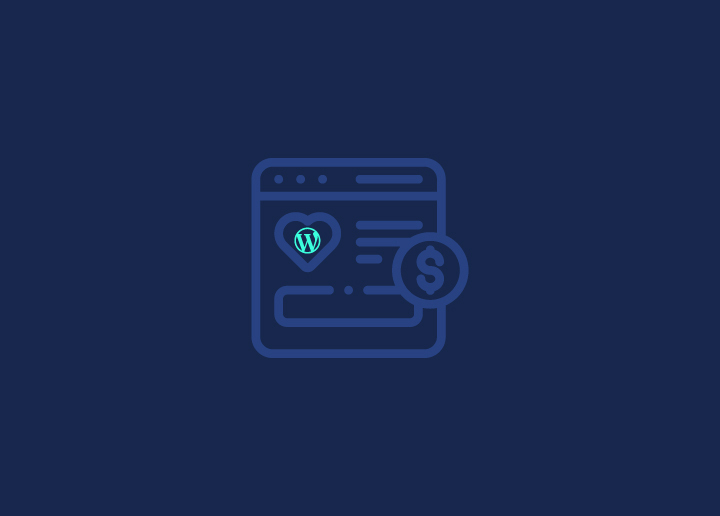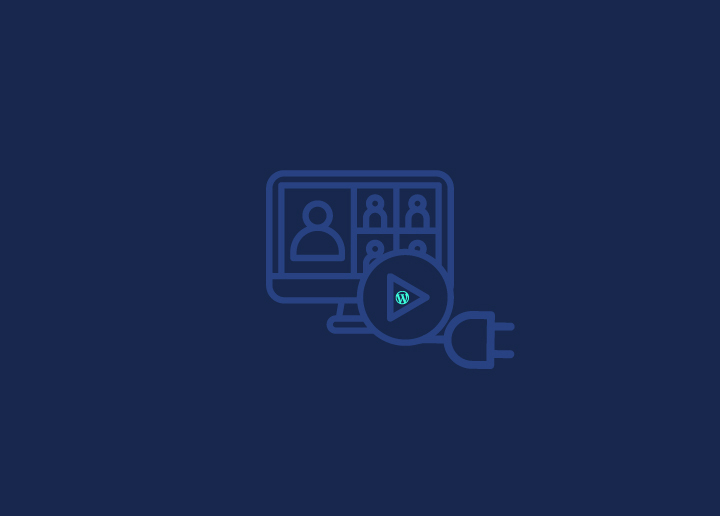The Dashboard Updates screen in WordPress provides a central location for managing updates to the WordPress core, plugins, themes, and translations. In this knowledgebase article, we will delve into the various aspects of the Dashboard Updates screen, including handling WordPress updates, updating plugins and themes, managing translations, and troubleshooting potential issues.
Let’s explore!
WordPress Updates
The Dashboard Updates screen displays information about available updates for the WordPress core software. Here’s what you can expect:
No Upgrade is Available
- If no updates are available for the WordPress core, you will see a message indicating no upgrade.
- This suggests that your WordPress installation is up to date.
An Upgrade is Available
- If an update is available for the WordPress core, you will be notified with a message indicating that an upgrade is available.
- The message will include information about the update, such as the version number and essential details.
Once an Update is Completed
- After successfully updating the WordPress core, you will receive a confirmation message stating the update was completed.
- Reviewing your site after an update is essential to ensure everything is functioning correctly.
Plugins
The Dashboard Updates screen also provides information about available updates for your installed plugins. Let’s explore the possibilities:
No Plugins to Update
- If all your installed plugins are up to date, you will see a message stating that no plugins need to be updated.
- This indicates that your plugins are current and do not require any immediate attention.
Update Plugins
- If plugins have available updates, you will be presented with a list of those plugins.
- Each plugin will be displayed with its name, current version, and the latest available version.
- You can selectively update plugins by checking the corresponding checkboxes and clicking the “Update Plugins” button.
Themes
Similarly, the Dashboard Updates screen provides information about available updates for your installed themes. Here’s what you can expect:
No Themes to Update
- If all your installed themes are up to date, you will see a message indicating that no themes need to be updated.
- This suggests that your themes are current and do not require any immediate attention.
Update Themes:
- If there are themes with available updates, they will be listed on the Updates screen.
- Each theme will be displayed with its name, current version, and the latest version.
- You can update themes individually by checking the corresponding checkboxes and clicking the “Update Themes” button.
Translations
WordPress also supports updates for language translations. Let’s explore the available options:
No Translations to Update
- If all of your language translations are up to date, you will see a message stating that no translations need to be updated.
- This indicates that your translations are current and do not require any immediate attention.
Update Translations
- If translations are available for updates, you will receive a list of those translations.
- You can update translations by checking the corresponding checkboxes and clicking the “Update Translations” button.
Troubleshooting
If you encounter any issues during the update process, it is essential to troubleshoot and resolve them promptly. Refer to the WordPress documentation or seek support from the WordPress community to troubleshoot any specific issues that may arise during the update process.
Conclusion
The Dashboard Updates screen in WordPress simplifies the management of updates for the WordPress core, plugins, themes, and translations. Regularly checking for available updates ensures that your website remains secure, optimized, and equipped with the latest features.
Take advantage of the Dashboard Updates screen to stay updated with the latest WordPress ecosystem developments. Keep your WordPress core, plugins, themes, and translations current for a smooth and secure website experience. Should you encounter any challenges or require further assistance, contact us!