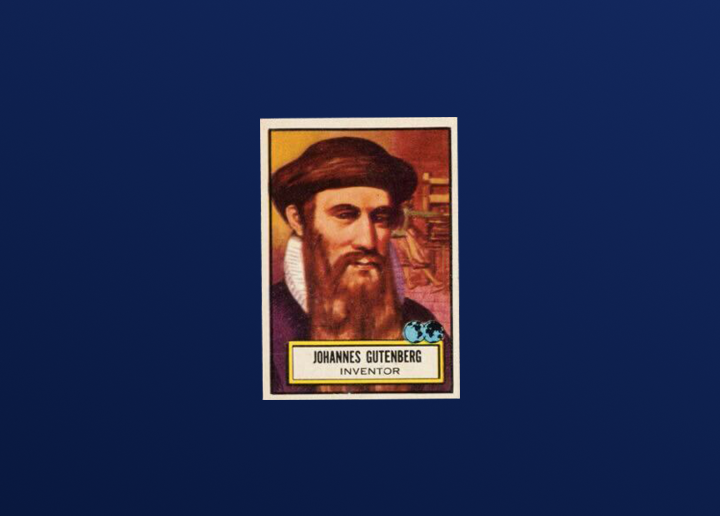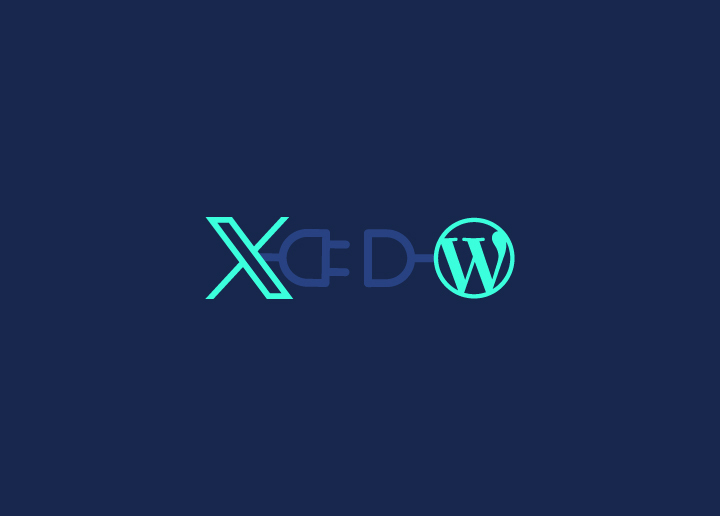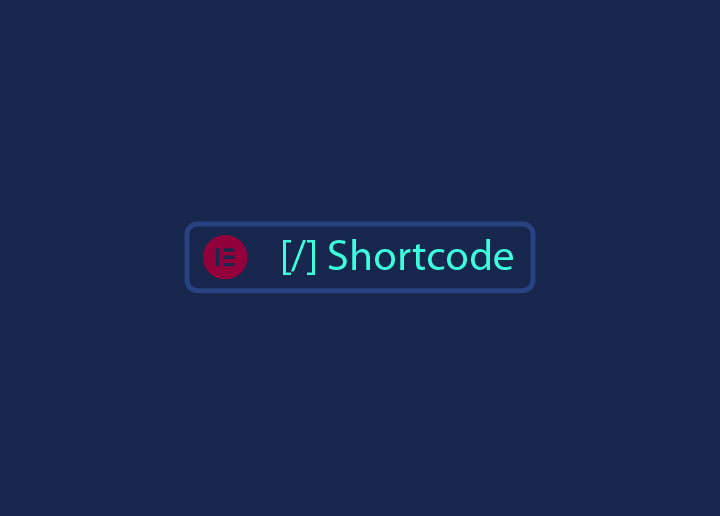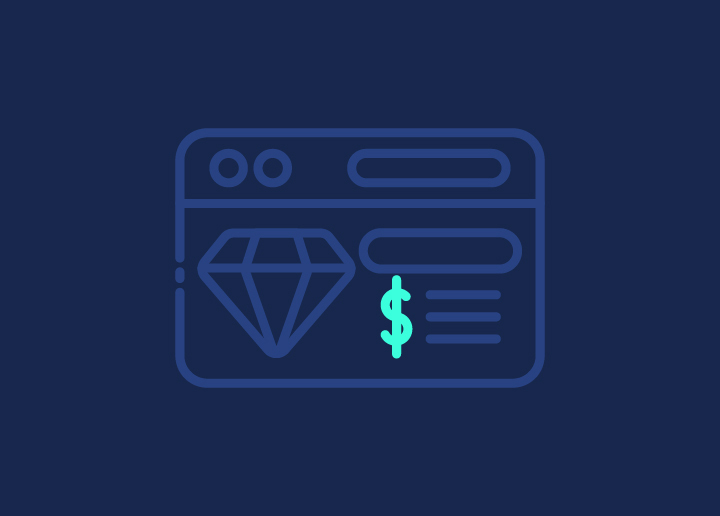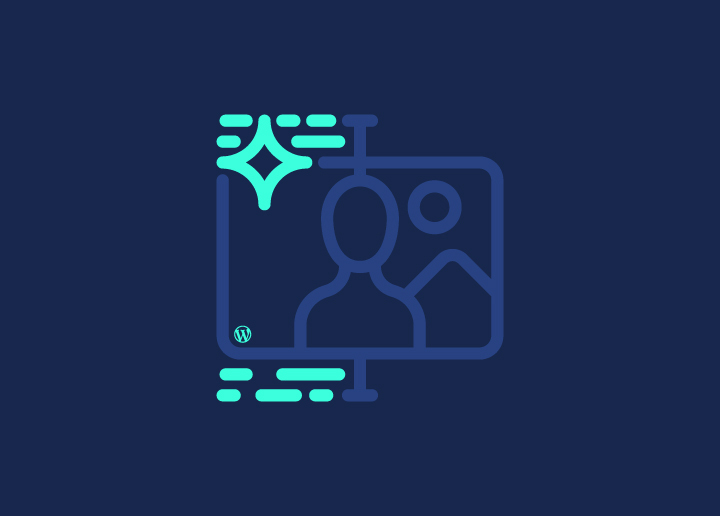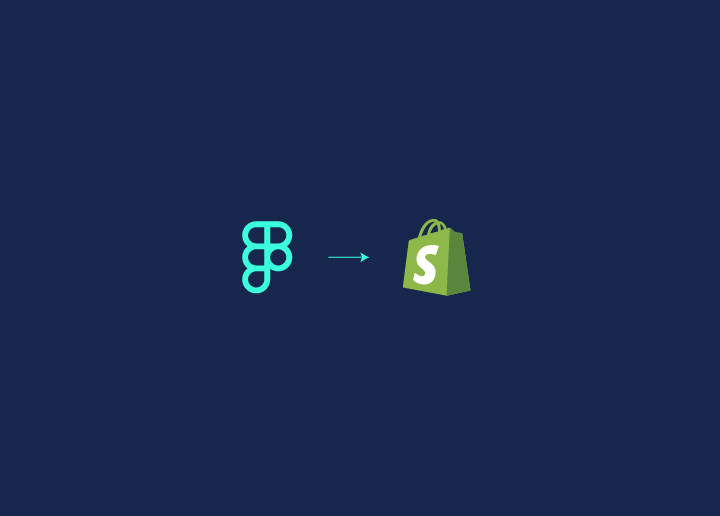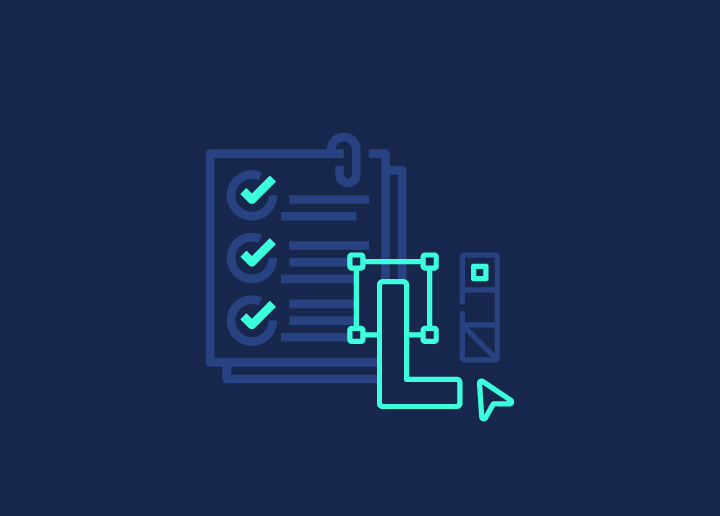Looking to blend top-notch design with your eCommerce front? Enter Figmafy! By that, we mean—a seamless fusion of Figma’s prototyping and vector prowess with Shopify’s effortless online selling capabilities by converting finished designs from Figma to Shopify.
Shopify excels at simplifying eCommerce, whether you sell a single item or manage a diverse product range. Its robust tools empower businesses to enhance sales and operations effortlessly.
Now, with Figma + Shopify, there’s a seamless bridge to translate your Figma designs into a Shopify-ready format. This perfect blend of design creativity and eCommerce functionality makes it easier than ever to bring your visions to the digital marketplace.
In this article, we will explore the Figma to Shopify conversion process and how it can streamline your journey from website design to online success. Let’s transform your ideas into reality, one digital storefront at a time!
Contents
ToggleWhy Figma is Perfect for Your Shopify Store Design
Creating a stunning Shopify store goes beyond aesthetics—it’s about making strategic design choices that enhance customer experience and drive sales. Figma empowers designers to collaborate seamlessly and use powerful tools to iterate quickly, ensuring every aspect of the site enhances usability and boosts sales.
This means tweaking things until they are just right, so every part of the site helps customers find what they need fast. It is all about boosting sales and making shoppers happy!
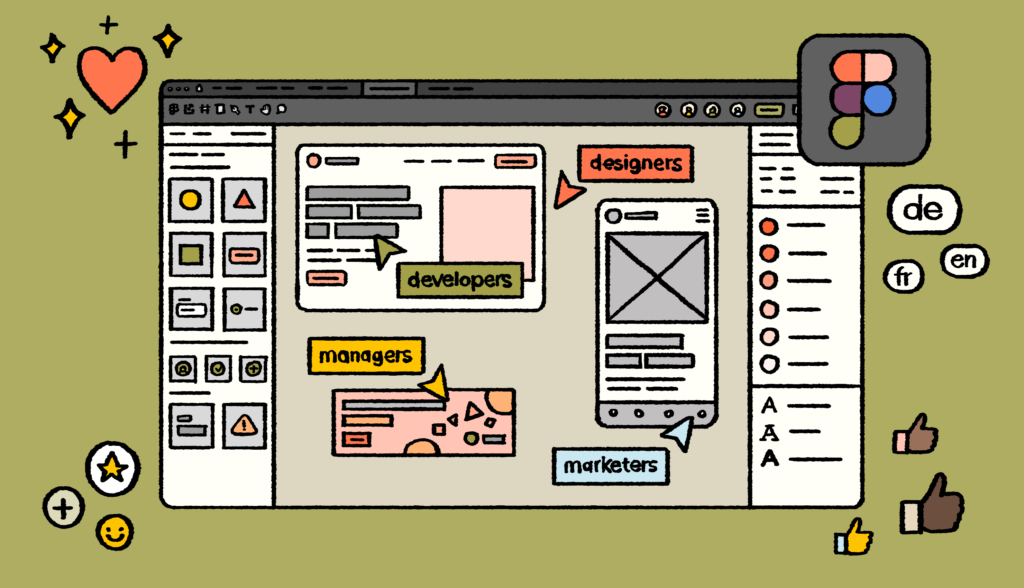
Not just in Shopify, even in WordPress, transitioning designs from Figma to WordPress brings streamlined development workflow.
By leveraging the refined designs from Figma, developers can efficiently implement visually appealing and functional websites on any platform whether Shopify or WordPress. This integration ensures a consistent design language, enhances user engagement, and drives business outcomes effectively.
Talking about Shopify specifically, here are some very specific gains that you would get by joining Figma to Shopify in your design workflow:
- Effortless Collaboration for Team Synergy: Designers seamlessly coordinate using Figma’s collaboration features, ensuring a unified approach from concept to execution.
- Rapid Design Refinement with Figma’s Prototyping Tools: Quickly iterate on designs based on user feedback and analytics using Figma’s straightforward prototyping capabilities.
- User-Friendly Design for Intuitive Shopping: Create easy-to-navigate layouts, clear calls to action, and consistent page designs that enhance the shopping experience for your customers.
- Tailored Customization to Reflect Your Brand: Easily adjust layouts, colors, fonts, and other design elements to match your brand and cater to customer preferences perfectly.
- Functional Enhancements for Smooth Operations: Utilize Figma’s tools to improve your Shopify store’s functionality, ensuring it not only looks great but also performs efficiently for your visitors.
Also Check: Convert Figma to Divi: An In-Depth Walkthrough
Visually Stunning Designs Boost Visitor Retention!
That’s right! Our designers make sure by custom-tailoring styles for unique vibes and requirements of every business site. Get dedicated service for just $999, one-time pay.
Going Step-by-Step in Figma to Shopify Conversion
Creating a Shopify store that mirrors your Figma designs involves a strategic approach. Let’s guide you through each step to transition from design to a live, functional store seamlessly.
Step 1: Prepare Your Figma Design
Begin by organizing your Figma file meticulously. Group and label layers and components to streamline your workflow and ensure clarity during the conversion process.

Optimize your design elements for the web. Compress images for faster loading times without sacrificing quality and convert text to outlines for consistency across devices.
Tip: Consistently naming your layers and using Figma’s organization tools can save hours of confusion later on.
Read On: How to Convert Figma to Bricks Builder
Step 2: Set Up Your Shopify Store
Sign up for Shopify and choose a plan that fits your business needs. Configure essential settings such as payment gateways and shipping options to lay a solid foundation for your store.
Explore the Shopify App Store for apps and plugins that can enhance your store’s functionality, from SEO optimization to customer engagement tools.
More to Know: Enhance Product Pages: E-commerce WordPress Websites with Figma
Step 3: Convert Figma Design to Shopify
Export HTML/CSS code from Figma to maintain design fidelity. Use plugins or manual export methods to ensure your design translates seamlessly into your Shopify theme.

Craft a custom Shopify theme using the Shopify Theme Editor. Start with a blank canvas or modify existing themes to align closely with your brand identity and user experience goals.
So, how do you ensure your Figma design remains consistent across different devices?
- Test your Shopify theme’s responsiveness on various devices.
- Make adjustments to layout and design elements to ensure compatibility.
- Use media queries in CSS to adapt styles based on screen size.
- Incorporate user feedback to fine-tune the mobile and desktop experience.
Pick a Side: Elementor vs Figma: Which is the Best Tool?
Step 4: Customize Your Shopify Store
Personalize your Shopify theme by adjusting colors, fonts, and layout elements to create a cohesive brand experience. Consistency in design strengthens brand identity and enhances user recognition.

Integrate custom functionalities using Shopify apps or custom coding. Add features like live chat support, product recommendation engines, or customized checkout flows to improve user engagement.
Compelling Comparisons: Shopify or WordPress: Which Platform to Choose for Your Online eCommerce Website?
Step 5: Test and Launch Your Store
Before launching, thoroughly test your Shopify store across different browsers and devices. Ensure all functionalities work seamlessly and the design is responsive and user-friendly.
Launch your store with a checklist that includes reviewing product listings, ensuring payment gateways function correctly, and boosting SEO for maximum visibility.
Check How to: Enhance Product Pages: E-commerce WordPress Websites with Figma
Step 6: Maintain and Update Your Store
Regularly update product listings, content, and promotions to keep your store fresh and engaging. Monitor Shopify analytics to understand customer behavior and make data-driven improvements.
Adapt to design trends and consumer preferences by periodically refreshing your store’s design elements and functionality. Stay proactive in optimizing UX and driving sales.
Did You Know – How To Migrate From Shopify to WooCommerce?
Too Many Website Maintenance Issues to Handle?
Stay worry-free with our revolutionarily low-price website care service, the basic, essential package available for just $49/month!
Pro Tips for Perfecting Figma to Shopify Conversion

Turning your Figma designs into a polished Shopify store requires finesse. Explore expert tips to enhance your design skills. Craft a seamless online shopping experience with these insights:
Speed Up Loading with Optimized Image Formats
To make your site load faster, use WebP format for images where possible. For photos, use JPEG-XR to balance quality and file size.
Also Know About: How To Optimize Images And Improve Website Speed?
Keep Sharpness Across Devices with SVG Icons
Export icons and graphics as SVG (Scalable Vector Graphics) to ensure they look sharp on all screen sizes. Use SVGO to reduce SVG file sizes without losing quality.
Create Responsive Designs
Use Flexbox and Grid layouts from Figma to ensure your Shopify store looks great on any device. Use Figma’s constraints feature to ensure elements resize correctly based on screen size.
Read More: Responsive Design Beyond Mobile: Crafting Experiences for All Devices
Maintain Consistent Typography with Variable Fonts
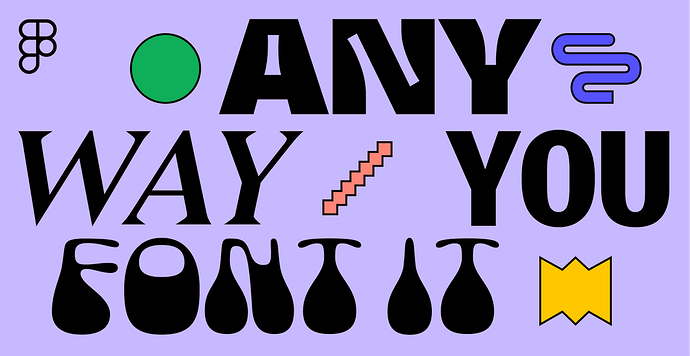
If you are using variable fonts in Figma, export them in formats like WOFF2 for compatibility with most browsers. Set fallback fonts in your Shopify theme to keep typography consistent everywhere.
Add Interactivity with Exported Components
Use Figma’s prototyping features to export interactive components as CSS animations or JavaScript effects. Fine-tune these snippets to ensure they work well in Shopify.
Simplify Styling with Fewer CSS Adjustments
Before exporting, tidy up your Figma design by minimizing unnecessary CSS changes to make it easier to use in your Shopify theme. Use Figma’s auto layout feature to keep things evenly spaced and aligned, reducing manual adjustments.
Use Figma Plugins for Easier Export
Check out Figma plugins like “CSS Scan” or “HTML to Figma” to automatically generate clean HTML/CSS code from your designs. These tools save time and help you avoid mistakes when exporting.
Read More: How to Convert Figma to HTML Website
Prioritize Accessibility in Design
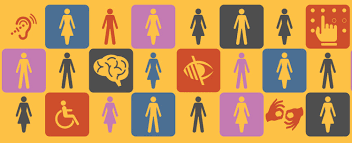
Ensure text in your Figma designs is easy to read—think about contrast, font size, and readability. Export these styles accurately to Shopify to ensure your site is accessible to everyone.
Further Reading: How to Make WordPress Accessible: Beginner’s Guide
Check How Your Site Looks in Different Browsers
Before finalizing your Shopify theme, test it in different browsers (like Chrome, Firefox, Safari) to ensure it looks consistent everywhere. Adjust CSS settings as needed to fix any browser-specific issues.
Document Your Design Decisions
Keep detailed records of what you did during the Figma to Shopify conversion. Write down why you chose certain fonts, colors, and design strategies so you can refer to them later and make updates easily.
Convert More from Figma:
- How to Convert Figma to Elementor
- How to Convert Figma to Bricks Builder
- Figma to Gutenberg: Comprehensive WordPress Conversion Guide
- Figma Vs WebFlow
Final Words: Convert Figma to Shopify with Instant
In closing, we need to look closely at the Figma to Shopify conversion facilitated by the Instant plugin. With the Figma to Shopify plugin by Instant, you can build responsive Shopify pages and sections 10X faster. Copy and paste any Figma frame into Instant and publish it to your Shopify store in seconds—no code needed. Site managers love this combo because it makes creating beautiful online stores quicker and less complicated.