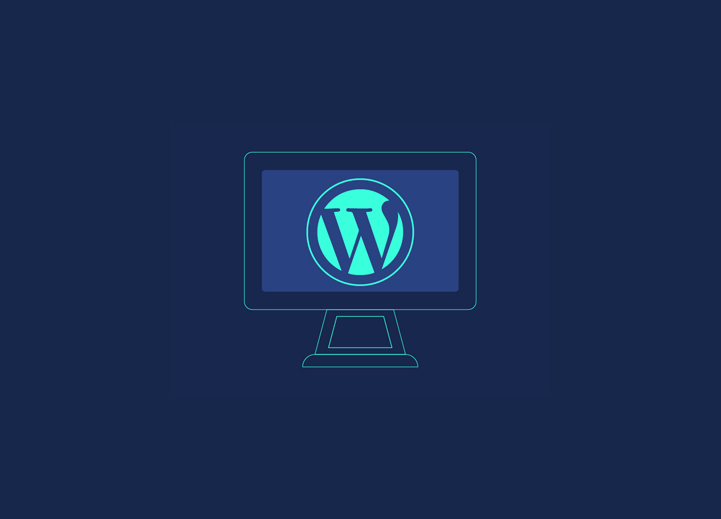Enter the online shopping revolution and develop your eCommerce website with WordPress.
There has never been a better time to start an online eCommerce business than today. Additionally, selling through WordPress is an excellent option for anyone looking to start an eCommerce business and get it set up ASAP.
In 2021, WordPress empowers 39.5% of all websites. Indeed, WordPress is damn easy to use and free. Tons of free information is available on the internet for everyone to get started in minutes to hours. It is also not necessary to acquire special skills to do this.
In this article, we’ll share every step to start creating a website with WordPress.
Contents
ToggleConfigure WordPress For Ecommerce
Before starting selling your products on a WordPress site, you need to purchase a domain name. Along with your domain name, you will also need website hosting. If you’re not familiar with these terms yet: domains and hosting, no worries! You can think of your domain as a home address while your hosting is the building at that address.
Secure Your Domain Name & Hosting Provider.
You can choose from countless domains and hosting providers. A popular provider is Dreamhost for WordPress websites, especially e-commerce websites. When buying domain names and hosting, here are some tips to keep in mind:
- Firm on using a .com domain name instead of .net.
- If you don’t have technical knowledge, go for a web host that allows you to install WordPress with just a few clicks.
- Choose a scalable hosting service. If you anticipate the needs of your future, it can save the stress of changing hosts later.
- Choose your domain name cautiously & delicately. Although you can include another domain name later, it can be challenging to redirect traffic to the new URL that reflects the new brand name.
Install WordPress.
Sometimes web hosting service providers like Dreamhost automatically install WordPress and WooCommerce. However, if your host doesn’t provide this convenience, you will likely have to do some technical work.
Configure WordPress Ecommerce Capabilities.
WordPress is an excellent platform for blogging. However, its development purpose was not an e-commerce platform. In this case, when selling through WordPress, you will need to embed your online store with your blog.
Although this seems like a complicated task, it is pretty simple! You can integrate an e-commerce platform by simply installing a plugin such as WooCommerce from WordPress.
Installing a WordPress Plugin-
Here are the following steps:
- Download and install the WooCommerce plugin for WordPress.
- Solve the queries in the setup wizard.
- Select, install and customize a WordPress theme that is fully compatible with your Woocommerce.
- Use the Product tab of your WordPress control center to add your first product. It will help you to guide you step by step through the process.
Install a WordPress Ecommerce Theme.
Themes decide how your WordPress sites look to target users when they visit.
In a WooCommerce store, they also control how your products are displayed. Additionally, a solid subject can affect the user’s digital experience (DX); this makes your WordPress theme an essential factor in your users’ first impression of your business.
Additionally, there is the availability of thousands of paid and free WordPress themes. Sometimes the web host will automatically install the storefront theme for you.
Go to the Appearance »Personalization page; this will launch a theme customizer where you can change various theme settings.
Install WordPress Ecommerce Plugins
Now that you’ve set up your online store, you’ll probably want to start adding other items, such as a contact form, info page, FAQ widget or page, galleries, sliders, and so on.
To do this, installing WordPress plugins is the way to go. WordPress plugins allow you to add these incredible features and achieve them quickly.
Three Best WordPress Ecommerce Plugins
There are numerous plugins to select from – specifically, over 46,000 WordPress plugins are available. Instead of letting you scroll through an endless list of bells and whistles, check out our top 3 plugins:
- Yoast SEO
This plugin is a robust SEO tool that many use. By using Yoast SEO, you can improve the SEO of your entire website.
- Yoast WooCommerce SEO plugin
Another excellent SEO tool, Yoast WooCommerce SEO, improves SEO for your products and other areas of your eCommerce store.
- Sassy Social Share
With this plugin, your customers can share your products with their friends and family through social networks.
Configure Your WordPress Ecommerce Store
Now that you’ve installed a theme and customized the look of your website, it’s time to set up the back-end procedures; this includes your product page and payment processing.
Configure product pages
You and many others have probably heard of SEO at least once. However, SEO can play a significant role in organic discovery online when it comes to product pages. In simple words, you should optimize your eCommerce products for search engines just like any other type of content.
Here are some ways to do it:
- Make sure each product has a clear description and includes appropriate keywords.
- Give each product image the relevant alt text.
- The permalink of each product should ideally contain the most relevant text and keyword.
- In general, consider your site structure as e-commerce sites are usually massive.
To answer this last point, big websites most likely have millions of pages. It is therefore essential to keep things in order. For instance, you must have a goal to keep a visitor no more than three clicks away from any element of your website.
Ultimately, it’s essential to optimize your posts, pages, and products.
Payment configurations
Needless to say, that you need a payment gateway on any eCommerce site. Therefore, the ability to accept payments online is at the heart of any e-commerce business.
Assuming you’ve chosen WooCommerce, the platform offers a ton of payment solutions. In addition, their integration must be perfect.
The most popular payment options include PayPal and Stripe. You should add both on your website, as recommended. You can easily verify these payment methods during the initial setup of WooCommerce.
If you want more choices, don’t worry. Even more, options will be available later in your WooCommerce settings panel.
Open The Window Of Opportunity.
WordPress eCommerce stores offer a versatile and affordable e-commerce solution for businesses. While it might seem daunting at first, setting up a WordPress eCommerce store isn’t difficult.
When learning how to use and sell WordPress, it’s essential to check out WordPress eCommerce plugins, payment processors, and even shipping providers. This way, you can find the best combination for your needs and your budget. Plus, once you perform well, you can expand your functionality. There is no limit to what you can do with a WordPress eCommerce store.
Still, have some queries? Then, get in touch with us!