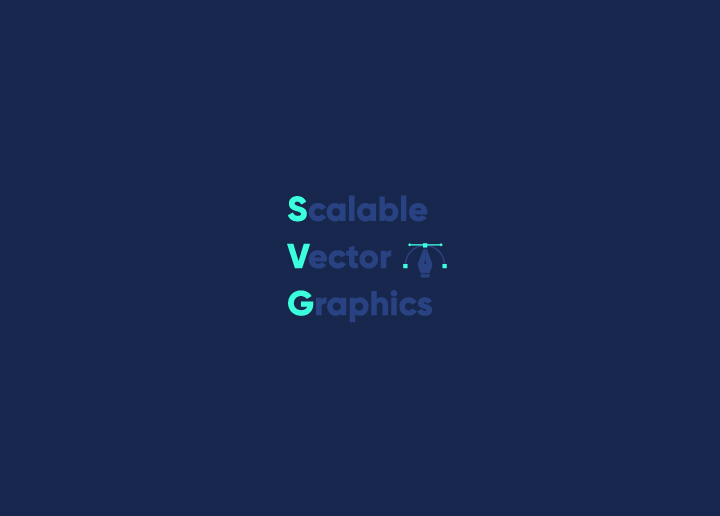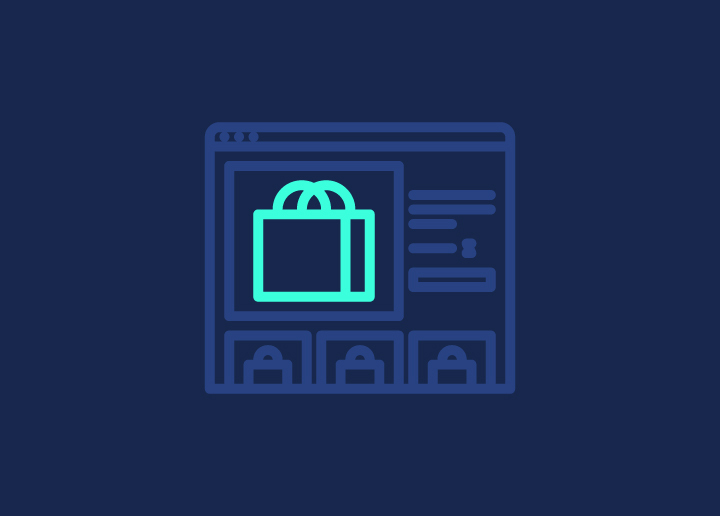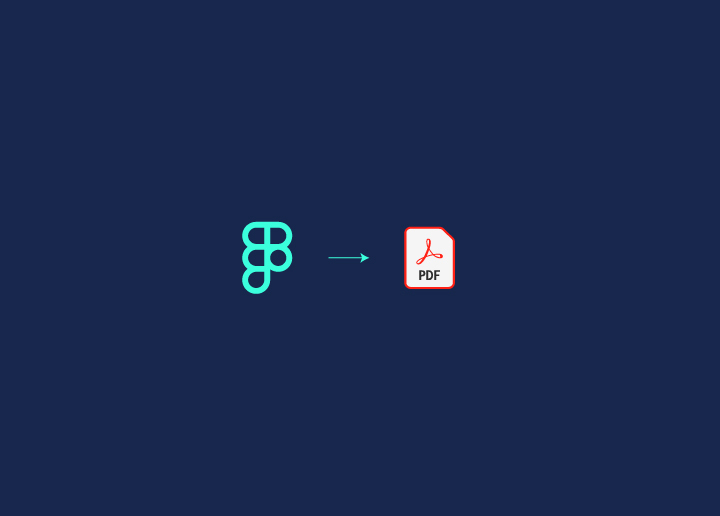Are you looking for a way to produce high-quality vector graphics and images for your website or project? SVG files might be the answer you are looking for. In this article, we will take an in-depth look at what SVG files are and how to make one of your own. So, let’s get started!
Contents
ToggleWhat is an SVG File?
An SVG file is a vector graphic file format that stores graphics in an XML based format. SVG files are created by drawing software programs such as Adobe Illustrator, Inkscape, or Sketchbook Pro. When exported from these programs, the file is saved in an XML format that any SVG viewer/editor can read.
There are many advantages to using SVG files over other graphic file formats:
- One advantage is that they can be scaled to any size without losing quality.
- Another advantage is that they are resolution independent, which means they can be displayed on any device at any resolution.
- Additionally, SVG files are small in size, making them ideal for use on the web.
An SVG file is a good option if you’re looking to create or edit vector graphics. There are many software programs available that can help you create and edit SVG files. Once you’ve created your file, you can view it using any SVG viewer/editor or even open it in a web browser.
How to Create an SVG File?
SVGs are a great way to add graphics to your web page or blog. But what exactly is an SVG file, and how do you create one?
- Create a design to convert to a scalable vector graphic file – This step involves creating a design using graphic design software like Adobe Illustrator, Inkscape, Sketch, etc.
- Trace your design – Trace the design you created in step 1 using any vector tracing software such as Adobe Illustrator, Inkscape, CorelDRAW, etc.
- Convert your design into a vector image – Convert the traced design into a vector image; this will ensure that the design is scalable without losing quality.
- Resize the artboard as needed – You can adjust the size of the artboard or canvas to match the size of your design.
- Fine-tune your design – Make any last-minute adjustments or edits to your design to ensure it is perfect.
- Export your file as an SVG – Save your design as an SVG file, a scalable vector graphic file format.
- Copy and paste the XML code to use your design online – Once you have the SVG file, you can copy and paste the XML code to use your design online.
That’s it! You’ve just created your very own SVG file. Now, all that’s left to do is upload it to your website or blog and enjoy your new vector graphic!
Best Practices for Designing SVG Files
When creating SVG files, there are a few best practices to keep in mind.
- Ensure your file is well-organized and easy to read. This means using consistent indentation and nesting elements properly.
- Another essential consideration is file size. Keep your file as small as possible by minimizing the number of elements and attributes used. Simpler files will load faster and be more compatible with different browsers and devices.
- Finally, pay attention to the details. Make sure your SVGs look sharp on all screen sizes by optimizing them for retina displays.
- And don’t forget about accessibility – ensure that screen readers and other assistive technologies can interpret your SVGs.
Following these best practices will help you create high-quality SVG files that are easy to use and maintain.
Advanced Features of SVG Files
Several advanced features can be used with SVG files. These include:
- Using filters to create special effects
- Using gradients to create smooth color transitions
- Using clipping and masking to create exciting shapes
- Using animation to add movement to your designs
Each of these features can be used to create unique and eye-catching designs. With a bit of creativity, the possibilities are endless!
Conclusion
SVG files are incredibly versatile, making them an excellent choice for any project. Whether designing a logo or creating an illustration for your website, SVG files provide the flexibility and scalability needed to get the job done. With a few simple steps, you can easily create your SVG file from scratch or edit existing ones to suit your needs perfectly. Now that you understand what SVG files are and how they work, it’s time to explore their potential!