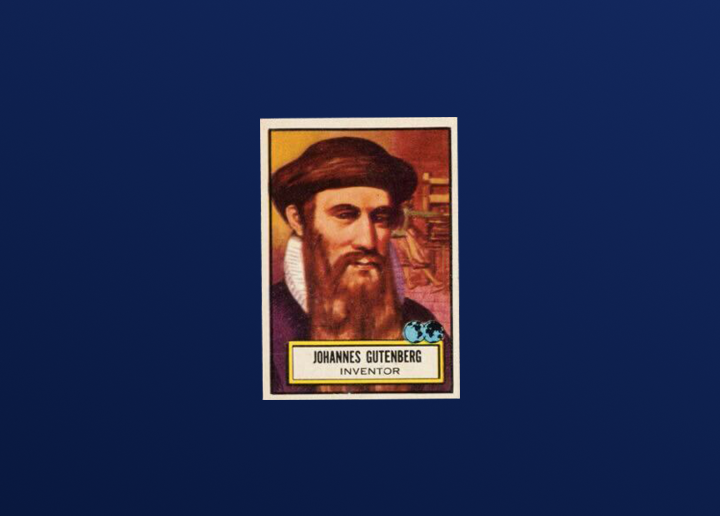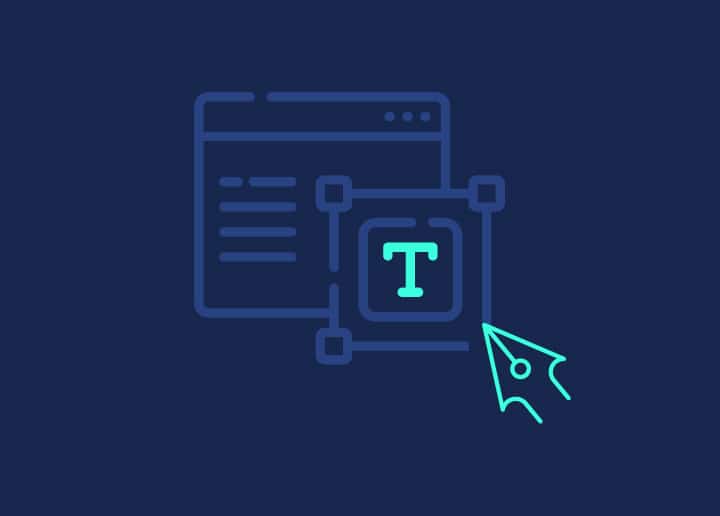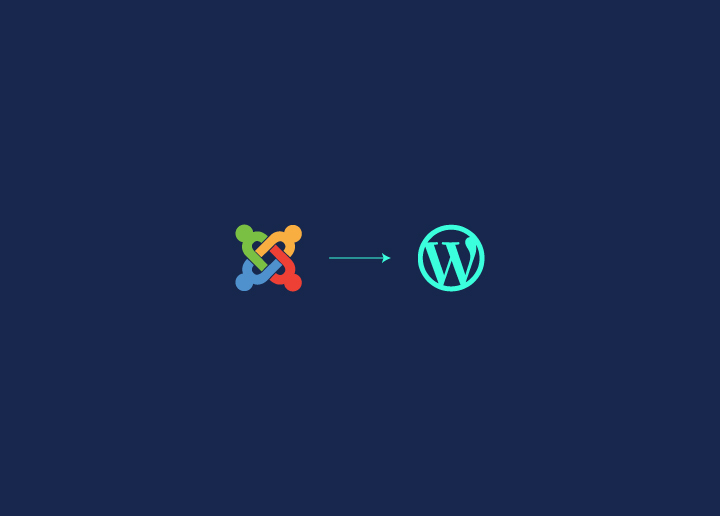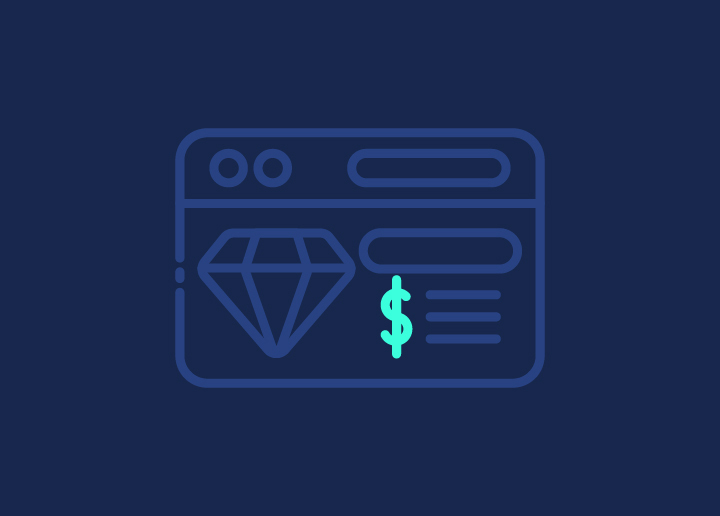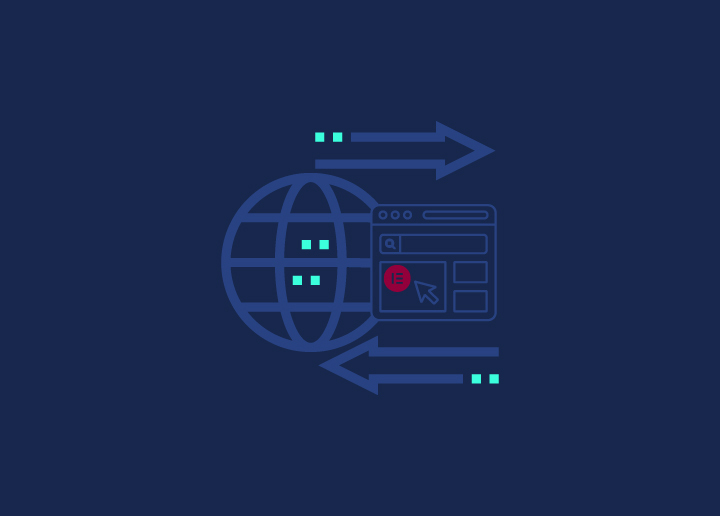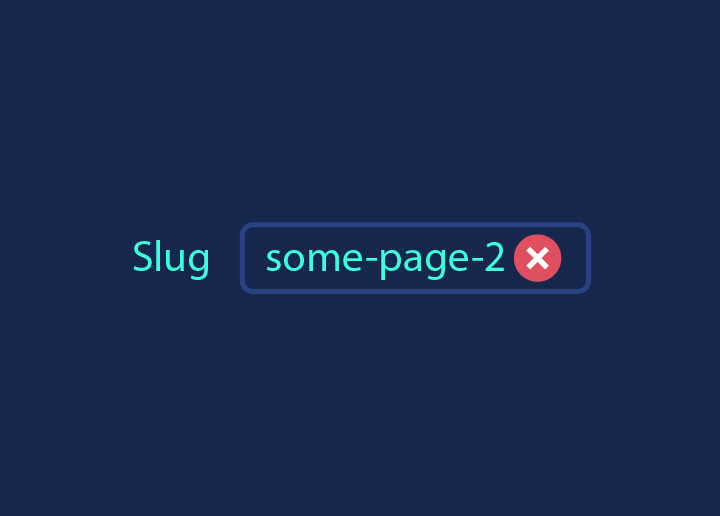When managing a WordPress website, maintaining clean and readable URLs is crucial. A well-structured URL is essential for search engine optimization (SEO) and enhancing the overall user experience. However, many site owners encounter the frustrating issue of seeing a “-2” appended to their URLs after publishing a new post. This not only looks unprofessional but can also harm your SEO efforts.
Why does this happen? In WordPress, this issue arises when you duplicate a slug that already exists on your website. If this has happened to you, don’t worry! In this guide, we’ll explain why the “-2” appears, how it impacts your site, and, most importantly, how to fix it to ensure clean and professional URLs.
Contents
ToggleThe Importance of Clean WordPress URLs for SEO and User Experience
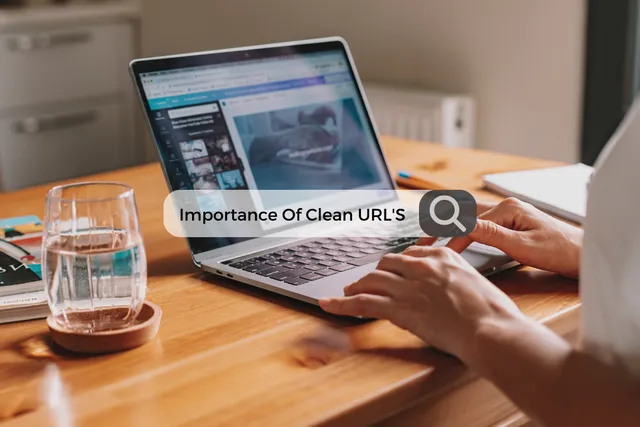
Clean URLs are a significant factor for SEO because they help search engines understand what the page is about. Google recommends using short, descriptive URLs that include keywords. A URL cluttered with unnecessary characters, such as “-2,” could confuse search engines and affect your ranking potential. A clean URL, like www.example.com/blog-post-title, is much more likely to rank better than something like www.example.com/blog-post-title-2.
Clean URLs also enhance user experience. URLs that are easy to read and understand at a glance inspire trust and credibility. Visitors are more likely to click on URLs that appear professional and straightforward. In contrast, a “-2” suffix may suggest to users that there is duplicate content or a mistake, which can be off-putting and confusing.
Discover: Best Managed SEO Service Providers for Your Business
Why the “-2” Appears in WordPress URLs
The “-2” appears in WordPress URLs when there is already an existing post, page, or media file with the same slug. A slug is the part of the URL that follows your domain name and identifies the specific page. WordPress automatically appends a “-2” to the slug to ensure the new post or page has a unique URL.
This can occur in several scenarios:
- You created a page or post with the same title as an existing one.
- A post or page with the same slug already exists in the trash or as a draft.
- Media files such as images or documents share the same slug as a page or post.
Tired of “-2” in Your URLs? Let’s Fix That!
Get clean, SEO-friendly URLs with Seahawk’s expert WordPress services. No more clutter—just smooth, professional links!
Read: Website SEO Checklist
Understanding Why the “-2” Appears
The “-2” suffix is WordPress’s way of handling duplicate WordPress slugs. Each post, page, or media file in WordPress must have a unique slug for it to have a unique URL. When you create a new item with a slug that already exists in your database, WordPress will append a “-2” (or higher) to the new slug to avoid duplication.
For example, if you create a page titled “About Us” but there is already a page or post with the same slug, WordPress will create a new page with a slug like about-us-2 to avoid conflicts with the existing about-us slug.
Duplicate Slugs and How They Cause “-2”
Duplicate slugs can occur when multiple pieces of content share the same title, causing WordPress to generate identical slugs. WordPress avoids conflict by adding a numeric suffix to the URL.
This duplication usually happens in the following cases:
- Identical Post/Page Titles: If you create a new post or page with the same title as an existing one, WordPress automatically generates a duplicate slug.
- Conflicting Media Files: Media files, especially attachments, can also create slug conflicts. If you upload an image or media file with the same name as a post or page, it will conflict with that content.
Read: How to Avoid Multiple Page Redirects
How WordPress Automatically Handles URL Conflicts

WordPress ensures that every URL is unique to avoid the impacts of duplicate content on SEO. When you create content that uses a slug already in use, WordPress will append “-2” to the slug. This process continues (e.g., “-3,” “-4”) if further duplicates are created, guaranteeing that no two pieces of content share the same URL.
This system works automatically to protect the integrity of your site’s links and avoid any broken or overlapping URLs. It ensures that each piece of content remains accessible, even if the titles or slugs are identical.
Related: Fix ‘Links Do Not Have a Discernible Name’ Error
Common Scenarios Leading to a Frustrating ‘-2’ in WordPress Slugs
Below are the most common situations that lead to the appearance of the “-2” in URLs.
Page/Post Title Conflicts
The most frequent cause of the “-2” issue is duplicate title tags. When you create multiple posts or pages with the same title, WordPress generates identical slugs based on the title. To prevent conflicts, WordPress appends “-2” to the second (or subsequent) page or post.
Example: If you have a page titled “Services” with the URL www.example.com/services, and you create another page titled “Services,” WordPress will assign the second page a slug of www.example.com/services-2.
Drafts, Trash, and Unpublished Content Causing Duplication
Even if you have deleted a post or page, its slug is still retained in WordPress unless it is permanently deleted. Drafts and unpublished content can also cause slug conflicts. If you create a new page while a draft or trashed item with the same slug exists, WordPress will automatically append “-2” to the URL.
Example: You create a new post titled “Team,” but the original post with the slug www.example.com/team is still in the trash or saved as a draft. As a result, WordPress will assign the new post the URL www.example.com/team-2.
Read: Hiring a WordPress Support Agency? Crucial Questions to Ask
Media and Attachment Pages with Conflicting Slugs
Media files, such as images, documents, and attachments, can also cause conflicts with post or page slugs. WordPress automatically assigns slugs to media attachments, so if an attachment shares a name with a post or page, WordPress will append “-2” to the new content’s URL.
Example: You upload an image file named “team-photo.jpg,” which creates a slug www.example.com/team-photo. If you later create a page titled “Team Photo,” the URL for the page will be www.example.com/team-photo-2.
Ever Wondered: How to Fix Crawlability Problems
Impact of Having a “-2” in Your URL
Having a “-2” in your WordPress URL may seem like a minor issue, but it can have significant negative consequences for both SEO and user perception. Here are the key impacts of having a “-2” in your URL.
Negative SEO Implications
URLs are critical for SEO performance, and having unnecessary characters like “-2” in your URL can negatively affect how search engines interpret your page. Here’s how:
- Diluted Keywords: URLs with “-2” can disrupt the keyword structure of your URL, making it less focused and harder for search engines to identify the content relevance.
- Duplicate Content Issues: Even though the content itself isn’t duplicated, URLs with “-2” may confuse search engines, leading them to believe that you have multiple versions of similar content. This can reduce your site’s SEO authority.
Read: How to Improve Your Website’s Domain Authority?
Search engines, including Google, prioritize clean URLs that provide clear, descriptive information about the content. Having “-2” in your URLs introduces unnecessary characters, making your page’s focus less obvious to both users and search engines.
Perception of Non-Professionalism by Users
From a user perspective, URLs with “-2” can create the impression that the site isn’t managed professionally. Users might assume that content is duplicated or incorrectly published, and this could decrease trust in your site. Clean, well-structured URLs are easier for users to remember and share, leading to better user engagement.
Read: Best WordPress SEO Agencies
How to Remove the -2 from Your WordPress Slugs

Once you’ve identified that a “-2” has been added to your WordPress site URL, it’s time to take steps to resolve it. Removing the “-2” is relatively straightforward, but it’s crucial to understand why it happened in the first place. In most cases, it results from a duplicate slug or a conflict between existing content and new content.
By following a systematic approach, you can remove the “-2” and prevent further duplication issues in the future. Below is a detailed step-by-step guide for resolving this issue for posts, pages, and custom post types.
Step 1. Identify the Source of the Duplicate
The first step is to identify where the conflict is happening. You’ll need to check if a duplicate page, post, or media file already exists with the same slug. This could be a published post or something less obvious, like an item in the trash or a draft.
Checking Published, Draft, and Trash Sections: Navigate to your WordPress dashboard and search through the published posts, drafts, and trash to find any items with the same title or slug. The conflict could be caused by content that hasn’t been fully deleted or an unpublished draft.
More to Read: How to Fix Duplicate Title Tags in WordPress to Improve SEO
Step 2. Delete or Rename Conflicting Items
Once you’ve identified the duplicate, you can either delete or rename the conflicting item to free up the slug.
Renaming or Modifying Slug Manually: If the duplicate content is still relevant, you may not want to delete it. In that case, you can modify the slug of either the original or new content to avoid conflict. Make sure the new slug is unique and accurately reflects the content of the post or page.
Know: How to Duplicate a Page in WordPress?
Step 3. Restore the Original Slug
After resolving the conflict by deleting or renaming, you can now restore the original slug for the post or page that has the “-2.”
Updating the URL Slug to Remove “-2”: Go to the post or page editor and remove the “-2” from the slug field. Save the changes, and WordPress will update the URL to its original clean version without the “-2.” Be sure to check that the new URL works correctly and points to the desired content.
Handling the Issue for Custom Post Types
Custom post types can also encounter the “-2” problem, especially if you’re managing multiple posts under a custom taxonomy. The process is similar to handling regular posts and pages, but with some additional considerations specific to the custom post type structure.
Finding Conflicts in Custom Post Types
Look for slug conflicts within your custom post types, which might be causing the “-2” suffix. These conflicts can often be harder to spot, so be thorough in checking all custom posts.
Adjusting Slugs in Custom Post Types Correctly
Once you’ve identified the conflict in your custom post type, you can modify the slug to something more specific. For example, if you have two custom posts with the same name under different categories, you can include the category in the slug for better differentiation.
Alternative Methods to Fix the “-2” Issue from WordPress Slugs
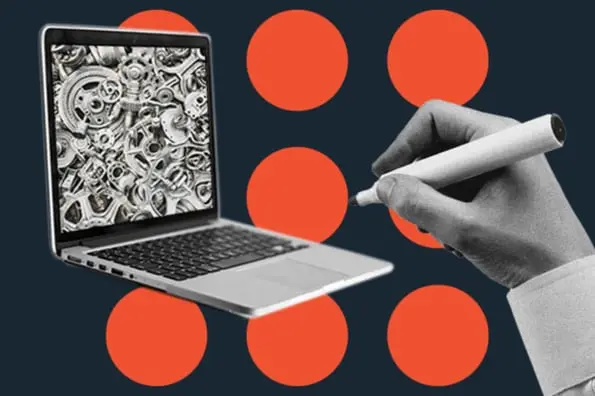
If the steps above don’t resolve the issue or you want to ensure that no traffic is lost from the old “-2” URL, there are a few alternative methods you can use.
Using Redirects to Fix -2 URLs
When you’ve removed the “-2” from the URL, it’s important to redirect users and search engines from the old URL to the new one. This ensures that no traffic or SEO value is lost due to the change.
Creating 301 Redirects: A 301 redirect is a permanent redirect that tells search engines and browsers that the page has moved. You can use a plugin like Redirection to create a 301 redirect from the “-2” URL to the new clean URL, ensuring visitors and search engines are directed to the correct page.
Find: How to Redirect WordPress URL with & without Plugin?
Manually Editing the Database
For more advanced users, manually fixing the WordPress database can be a way to directly address duplicate slugs and resolve conflicts at the root level.
Accessing the WordPress Database: Using tools like phpMyAdmin, you can directly access your WordPress database to find and correct slug duplicates. Look for the conflicting slugs in the wp_posts table and update them as needed.
Risks and Precautions When Editing the Database: Editing the database can be risky if not done correctly. Always backup your database before making any changes, and proceed with caution to avoid accidentally breaking your site.
Explore: WordPress Database Performance Optimization: Tips and Best Practices
Using WordPress Plugins
If you’re not comfortable with manual fixes, there are plugins available that can help manage your slugs and prevent conflicts.
Recommended Plugins to Clean Up URL Slugs: Plugins like Permalink Manager Lite or AIOSEO offer tools to manage and clean up permalinks. These plugins can help you identify duplicates and ensure that your URLs remain unique and clean.
Preventing the “-2” from Appearing in the Future

Once you’ve removed the “-2” from your WordPress slugs, it’s essential to take proactive steps to prevent the issue from recurring. By following best practices and organizing your content effectively, you can ensure clean URLs across your site without worrying about duplicate slugs.
Here are several strategies to help you avoid future conflicts.
Best Practices for Clean URL Structures
When creating new posts, pages, or media files, it’s important to plan your slugs carefully. Ensure that each slug is unique and descriptive. This means considering not just the post title but how the URL will look to users and search engines.
Avoid using generic titles like “About” or “Services” without further specification, as these are more likely to lead to duplication.
Find: Multiple Ways to Fix WordPress Featured Image Not Showing
Keeping Track of Post and Page Slugs When Updating Content
Whenever you update or repurpose existing content, keep an eye on the slugs. If you’re republishing old content with new titles, ensure that the slugs are modified to reflect the changes without creating conflicts with existing pages. It’s also helpful to maintain a list of slugs for quick reference, especially if you manage a large site with many posts.
Read more: URL Blacklisting: How to Fix and Prevent It?
Use of Categories and Tags to Prevent Duplication
Categories and tags can help to distinguish similar content and prevent duplicate slugs. For example, if you have multiple blog posts on a similar topic, assigning them to different categories will help create more specific and unique URLs (e.g., www.example.com/technology/latest-news versus www.example.com/business/latest-news).
Naming Conventions for Media and Attachments:
Media files like images, PDFs, and videos also generate slugs, which can conflict with post or page slugs. Establish a consistent naming convention for your media files that includes unique identifiers, such as the date or a project name, to avoid future conflicts. For instance, instead of naming a file “logo.jpg,” consider using “company-logo-2024.jpg.”
Periodically Checking for Potential Slug Conflicts:
Regular site audits can help identify potential slug conflicts before they become problematic. Schedule periodic checks to review your site’s URLs and ensure that no unnecessary numbers or duplicates appear in your slugs.
Using Tools or Plugins to Audit Your Site’s URLs:
Plugins such as AIOSEO or Redirection can be used to automatically audit your site’s URL structure and identify conflicts. These tools help manage URL redirects and provide detailed reports on any issues related to slugs, helping you resolve conflicts before they cause visible problems.
Read: Best Redirect Plugins for WordPress
When Should You Leave the “-2” in Place?
There are a few cases where leaving the “-2” in the URL might be beneficial. Although clean URLs are generally preferable, there are situations where changing the URL could cause more harm than good.
Cases Where Keeping the “-2” Might Be Beneficial
If the page or post with a “-2” URL already has significant traffic, rankings, or external links pointing to it, changing the URL could lead to a loss of SEO value and broken links. In such cases, it’s best to leave the “-2” in place to avoid disrupting your website’s performance.
Situations Where Removing the “-2” Could Cause More Harm Than Good
If a post with “-2” is already ranking well in search engines or has been shared extensively, removing the “-2” might cause broken links and hurt your SEO. In these cases, it’s important to set up proper redirects to ensure no traffic is lost. However, if no redirect is possible or the page is already performing well, leaving the “-2” may be the safer option.
Common Mistakes to Avoid When Removing ‘-2’ from WordPress Slugs
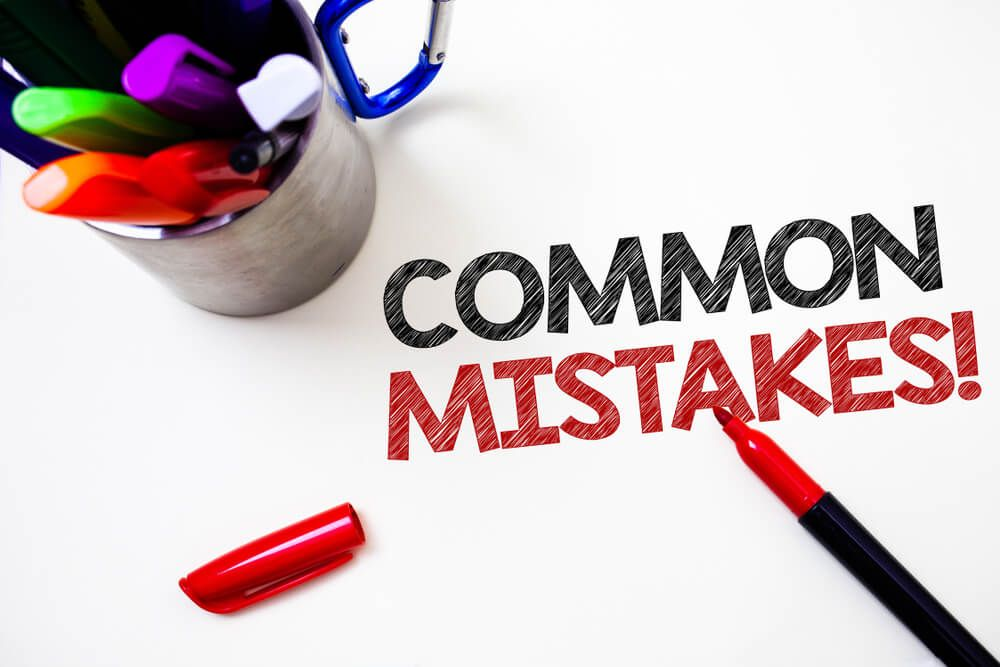
When addressing the “-2” issue, it’s easy to make a few common WordPress errors. Avoid these mistakes to ensure a smooth transition to clean URLs.
Accidentally Breaking Links When Renaming Slugs
When renaming slugs to remove the “-2,” be sure to update all internal links and external links that point to the old URL. Forgetting to update links can lead to 404 errors, which negatively impact user experience and SEO. Use plugins to automatically handle this task.
Interested: How to Easily Track 404 Pages & Redirect Them in WordPress
Ignoring Redirects After Changing URLs
Failing to set up redirects is a common mistake when cleaning up URLs. Once you’ve removed the “-2,” create a 301 redirect from the old URL to the new one. This ensures that both users and search engines are properly directed to the correct page without losing traffic or rankings.
Not Checking Media Attachment Pages for Conflicts
Remember that media files also generate slugs. If you don’t check your media library for potential conflicts, you might inadvertently create duplicate slugs when uploading new images or documents. Regularly audit your media attachment pages and follow proper naming conventions to avoid conflicts.
Find out: Fix “There Has Been a Critical Error on Your WordPress Site”
Conclusion
Removing the “-2” from your WordPress URLs is an important step in maintaining a professional, SEO-friendly site. Clean URLs not only enhance your search rankings but also improve the overall user experience by making your content easier to navigate and share.
By following the outlined methods—identifying duplicates, renaming slugs, setting up redirects, and preventing future conflicts—you can ensure your URLs remain clean and optimized. Regular maintenance and thoughtful URL planning will prevent the “-2” issue from reappearing in the future, keeping your site running smoothly.
Now that you’re equipped with the knowledge to address the “-2” problem, you can confidently manage your WordPress site’s URL structure, ensuring both users and search engines enjoy a seamless experience.