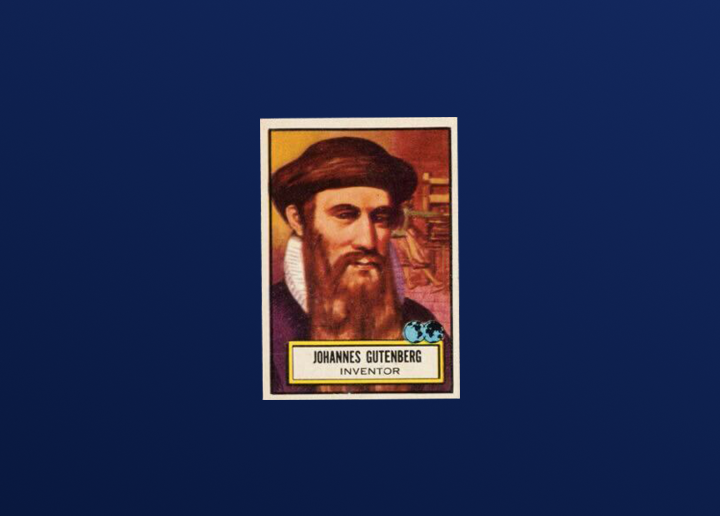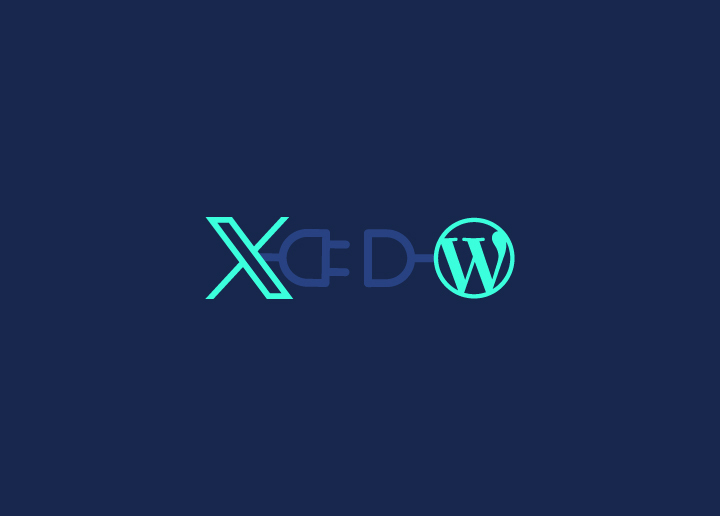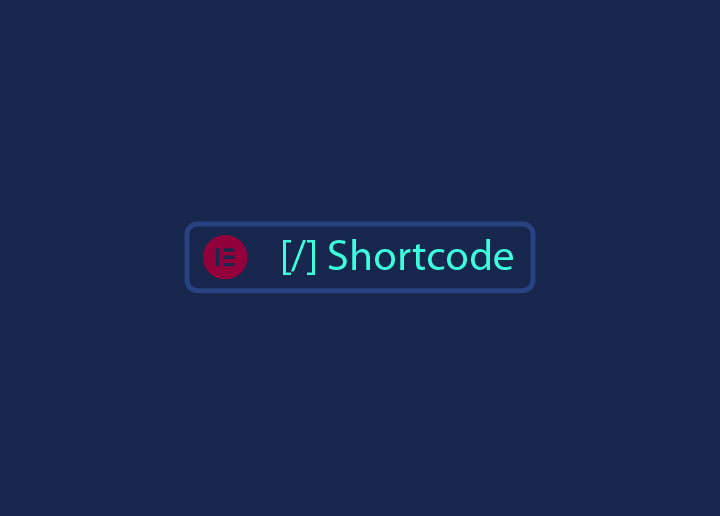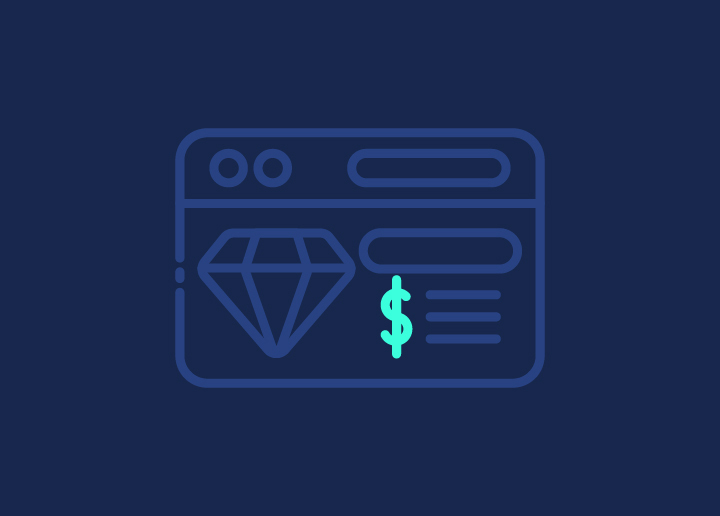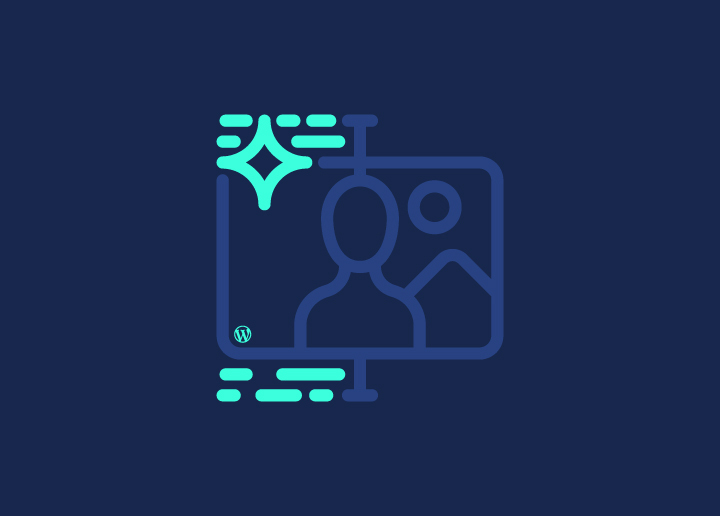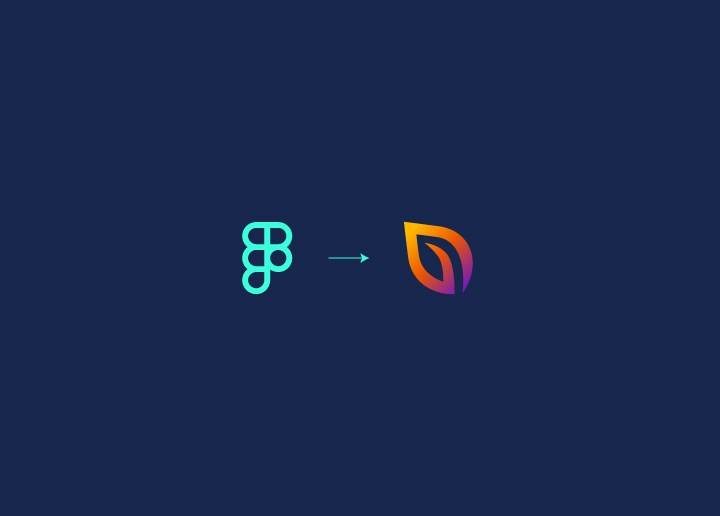Ever wondered how to bring your stunning Figma designs to life on a WordPress site effortlessly? Look no further! This guide will show you how to convert your Figma designs into a fully functional WordPress website using SeedProd, the leading drag-and-drop page builder.
Imagine transforming your creative blueprints into a dynamic website that not only looks great but also functions flawlessly. With WordPress powering over 43% of the web and SeedProd boasting over a million active installations, you’re in good company.
This step-by-step guide will help you navigate the Figma design to SeedProd conversion process with ease, ensuring your designs maintain their pixel-perfect integrity and captivating elements. Whether you’re a novice or a seasoned pro, get ready to turn your digital masterpieces into interactive, user-friendly websites.
Let’s dive in and explore how to make your Figma to WordPress conversion seamless & impressive!
Contents
ToggleTop Few Reasons to Convert Figma Design to SeedProd WordPress

Why should you convert your Figma design to a SeedProd-powered WordPress website? Let’s break it down:
Seamless Design to Web Translation: Figma is renowned for its robust design capabilities, enabling you to craft visually stunning layouts. By converting these designs to SeedProd, you ensure that your vision is realized with precision, thanks to SeedProd’s flexible and intuitive drag-and-drop builder.
Time Efficiency: Speed is of the essence in web development. SeedProd significantly reduces the time required to build a website from scratch. With its pre-built templates and modules, you can quickly transform your Figma designs into a live website without extensive coding.
Customization and Flexibility: WordPress, paired with SeedProd, offers unparalleled customization options. Whether it’s adjusting the layout, adding functionalities, or integrating third-party tools, you have the flexibility to tailor your site to meet specific needs.
Responsive Design: Ensuring your website’s design looks great on all devices is crucial. SeedProd’s responsive design features make it easy to adapt your Figma designs for mobile, tablet, and desktop views, providing a seamless user experience across all platforms.
Know more: Figma to Gutenberg: Comprehensive WordPress Conversion Guide
SEO and Performance Optimization: WordPress is well-known for its SEO-friendly features. By converting your Figma designs to a WordPress site with SeedProd, you can take advantage of various SEO plugins and performance optimization tools to boost your site’s visibility and loading speed.
User-Friendly Interface: SeedProd’s user-friendly interface allows even those with minimal technical expertise to manage and update their website. This ease of use ensures that you can maintain and enhance your site effortlessly over time.
Community and Support: With WordPress powering over 43% of the web and SeedProd’s large user base, you gain access to extensive community support, tutorials, and resources. This network can be invaluable for troubleshooting and enhancing your website.
By converting your Figma designs to a SeedProd WordPress website, you combine the best of design and functionality, resulting in a visually appealing, efficient, and highly customizable site. Whether you’re building a portfolio, a business site, or an e-commerce platform, this powerful combination ensures your online presence stands out.
Also Read: Responsive WordPress Web Design: The Key to Converting Mobile Visitors
Transform Figma Designs Into Pixel-perfect SeedProd-Powered WordPress Websites
Don’t let your vision remain static – take the next step towards an interactive and engaging website with Seahawk.
Step-by-Step Guide to Converting Figma Design to SeedProd WordPress Website

Converting a Figma design into a fully functional WordPress website using SeedProd involves several steps. This guide will help you navigate the process, ensuring your design translates well while maintaining functionality and aesthetic integrity. Let’s dive into the details!
1. Analyze Your Figma Design
The biggest challenge is ensuring your design translates well into WordPress without losing any visual or functional elements.
Break down your Figma design into components. Identify headers, footers, navigation menus, and content sections. This will make it easier to recreate each part in SeedProd.
- Headers and Footers: These are usually consistent across all pages. Identify the elements within them, such as logos, navigation links, and contact information.
- Navigation Menus: Determine the structure of your navigation. Note any dropdowns, links, and buttons.
- Content Sections: Break your content into manageable sections. This includes hero images, text blocks, image galleries, and forms.
Tip: Use Figma’s “Inspect” feature to extract CSS properties, dimensions, and assets directly from your design. This will help maintain consistency.
2. Set Up Your WordPress Environment
SeedProd is a top-rated WordPress page builder with over 1 million active installations.
Install WordPress: Ensure you have a WordPress site ready. If not, set one up on your hosting provider.
- Choosing a Host: Select a reliable WordPress hosting provider that offers easy WordPress installation, such as Hostinger, DreamHost, WP Engine, A2Hosting, etc.
- Installing WordPress: Most hosts offer one-click WordPress installation. Follow their instructions to set up your site.
Install SeedProd: Go to your WordPress dashboard, navigate to Plugins > Add New, and search for SeedProd. Install and activate the plugin.
- SeedProd License: If you have a premium license, activate it to unlock advanced features.
- Basic Setup: Configure basic settings, such as linking SeedProd to your email marketing tool, if necessary.
3. Create a New SeedProd Landing Page
Navigate to SeedProd: From your WordPress dashboard, go to SeedProd > Landing Pages. Create a New Page: Click on “Add New Landing Page” and choose a template that closely matches your Figma design. SeedProd’s drag-and-drop builder allows you to customize every element.
Start with a blank template if you want complete control over the design.
- Choosing Templates: SeedProd offers various templates. Pick one that matches your design’s structure, even if it doesn’t match the style perfectly.
- Custom Layouts: Opt for a blank template for maximum flexibility, allowing you to build each section exactly as designed in Figma.
4. Recreate Your Figma Design in SeedProd
Ensuring pixel-perfect accuracy can be daunting.
Use Figma’s CSS properties. Right-click on any element in Figma, select “Inspect,” and copy the CSS code. Paste this into the custom CSS field in SeedProd for precise styling.
Building Blocks: Use SeedProd’s flexible grid system and alignment tools to mirror Figma’s layout. Utilize blocks, columns, and sections effectively.
- Headers and Footers: Recreate the header and footer by adding logo, navigation, and other elements.
- Content Sections: Add blocks for images, text, buttons, and forms. Customize each block to match your design’s specifications.
- Advanced Customization: Use custom CSS for precise control. For example, if your Figma design uses a specific border-radius or shadow, replicate these styles in SeedProd.
Related: Essential Web Development Tools Every Website Developer Needs
But, how do you handle complex layouts? Break them down! Use SeedProd’s flexible grid system and alignment tools to mirror Figma’s layout. Utilize blocks, columns, and sections effectively.
5. Add Interactivity and Functionality
Use SeedProd’s built-in forms and call-to-action buttons. Customize these elements to match your Figma design.
- Contact Forms: Use the built-in form blocks for contact forms, subscriptions, etc. Ensure they match your design.
- Buttons and CTAs: Customize buttons with colors, fonts, and sizes from your Figma design. Use SeedProd’s link settings to ensure buttons direct to the correct URLs.
Animations and Effects: SeedProd supports animations and effects that can add dynamism to your site. Incorporate these to enhance user experience.
- Hover Effects: Add hover effects to buttons and images for an interactive feel.
- Scroll Animations: Use SeedProd’s animation settings to add scroll animations that align with your design’s vision.
Websites with engaging interactive elements can see up to an 80% increase in visitor engagement.
6. Optimize for Mobile
Over 50% of global web traffic comes from mobile devices.
- Responsive Design: Ensure your SeedProd page is fully responsive. Use the mobile preview feature to adjust elements for smaller screens.
- Mobile Preview: SeedProd offers a mobile preview mode. Use it to check and adjust the layout for different screen sizes.
- Media Queries: Utilize custom CSS and media queries to fine-tune the design for various devices.
Touch-Friendly UI: Make sure buttons and interactive elements are easy to use on mobile devices.
- Button Sizes: Increase the size of buttons for easier tapping.
- Spacing: Ensure enough spacing between interactive elements to prevent accidental clicks.
7. Test and Launch
Bugs and inconsistencies can ruin user experience.
Conduct thorough testing. Check your site on different browsers and devices. Use tools like Google’s Mobile-Friendly Test and Free Website Speed Test to ensure optimal performance.
Test your website on various browsers like Chrome, Firefox, Safari, and Edge.
Explore: WordPress Common Errors
- Cross-Browser Compatibility: Ensure all elements render correctly across different browsers.
Performance Testing: Use tools like Free Website Speed Test to analyze your site’s performance and load times.
- Optimize Images: Compress images to improve load times without sacrificing quality.
- Minimize CSS and JavaScript: Use plugins or manual methods to minimize CSS and JavaScript files.
Read: Ultimate Guide For WordPress Speed Optimization
Don’t skip user testing. Get feedback from real users to catch issues you might have missed.
- Beta Testing: Share the site with a small group of users for feedback before the official launch.
- Adjust Based on Feedback: Make necessary adjustments based on the feedback to improve user experience.
Mastering SeedProd: Expert Tips and Tricks
To make the most of SeedProd and ensure your WordPress site stands out, here are some expert tips and tricks. These strategies will help you maintain a consistent design, enhance functionality, and keep your website secure and efficient. Let’s dive in!
1. Utilize Global Settings
- Consistency is Key: In SeedProd, you can set global fonts and colors that apply across your entire site. This ensures a consistent look and feel, making your website appear professional and cohesive.
- How to Set: Navigate to SeedProd’s design settings to choose your primary and secondary colors, typography, and other design elements. These global settings will automatically apply to all new blocks and sections, saving you time and effort.
2. Leverage SeedProd’s Integrations
- Email Marketing Tools: Integrate with popular email marketing services like Mailchimp, ConvertKit, or AWeber. This allows you to build your subscriber list directly from your landing pages and keep your audience engaged with newsletters and updates.
- Google Analytics: Connect your site to Google Analytics to track visitor behavior, understand your audience, and measure the success of your campaigns. This data can inform future design and content decisions.
- Other Third-Party Services: SeedProd supports integrations with various third-party tools, including CRM systems, payment gateways, and social media platforms. Explore these integrations to enhance your site’s functionality and user experience.
3. Stay Updated
- Regular Updates: Ensure SeedProd and WordPress are always up-to-date. Regular updates bring new features, performance improvements, and critical security patches that protect your site from vulnerabilities.
- Automatic Updates: Consider enabling automatic updates for plugins and themes if your hosting provider supports it. This ensures that your site stays current without manual intervention.
- Stay Informed: Follow SeedProd’s blog or join their community forums to stay informed about the latest updates, tips, and best practices.
By following these tips and tricks, you can maximize the potential of SeedProd and WordPress, ensuring your website is not only visually appealing but also functional, secure, and efficient. This proactive approach helps maintain a high-quality user experience and keeps your site running smoothly.
Wrap Up: Congratulations on Successful Figma to SeedProd Conversion!
Converting a Figma design into a SeedProd-powered WordPress website is a rewarding process that combines the precision of digital design with the functionality of a robust web platform. By following the detailed steps outlined in this guide, you can ensure that your design vision is accurately realized while taking full advantage of WordPress and SeedProd’s powerful features. This approach not only saves time but also enhances your site’s interactivity, responsiveness, and overall user experience. Whether you’re a novice or a seasoned professional, this method equips you with the tools to create stunning, user-friendly websites that stand out in the digital landscape. Start transforming your Figma designs into dynamic WordPress sites today and watch your ideas come to life!
FAQs About Figma to SeedProd
How often should I update SeedProd and WordPress?
Regularly updating SeedProd and WordPress is crucial for security and performance. Check for updates at least once a month and apply them to ensure your site remains secure and up-to-date with the latest features.
Is SeedProd suitable for e-commerce sites?
Yes, SeedProd is suitable for e-commerce sites. It integrates well with WooCommerce, allowing you to create custom product pages, landing pages, and checkout pages to enhance your e-commerce functionality.
How do I optimize my SeedProd site for SEO?
You can optimize your SeedProd site for SEO by using SEO plugins like Yoast SEO or All in One SEO Pack. These plugins help you optimize your content, meta tags, and overall site structure to improve search engine visibility.
What types of interactive elements can I add using SeedProd?
SeedProd supports various interactive elements such as forms, buttons, animations, and hover effects. These elements can enhance user engagement and improve the overall user experience on your site.
Can I import my Figma design directly into SeedProd?
While you cannot import a Figma design directly into SeedProd, you can use Figma’s “Inspect” feature to extract CSS properties and replicate your design manually in SeedProd.
How do I ensure my SeedProd pages are mobile-friendly?
SeedProd includes a mobile preview feature that allows you to see how your pages will look on mobile devices. You can adjust elements specifically for mobile screens to ensure a responsive design.
Do I need coding skills to use SeedProd?
No, SeedProd is a drag-and-drop builder, which means you can create and customize your pages without any coding knowledge. However, if you have coding skills, you can use custom CSS for more advanced customizations.
Can I use SeedProd with any WordPress theme?
Yes, SeedProd is designed to work with any WordPress theme. Its flexibility allows you to create custom landing pages that can seamlessly integrate with your existing theme or stand alone.