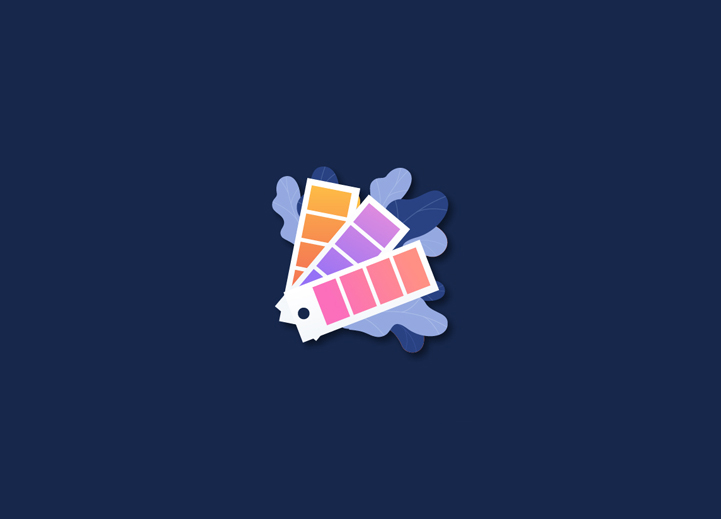Several people use WordPress to publish and want a workspace with their preferred colors in the administration area to give it a more personal and authentic touch. Today we will show you how to change or add color schemes in WordPress administration quickly and correctly.
Contents
ToggleWhat are WordPress Dashboard Color Schemes?
WordPress, by default, comes with some color schemes for administration. These schemes are a combination of four colors in each palette, which are eight palettes found in the user profile in the Users section » Your profile, from which you can choose which will be the default for your profile.
The color schemes have been adapted since WordPress 3.8 with the launch of the new redesign of the administration area to satisfy more tastes when it comes to appearance and colors.
How to Change Color Scheme?
To change the default WordPress color scheme, access the administration area, then go to the section Users » Your profile to see all the WordPress color schemes from which you can choose the one that meets your tastes.
You click on the set of colors you want to select for your administration, the effect is seen almost immediately, and the configuration is also saved. It is not necessary to click on the Update profile.
In this simple way, you change the colors of your WordPress administration. But those colors may not convince you, and you want more alternatives and more choices.
Plugins to customize the admin color scheme?
Admin Color Schemer
If you want to customize the WordPress administrator completely, Admin Color Schemer allows you to modify the color of menus, backgrounds, buttons, texts, notifications, etc.
Once the plugin is installed, we can find it in Tools > Admin Colors.
Super Thorough Admin Color Scheme
Super Thorough Admin Color Scheme is a plugin that adds a scheme like the following image (we can select it in User> Your Profile ).
The plugin contains CSS files to modify and compile, which allows us to make a color scheme that we can share with others.
Add Color Schemes in WordPress
We’ll show you how to easily add new and beautiful color schemes to your user profile using the Admin Color Schemes plugin, which gives your website a more personal touch with colors other than WordPress.
The funny thing is that the WordPress team developed the plugin to extend the schemes that come by default.
New color schemes for WordPress administration with Plugin Admin Color Schemes
You need to install the plugin first. If you are installing a plugin for the first time, you can check other blog posts to learn how to install a plugin in WordPress in different ways. After you activate, you activate it for the configuration to take effect. The Admin Color Scheme plugin adds eight new color schemes and the eight that come by default.
So you are left with eight color schemes, quickly and safely, without editing the functions.php file or touching the core WordPress code.
We hope this post helps you add new color schemes in your WordPress to get the best out of the appearance of your administration area. Do you have any questions? Or, Want to develop a WordPress site for your business? Talk to our expert WordPress team today!