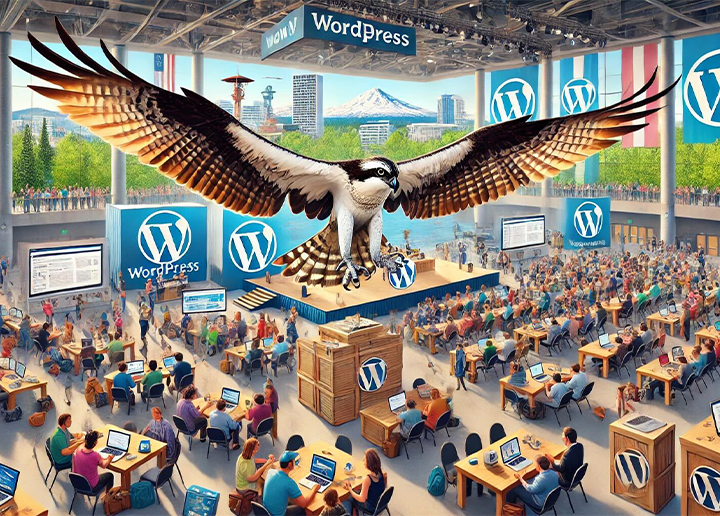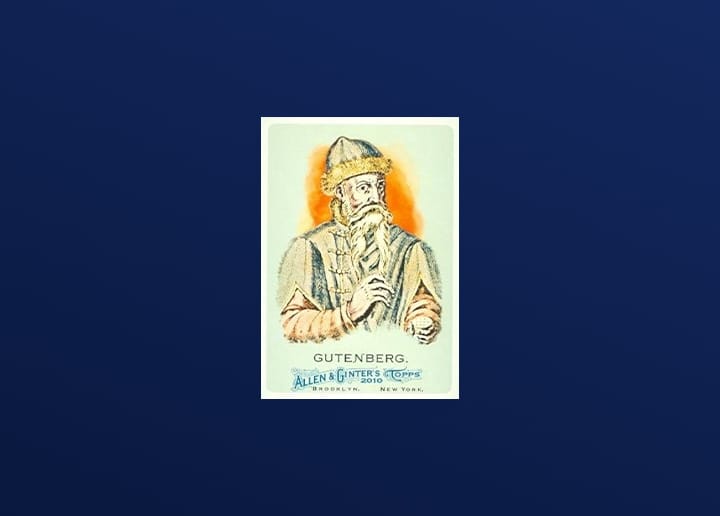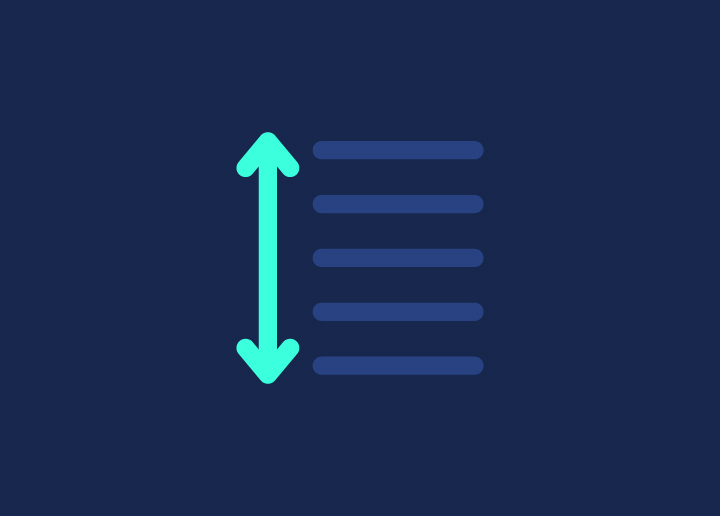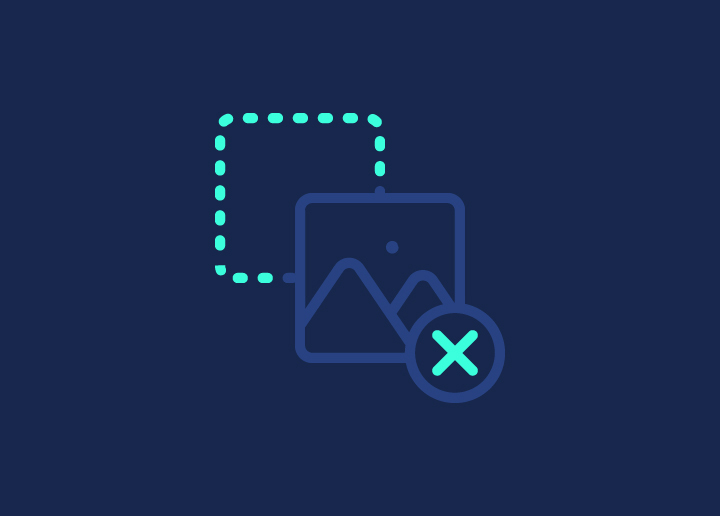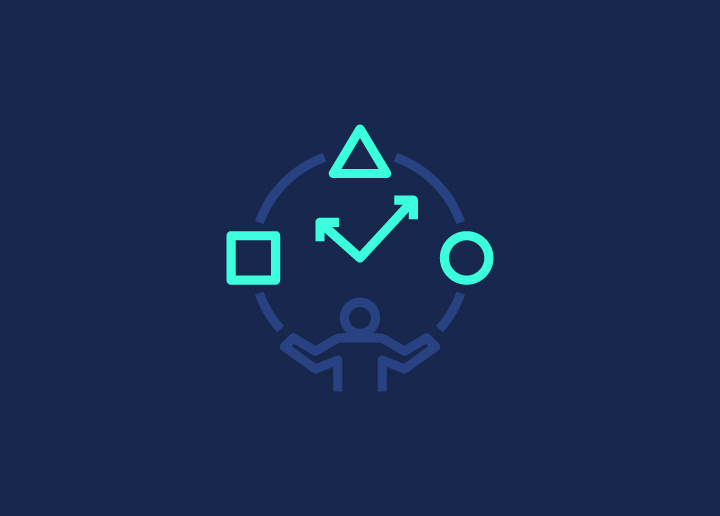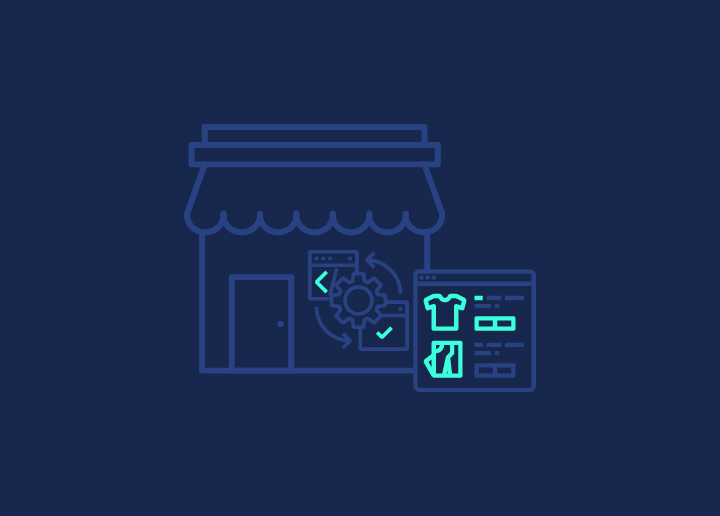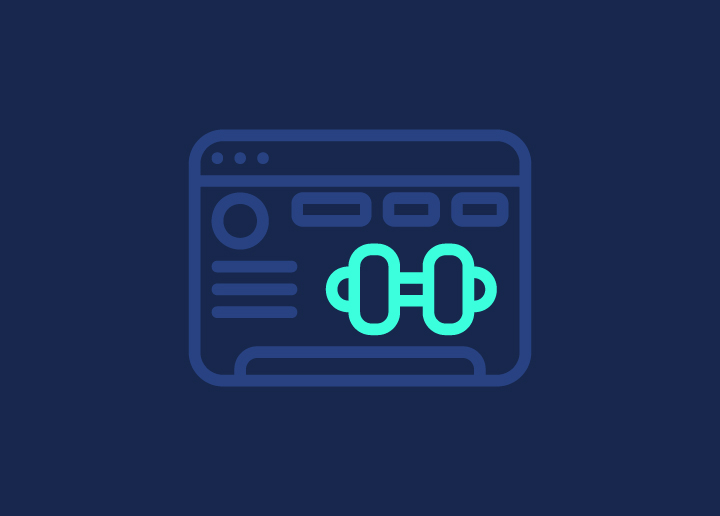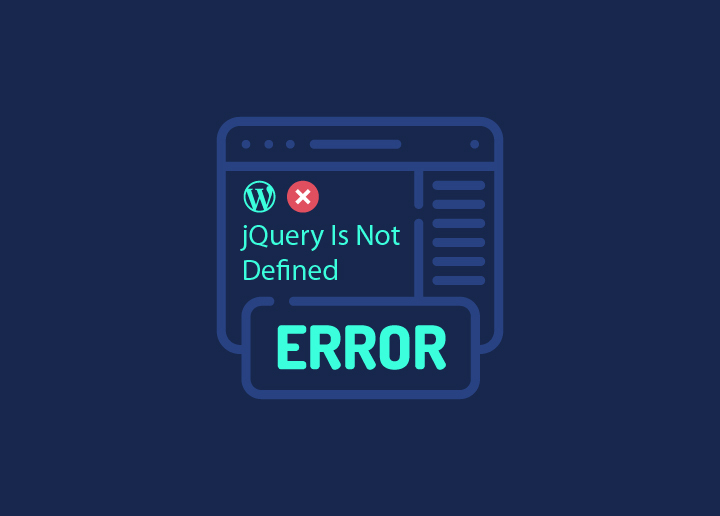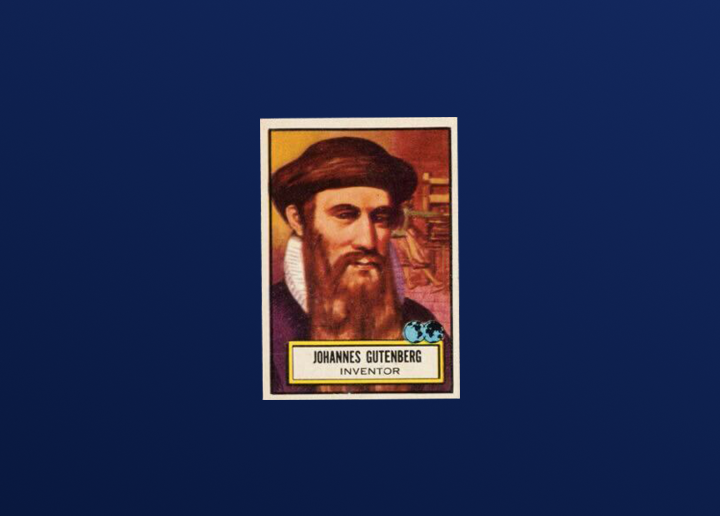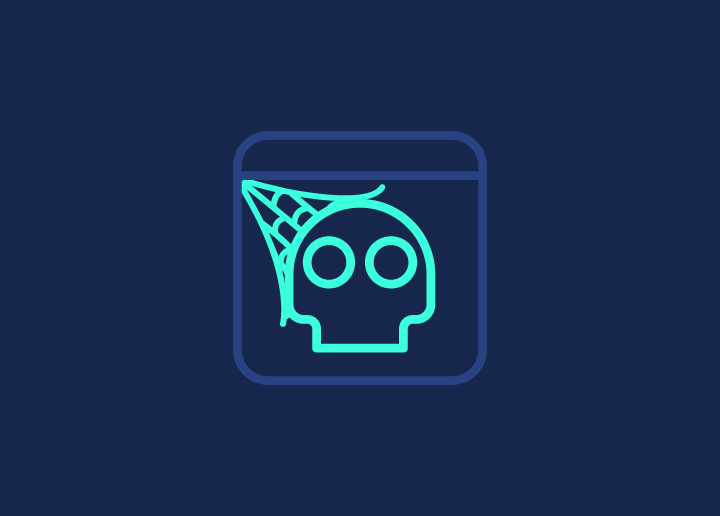WordPress (UX) user experience is not just a website design trend; it’s an essential part of WordPress development. A strong website UX can help you achieve greater results for your WordPress website without facing any common WordPress UX issues.
User experience (UX) is shaped by several key factors, including the structure of your site, its design, content quality, and overall performance. A well-crafted UX helps users easily find value in your offerings, which in turn drives sales and customer satisfaction.
But how do we achieve it all? The key is to learn about common WordPress UX issues and learn how to fix them. This will improve your website’s user experience. So, let’s get into the recognition and fixing below.
Contents
ToggleWhy is UX Important in WordPress?

While WordPress makes it relatively easy to set up a website with tools like site editors, plugins, themes, and analytics, creating a successful site goes beyond just knowing how to use these tools. The real challenge lies in applying solid UX design psychology to ensure visitors have a seamless and enjoyable experience.
For example, you might be able to set up your WooCommerce site quickly, but designing an engaging, relevant, and smooth journey—from when a visitor first lands on your site to the moment they check out—is a whole different ballgame.
Creating great UX on WordPress requires not just technical know-how but also a deep understanding of user behavior and design principles.
Do not miss: How Product UI/UX Enhances Customer Engagement
Struggling with Common WordPress UX Issues?
Not anymore! Connect with our web designers and get the best out of your website design UX.
Common WordPress UX Issues with Quick Fixes
Now that you have some idea about the great significance of UX in WordPress let’s address some common WordPress UX issues and see how we can fix them with ease:
Slow Load Times
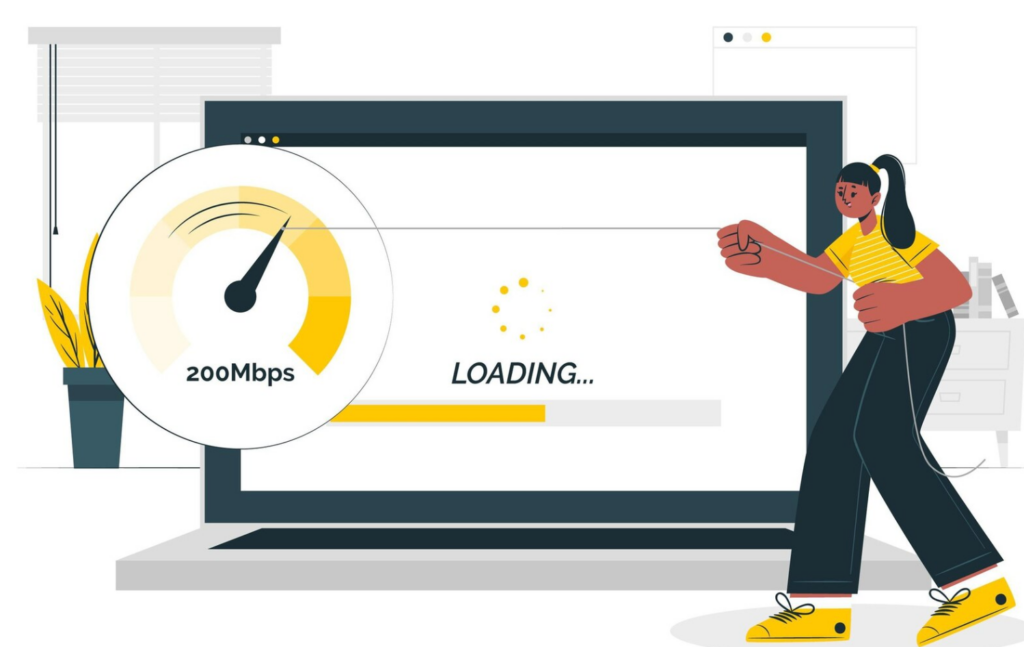
Nothing is more annoying than a slow-loading website. Think of it from a visitor’s point of view. Would you be able to continue navigating a website if it’s not loading properly? No, right?
When it comes to user experience, your site’s speed can make or break it. This is why slow speed is considered the biggest culprit and one of the common WordPress Ux issues.
But hey, don’t worry; there are many ways to turn up your site speed quickly and easily. Here’s how you can fix it:
Step 1: Make a Speed Diagnosis
Use tools like Google PageSpeed Insights to assess your site’s performance. It’s more than just a speed score—it gives a detailed breakdown of what’s slowing your site down and provides tailored recommendations to fix it. It should be one of the first places you go when troubleshooting UX issues.
Step2: Use Caching
Caching can dramatically improve your site’s speed by storing parts of it for quick access. WP-Optimize also helps with this, allowing you to set up caching easily. The result? Faster loading times and a better chance to rank higher in search results.
Step 3: Choose Quality Hosting
Your hosting service plays a big role in your site’s performance. Managed WordPress hosting services and a robust Content Delivery Network (CDN) to speed up load times globally and handle traffic surges effortlessly.
Step 4: Optimize Images
Large images are often the main culprits behind slow site speeds. Plugins like WP-Optimize can optimize your images without compromising their quality, helping your pages load faster and keeping visitors happy. You can also use tools like TinyPNG to reduce image sizes before uploading them to WordPress.
Still, facing slow speed? Check Ways to Speed Up WordPress Site and Slow Admin Dashboard
Life is Too Short to Navigate a Slow Website!
Try our site speed optimization service today and get blazing fast WordPress website in no time
Poorly Structured Content
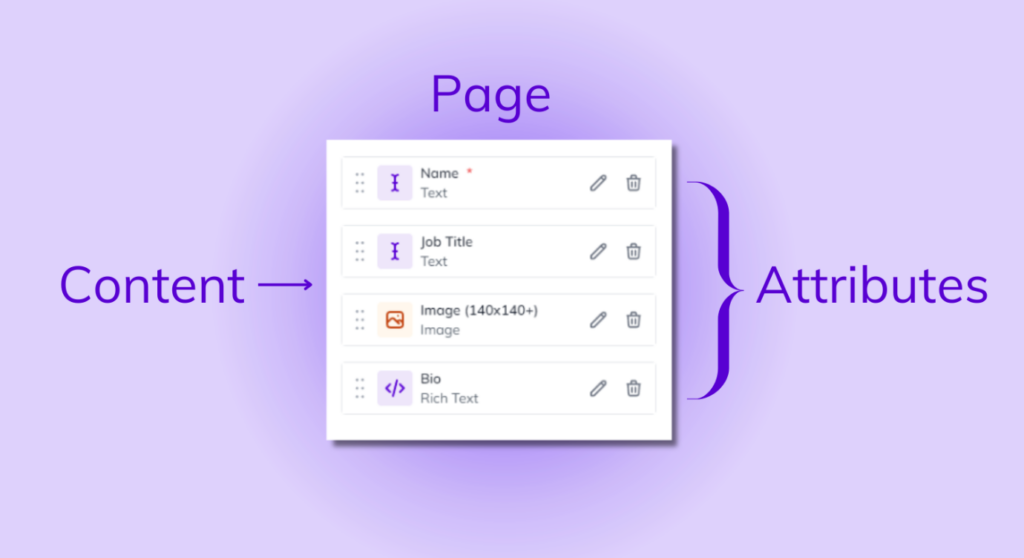
Here’s a common WordPress UX problem: you’ve got great content, but visitors aren’t sticking around to read it. The issue? Poor content presentation. Even the most valuable information can fall flat if it’s not structured well or visually engaging. When content looks overwhelming or unappealing, users are quick to click away.
So, how can you fix this?
Step 1: Create High-quality, Engaging Content
It starts with the basics—your content needs to be both informative and engaging. Use an active voice and a conversational tone to make your text feel more relatable and easier to understand. Don’t just rely on words—add visuals like images, videos, or infographics to break up long sections of text and create visual interest.
Learn: A Quick Guide to Dynamic WordPress Content
Step 2: Use WordPress Design Tools to Your Advantage
The WordPress Block Editor is your friend here. It allows you to design visually appealing pages with minimal design. You can transform a plain blog post into something that looks like a magazine article with just a few clicks, making your content much more attractive and digestible for readers.
Step 3: Structure Your Content for Readability
No one wants to read a wall of text. Break your content into smaller, manageable chunks, and use clear, descriptive headlines to guide your readers through the page. Bullet points are a great way to highlight key information, and short paragraphs help keep the reader’s attention.
Complicated Design
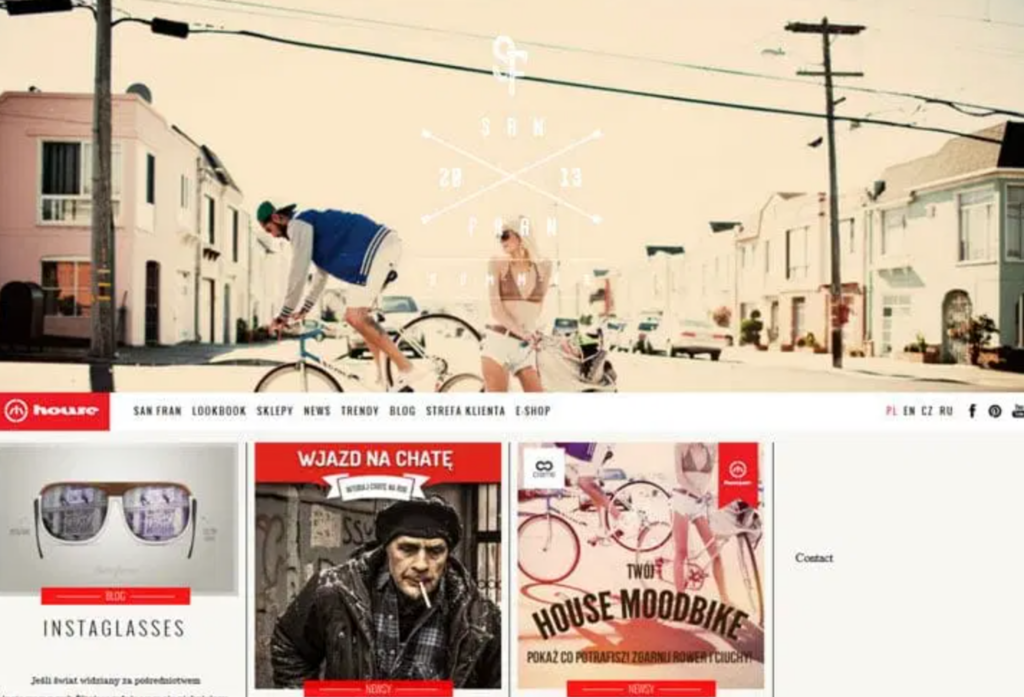
A complicated design can be a deal-breaker. Since 94% of first impressions are tied to your site’s design, you’ve got just a few seconds to impress visitors. If your WordPress site feels cluttered or hard to navigate, users may leave before they even get a chance to explore what you offer.
So, how do you avoid that?
Step 1: Simplify Your Navigation
One of the biggest culprits of poor design is confusing navigation. Keep it simple and intuitive. Organize your menu so it’s easy for visitors to find what they need without feeling overwhelmed. Limit the number of menu items and categorize them logically. Your goal is to make sure essential information is just a few clicks away, which not only improves the user experience but also boosts your SEO by helping search engine rankings indexing.
Step 2: Use a Responsive Design
Your audience is visiting your site from all sorts of devices—smartphones, tablets, desktops—and your site needs to look good and work seamlessly on all of them. This is where responsive design comes in. A responsive design adapts to any screen size and orientation, ensuring your visitors get the same great experience no matter their device.
Complicated Contact Forms
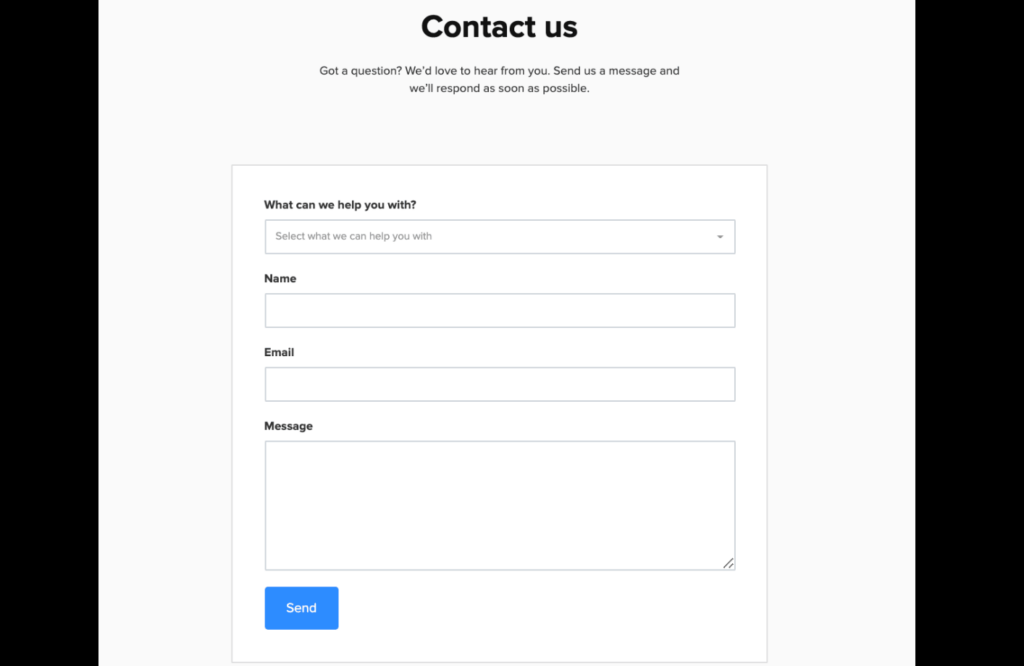
Let’s face it—nobody likes complicated, overly personal forms. In fact, around 68% of users will abandon a form if it asks for too much information. When forms are long, confusing, or intrusive, people are far less likely to complete them. And that can seriously hurt your conversion rates, all because you’re asking for more than what’s actually necessary.
But don’t worry—fixing this in WordPress is easier than you think.
Step 1: Design Straightforward, User-friendly Forms
The key to successful forms? Keep them simple! Only ask for what you really need. Whether it’s a newsletter signup, a purchase order, or a contact form, make sure each field has a purpose. The less effort it takes for users to fill out a form, the more likely they are to complete it.
Contact Form plugins like Gravity Forms can help streamline this process by allowing you to easily customize forms in your WordPress admin dashboard. This way, you can tailor the form to your specific needs without overwhelming your visitors.
Step 2: Clarify Your Call-to-action (CTAs)
When users see a button or form on your site, they should instantly know what will happen when they click it. Your calls-to-action should be crystal clear and compelling, using action-oriented language like “Sign Up Now” or “Get Started Today” to motivate users to take that next step. And don’t forget—make those buttons stand out! Use contrasting colors so they’re easy to spot and interact with.
Step 3: Offer Clear Instructions and Feedback
Don’t leave users guessing if their form submission was successful. Provide clear instructions throughout the form-filling process. If a field is required, make it obvious. Once users hit “submit,” give them instant feedback—a confirmation message, thank you page, or email to let them know their information was received. This creates a smoother experience and reassures users that their effort didn’t go to waste.
Too Many Plugins
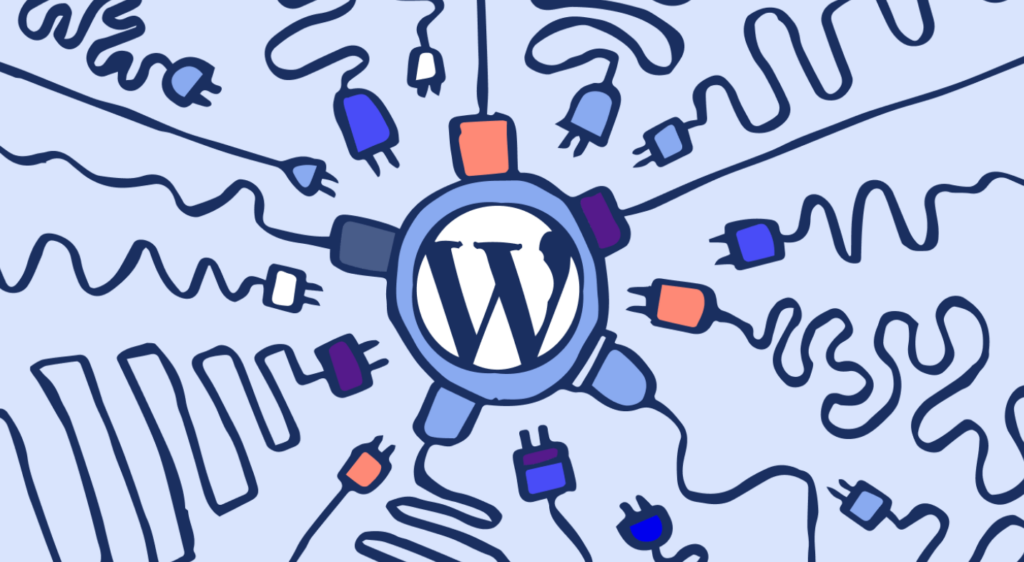
Having too many plugins on your WordPress site can feel like carrying extra baggage on a road trip—it just slows you down. While plugins add amazing features and functionality, loading up your site with too many can bog things down, making it sluggish and frustrating for your visitors.
And let’s not forget the security risks. Every additional plugin can introduce vulnerabilities, which means you’re opening up more doors for potential issues. Now, your visitors won’t know—or care—how many plugins you’re running, but they’ll definitely notice if your site is slow to load.
So, how do you avoid plugin overload? Here’s what you can do:
Step 1: Only Use Essential Plugins
The first step is to take a good, hard look at the plugins you’ve installed. Do you need every single one of them? Evaluate each one and ask yourself whether it’s truly necessary for your site’s core functions.
If the answer is yes, then great! Keep those plugins, but make sure they’re always up to date. Updates not only patch security holes but often include performance improvements that keep things running smoothly.
Step 2: Remove Unused or Inactive Plugins
It’s easy to try out different plugins and forget about them. But even inactive plugins can pose a security risk and potentially slow down your site. So, take the time to declutter your WordPress installation. If you’re not actively using a plugin, uninstall it and delete it. This simple cleanup can make a big difference in your site’s performance and security.
Step 3: Make Plugin Maintenance a Regular Habit
One-time cleanups are great, but it’s even better to prevent plugin buildup in the first place. Schedule a regular site tune-up, say every three months, to review your plugins and address any performance or security concerns. This proactive approach ensures your site stays lean, fast, and secure without getting bogged down by unnecessary extras.
Read: Page Speed Optimization Guide for WordPress
Insufficient Media
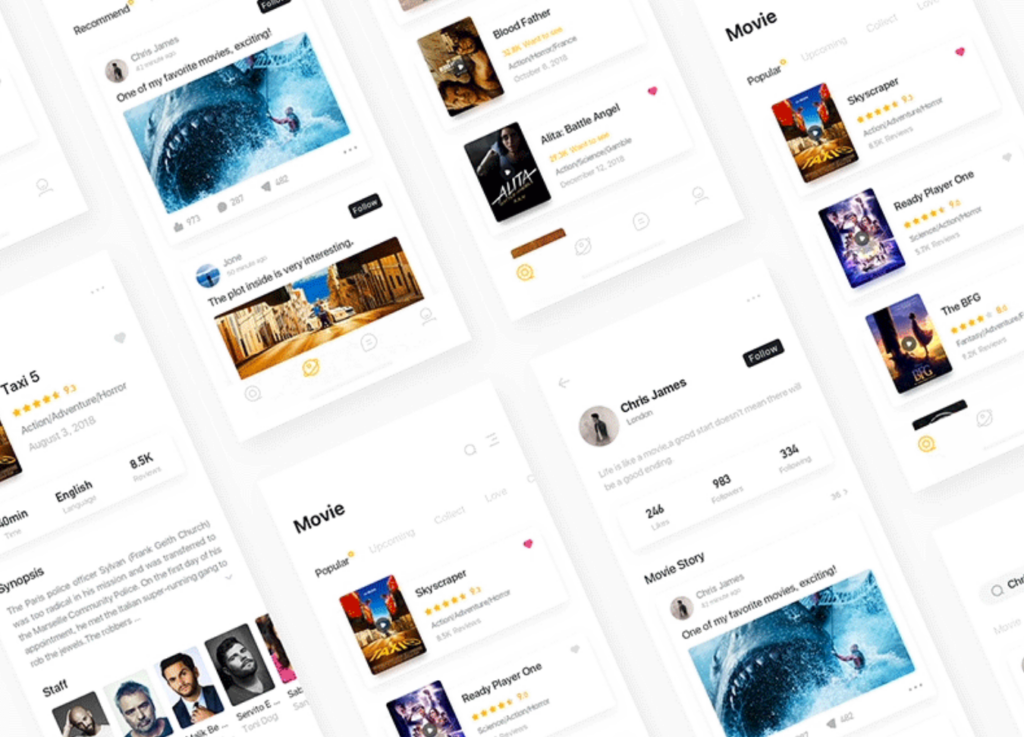
Let’s be honest—media like images and videos are must-haves for any website. They can boost engagement, add personality, and even drive sales. But there’s a catch—media files, especially large ones, can slow down your site. A slow site means frustrated visitors, higher bounce rates, and even lower search rankings.
So, how do you strike the right balance between using media effectively and keeping your site speedy? Let’s break it down:
Step 1: Embed Videos from External Platforms
Rather than hosting videos directly on your site, which eats up bandwidth and storage, take advantage of external platforms like YouTube or Vimeo. Embedding videos from these platforms is a smart way to show high-quality content without slowing down your site. These platforms are built for seamless streaming, so why not let them handle the heavy lifting?
Step 2: Optimize Images for the Web
One of the biggest reasons sites slow down is unoptimized images. High-resolution photos may look stunning, but they’re a performance killer if not handled right. Compress your images before uploading them to WordPress using tools like TinyPNG or ImageOptim. This reduces file sizes without sacrificing quality. You get to keep the visual appeal while ensuring faster load times.
Step 3: Implement Lazy Loading
Lazy loading is a game changer when it comes to balancing media usage and performance. Instead of loading all your images and videos at once, lazy loading ensures they only load when they’re about to be visible on the user’s screen. With this technique, you can pack your site with engaging media without the worry of bogging down its performance.
Read: How to Fix Media Query Not Working In WordPress?
Keeping Up with Design Aesthetics
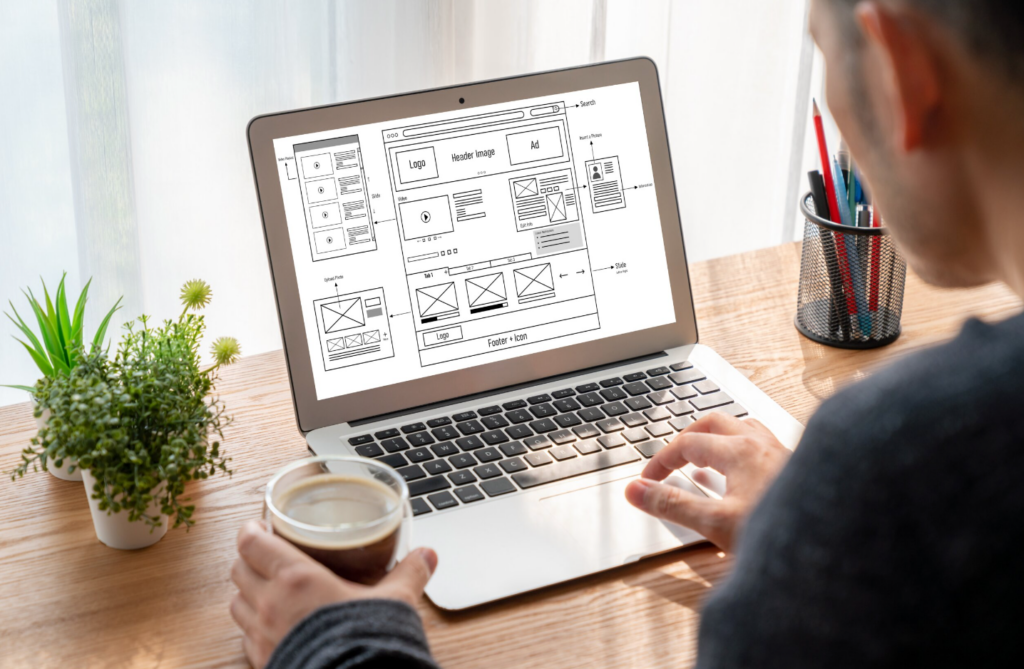
It’s surprising but true—a large chunk of a website’s credibility is based on how it looks. People make snap judgments, and if your site looks outdated or is hard to read, visitors might question its quality and trustworthiness. So, keeping your site polished and easy to navigate isn’t just about aesthetics—it’s about building trust.
Here’s how to achieve this in WordPress:
Step 1: Choose a Theme That Reflects Your Brand
Your web design should be an extension of your brand’s personality. When selecting a custom WordPress theme, go for one that mirrors your brand’s identity and resonates with your target audience. The right theme creates a strong first impression and helps build trust right away. Themes like Astra and Kadence are popular choices that can suit a wide range of niches, giving your site a professional, modern look.
Step 2: Keep Your Theme Updated
Whatever theme you choose, don’t forget to keep it updated. Outdated themes can leave your site vulnerable to security issues and cause your design to look old-fashioned. Regular updates ensure you’re benefiting from new design features and security patches, keeping your site both safe and stylish.
Step 3: Be smart with Fonts and Colors
Readability is just as important as visual appeal. Pick fonts that are easy to read, and make sure there’s enough contrast between your text and background colors. A well-chosen color scheme not only makes your site look good but also enhances usability. Using a theme with premade color schemes can take the guesswork out of the equation and ensure that your colors work well together.
Interesting read: Sustainable Web Design Trends
Neglecting Accessibility

WordPress accessibility is no joke, Folks! Ensuring your website is accessible isn’t just about reaching more people—it’s about making sure everyone, regardless of their abilities, can enjoy a seamless experience on your site.
Websites that are difficult to navigate for people with disabilities miss out on engaging a huge part of the population, which is not only a lost business opportunity but also an ethical responsibility.
So, how do you make sure your site is truly accessible? Let’s walk through some important steps:
Step 1: Stick to Web Content Accessibility Guidelines (WCAG)
The first thing you should do is familiarize yourself with the Web Content Accessibility Guidelines (WCAG). These guidelines offer recommendations for making your site more user-friendly for people with disabilities. For example, make sure your menus can be navigated using just a keyboard, offer high-contrast color schemes for visually impaired users, and ensure compatibility with screen readers.
By implementing these guidelines, you’re ensuring that everyone can interact with your website effectively, regardless of their abilities. This covers everything from colors and fonts to interactive features like forms and buttons. It’s about creating an inclusive digital space for all.
Step 2: Choose Accessibility-ready WordPress themes
Some WordPress themes come with built-in accessibility features right out of the box. For instance, themes like Miniva are labeled “accessibility-ready,” meaning they meet the baseline requirements of WCAG and can be further customized to suit your needs. These themes are a great starting point to ensure your site is designed with accessibility in mind from the get-go.
Step 3: Conduct Regular Accessibility Testing
Even after setting up your site, you need to test it to ensure accessibility standards are being met regularly. Tools like WAVE and Axe can scan your site and pinpoint areas where improvements are needed, such as contrast issues, missing alt text, or elements that aren’t keyboard-friendly. These tests are essential for catching issues that might not be obvious to everyone but can cause major problems for some users.
Step 4: Offer Alternative Text and Captions
For images and videos, always include alternative text (alt text) and captions. Alt text helps visually impaired users understand what’s in an image, while captions ensure that video content is accessible to those who are hard of hearing. These small additions can make a big difference in improving the overall accessibility of your content.
Step 5: Make Interactive Elements User-friendly
Interactive design elements like buttons, forms, and navigation menus should be easy to use for everyone. Ensure that all interactive features are keyboard-accessible, meaning users can tab through each element and interact with it without needing a mouse. This improves the experience for people with mobility impairments and is crucial for building a more inclusive site.
Try here: Best WordPress Accessibility Plugins
Security Vulnerability
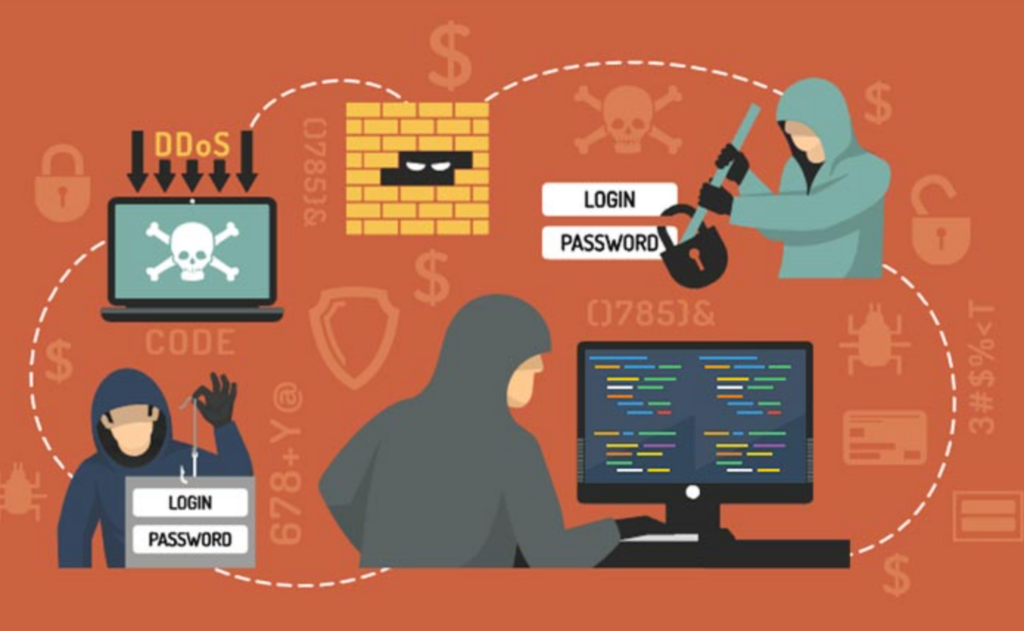
Website security is a must for your WordPress site. If your site handles sensitive data—whether it’s comments, subscriptions, or online payments—people need to trust that their information is safe. A security breach or even a hint of vulnerability can scare visitors away and hurt your brand.
Luckily, there are simple ways to protect your site and improve user experience by addressing security concerns. Here’s how:
Step 1: Strengthen Your Security Measures
Start by using an SSL certificate to encrypt data between your site and users. This is especially important if you’re handling personal info like payments. For extra security, services like Kinsta offer Google Cloud’s top-tier security features, DDoS protection, and automatic backups. This ensures your site is well protected from attacks and unauthorized access.
Step 2: Keep WordPress Updated
Always keep your WordPress core, themes, and plugins up to date. Updates often include security patches to fix known vulnerabilities. Letting your site get outdated makes it an easy target for hackers.
Step 3: Use Two-factor Authentication (2FA)
Adding two-factor authentication (2FA) gives an extra layer of security for your login. This means users will need both a password and a verification code, making it harder for hackers to break in.
Step 4: Limit Login Attempts
Hackers often try multiple password guesses to get into your site. By limiting the number of login attempts, you can block these brute-force attacks. Plugins like Limit Login Attempts Reloaded make this easy to set up.
Step 5: Run Regular Security Checks
Regularly scan your site for vulnerabilities using security scanners like Wordfence or Sucuri. This will help catch potential threats early and keep your site safe.
Wrapping Up
A great user experience can make all the difference in how visitors interact with your WordPress site. Tackling common issues like slow loading, cluttered designs, or tricky navigation doesn’t have to be overwhelming.
By making a few thoughtful adjustments—like optimizing images, streamlining your layout, and improving readability—you can create a smoother, more enjoyable experience for your users. It’s all about making your site easy to use and welcoming. Keep an eye on these details, and your visitors will thank you!