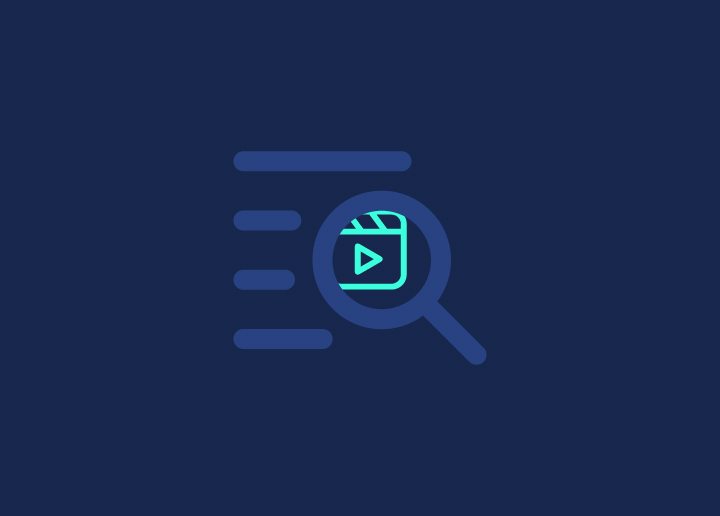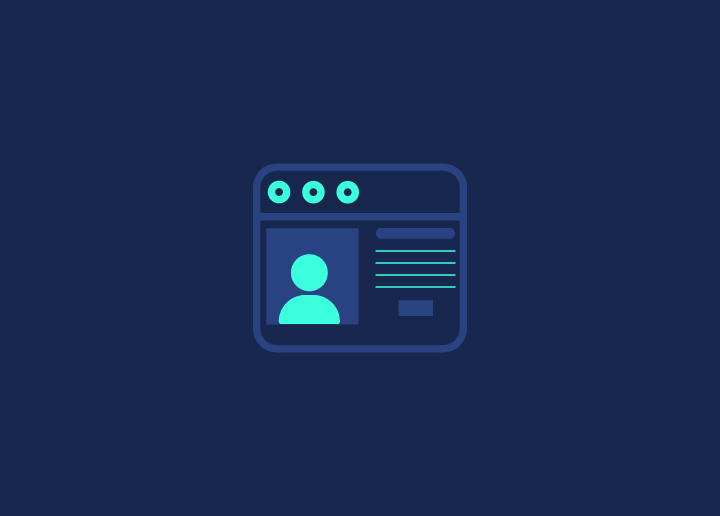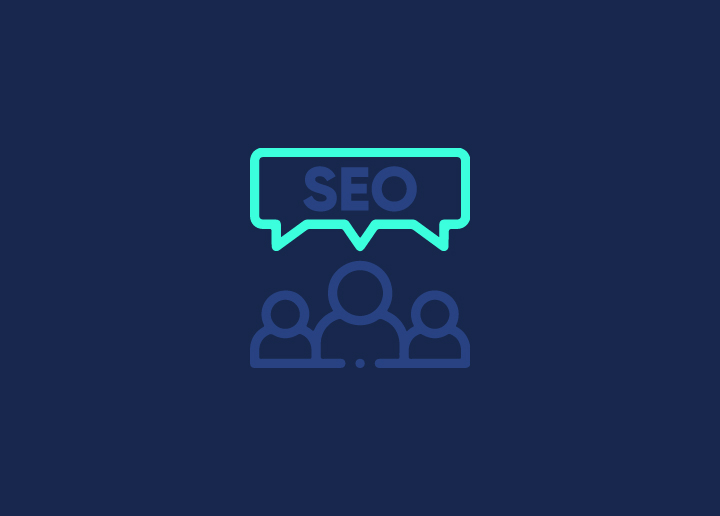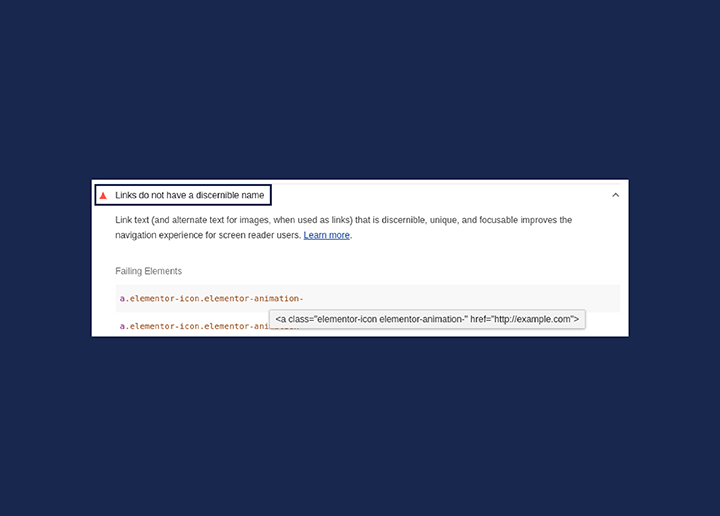Have you ever come across the message “New Reason Preventing Your Videos From Being Indexed “, indicating some of your pages were not indexed because of video indexing issues? Don’t panic; this is one of the many other reasons for pages not getting indexed on Google.
And you’re not alone if you’re puzzled about why your videos aren’t showing up in search results. The new reason preventing your videos from being indexed might be an update in Google’s indexing protocol.
Google’s policy of indexing only one video per page and metadata inconsistencies can lead to significant indexing problems. It can affect the visibility and search ranking of additional video content on the same page.
So, today, we aim to understand how this update affects your content and lay down some strategies to fix – New Reason Preventing Your Videos from Being Indexed.
Contents
ToggleUnderstanding – New Reason Preventing Your Videos From Being Indexed
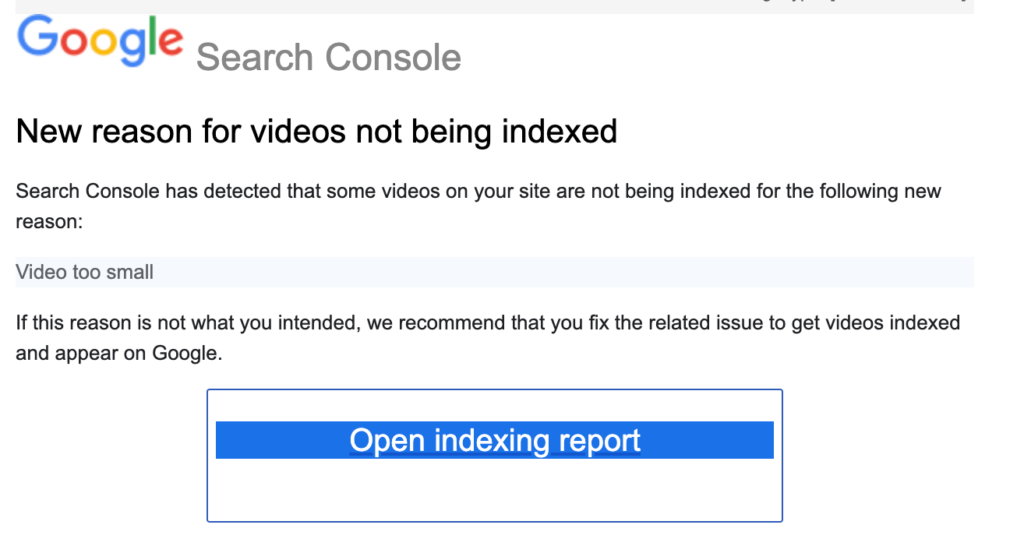
The primary cause of the video indexing challenge is Google’s policy of indexing merely one video per page. This policy restricts the indexing of additional videos found on the same page, even when multiple videos are present.
There is also an issue of metadata inconsistencies when Google combines metadata from multiple URLs and assumes a point to the same video, which can prevent successful video indexing.
These indexing errors can appear in several forms, such as ‘Video not processed’ or ‘Video not found on host service,’ indicating indexing challenges. But how do these developments affect your video’s visibility?
Read here: How Search Engine Works – Crawling, Indexing, & Ranking?
How it Affects Your Video’s Visibility

Video content in Search Engine Results Pages (SERPs) is growing in importance, and indexing is vital for video visibility. Issues like ‘Video Not Found on Host Service’ can directly impair video visibility. It can also lead to user errors when a video is deleted or marked private.
Duplication of video indexation can result in losing control over which page Google chooses to rank for a relevant query. Following Google’s advisory, such as adjusting a video’s position on the page or its size, can likely increase site traffic by improving video visibility.
Leveraging structured data for videos helps to prioritize key moments in content, enhancing search feature visibility.
But how do we identify these issues on your website?
Identifying the Issue on Your Website
Identifying video indexing issues on your website starts with the URL Inspection tool. This tool can determine if a page with a video is indexed and uncover reasons for potential non-indexing of the video. You can perform a live test using the URL Inspection tool in GSC to visualize how Google perceives the page.
Google may not index videos that are not prominently displayed, such as those outside the initial viewport or if their size is too small. Video pages with videos that are not considered main may be excluded from the Video Indexing report to streamline the report for site owners.
Let’s now explore the various solutions.
How to Fix the New Video Indexing Problem
There are multiple solutions to address the video indexing problem, such as the basic video indexing process. These include optimizing video metadata, improving video accessibility, and enhancing user experience.
To further enhance user-friendliness and comply with accessibility guidelines, consider implementing the following strategies for video accessibility:
- Implement video player controls that are accessible to users with disabilities.
- Remove flashing content, as it can be harmful to individuals with photosensitive epilepsy.
- Consistently test and improve video accessibility, incorporating user feedback and following established standards.
- Educate content creators on the significance of accessibility in video content.
When you implement these solutions, you can ensure that your videos are accessible to not only a target but a wider audience.
Now, let us delve more into these solutions, focusing on at least a third of them for a deeper understanding.
Also Read: 10 Top Reasons To Avoid Hosting Your Own Videos
Optimizing Video Metadata
Optimizing video metadata is a crucial step towards resolving video indexing issues. Here are some tips to help you optimize your video metadata:
- Ensure each video has a unique URL and thumbnail.
- Maintain consistency across schema.org, HTML tags, sitemaps, and mRSS files.
- Align thumbnails with the video’s content, title, and description to provide the viewer with a clear and cohesive message.
By following these tips, you can improve the visibility and discoverability of your videos.
Maintaining one video per page, potentially on a separate landing page with a unique and descriptive title or description, enhances indexability by search engines. Incorporate significant keywords in video tags to help search engines process and classify the video content.
Use keyword-rich file names for video files to reinforce the content’s relevance to search engines. Lastly, ensure video playback is optimized for various screen sizes and determine video position to make sure formats are available to suit different devices and user preferences.
Improving Video Accessibility
Improving video accessibility is another important aspect of solving video indexing issues. Here are some ways to improve video accessibility:
- Review videos on different-sized screens to ensure proper display across various devices.
- Ensure mobile device compatibility with adaptive aspect ratio and browser support.
- Address video size or format issues through a responsive theme and proper embedding.
Supported video formats such as MP4, WebM, and AVI enable Google to fetch and index video content easily. Stable URLs for video and thumbnail files facilitate better discovery and signalling for Google’s indexing processes. Additionally, including a video transcript provides search engines with more keywords to extract, enhancing indexing potential.
Read: How To Lazy Load Images And Videos In WordPress
Enhancing User Experience
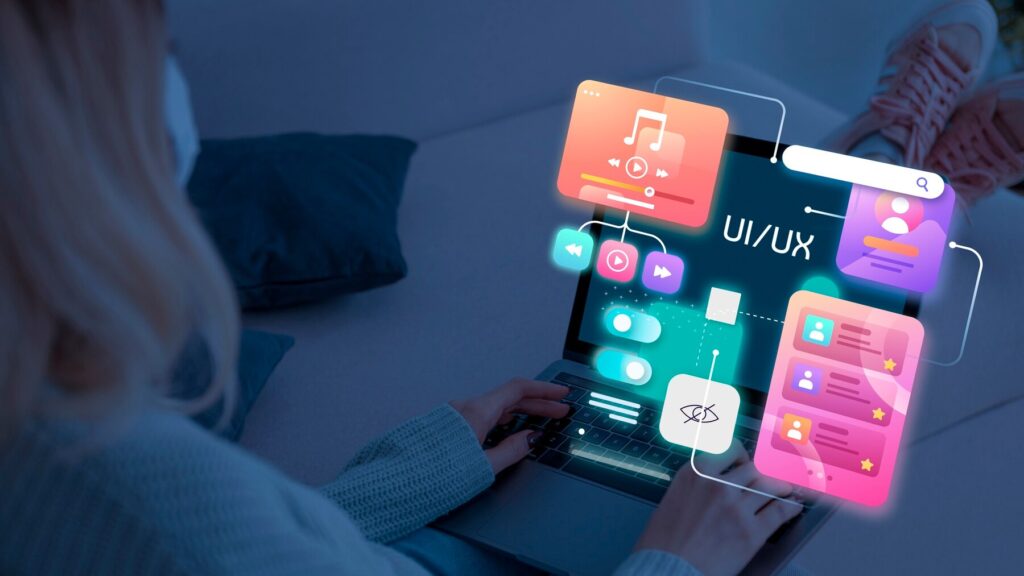
Enhancing user experience plays a crucial role in video indexing. Implementing structured data allows video content to be eligible for rich enhancements. It allows for displaying key moments and featuring in specialized search results such as Google Discover.
To further improve user satisfaction, ensure videos have perfect contrast, resolution, and brightness across various screens. Provide text descriptions or other alternative information for users who cannot run the video player to prevent them from leaving the site.
Enabling video controls allows visitors to stop, adjust volume, or replay videos, improving their viewing experience. Activating the video preview feature can drive more user engagement as it gives viewers a glimpse of the video content.
Lastly, to improve the page’s user experience, prevent the video from being hidden or blocked, and make sure it is prominently placed. Use accurate thumbnails that genuinely represent the video content to guide users and enhance their experience.
Tired of hearing complains about your site’s slow speed?
Connect with us and get the best WordPress Site Optimization Services for an enhanced user-experience.
How to Use Google Search Console for Video Indexing
Having discussed the solutions to video indexing problems, we can now consider a powerful tool for monitoring video indexing performance: the Google Search Console.
The Video Indexing Report in the Google Search Console reveals the number of videos indexed on your site and how many pages a video can be indexed on. GSC provides valuable insights into your video-indexed performance.
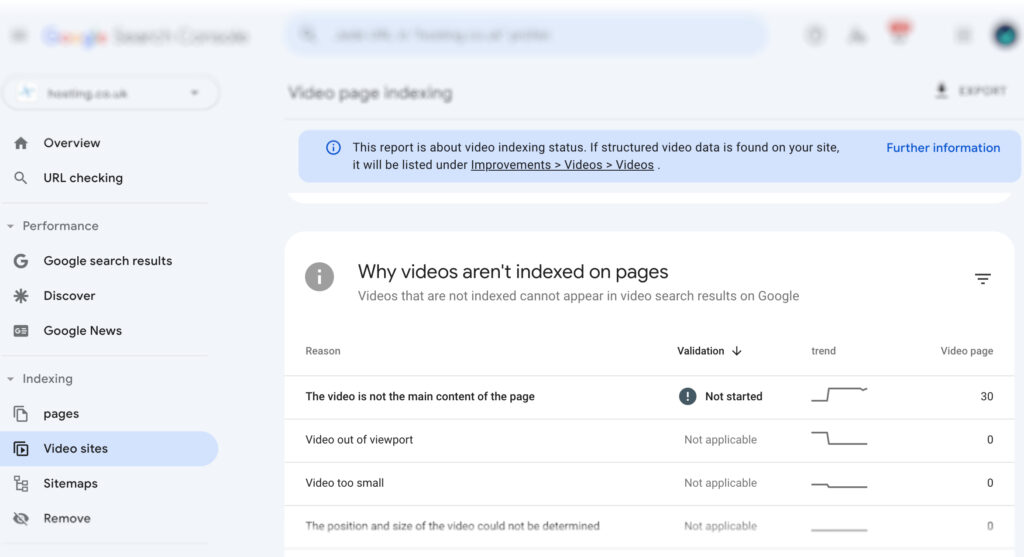
Google Search Console offers several features to help you monitor and optimize the indexing of videos on your website:
- The ‘Coverage’ report identifies pages with videos that are not indexed due to errors.
- The ‘Performance’ report analyzes the search results performance of indexed videos.
- If Google cannot determine the prominent video on a page, it might be due to manipulation attempts or recurring issues in the site design, affecting video prominence and indexing.
Now, let us discuss how you can use Google Search Console to fix video indexing issues.
Using the Video Indexing Report
First, navigate to the Video Indexing Report by selecting ‘Video’ from the ‘Enhancements’ section in the sidebar menu of Google Search Console. It provides crucial information on your site’s video indexing status like:
- How many pages that are indexed on your site contain videos
- Details on pages where videos are indexed or could not be indexed
- A trend graph showing changes over time
You can get specific errors that prevent videos from appearing in search results. Videos that are outside the viewport, too small or too tall, are detailed within the report.
You can filter the Video Indexing Report by sitemap to see indexed page URLs where a video was found by Google. Further, you can troubleshoot issues like pages indexed without a detected video.
Validating Fixed Issues
Once the video indexing issues are fixed, it is critical to establish the fixes with the URL Inspection Tool to verify whether the video can be indexed. After making changes as per the Video Indexing Report, submit a validation request to Google to re-crawl the affected URLs and verify the fixes.
Google Search Console provides updates on the validation status, indicating if an issue is resolved or still present or if an error occurred during validation. Monitor the Video Indexing Report regularly after implementing fixes to ensure that the issues have been resolved and that Google indexes the video.
Additional Strategies to Boost Video SEO Performance
Now that we have discussed solutions and strategies to fix “New Reason Preventing Your Videos from Being Indexed”, let us discuss some additional ways to go about it:
Read: Technical SEO: Tips For 2024
Creating High-Quality Thumbnails
Creating engaging and accurate thumbnails comes off as a strong strategy in video SEO. Effective thumbnails must represent the video with compelling and communicative content.
It is also important that thumbnails are technically optimized by meeting standards like a minimum size of 60×30 pixels.
You can apply niche colours and clear call-to-action elements in thumbnail designs to stand out and enhance the overall impact on views and conversions.
Implement A/B testing for thumbnails to determine the most effective design elements that improve viewer engagement and click-through rates.
Maintaining Structured Data
Structured data is a standardized form for giving information about a video page and classifying the page content. It helps enhance Google’s understanding and display of the video in search results.
By using properties like contentUrl and embedUrl, creators can specify the actual video file or the player URL, respectively, helping Google fetch the video content more effectively.
The use of interaction statistics within structured data can indicate the number of times the video has been watched, providing valuable engagement information to search algorithms.
Submitting Video Sitemaps
Lastly, the submission of video sitemaps to Google Search Console can fasten the crawling process and enhance video indexation. Creating a video sitemap provides a clear overview of the video content on your website. It helps in better indexation, especially when structured data is provided for pages with embedded videos from third-party platforms.
Also read: What Is An XML Sitemap? How To Create A Sitemap In WordPress?
To ensure Google is aware of all video content on your site and to expedite the crawling process, you must regularly update the video sitemap through Google Search Console.
Looking at technical specifics such as using fully qualified, absolute URLs, including only the canonical URLs in sitemaps, and verifying ownership for cross-site sitemaps is crucial for sitemap efficacy.
Read: Google News SEO Optimization Guide
Want to rank higher in search engine results?
Get started with our expert Managed SEO services to boost your site’s performance and results.
Conclusion
In summary, navigating the new terrain of video indexing requires understanding Google’s policy changes, identifying issues on your website, and implementing solutions such as optimizing video metadata, improving video accessibility, and enhancing user experience. Leveraging Google Search Console, creating high-quality thumbnails, leveraging structured data, and submitting video sitemaps are additional strategies to boost video SEO performance. With these strategies in place, you can navigate the complexities of video indexing and ensure your video content shines brightly in the spotlight of search results.
Frequently Asked Questions
What are the new reasons that prevent pages in a sitemap from being indexed on-site?
Some common causes of pages not being indexed in a sitemap include duplicate content without a canonical tag, blocked page access, an incorrect robots.txt file, poorly implemented redirects, and rendering issues related to JavaScript. In some cases, Google might simply not be aware that the page exists.
How do I fix indexing issues?
To fix indexing issues, use Google Search Console to request indexing for the URL that you believe is missing from the index. This can be done through the URL inspection tool by pasting the URL and requesting indexing.
How do I make a video indexable?
To make your video indexable, create both a standard sitemap and a video sitemap as part of your SEO strategy, ensuring wider search engine indexing. This will help improve the visibility of your video content.
How do video indexing issues affect video visibility?
Video indexing issues can significantly reduce video visibility by causing user errors, potential loss of control over ranking, and difficulty in managing privacy settings. These issues can directly impact the accessibility and discoverability of videos.
How To Use Google Search Console to Improve Video Indexing?
You can use Google Search Console’s Video Indexing Report to monitor your video indexing performance, identify issues, and submit validation requests to Google to verify fixes. This will help you improve the indexing of your videos on Google.