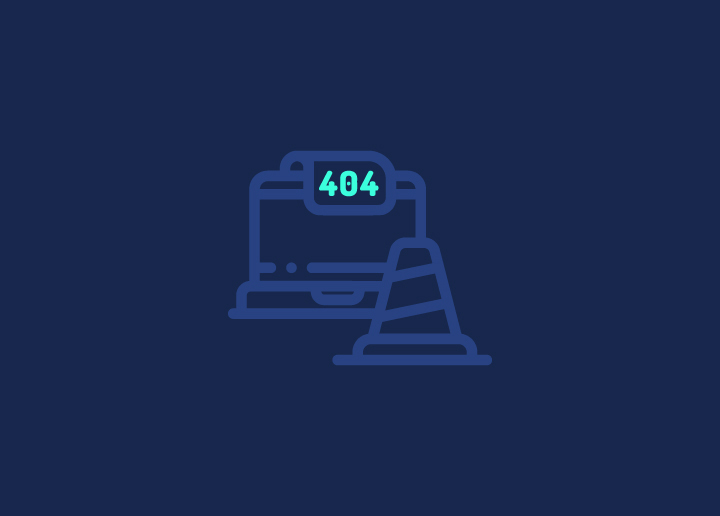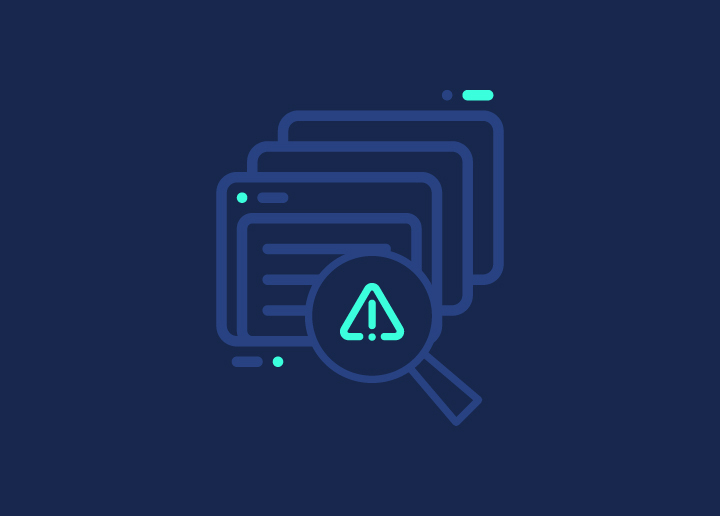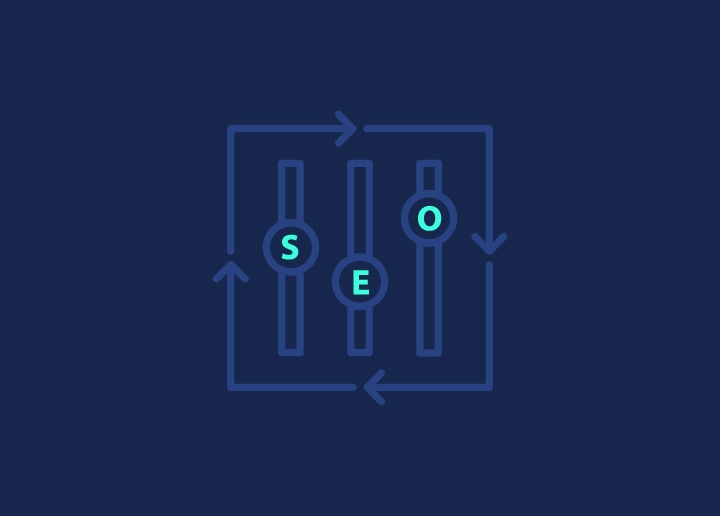You must have often come across the message: “New reasons preventing your pages from being indexed.” Indexing issues are pretty common and can be caused by various reasons. While some of these issues are not automatically a cause of concern, others may require immediate attention to fix. Some of the most common search console indexing issues are Not Found(404) errors and page redirects.
So, today, we will explore two of the many reasons your pages are not indexed and understand how we can review and fix these issues in GSC. So, let’s get started.
Contents
ToggleUnderstanding “Not Found (404)” Errors?
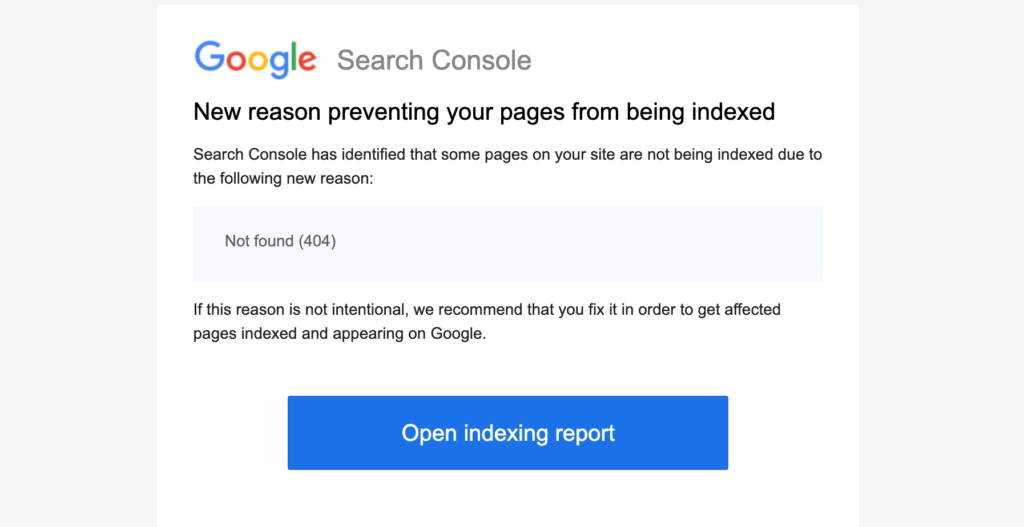
Not found (404) is one of the most commonly identified reasons in Google Search Console for pages not being indexed on the site.
Now, you might wonder what 404 errors are. Why is it hindering the indexing process, or how do I fix non-indexed pages that appear on Google? Fret not; we are here to clear the confusion and help you resolve the 404 errors in GSC.
In case of 404 errors, Google cannot index your page because it responds with a 404 HTTP response code with no content on the page. This means the server couldn’t find the particular page and thus responded with a 404 error. Let us understand the 404 errors in the blog post more briefly.
What does it mean?
Simply put, Not Found – 404 errors occur when a web crawler tries to crawl a particular page, but the page is deleted, replaced, or moved. Thus, you get a message that the page cannot be found with a 404 error.
In most cases, Google does not index these pages as, in its view, the 404 pages do not have any contextual value. It means it does not deliver any valuable information and, thus, is not indexed by Google.
Now, if you see the error message in the Google search console, this probably means:
Google bot tried communicating with the server to retrieve the given page. However, the server failed to find the ULR for the page and thus responded with a 404 HTTP response code.
Many website owners do not understand these issues and thus leave the issues to persist. However, it is wise to check for the reasons to fix the issues before Google views them as constant issues and devalues website performance.
Generally, 404 errors do not affect your site’s search performance. So, in most cases, you can bypass them. However, it is important to ensure that these and other invalid URLs redirect a proper 404 HTTP response code and that the site’s robots.txt file does not block them.
Also Read: How Search Engine Works – Crawling, Indexing, & Ranking?
What Causes – New reason preventing your pages from being indexed “Not Found 404” Error?
Now, you must be thinking about what causes the issue, saying, “New reason preventing your pages from being indexed,” and how you deal with it. While there can be several reasons behind the error, below are a few to list:
When the page is removed
It may happen that you might remove a page or delete it intentionally or unintentionally. If it’s a significant page with many links and valuable content, it may affect your SEO and cause the site to lose traffic.
If the page does not serve any purpose, there is no harm in removing the page. However, you must modify the content or redirect the page and set up the 404 status code.
Change in the URL structure
As the website grows, it demands change; thus, there can be a few changes in the URL structures. However, if the link of a particular page is incorrect, with typos, spelling errors, or spaces, it won’t display the right content for that page requested by the users. This can cause 404 errors, ultimately contributing to the loss of traffic on the website.
These small changes can lead to big differences, and even the slightest change in URL structure can cause a difference to lose the page rankings.
Also Read: How To Fix 301 Errors In WordPress?
The Impact of 404 Errors on SEO and Why You Should Fix Them
404 errors may seem something harmless to the site. However, it’s important to investigate these HTTP codes and fix them before they start impacting your site’s health.
If you leave these errors unattended, it can lead to the following issues:
Affect your user-experience negatively
Imagine visiting a site, clicking on a page, and seeing – “page not found 404 error.” How do you feel about that? Pretty annoying, right? This is how users perceive a 404 error on the site. If users get no content or zero information on a page, it will likely create a negative user perception and experience of your site. It can also affect the conversion rate of the site.
Thus, it is necessary to redirect these pages or create a custom 404 page so that the users can go to such pages.
Can cause search engine penalties
This might sound unusual, but Google can penalize or demote you in search results if it sees too many 404 errors on the site. This displays that the site does not provide any valuable information and, thus, diminishes the site’s complete SEO value. Google may also penalize the site if the issues aren’t resolved or persist for a long time.
Affects your crawl budget
Yes, there is a crawl budget from Google bots, and Google can only crawl a certain number of pages on the site. If Google is crawling your 404 pages, it’s missing the other crucial pages that must be indexed.
So, keep your 404 resolved and save the crawling budget for more precious pages on the site.
Diminishes the site’s traffic and rankings
All of the above reasons ultimately diminish your website’s user traffic and SEO rankings. If there are too many 404 internal and external links on the site, it will result in losing your rankings and overall website traffic.
Do not miss: WordPress Membership Site Errors: 10 Costly Mistakes and How to Fix Them
Looking to enhance your SEO rankings?
Check out our SEO services tailored to your unique business needs
How do you identify 404 issues in Google Search Console?
Now that you understand why your pages are not indexed and the role of 404 errors, you must know how to identify these issues in GSC. Let’s hope you can easily point out these issues in your GSC:
- Firstly, if you have received any mail from Google for pages not being indexed with a reason stated as 404 errors, you can simply just click on the link there, and it directly take you to your Google search console account. You will get a list of 404 errors and can simply review the links given.
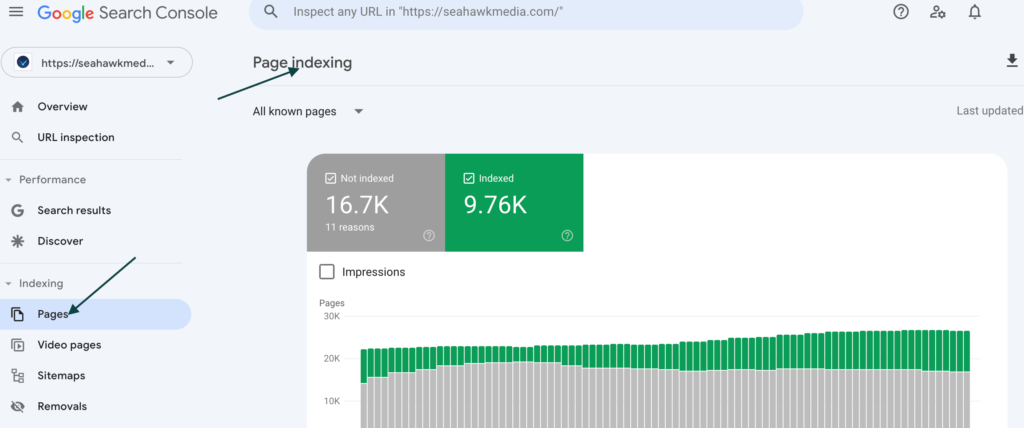
- If not, you can also go directly to your Google search console> pages> not-indexed> not found(404), and you will see a list of 404 URLs
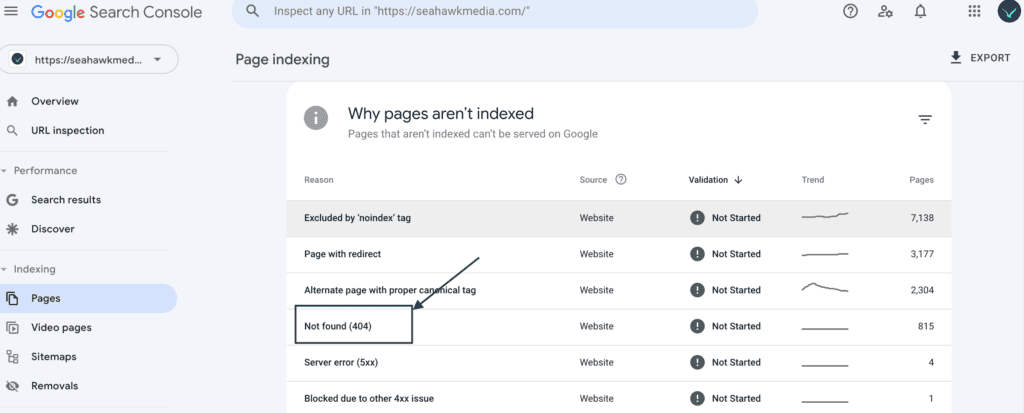
- Click on the URLs and inspect to see the source from where the link is getting crawled. You can inspect the links individually to get more details.
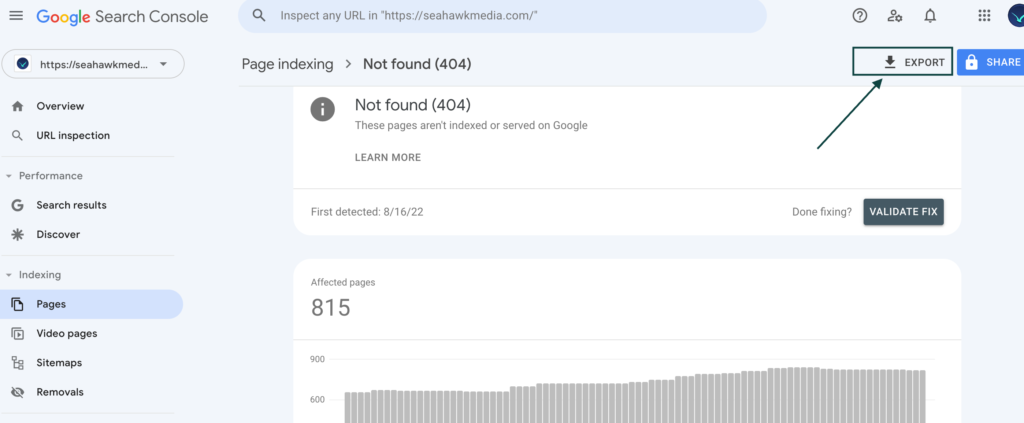
- Export the complete list by clicking on the “export button” in the top right corner and download the list in CSV format or an Excel sheet.
- Now, you can easily review the URLs, inspect them, and see which needs to be fixed/ redirected to be indexed by Google.
How do you fix the “Not Found 404” errors in GSC?
The whole point of this blog is to understand these errors and help you fix them to avoid any issues or impact on your site rankings. So, let’s get to the business now!
Inspect and analyze the URLs
- Start with analyzing the list you exported previously from the Google search console and understand the reason behind the 404 error. If your site is large and has many pages, you can also use an SEO crawler tool like Screaming Frog to get all the details quickly.
- Next, ensure that your GSC XML site does not include any 404 error page. It should only include pages with a 200 status code. However, if you find these pages in 404, it can mean that a submitted page has been removed, the sitemap needs to be updated, and it contains errors. Thus, always ensure that you update your XML sitemaps if anything changes on the site, especially URL structure.
At this stage, if you think the 404 pages are insignificant, should not exist, and will not affect your website significantly, you can leave the issues as they are. If you still need to, you can continue with the next steps.
Set up 301 redirects
You must consider redirecting your 404 error pages in case you have moved your content to another symbolic page. You can also redirect it to another related page on your website. You want your users to be led to a more useful page.
Once you have properly redirected these pages, Google will most certainly recrawl the pages, and the Not Found 404 pages will be displayed as “Page with redirect” in GSC.
However, make sure not to deliberately redirect pages to unrelated other pages or rush the process just to get the pages indexed. Make sure to redirect the pages to contextual-related pages, or it can lead to more issues in GSC, like “Soft 404 errors.”
Related: How To Easily Track 404 Pages And Redirect Them In WordPress?
Inspect internal and external links in the 404 page
If you think that a certain page on your website is useless and it’s okay to return to a 404 error, check for all the internal and external links on the page. Even if the page is not important, it is crucial to monitor the links it has, and it should not have extensive internal and external links.
In this case, you can replace the internal links with links to the related pages responding with the 200 status code.
About the external links, you can contact the websites linking to your site to update the existing links. Alternatively, you can make a 301 redirect to a current page or create a new page with new related content to redirect or set up a 401 HTTP status code.
Use Google Search Console tools
You can also use GSC tools to fix the 404 errors displayed on your GSC account.
- Submit the new URLs to the search console as you update and redirect or change URLs. This helps Google index the pages quickly.
- If you have updated new content on the old URL redirect, you must request that Google recrawl and index the updated pages.
- Once the 404 issues are fixed, you can mark these issues as resolved in GSC and notify Google of the resolved issues.
- When you have redirected a 404 URL, you can block the particular page in GSC and avoid wasting any more time crawling on the page.
Related: Google’s Updated Version Of Helpful Content Update
How To Prevent 404 Errors In The Future
In order to prevent the 404 issues from popping up on your mail or GSC again, try these fixes to avoid such issues in the future:
- Update Internal and External Links: Always make sure to improve your internal linking, audit them, and make sure these links point to working/active pages on the site.
- Update sitemaps: Your XML sitemap or any sub-sitemap must reflect the correct and updated URL structure.
- Inspect and Clean Links: Make sure to monitor all the links on your site from time to time and clean up or remove any invaluable or broken links. Fix them timely.
- Monitor site changes: In case of site migration or changes in URLs, make sure to properly redirect the URLs and test them to see if they are working properly.
- Regularly check for 404 errors: You must do a monthly GSC check-up to find any 404 errors that may persist. This way, you can fix these errors timely and ensure your pages are being indexed on Google.
Understanding Page Indexing Issues Detected Page With Redirect In GSC
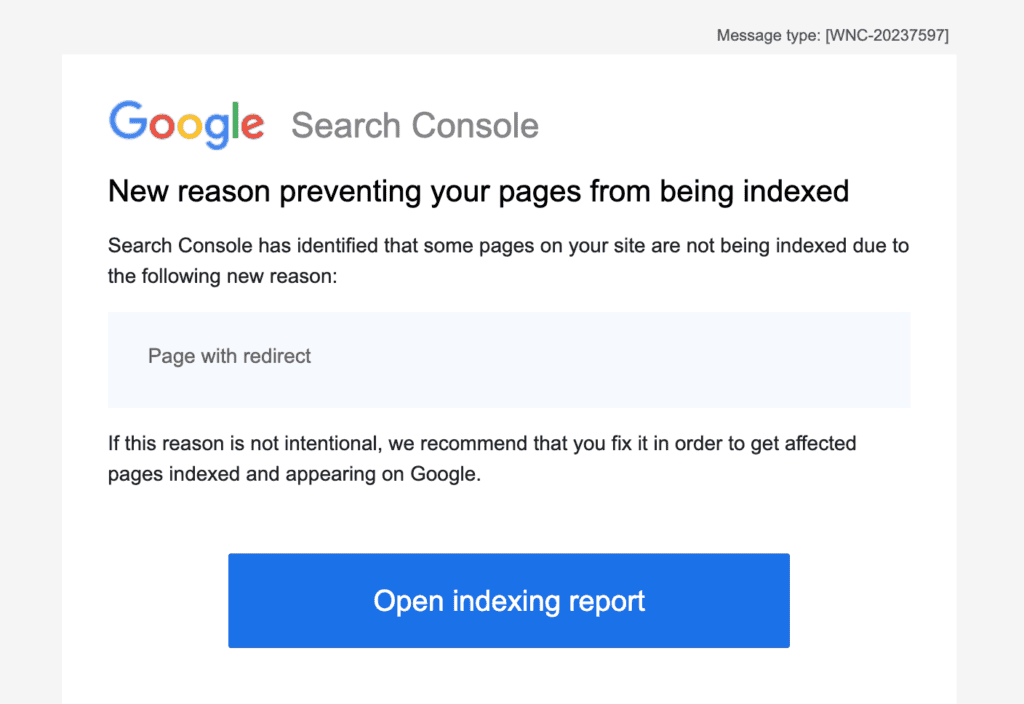
When you see “Page with redirect” in the Google search console, it signifies that your pages are not indexed as the users/crawlers are trying to navigate to the page, and it is redirecting them to another URL.
This causes Google to index the targeted URL instead of the original page.
Therefore, the Google bot cannot crawl and index that page. Instead, it crawls the target page, causing “Page with redirect” in the Google search console.
Is “Redirect” bad news?
Getting “Page with redirect” is not always bad news. It could also mean that your site has several pages that are of no use, and there are other pages better suited to display that content to the users. For example, moving URLs from unsecured HTTP code to HTTPS is a way to redirect pages and users to a more useful page version.
You can also use redirection, as explained in the above sections, to avoid duplicate content on the site. When you redirect duplicate content to the canonical version of the content, google will be able to crawl and index these pages.
Reason Redirects Causes Indexing Issues In GSC
While a page with redirects can be a great way to optimize the duplicate content on your site, it can also cause problems with, indeed, if not appropriately addressed.
Two types of redirects can be the reason your pages are not indexed on Google.
First, the redirects created by mistake and have not been addressed by you. Second, any temporary redirects you made that have been seen as permanent received by the Google bot.
- 301 are permanent redirects that signify that the page redirected is no longer serving any purpose, and you don’t want it to be indexed. Instead, you want the users and Google bot to crawl to the final page and get it indexed.
- 302 are temporary redirects, which are created on a temporary basis, for example, when there is quick fixing on the site. The page is still important to you, and you need it to be indexed.
These temporary redirects can be seen as permanent redirects by Google and can be dropped out while indexing. So, you need to pay attention to the temporary redirects and get Google’s focus back on the original page as soon as possible.
How To Fix “Page With Redirect
It’s time to address the elephant in the room: How do you fix a page with a redirect in the Google search console? If you think some of these pages are important and need fixing, follow the below-given steps to fix them:
- Go to GSC, go to pages, and then a page with a redirect section to see the list of pages not indexed.
- You can filter the URLs using a pyramid button on the right side to a particular folder and export the entire report to an Excel sheet.
- Further, you can also inspect each URL with the magnifying button or inspection tool at the side of the URL
- Go to the live test option, which will show you all the data on the final URL you want to target for indexing.
- If you want to skip all the above steps and want a temporary solution for the time being, you need to remove all the faulty redirects.
Conclusion
It is for sure that whenever you see page indexing issues again, you know what it is about and what to do about it. Before dealing with these errors, you must understand and make it a regular practice to inspect and monitor 404 issues, page redirects, or any other indexing issues showing up in the Google search console.
You can always inspect, redirect, and update the pages to resolve any indexing issues due to the Not Found 404 error and page redirects. Remember to use the above steps wisely and fix the pages.
Additionally, remember to practise the fixed estated so that this error does not occur again or prevent your pages from getting indexed by Google. Happy indexing!