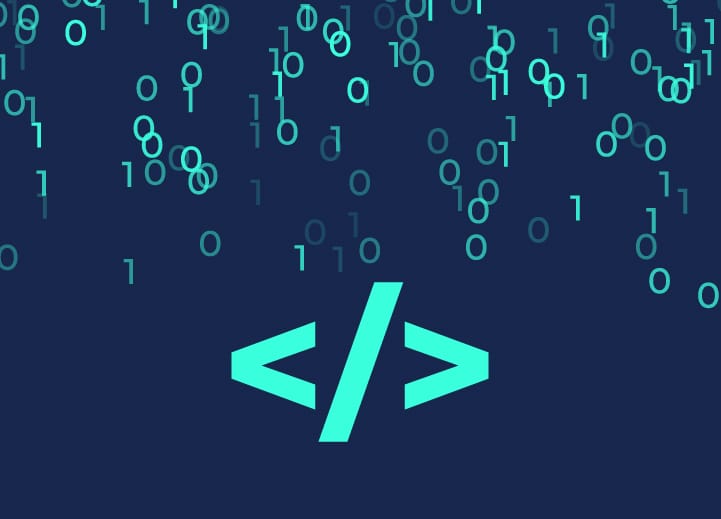According to Google,
“Sitemaps are a way to tell Google about pages on your site we might not otherwise discover.”
Arguably one of the essential aspects of SEO, XML sitemaps are often misunderstood. Read this blog to get a better understanding of XML sitemaps and how to create a sitemap in WordPress efficiently.
An XML sitemap acts as a roadmap for search engines to discover all your website’s most important pages. That means it allows search engines to quickly find your website pages, even if there is a poor internal linking structure.
So all of your pages should be linked to at least one other page on your website; this is called internal linking. This is how search engines crawl your site, and if you have not been systematic in doing this, then a sitemap will tell search engines that your website comprises other pages.
Contents
ToggleWhat is XML Sitemap?
XML stands for “Extensible Markup Language,” a markup language like HTML, designed to display data emphasizing how data looks.
In simple words, the Extensible Markup Language (XML) sitemap is a document that lists all of the pages on your website. XML ѕіtеmарѕ directly communicate wіth thе ѕеаrсh engines, аlеrtіng them to new оr сhаngеd соntеnt vеrу quickly and hеlріng to еnѕurе thаt the content іѕ іndеxеd much fаѕtеr.
Why Use XML Sitemaps?
As you will have understood, the XML sitemap, therefore, makes it possible to give search engine robots a list of URLs to crawl (and therefore to index).
With this in mind, the XML sitemap can be handy in several cases, including the following:
- When your site has a complicated structure.
- When your site is new (in particular to speed up the page indexing process)
- When you have a lot of archived content.
- When you want to “force” the crawl of many pages by the engines.
Using an XML sitemap is significant because search engines can’t rate the content unless indexed. Search engine crawlers can read the content on your blog and index the pages more easily with XML sitemaps. As a result, you’ll have a better chance of improving the website’s SEO ranking.
How to Create a Sitemap In WordPress?
Any CMS (content management system) can create a sitemap for you. When you add or delete pages and articles from the blog, they are automatically modified. If your CMS doesn’t support this, there’s usually a plugin that can.
Even though WordPress controls 34.5 percent of all websites, it does not automatically create a sitemap for you. You’ll need a plugin like Yoast SEO to make one.
- Sign in to your WordPress dashboard to install Yoast SEO.
- To add a new plugin, click on Plugins > Add New.
- Look up “Yoast SEO.”
- On the first result, click “Install Now,” then “Activate.”
- Head to SEO > General> Features . Ensure that the “XML sitemaps” toggle is turned on.
- Your Sitemap (or sitemap index) can now be available at either yourdomain.com/sitemap.xml or yourdomain.com/sitemap_index.xml.
Things to Remember-
- Your Sitemap is stored under the directory of your WordPress installation is in a subfolder or subdomain. The Sitemap for ahrefs forum, for example, can be found at ahrefs.com/blog/sitemap_index.xml.
- Go to the “Search Appearance” settings if you choose to add or remove specific categories of content (tags pages, group pages, etc.) from your Sitemap. Specific articles or pages may also be excluded from the editor’s “Advanced” Meta box.
- Only sites that you don’t want to appear in search results should be excluded from the Sitemap.
How to submit your Sitemap to search engines?
The last step you need to take after creating and uploading your Sitemap is to submit it to search engines to crawl the URLs listed.
This step is vital because it ensures that search engines will not overlook your site.
There is the primary tool for webmasters, which you must submit the sitemap file from your Web site to Google Search Console.
Google Search Console
Formerly known as Google Webmaster Tools, the search console allows you to submit the Sitemap of your website. If you haven’t already, you’ll need to register your site first.
Once your website is registered, follow these steps to enter your Sitemap in Google Search Console:
1. Connect to the Google search console and click on the burger menu in the upper left corner.
2. Click on your website in the console, scroll down, and click on Sitemaps in the Index section.
3. In the Add new sitemap field, enter sitemap.xml or the name of the sitemap file you uploaded to your website server.
4. That’s it. Now you can click on the Send button to submit your Sitemap to Google. Now the search engine will use it to crawl your website more smartly.
Conclusion
One should develop a sitemap for the website if you’re ready to improve your SEO game. As you can tell from the steps mentioned above, building a sitemap is relatively easy. We at Seahawk Media offer free SEO audit to our esteemed clients.
For those who want to learn more about Sitemaps and other related things, Reach out to us!