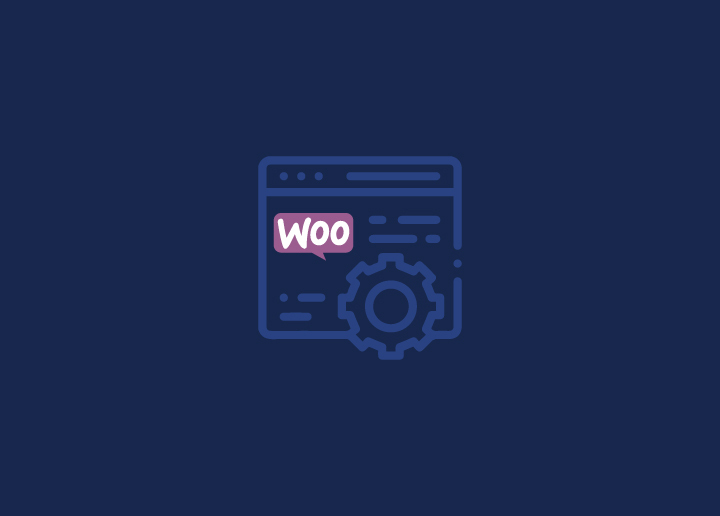If you’ve got a digital storefront, you’re probably familiar with the exhilarating highs of making sales and the occasional technical hiccups that can leave you scratching your head. That’s where the magic of WooCommerce maintenance comes in.
In this guide, we’re diving into the nuts and bolts of keeping your WooCommerce store running like a well-oiled machine. We’ll cover everything from updating plugins without breaking a sweat to ensuring your customers’ data stays locked up tighter than Fort Knox.
So let’s get started.
Read More: Magento Vs. WooCommerce: What’s The Better Choice In 2023?
Contents
ToggleImportance of WooCommerce Maintenance
Just like any other software or system, regular maintenance is vital to ensure the smooth functioning, security, and optimal performance of a WooCommerce store. Here are several reasons why WooCommerce maintenance is important:
Website Security
Regular maintenance helps to keep your WooCommerce store secure. Discriminators can exploit security vulnerabilities, leading to data breaches, unauthorized access, or other security issues. Hence, keeping the WooCommerce plugin and other related components up-to-date with the latest security patches is essential to protect sensitive customer information and maintain users’ trust.
Performance Optimization
Over time, the database of your WooCommerce store can accumulate unnecessary data, leading to slower performance. Regular maintenance includes tasks such as database optimization, which helps remove redundant data and improve overall site performance. Faster loading times can then contribute to an enhanced user experience, which can result in higher search engine rankings.
Bug Fixes and Updates
WooCommerce regularly releases updates to fix bugs, enhance features, and improve overall stability. Staying current with these updates ensures your online store functions correctly and takes advantage of the latest improvements. Ignoring updates may lead to compatibility issues with other plugins or themes, affecting the overall functionality of your store.
Compatibility with Themes and Plugins
WooCommerce often interacts with various themes and plugins on your WordPress site. Regular maintenance ensures that your WooCommerce store remains compatible with the latest versions of these themes and plugins. This, in turn, eliminates incompatibility issues, which can lead to broken features, design inconsistencies, or even site crashes.
Backup and Disaster Recovery
Accidents and unforeseen events can lead to data loss or website downtime. Regularly backing up your WooCommerce store is a crucial part of maintenance. This ensures that in case of a server failure, hacking incident, or accidental deletion, you can quickly restore your store to a previous state, minimizing potential losses.
User Experience
A well-maintained WooCommerce store provides a positive and seamless experience for customers. This includes ensuring that all website elements, such as product pages, checkout processes, and payment gateways, function smoothly. A positive user experience is important for customer retention and satisfaction, repeat business, and positive reviews.
Search Engine Optimization (SEO)
Regular maintenance contributes to the overall health of your website, which is a factor considered by search engines when ranking websites. A well-maintained site with fast loading times, updated content, and proper SEO practices is more likely to rank higher in SERPs, driving organic traffic to your WooCommerce store.
Is Your WooCommerce Site Constantly Crashing?
Don’t worry, we’ve got you covered! Our expert team can handle all your WooCommerce maintenance needs.
How to Prepare for WooCommerce Maintenance?
Before diving into the intricacies of WooCommerce maintenance, it’s essential to lay a strong foundation by adequately preparing for the tasks ahead. Proper preparation ensures that you can navigate the maintenance process smoothly and minimize disruptions to your online store’s operations.
Backing Up Your WooCommerce Store

One of the first and foremost steps in preparing for maintenance is creating reliable backups of your WooCommerce store. Backups serve as insurance against unforeseen issues that might arise during updates or changes. They provide you with the ability to restore your store to a previous working state, reducing potential downtime and data loss.
- Different Backup Methods: Explore various backup methods, such as manual backups through your hosting control panel or utilizing specialized backup plugins. Each method has its advantages and disadvantages, so choose the one that aligns with your technical expertise and requirements.
Learn More: 4 Best Solutions To Backup Multiple WordPress Websites
- Choosing the Right Backup Frequency: Determine how frequently you should back up your store. Factors like the frequency of content updates, sales activity, and the criticality of your data contribute to this decision. Establish a backup schedule that balances the need for up-to-date backups without overburdening your server resources.
Creating a Staging Environment
A staging environment is a clone of your live WooCommerce site, created specifically for testing and making changes before implementing them on the live site. This invaluable tool ensures that updates, modifications, and new features can be thoroughly tested without risking the integrity of your main store.
Why Staging Environments Matter?
Staging environments allow you to identify potential conflicts or issues that might arise from updates or changes. They give you the freedom to experiment without affecting the user experience or the store’s performance.
How to Set Up a Staging Site: Depending on your hosting provider and technical proficiency, setting up a staging site might involve various methods. Some hosts offer built-in staging features, while others might require manual cloning. Choose a method that suits your resources and expertise.
How to Enable Maintenance Mode for WooCommerce?
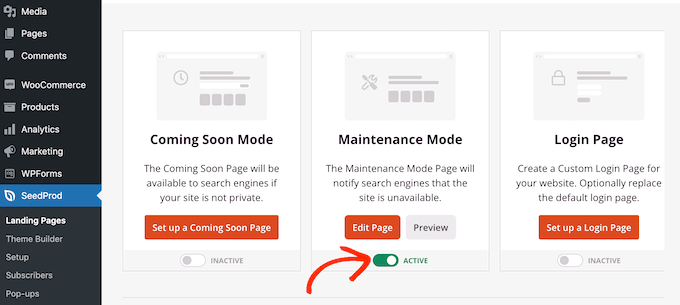
Enabling maintenance mode for your WooCommerce store is a prudent approach when you need to carry out essential updates, perform troubleshooting, or make significant changes that might temporarily affect the user experience.
Step 1 – Accessing Your WordPress Dashboard: Log in to your WordPress admin dashboard using your credentials.
Learn More: A Guide To WordPress Maintenance Tasks
Step 2 – Installing a Maintenance Mode Plugin: If you don’t already have a maintenance mode plugin installed, navigate to the “Plugins” section in your dashboard. Click on “Add New,” search for a maintenance mode plugin, and install the one that suits your needs.
Step 3 – Activating the Maintenance Mode Plugin: Once installed, activate the maintenance mode plugin. This action typically creates a new section in your WordPress dashboard menu dedicated to maintenance settings.
Step 4 – Configuring Maintenance Settings: Access the maintenance settings section and configure the mode according to your requirements. You can often set a custom message informing visitors that your store is undergoing maintenance. You might also have the option to input an estimated duration for the maintenance period.
Step 5 – Enabling Maintenance Mode: Activate maintenance mode from within the plugin settings. This step essentially triggers the temporary maintenance page to display to your visitors.
Step 6 – Customizing the Maintenance Page (Optional): Many plugins allow customization of the maintenance page’s appearance and content. You can add your logo, brand colors, and any relevant messages to keep your customers informed.
Step 7 – Previewing and Testing: Before making the maintenance plugin mode live, use the plugin’s preview or testing feature to ensure that the page displays correctly and that all necessary elements are in place.
Step 8 – Making the Maintenance Mode Live: Once satisfied with the setup, activate the maintenance mode page. Visitors to your store will now see the maintenance page rather than the regular site.
Step 9 – Deactivating Maintenance Mode: Once the maintenance tasks are complete, return to your dashboard and deactivate the maintenance mode. Your store will then revert to its standard appearance, and visitors can resume shopping as usual.
Know More: 10 Best WordPress Maintenance Service Providers For 2023
Updating Core WooCommerce Components
Staying up-to-date with core components is essential to maintain the security, performance, and compatibility of your WooCommerce store. Let’s learn more about it.
WooCommerce comprises several integral components, including the WooCommerce plugin itself, the WordPress core, themes, and various plugins that contribute to your store’s functionality. Each of these components plays a vital role in delivering a seamless user experience.
Upgrading WooCommerce Plugin
Regular updates to the WooCommerce plugin introduce new features, bug fixes, and security enhancements. Keeping this plugin updated ensures that your store benefits from the latest capabilities and remains safeguarded against vulnerabilities.
Updating WordPress Core
As the foundation of your online store, the WordPress core demands consistent updates. These updates improve security, address bugs, and introduce new functionalities. A well-maintained WordPress core is crucial for the overall health of your WooCommerce store.
Managing Theme Updates
Themes dictate your store’s appearance and functionality. Regularly updating your theme ensures compatibility with the latest WordPress and WooCommerce versions, as well as access to new features and design enhancements.
Ensuring Plugin Compatibility
WooCommerce integrates with numerous third-party plugins to expand its capabilities. However, these plugins can sometimes conflict with each other or the core components. Regularly updating and monitoring plugins guarantees compatibility and minimizes potential issues.
Proactive Testing and Rollback Plans
Before implementing updates on your live store, it’s wise to test them in your staging environment. This step helps identify conflicts or issues that might arise from the updates. Additionally, having a rollback plan in place can mitigate any unexpected complications that might occur during the update process.
Monitoring Website Performance
Maintaining optimal website performance is paramount for providing a seamless shopping experience to your customers and maximizing conversions.

Website speed and responsiveness directly impact user satisfaction, search engine rankings, and overall conversion rates. Monitoring your website’s performance ensures that potential bottlenecks or slowdowns are identified and addressed promptly.
Using Tools like Google PageSpeed Insights
Google PageSpeed Insights is a valuable tool for assessing your website’s speed and performance. It provides actionable insights and recommendations to optimize various aspects of your site, from image compression to script loading.
Analyzing Website Speed and Load Times
Regularly analyze your website’s speed and load times using tools like GTmetrix or Pingdom. These tools offer detailed reports that help pinpoint specific areas that need improvement, such as server response times and resource loading sequences.
Optimizing Images and Media Files
Large image and media files can significantly slow down your website. Utilize image compression techniques, lazy loading, and responsive image design to ensure that visuals don’t compromise your site’s performance.
Caching and Content Delivery Networks (CDNs)
Implement caching mechanisms to store static resources locally on users’ devices, reducing server load and improving load times. CDNs distribute your content across multiple servers worldwide, minimizing latency and ensuring fast delivery to users.
Security Measures and Best Practices for WooCommerce
E-commerce stores are prime targets for cyberattacks due to the valuable customer data they hold. Protecting against security breaches not only safeguards your customers but also maintains your reputation and prevents potential legal consequences.

Ensuring the security of your WooCommerce store is paramount to safeguard sensitive customer information and maintain your business’s credibility.
Implementing SSL Certificates
Secure Sockets Layer (SSL) certificates encrypt data transmitted between your website and users’ browsers. This encryption ensures that sensitive information like login credentials and payment details remains confidential and secure.
Regular Security Audits
Conduct regular security audits to identify vulnerabilities and potential entry points for malicious attacks. These audits should encompass both your website’s code and server configurations.
Managing User Permissions and Roles
Assign user roles and permissions appropriately to limit access to sensitive areas of your store. For instance, only authorized personnel should have access to settings and administrative functions.
Security Plugins and Firewall Integration
Leverage security plugins and firewalls designed specifically for WooCommerce to fortify your store’s defenses. These tools can detect and prevent malicious activities, such as brute force attacks and unauthorized login attempts.
Staying Updated with Patches
Keep your WooCommerce, WordPress, and plugin versions up-to-date. Developers release updates not only for new features but also to address security vulnerabilities discovered in previous versions.
Regular Backups and Recovery Plans
Maintain consistent backups of your WooCommerce store’s data. In the event of a security breach, having recent backups allows you to restore your store to a safe state and minimize potential data loss.
Payment Gateway and Checkout Maintenance
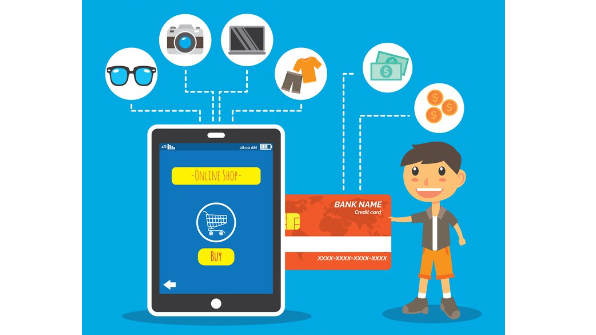
A seamless and secure payment process is at the heart of any successful e-commerce store. Regularly assess the integration of your chosen payment gateways to ensure they are functioning correctly. Test various payment methods to ensure customers can complete transactions smoothly.
- Fixing Payment-Related Issues: If customers encounter payment errors or issues, address them promptly. Common problems might include declined transactions, payment method errors, or discrepancies in the checkout total.
- Ensuring Smooth User Experience: The checkout process should be intuitive and straightforward. Minimize the number of steps required to complete a purchase, and provide clear instructions for entering payment information and billing details.
Managing Inventory and Products
Maintaining accurate inventory records is crucial to prevent stockouts or overstock situations. Implement practices such as regular stock counts, reorder point monitoring, and setting safety stock levels.
- Adding and Updating Products Efficiently: When adding new products or updating existing ones, ensure that product information, images, and pricing are accurate and consistent. Utilize product templates and data import/export tools for streamlined updates.
- Dealing with Out of Stock Items: Out of stock items can lead to customer frustration and lost sales. Implement automated notifications to alert customers when products are back in stock, and consider offering alternative options.
- Product Descriptions and Images Optimization: Compelling product descriptions and high-quality images are essential to showcase your products effectively. Craft engaging, informative descriptions and use clear, high-resolution images to help customers make informed purchasing decisions.
SEO for WooCommerce Stores
A well-executed SEO strategy can significantly impact your store’s success by increasing your website’s visibility to potential customers. Higher search engine rankings lead to more organic traffic, resulting in greater brand exposure and sales opportunities.
- Optimizing Product Descriptions for SEO: Craft product descriptions that not only inform customers but also incorporate relevant keywords. Well-optimized product descriptions improve your store’s visibility in search engines’ results.
- Managing Permalinks and URL Structure: Configure your permalink structure to be both user-friendly and SEO-friendly. Include keywords and maintain a clear hierarchy in your URL structure to enhance search engine understanding.
- Utilizing SEO Plugins: Leverage SEO plugins, such as Yoast SEO and All in One SEO, to streamline on-page optimization. These tools offer guidance on keyword usage, meta descriptions, and overall content optimization.
- Internal and External Linking Strategies: Implement internal linking to guide visitors to related products and pages within your store. External linking to authoritative sources can also improve your ecommerce site name’s credibility and search ranking.
Dealing with Common WooCommerce Maintenance Issues
Being prepared to tackle common issues ensures your WooCommerce store runs smoothly and delivers a positive customer experience.
- Identifying and Troubleshooting Plugin Conflicts: Conflicts between plugins can lead to functionality issues or even site crashes. When encountering unexpected behavior, systematically deactivate plugins to isolate the culprit and find a resolution.
- Resolving Theme Compatibility Problems: Themes can sometimes clash with new plugins or updates. Test plugins in your staging environment before deploying them to your live site. If issues arise, consult theme documentation or support for solutions.
- Addressing Slow Loading Times: Slow loading times can drive users away and impact your site’s search engine rankings rankings. Optimize images, use caching mechanisms, and consider using a content delivery network (CDN) to speed up your site’s performance.
- Fixing Broken Links and 404 Errors: Broken links and 404 errors frustrate users and negatively impact SEO. Regularly use tools to scan for broken links and ensure proper redirects or fixes are in place.
Hire a Professional for WooCommerce Maintenance
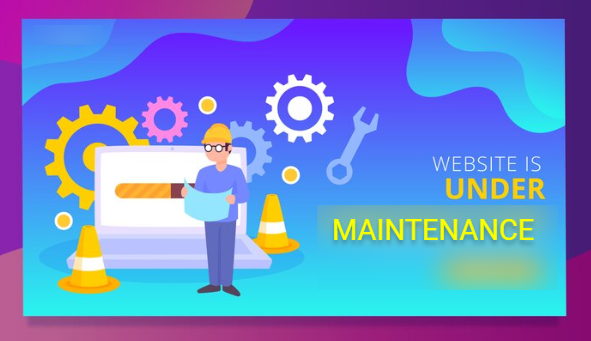
Hiring a professional service like Seahawk for WooCommerce maintenance can provide numerous benefits, ensuring that your online store operates at its best. Seahawk offers specialized services to enhance the performance, security, and overall health of your WooCommerce store. Here’s how we can help:
Regular Updates and Patches
We stay informed about the latest updates and patches for WooCommerce, ensuring that your store is always running on the plugin’s latest and most secure version. We also handle the update process seamlessly, minimizing any potential disruptions.
Security Audits and Vulnerability Checks
Seahawk experts conduct thorough security audits to identify and address potential vulnerabilities in your WooCommerce store. We implement security best practices, such as firewall setups, malware scans, and other measures, to protect your store from cyber threats.
Performance Optimization
We focus on optimizing the performance of your WooCommerce store via database optimization, image compression, and code optimization. This can help enhance the loading speed of your site and boost rankings.
Backup and Disaster Recovery
Seahawk implements robust backup solutions for your WooCommerce store, ensuring your data is regularly backed up and easily recoverable in emergencies. This helps protect your site against data loss from hacking incidents or server failures.
Theme and Plugin Compatibility
We ensure that your WooCommerce store remains compatible with the latest versions of all themes and plugins. We carefully manage updates to prevent compatibility issues, ensuring that all components of your online store work seamlessly together.
Monitoring and Support
Seahawk continuously monitors your WooCommerce site, detecting and addressing issues promptly. Additionally, we offer support services, helping you troubleshoot any issues that may arise, thereby ensuring minimal downtime for your online store.
Customization and Development Services
Seahawk experts also offer customization and development services to tailor your WooCommerce store to specific business needs. This can include creating custom features, integrating third-party tools, and optimizing your online store’s overall design and functionality.
Running a WooCommerce Website?
Don’t let maintenance become a headache. Get professional help to keep your online shop running smoothly.
Summary: A Well-Tuned WooCommerce Store
As we conclude this comprehensive guide on WooCommerce maintenance, you’ve journeyed through the intricate landscape of running a successful online store. From optimizing performance to ensuring security, managing inventory, and leveraging marketing strategies, each aspect contributes to the holistic health of ecommerce store and your WooCommerce store.
Recap of Essential WooCommerce Maintenance Steps
- You’ve learned the significance of regular maintenance in maintaining a thriving WooCommerce store.
- By preparing with robust backups and staging environments, you’re ready to navigate updates and changes with confidence.
- Updating core components, monitoring website performance, and implementing security measures are fundamental pillars of a well-maintained store.
- Strategies for managing inventory, enhancing the checkout process, and optimizing for SEO contribute to a seamless customer experience.
With this guide as your roadmap, you’re equipped to steer your WooCommerce store towards sustained growth, exceptional performance, and customer satisfaction. As you continue on your e-commerce journey, remember that ongoing learning, adaptation, and dedication to excellence are the cornerstones of a flourishing online business.
WooCommerce Maintenance FAQs
Does WooCommerce have a maintenance mode?
WooCommerce itself doesn’t have a specific built-in maintenance mode page. However, by using plugins or adding custom code to your theme, you can enable WooCommerce maintenance mode for your entire WordPress site, including WooCommerce. Several WooCommerce maintenance mode plugins are available in the WordPress repository that allow you to inform visitors that your site is undergoing maintenance and will be back shortly.
How do I maintain WooCommerce?
Maintaining WooCommerce involves several key tasks:
- Regularly update WooCommerce, WordPress, themes, and plugins to the latest versions.
- Perform routine backups of your store’s data.
- Monitor and optimize the performance of your WooCommerce site, including database optimization.
- Conduct security audits and implement best practices to protect against cyber threats.
- Check and ensure compatibility between WooCommerce, themes, and plugins.
Is WooCommerce hard to maintain?
WooCommerce maintenance, like any other website or eCommerce platform, requires attention and regular updates. While some tasks may seem technical, they are manageable with basic knowledge or the assistance of professionals. Using services like maintenance plugins or hiring experts can simplify the process, making it more accessible for store owners without advanced technical skills.
Is WooCommerce still relevant for online stores?
Yes, WooCommerce is highly relevant even today. It is one of the most popular eCommerce platforms globally, seamlessly integrating with WordPress. WooCommerce’s flexibility, extensive plugin ecosystem, and user-friendly interface make it a preferred choice for businesses of various sizes.