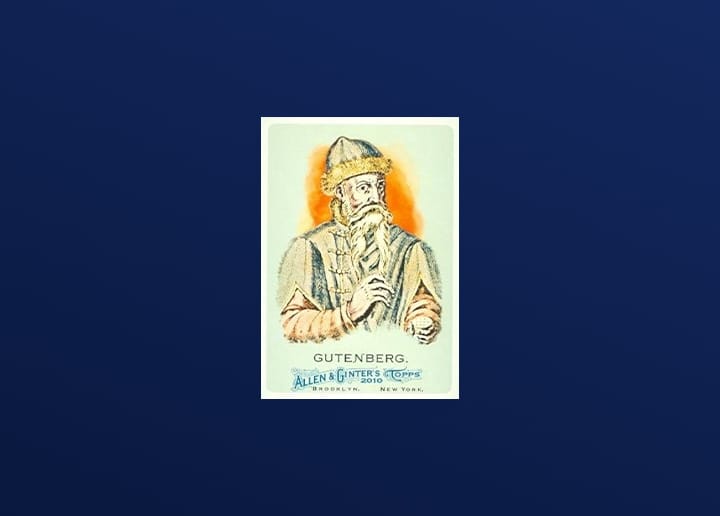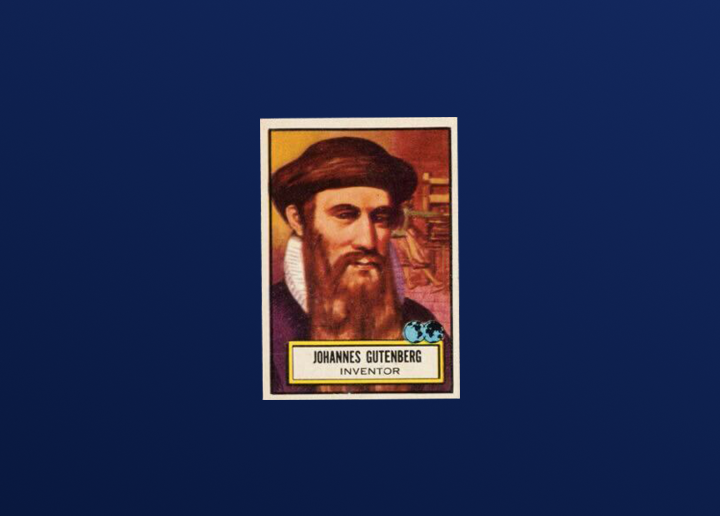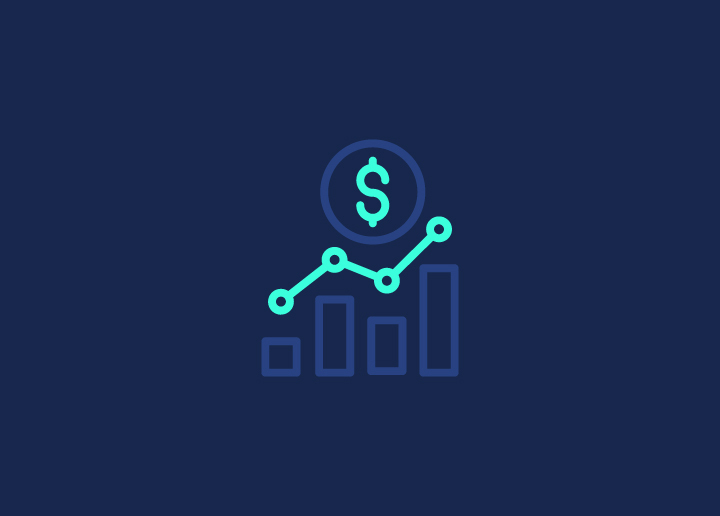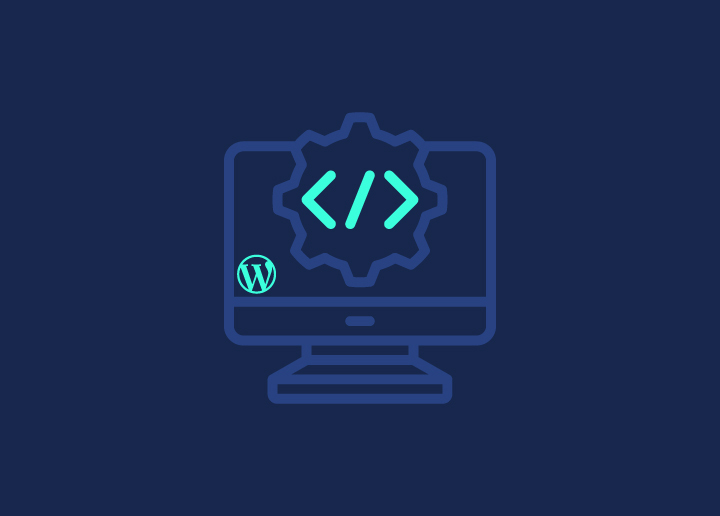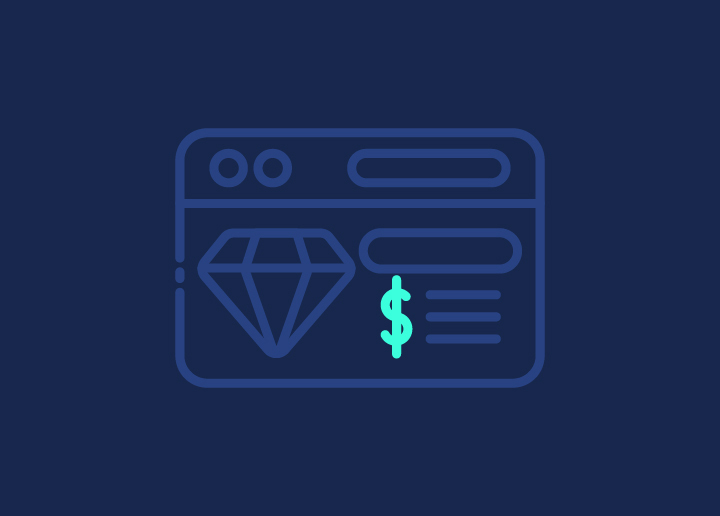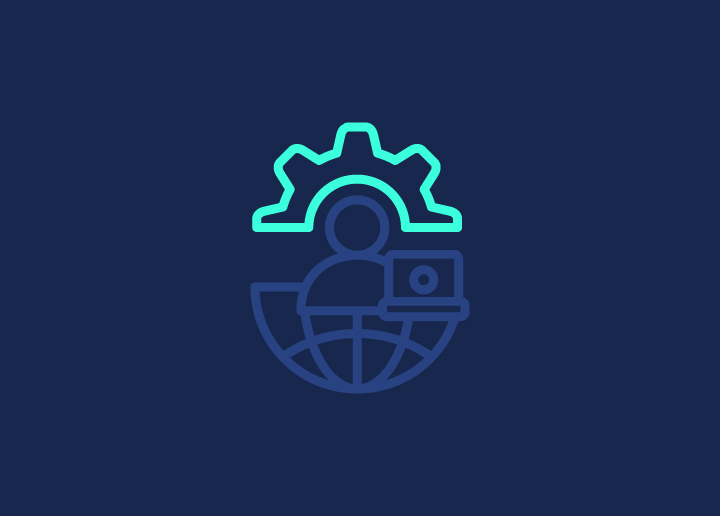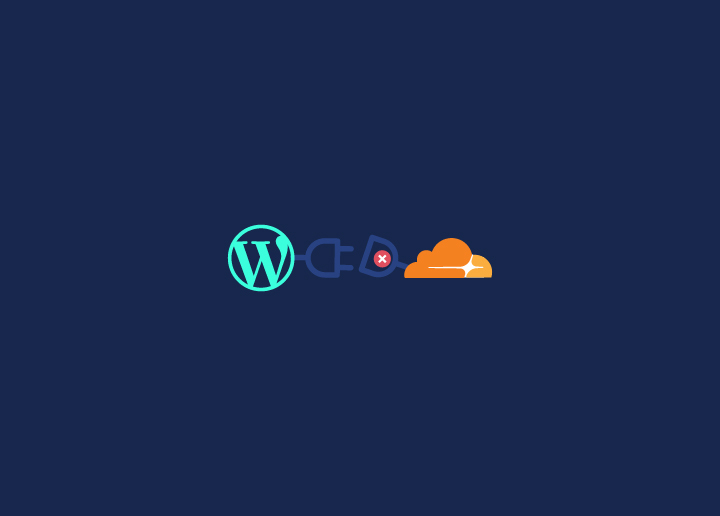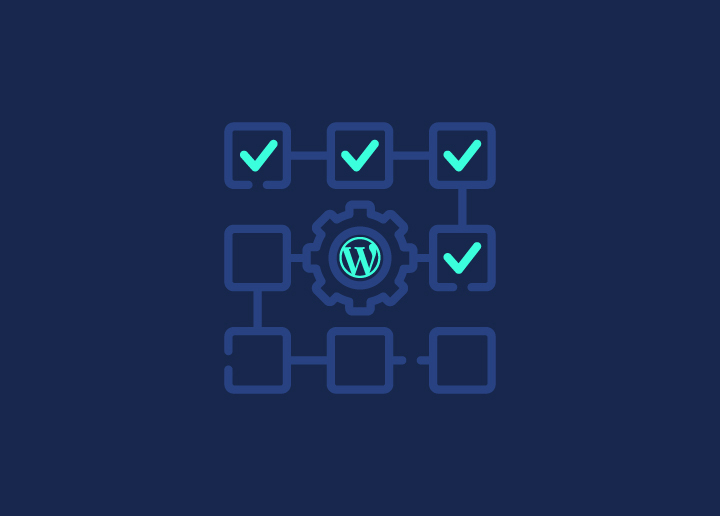Cloudflare is one of the most popular services used to enhance WordPress websites by improving security, optimizing speed, and performance. However, integrating Cloudflare into your WordPress setup isn’t always smooth sailing. From time to time, errors arise, ranging from connection issues to security misconfigurations. These Cloudflare errors can significantly impact your site’s functionality, leading to downtime, slow performance, and frustrated visitors.
To prevent such disruptions, it’s crucial to have proper WordPress maintenance in place. In this guide, we’ll explore some of the most common Cloudflare errors you may encounter with WordPress, what causes them, and—most importantly—how to fix them.
Contents
ToggleWhat Are Cloudflare Errors?

Cloudflare acts as a proxy between your website’s visitors and your WordPress hosting server. It caches static content, blocks malicious traffic, and optimizes your site’s speed. However, when things go wrong with the connection between Cloudflare and your server, Cloudflare displays various error messages that indicate what the problem might be.
Understanding Cloudflare’s Role in Your WordPress Setup
When visitors access your website, Cloudflare intercepts their requests, delivering cached content if available and forwarding the rest to your WordPress server. While this setup is beneficial, misconfigurations, server downtime, or security restrictions can disrupt communication between Cloudflare and your server, leading to errors. These errors can appear on your website, preventing access or affecting performance.
How Cloudflare Errors Impact Your Website
Cloudflare errors can cause multiple issues, including:
- Website Downtime: Your website may go offline, preventing visitors from accessing it.
- Slow Performance: Errors may lead to longer loading times, causing a poor user experience.
- Access Issues: You may be locked out of your WordPress admin, which hinders your ability to manage the site.
- SEO and Revenue Impact: Downtime can negatively affect your SEO rankings, and a slow website can result in lost customers or conversions.
Understanding and fixing these errors ensures your website stays fast, secure, and accessible.
Why Fix When You Can Prevent?
Stay ahead of the game with proactive WordPress maintenance. No downtime, no worries – just seamless performance.
Common Cloudflare Errors with WordPress
Cloudflare errors are quite common when integrating it with WordPress, especially if there’s a misconfiguration between the server and Cloudflare. These errors can manifest in various forms, impacting how users access your site. Below are the most common Cloudflare errors, their causes, and step-by-step solutions to resolve them.
403 Forbidden Error
The 403 Forbidden Error occurs when a user or the admin is denied access to a specific page or the WordPress admin panel. This error is typically caused by permission issues or restrictions set by either your cloud hosting provider, Cloudflare, or your WordPress configuration.
Common Causes
- Incorrect file or directory permissions
- Firewall restrictions
- Conflicting WordPress plugins or security settings
How to Fix it
- Check and Adjust File Permissions: Ensure that your files have the correct permissions. For WordPress, directories should be set to 755 and files to 644.
- Verify Firewall Settings: Ensure that neither Cloudflare nor your server’s firewall is blocking legitimate traffic. Sometimes, a security rule may falsely flag traffic as suspicious, causing a 403 error.
- Deactivate Problematic Plugins: Certain security plugins or caching plugins in WordPress can cause the 403 forbidden error. Try deactivating plugins one by one to identify if any are the source of the issue.
Learn: How to Update WordPress PHP Version?
502 Bad Gateway Error
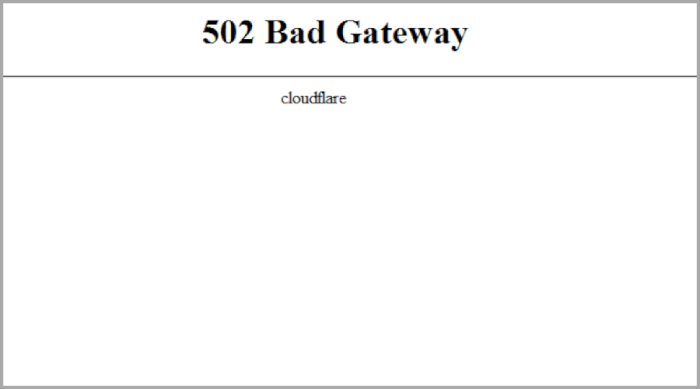
The 502 Bad Gateway Error occurs when Cloudflare is unable to establish a connection between your WordPress website’s origin server and Cloudflare’s servers. This error essentially means that Cloudflare is acting as a “middleman” that can’t get a valid response from your server.
Common Causes
- Server overload due to excessive traffic or resource exhaustion
- Incorrect DNS settings or outdated DNS records
- Conflicts between WordPress plugins and themes
- Cloudflare’s own service disruption
How to Fix it
- Clear Browser Cache: Sometimes, a bad cache can trigger a 502 error. Performing a hard refresh (Ctrl + F5 for Windows or Cmd + Shift + R for Mac) may resolve this.
- Check DNS Settings: Verify that your DNS settings are correctly pointing to the right IP addresses. Ensure that Cloudflare’s DNS records are updated.
- Check Hosting Server: The most common cause of a 502 error is server overload. Contact your WordPress hosting provider to ensure that your server is up and running, and that there are no resource issues.
- Disable Cloudflare Proxy: Temporarily disable the Cloudflare proxy to see if the issue persists. If it goes away, it could be a problem with Cloudflare’s servers.
- Plugin/Theme Conflict: If the error occurs after updating or installing new plugins or themes, disable them one by one to identify the conflicting plugin or theme.
Learn: How to Protect Your WordPress Site from Malware?
521 Web Server is Down Error
The 521 Web Server Is Down error indicates that Cloudflare was able to connect to your browser but could not connect to your WordPress website’s origin server. Essentially, Cloudflare can’t establish a handshake with your web host.
Common Causes:
- The origin server (your hosting provider) is down
- Cloudflare IPs are being blocked by your server’s firewall
- The server is not presenting a valid SSL certificate
How to Fix it:
- Check Server Status: Ensure your server is running. If it’s down, contact your hosting provider to get it back online.
- Firewall Issues: Confirm that your firewall is not blocking Cloudflare’s IP addresses. You can find Cloudflare’s IP ranges and whitelist them in your server’s firewall.
- Port 443 Issues: If you’ve recently set up SSL (HTTPS) on your WordPress site, ensure your server is configured to allow traffic through port 443.
- Install SSL Certificate: Verify that your SSL certificate is valid and properly installed. If the certificate is invalid or expired, Cloudflare won’t be able to establish a secure connection.
Know More: Hiring a WordPress Support Agency? Crucial Questions to Ask
524 A Timeout Occurred Error
A 524 error occurs when Cloudflare timeout while waiting for a response from your WordPress site’s server. This usually indicates that the server is taking too long to complete a request.
Common Causes
- Slow database queries or long-running processes
- High server load or insufficient resources
- PHP memory limits
How to Fix it
- Optimize Database Queries: Slow or inefficient MySQL queries can cause your server to take longer than expected to respond. Review and optimize any long-running queries.
- Increase PHP Memory Limits: If your server is struggling with PHP memory limits, increase these limits via your php.ini file.
- Upgrade Hosting Plan: If your server resources are maxed out, consider upgrading your hosting plan to handle higher traffic and resource demands.
Learn: How to Fix 503 Error in WordPress
520 Web Server Returns Unknown Error

A 520 error occurs when Cloudflare receives an unexpected or unknown error from your origin server. The server might have sent back a response that Cloudflare doesn’t recognize or understand.
Common Causes
- Misconfigurations on the server side
- Corrupt or faulty firewall settings
How to Fix it
- Review Server Logs: Check the server logs for any errors or warnings that occurred around the same time as the 520 error.
- Reset Firewall Rules: Sometimes, an overzealous firewall can block legitimate traffic from Cloudflare. Review and reset the firewall settings to ensure nothing is blocking Cloudflare.
Explore: How to Fix the 500 Internal Server Error in WordPress
523 Origin is Unreachable Error
The 523 Origin Is Unreachable error means that Cloudflare is unable to reach your server. This is typically related to DNS or connectivity issues.
Common Causes
- Incorrect DNS settings
- Server downtime or network issues
How to Fix it
- Verify DNS Settings: Ensure that your DNS settings are pointing to the correct server IP address. Incorrect DNS settings can prevent Cloudflare from reaching your server.
- Check Server Uptime: Make sure your server is online and accessible. If the server is down, contact your hosting provider for assistance.
Explore: WordPress Security Checklist
525 SSL Handshake Failed Error
A 525 error occurs when Cloudflare is unable to complete the SSL handshake with your origin server. This means that Cloudflare was unable to establish a secure connection with your server.
Common Causes
- Invalid or expired SSL certificates
- Incorrect SSL configuration on your server
How to Fix it
- Verify SSL Installation: Ensure that your SSL certificate is properly installed and hasn’t expired.
- Check SSL Settings in Cloudflare: Cloudflare has different SSL modes (Off, Flexible, Full, and Full (Strict)). Make sure that your SSL settings are correctly configured to match your server’s setup.
Read: Most Common WordPress Errors
526 Invalid SSL Certificate Error
The 526 Invalid SSL Certificate error occurs when the SSL certificate presented by the server is invalid, expired, or not recognized by Cloudflare.
How to Fix it
- Install a Valid SSL Certificate: Ensure that your SSL certificate is up-to-date and valid. Use Cloudflare’s Origin CA certificate if you are using Full (Strict) SSL mode.
- Check SSL Configuration: Ensure that your SSL certificate is properly configured on both Cloudflare and your origin server.
More About Caching: How Server-Side Caching Improves Your WordPress Performance
How to Prevent Cloudflare Errors
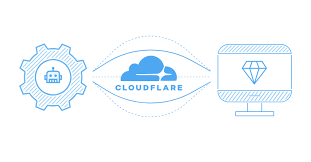
While these errors are often unavoidable due to server or DNS misconfigurations, you can take steps to minimize their frequency:
- Regularly Monitor Your Server: Ensure your hosting provider offers real-time server monitoring, so you know when your server goes down.
- Keep DNS Settings Updated: Always ensure that your DNS records are accurate and pointing to the right servers.
- Use Reliable Hosting: If your hosting provider frequently encounters downtime or server overload, consider switching to a more reliable host.
- Optimize WordPress Performance: Use caching, database optimization, and limit resource-heavy plugins to prevent server overloads.
Did You Know? – Fix DNS_PROBE_FINISHED_NXDOMAIN Error
Conclusion
Cloudflare errors can be frustrating, but they’re usually easy to fix once you understand what’s causing them. By addressing issues like server overload, DNS misconfigurations, or SSL problems, you can quickly get your WordPress site back online. Always monitor your website’s performance and ensure your server and Cloudflare settings are properly configured to avoid future issues.
By following the steps outlined in this guide, you’ll be able to tackle common Cloudflare errors and keep your WordPress site running smoothly for your users.