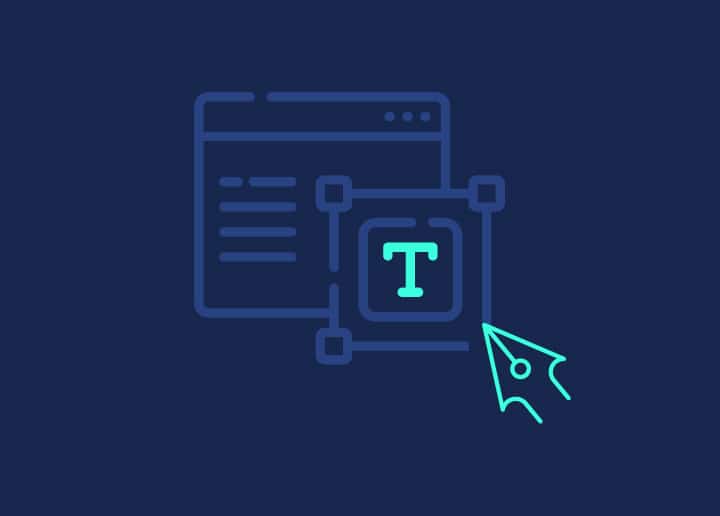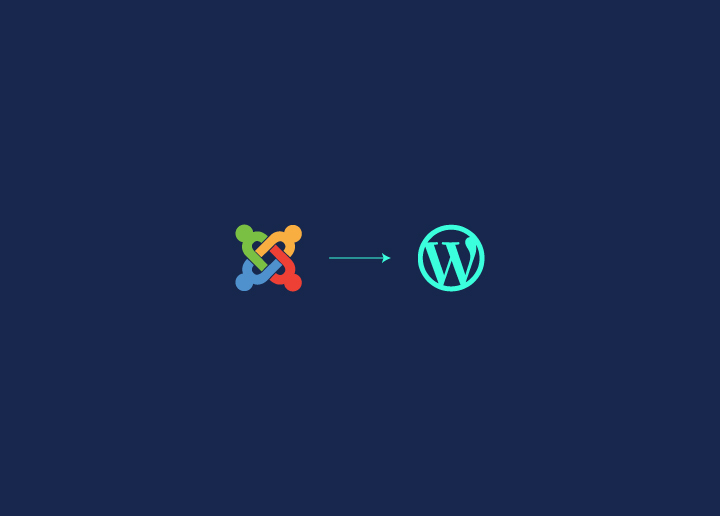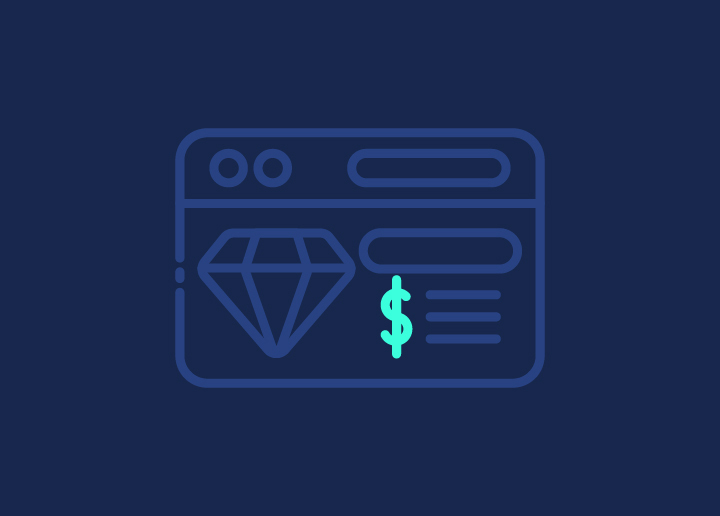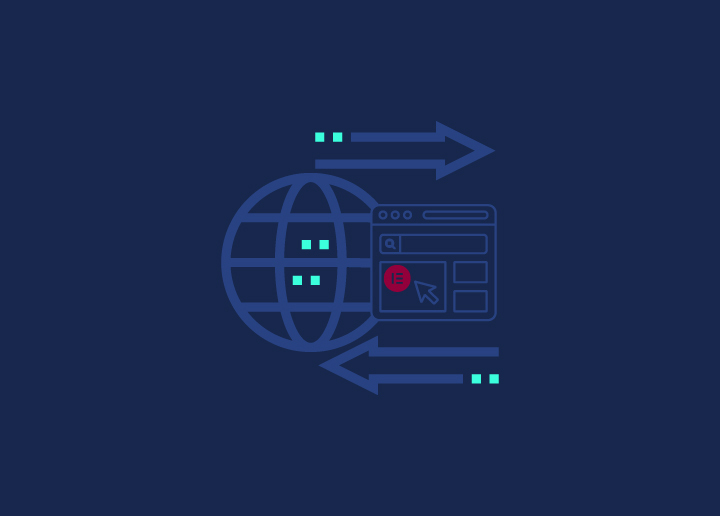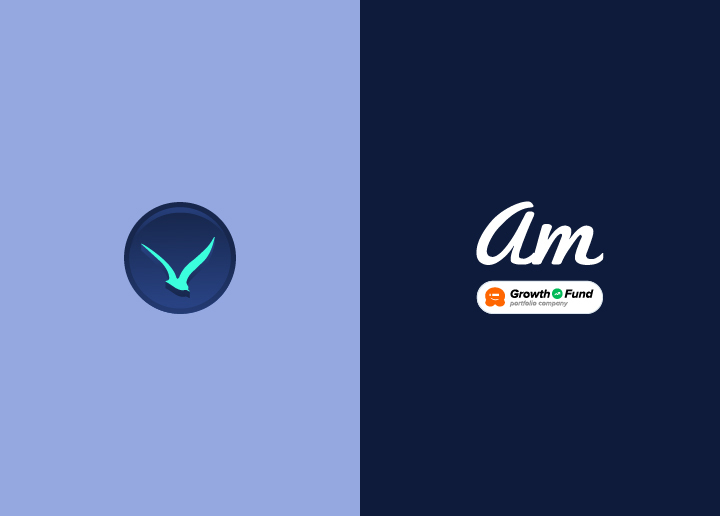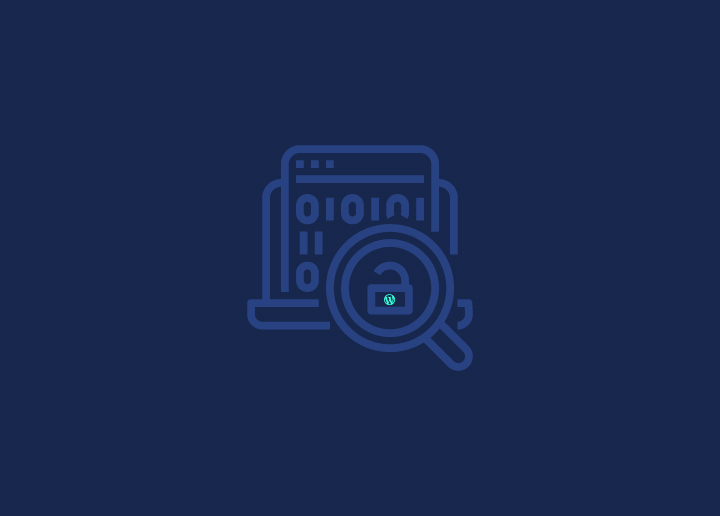Have you ever worried about your website’s safety? Maybe you’ve heard stories of sites getting hacked, or you’ve noticed strange behavior on your own site. These are signs that you might need to check for vulnerabilities with a thorough scan. But it’s not just about reacting to problems – regular scans can help you avoid WordPress security mistakes.
Think about it: your website is like your digital storefront. You wouldn’t leave your physical store unlocked at night, would you? The same goes for your website. Whether you’re running an online business, a blog, or a community forum, keeping your site secure is key.
A vulnerability scan can find weak spots, to be taken care of with regular WordPress maintenance, before hackers do. It’s especially important if you handle sensitive data, like customer information or payment details. Even if you don’t, a hacked site can damage your reputation and lose you visitors.
Contents
ToggleWhat Is WordPress Vulnerability Scanning?
WordPress vulnerability scanners perform a thorough checking on your site for security weak spots. Also, the scan enables you to detect and fix hacked website. It’s like giving your site a health check-up, looking for any issues that hackers could exploit. You need to do this regularly to keep your site safe.
Why it matters:
- Prevents data breaches
- Protects your reputation
- Saves time and money
- Keeps your site running smoothly
Types of Vulnerability Scanning:
Manual Scanning
A person goes through your site, looking for odd behavior or potential weak spots. It’s thorough but takes more time and skill.
Want to keep hackers out of your WordPress site? Start with regular vulnerability scans. They’ll help you spot and fix problems before the bad guys can use them.
Plugin-based Scanning
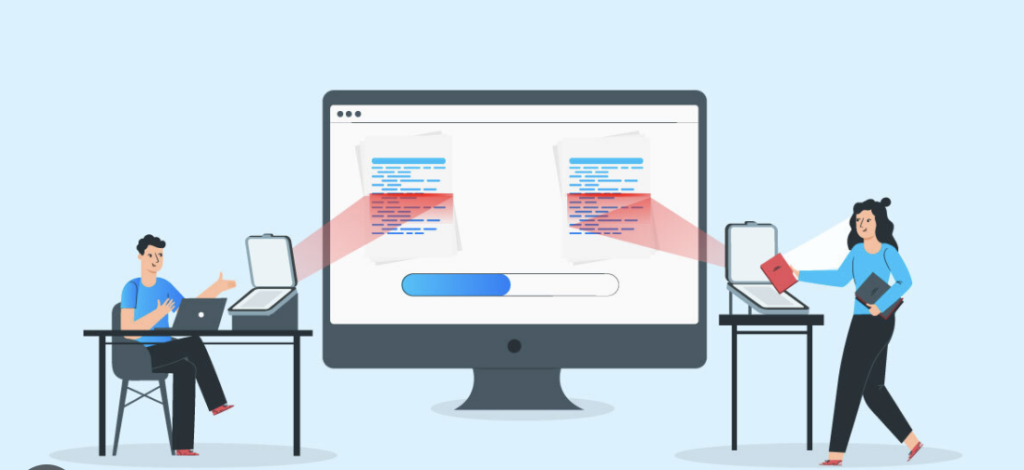
Special WordPress plugins that scan your site from the inside. They’re good at finding WordPress-specific problems, but might slow down your site a bit.
Automatic Scanning
Software tools that run checks on your site at set times. They’re quick and can cover a lot of ground, but might miss some nuanced issues.
Important Reading: Ultimate WordPress Security Guide
Method 1: Choosing WordPress Support for Manual Scanning
Regular monitoring and manual vulnerability checks by a professional WordPress support agency like Seahawk can help WordPress website owners like you get top-notch security and speedy performance.
Imagine having a team of WordPress experts watching over your site day and night. That’s what we offer. We don’t just rely on automated tools – we use human expertise to catch what machines might miss.
Why Our Approach Stands Out:
Free Vulnerability Scanner Tool
We start you off with a free, comprehensive security scanner. It’s quick and easy to use, giving you a snapshot of your site’s security in seconds. But that’s just the beginning.
Professional Manual Scans
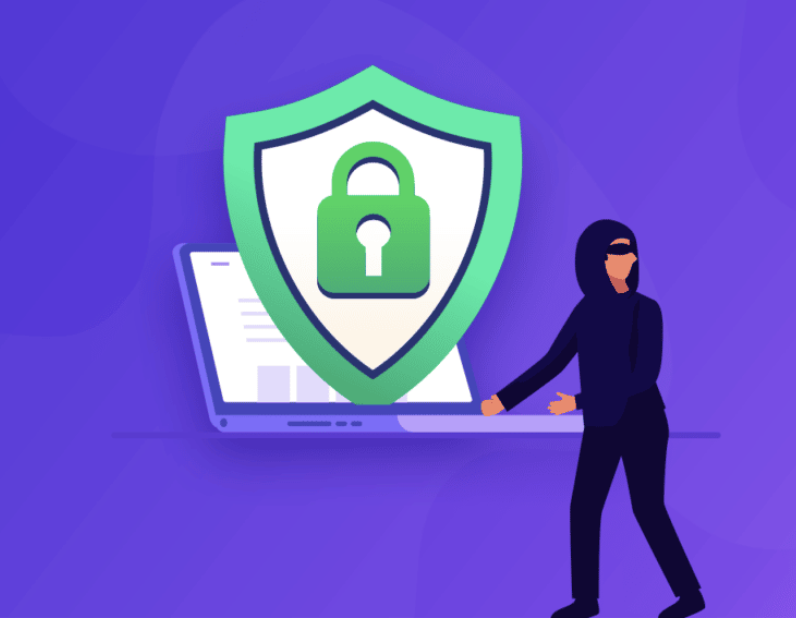
Where we really make a difference is with our manual scanning process. Here’s how it works:
- Site Lockdown: We put your site in maintenance mode to keep it safe while we work.
- Full Backup: We create a complete backup before making any changes.
- Deep Code Analysis: Our experts go through your site’s code, looking for hidden threats.
- Core File Refresh: We replace WordPress core files with clean versions.
- Theme and Custom Code Review: We check your themes and custom code for vulnerabilities.
- Database Inspection: We look for malicious content hiding in your database.
- Recent File Analysis: We check recently changed files for signs of hacking.
- Backdoor Hunt: We search for hidden access points hackers might have left behind.
More Insights: Solid Reasons Why You Need Ongoing WordPress Support Plans
Ongoing Support
We don’t just scan and leave. We offer ongoing support to keep your site safe and running smoothly. This includes:
- 24/7 WordPress emergency support
- Regular updates to plugins and themes
- Performance optimization
- Uptime monitoring
Cost-Effective Solutions
We offer straightforward pricing for our emergency support plans, only $59/ support hour to be exact. You get peace of mind without breaking the bank!
Read More: Boost Your Site’s Security: Simple Steps to Implement WordPress Two-Factor Authentication
Expertise You Can Trust

Our team stays up-to-date with the latest WordPress security threats. We know what to look for and how to fix it. Discover our extensive blogs on all things WordPress.
When should you consider our manual scans?
Our digital watchkeeping over your site is thorough. We combine powerful tools with human expertise to offer protection that goes beyond what most automated services can provide.
Hire us in these typical circumstances –
- After noticing any unusual site behavior like finding your WordPress website hacked
- Before and after major site updates
- On a regular schedule (monthly or quarterly) for prevention
- If you’re in a high-risk industry or handle sensitive data
Want to see the difference professional WordPress support can make? Give us a try. Our mix of advanced tools and expert human touch could be the key to keeping your site secure, fast, and problem-free.
Seciruty Concerns Piling Up for Your WordPress Site?
Get a dedicated team to remain on the watch with our WordPress support service. Be it a middle of the night security breach or a malware wrecking havoc, we promise to nab the issue then and there!
Method 2: Using Plugins for Vulnerability Scanning
Using a plugin for vulnerability scanning is a great start, but it’s not a “set it and forget it” solution. Keep an eye on those reports, and don’t be afraid to dig deeper if something looks fishy.
But first things first: you need to pick the right plugin for the job. Here are some popular options:
- WordFence
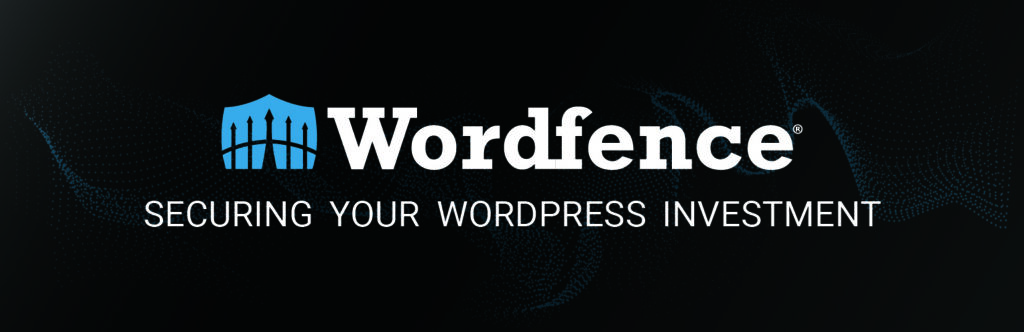
WordFence is a leading name in WordPress security. It acts as a vigilant guard, constantly monitoring your site for potential threats. With features like a powerful firewall and malware scanner, it ensures your website remains secure against various attacks. Its real-time threat defense feed keeps you updated on the latest vulnerabilities and provides immediate protection.
Also Check: WordFence Tutorial: How To Enhance Your Website’s Security?
- WPScan
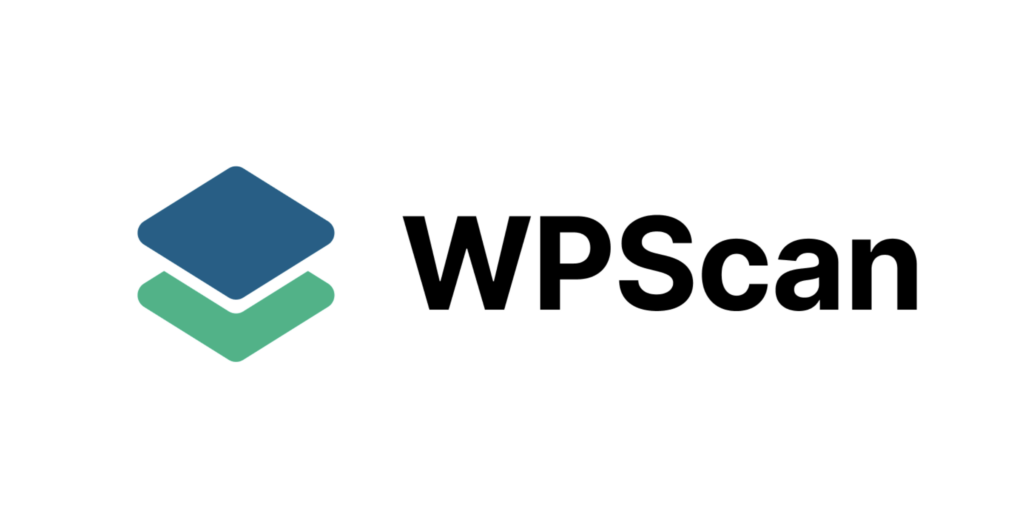
WPScan serves as an expert vulnerability scanner for WordPress websites. It continuously scans your site for security weaknesses, identifying potential issues before they become serious problems. This tool helps you stay proactive by providing detailed reports and suggestions on how to address any vulnerabilities it finds.
- Sucuri Security
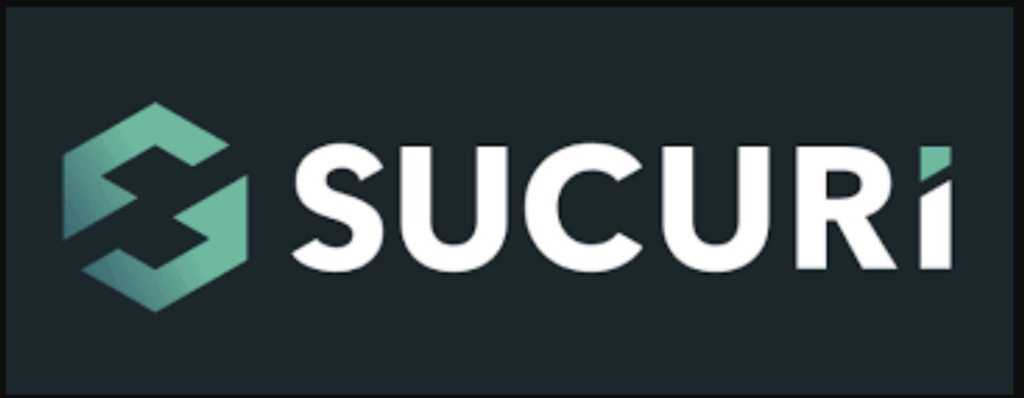
Sucuri Security offers a comprehensive security solution for WordPress. It combines multiple features like malware scanning, firewall protection, and monitoring to provide robust defense against threats. Sucuri also includes incident response capabilities, helping you quickly recover if your site is compromised. Its wide range of features makes it a versatile tool for maintaining your site’s security.
When you’re choosing a plugin, look for these features:
- Regular updates: You want a plugin that stays on top of the latest threats.
- Good reviews: See what other users are saying.
- Compatibility: Make sure it plays nice with your WordPress version and other plugins.
- Support: Look for plugins with active support forums or helpdesks.
Installation and Setup
Got your plugin picked out? Great! Here’s how to get it up and running:
- Find the plugin: Head to your WordPress dashboard and click on “Plugins” > “Add New”. Type the plugin name in the search bar.
- Install and activate: Click “Install Now”, then “Activate”. Easy as pie!
- Get your API key: Some plugins need an API key to work. You’ll usually find instructions on how to get this in the plugin’s settings or documentation.
- Set it up: Configure your scan settings.
This usually includes:
• How often to scan (daily is a good start)
• What to scan for (malware, vulnerabilities, etc.)
• What to do when it finds something (email you, block threats, etc.)
Interpreting Scan Results
Your plugin’s been scanning away, and now you’ve got a report. But what does it all mean? Here’s how to make sense of it:
- Read the summary: Most plugins give you a quick overview of what they found. This is like the highlight reel of your site’s security status.
- Look for red flags: Pay attention to anything marked as “critical” or “high risk”. These are the issues you want to tackle first.
- Check for false positives: Sometimes plugins get a bit overzealous and flag things that aren’t actually problems. If something looks off, do a bit of digging before panicking.
- Take action: Based on what the scan found, you might need to:
• Remove malware
• Strengthen passwords
• Patch vulnerabilities
Did You Know?
Best WordPress Security Service Providers (And Plugins)
Method 3: Conducting Automatic Scanning
Automatic scanning is a powerful tool for keeping your WordPress site secure. It provides continuous protection without requiring constant attention from you.
When choosing an automatic scanner, consider these key features:
- Regular backups
- Automatic patching
- Firewall protection
- Detection and removal of malware
Some recommended services include Sucuri, Cloudflare, and ManageWP. These platforms offer comprehensive security solutions that go beyond simple scanning.

Setting up automatic scans is typically straightforward. Most services offer a user-friendly interface that guides you through the process. Here’s a general outline of what you’ll need to do:
- Connect your WordPress site to the scanning service.
- Configure your scan settings, including frequency and scope.
- Set up notifications so you’re alerted to any detected vulnerabilities.
Daily scans are often a good starting point. They provide frequent checks without overwhelming you with information. As you become more familiar with the system, you can adjust the frequency based on your site’s needs.
The advantages of automatic scanning are significant:
Time-saving: Once set up, the scanner works independently, freeing you to focus on other aspects of your site or business.
Efficiency: Automatic scanners can check your entire site quickly and thoroughly, often faster than manual methods.
Continuous monitoring: These tools work 24/7, providing constant protection against evolving threats.
Regular updates: Good scanning services stay current with the latest WordPress vulnerabilities, ensuring your site is protected against new threats as they emerge.
However, it’s important to note that while automatic scanning is powerful, it’s not infallible. Complex issues or sophisticated attacks might slip past automated systems. That’s why many site owners combine automatic scanning with periodic manual checks by security professionals.
Relevant Reading: Page Speed Optimization Guide for WordPress
Common WordPress Vulnerabilities to Watch Out For
WordPress sites face several security threats. Here are the big three you need to know about:
SQL Injections
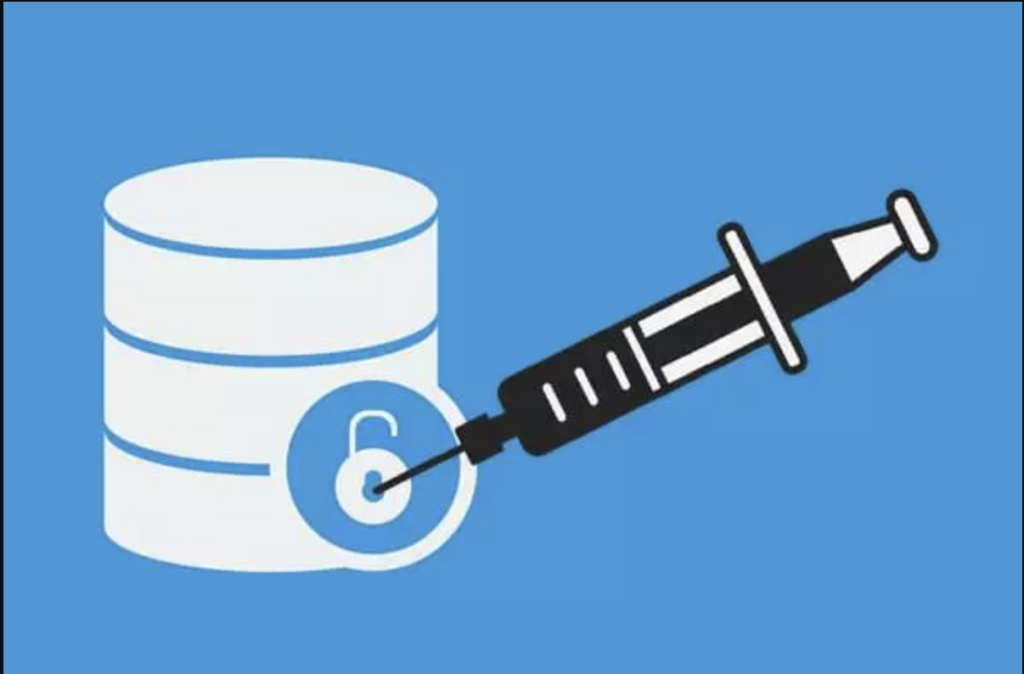
These attacks sneak malicious code into your database queries. Hackers can use them to steal data or wreck your site. To prevent this, use prepared statements in your code and keep your WordPress core, themes, and plugins up to date.
Discover More: How to Prevent WordPress SQL Injection?
Cross-Site Scripting (XSS)
XSS lets attackers inject nasty scripts into your web pages. When users load these pages, the scripts can steal their data or mess with how the site works. Protect against XSS attacks by sanitizing user inputs and using Content Security Policy headers.
Cross-Site Request Forgery (CSRF)
CSRF tricks users into doing things they didn’t mean to do on your site, like changing their password or making unwanted purchases. Stop CSRF by using anti-CSRF tokens in your forms and enabling SameSite cookie attributes.
Parting Thoughts: Proactive WordPress Security Tips
Securing your WordPress site is an ongoing journey. Here are some key strategies to keep your digital fortress strong:
- Creating Regular Backups
Backups are your safety net. They protect against data loss and make recovery easier if things go south. Use tools like UpdraftPlus or BackupBuddy to automate this process. Aim for daily backups of your database and weekly backups of your entire site.
- Keeping WordPress Up-to-Date
Stay current with WordPress core, theme, and plugin updates. These often include crucial security patches. Enable automatic updates for minor releases, and promptly install major updates after testing them on a staging site.
- Setting Up Automatic Patching
Configure automatic patch management through a reputable security plugin or service. This ensures vulnerabilities are addressed quickly, often before attackers can exploit them. Regularly review patch logs to confirm everything’s working as intended.
Remember, these tips are just the beginning. Regular vulnerability scans and professional support add extra layers of protection. By staying proactive, you’re making life much harder for potential hackers. Keep up the good work in safeguarding your WordPress site!