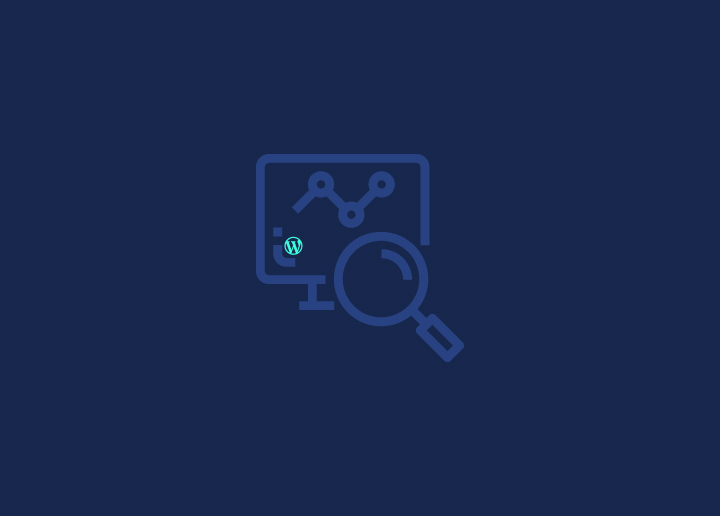WordPress monitoring refers to continuously observing, tracking, and analyzing a WordPress site and server to quickly catch issues before they turn into problems. Monitoring WordPress is typically done through automated uptime monitoring tools, security scans, and plugin checks.
Close monitoring to stave off WordPress multisite issues is critical for performance and uptime. It is imperative to send alerts when a site goes down so it can be fixed immediately. Security improvement through detecting malware threats, vulnerabilities in outdated plugins, unauthorized login attempts, or sudden traffic spikes signaling attacks are equally important.
For site owners, WordPress monitoring offers round-the-clock vigilance, rapid incident response, and key insights for enhancing optimization and visitor experience – all vitally important for smooth site operations. Implementing multifaceted monitoring provides an always-on defense that preserves site stability and security.
Learn More: WordPress Security Mistakes to Avoid
Contents
ToggleWhy Is Monitoring WordPress a Priority?
The widespread use of WordPress for all kinds of sites means attentive monitoring is non-negotiable. Avoiding WordPress security mistakes, tracking performance, compliance and analytics should be a top priority to get the most out of the platform while protecting one’s interests. Investing in monitoring pays dividends across operational, financial and reputational aspects.
Security Threats
As the most popular CMS, WordPress is also highly targeted by hackers looking to infect sites with malware. Vulnerabilities in plugins, themes, or WordPress core can leave sites open to attack. By monitoring WordPress, admins can quickly identify and patch security flaws before they are exploited by bad actors. Staying on top of updates and tracking failed login attempts are key.
Read More: BlogVault Review: The Best WordPress Backup & Security Plugin
Site Performance
A slow or crashing WordPress site can equal lost revenue for businesses. Monitoring site performance metrics like page load times, bandwidth usage, and uptime ensures sites keep running smoothly for visitors. Tracking usage trends also helps predict resource needs for the future.
Compliance Requirements
For sites handling sensitive user data, monitoring WordPress can ensure compliance with regulations like ADA compliance, HIPAA and PCI DSS. Logging activity, backing up data, restricting access, and monitoring failed logins are essential for meeting compliance rules. Staying compliant builds user trust.
Monitoring WordPress Is Absolutely Non-negotiable
Get Your Site Monitored Every Step of the Way by Our Expert Team
How to Choose the Right Tools for Monitoring WordPress?
With WordPress being the world’s most popular CMS, effectively managing WordPress installs is critical. The right management tools provide visibility and control across security, performance, updates and more.
However, the crowded marketplace makes picking solutions daunting. By evaluating needs, comparing features, reviewing reliability and budget fit, WordPress owners can confidently select tailored management platforms or plugins.
Learn More: The Complete Guide To Hiring A CMS Developer
Evaluate Your Needs
Before beginning your search, clearly outline your current WordPress pain points and must-have capabilities sought in management tools based on precise use cases. This ensures you choose solutions that address core requirements rather than overpaying for unnecessary bells and whistles.
Key Points:
- Assess what functionality you need – security, performance, backups, etc.
- Consider current pain points with your WordPress site
- Determine must-have features vs nice-to-have
- Decide if fully integrated platform or separate tools works best
Compare Core Features
Look closely at how each tool monitors overall site health, runs diagnostics, delivers analytics and alerts to uncover performance inefficiencies and security risks in WordPress ecosystems.
Key Points:
- Check how tools monitor site health and diagnostics
- Review availability of usage analytics and traffic insights
- Look for proactive real-time alerts of issues
- Ensure comprehensive password and data security
Review Integrations
Examine what plugins, themes, hosts and other platforms are natively supported or have readily available integrations through APIs and embeddings. This expands capabilities while streamlining workflows.
Key Points:
- See what plugins, themes and hosts are supported
- Check for integration with Google Analytics, social media, marketing tools
- Find out if APIs are available for custom integrations
- Don’t overlook integrations with Slack, email platforms and more
Confirm Reliability
Verify tool and vendor reputations for delivering consistent, uninterrupted service through past records and customer experiences managing WordPress at scale.
Key Points:
- Research uptime history and guarantees
- Check for satisfactory customer reviews specifically on reliability
- Make sure support team is knowledgeable and responsive
- Find if transparent status pages show system outages
Compare Budget Options
With free, premium and enterprise pricing tiers available, factor in current costs around manual workflows along with business growth projections to determine budget requirements.
Key Points:
- Factor in free plans limitations on features
- Review premium pricing models (monthly, annual, etc)
- Consider needs for customizable enterprise pricing
- Don’t forget to account for current workflows and resource costs
The key is identifying the must-have WordPress management capabilities based on precise needs, goals and pain points before comparing solutions. Evaluating across core features, integrations, reliability and budget leads to picking the ideal tools.
7 Best Tools and Plugins for WordPress Monitoring
WP Umbrella
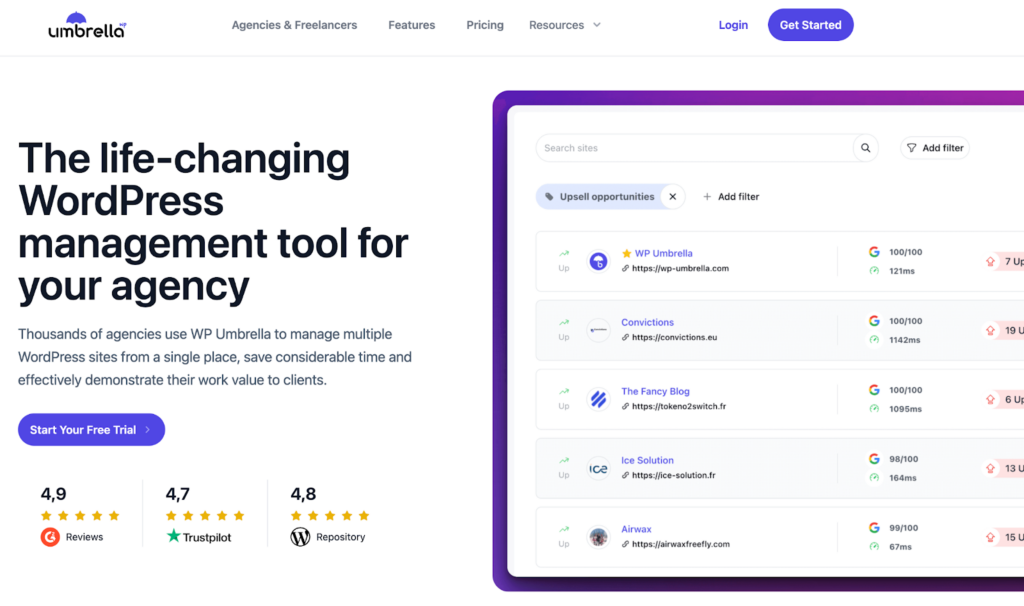
WP Umbrella brings all client sites into one dashboard to simplify management through bulk updates while also automating comprehensive monitoring and GDPR-compliant cloud backups to promptly detect and fix issues, plus customizable maintenance reports demonstrate the value of services to clients in a white label solution.
1. Manage WP Worker
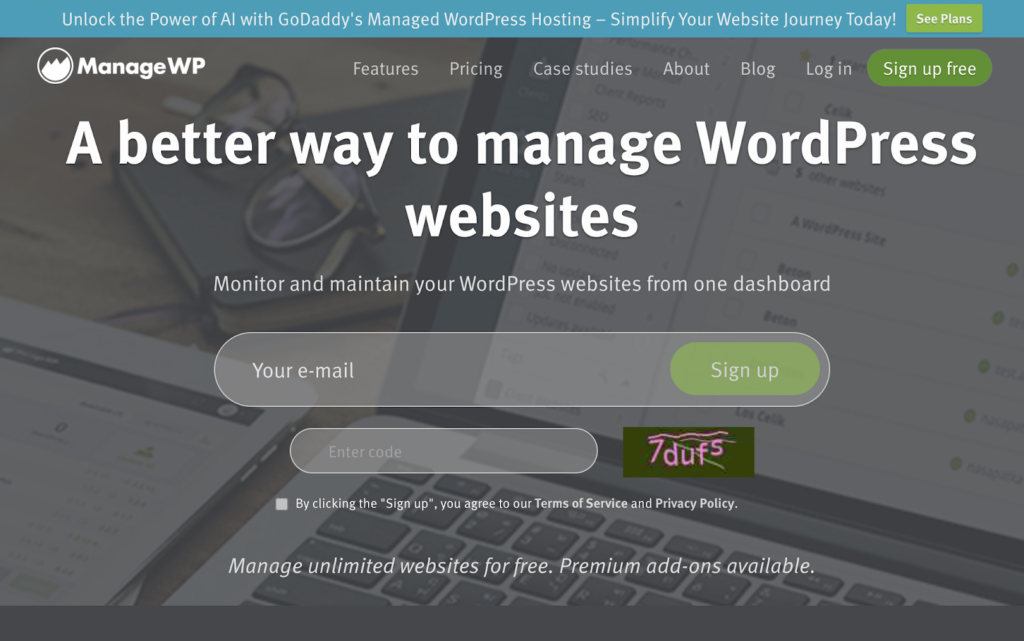
Manage WP Worker conveniently centralizes management of multiple WordPress sites on one intuitive dashboard to save time through automated workflows like bulk updates, backups, security checks, and performance monitoring with instant notifications to prevent and troubleshoot issues.
2. My Website Is Online
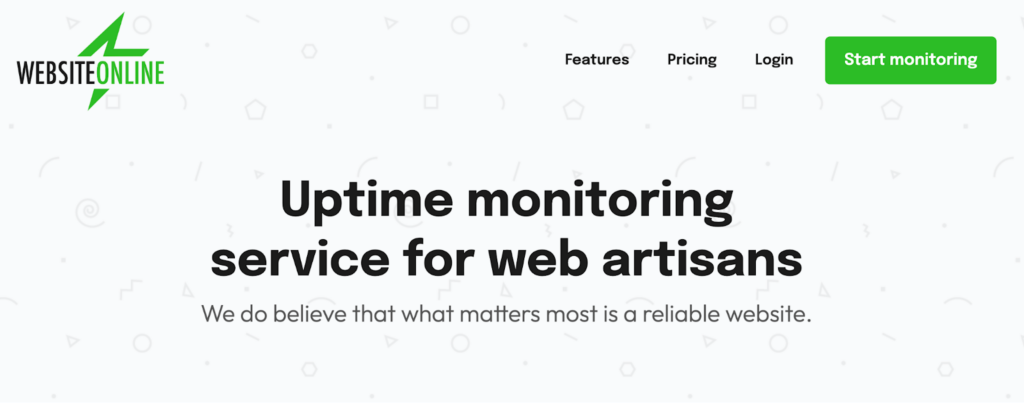
My Website Is Online enables comprehensive website oversight through unlimited HTTP and text monitors with proactive SMS alerts on outages and expiring SSL certificates while also providing public status pages and tracking changes to DNS records and Google unsafe listings.
3. JetPack
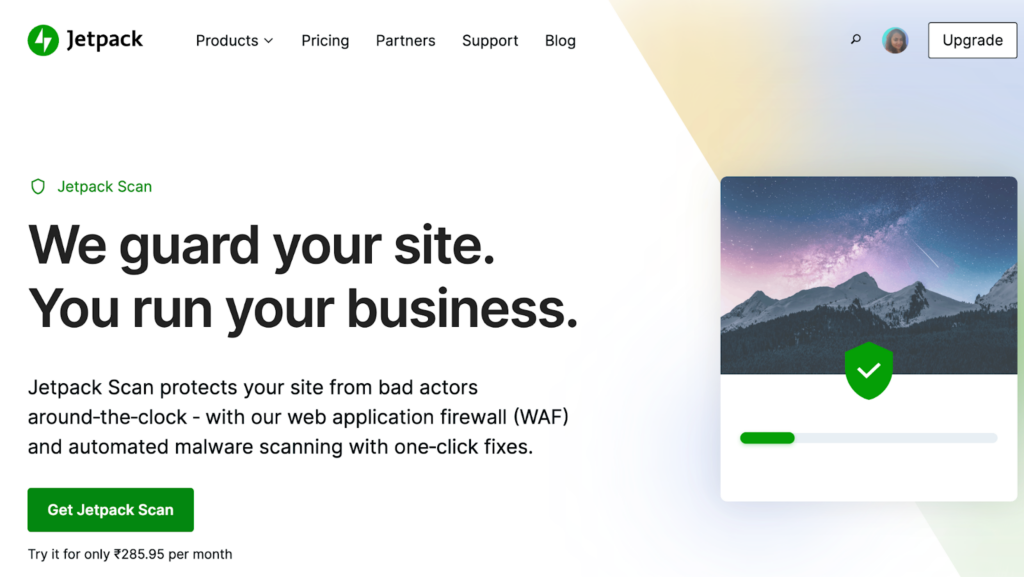
Jetpack Security offers complete WordPress protection through VaultPress’ real-time backups and restoration, Jetpack Scan’s automated malware detection and fixes, and Akismet’s powerful anti-spam filters for comments and forms, providing easy safeguards so site owners can concentrate on business operations.
4. Super Monitoring
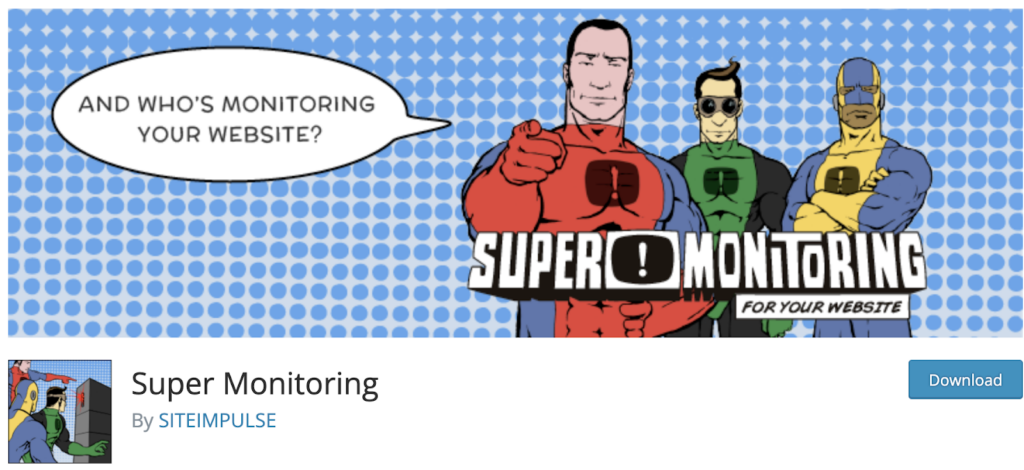
Super Monitoring delivers comprehensive oversight of WordPress health, uptime and performance with proactive alerts, allowing admins to quickly detect and troubleshoot issues before visitors are impacted, plus in-depth analytics provide insights to optimize sites.
5. Uptime Robot
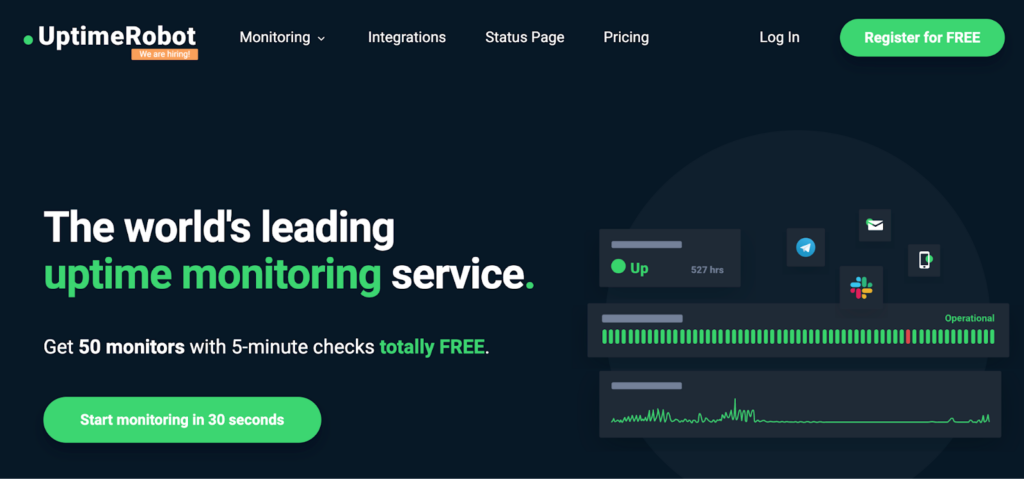
Uptime Robot delivers comprehensive oversight by tracking website and server uptime across global locations with real-time, multi-channel alerts on availability, speed and SSL expirations along with detailed historical reporting forperformance analysis.
6. Internet Vista
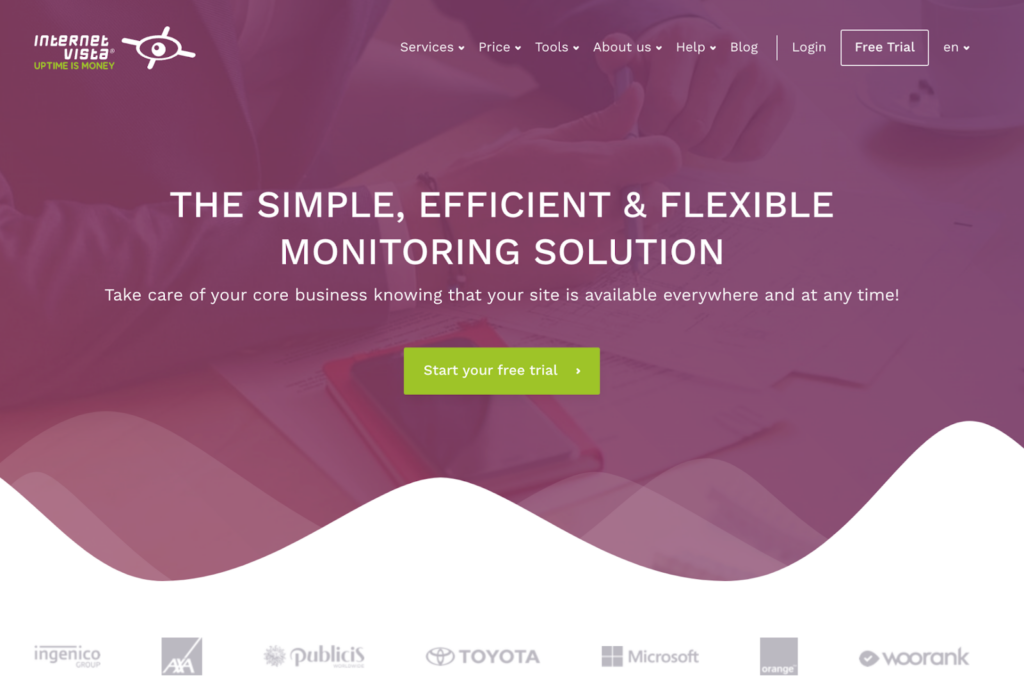
Internet Vista seamlessly displays key website performance metrics right in the WordPress dashboard to prevent outages and prove quality web solutions, providing 24/7 monitoring via 1-minute checks on uptime, content, and complex scenarios with mobile-friendly alerts.
7. MelaPress
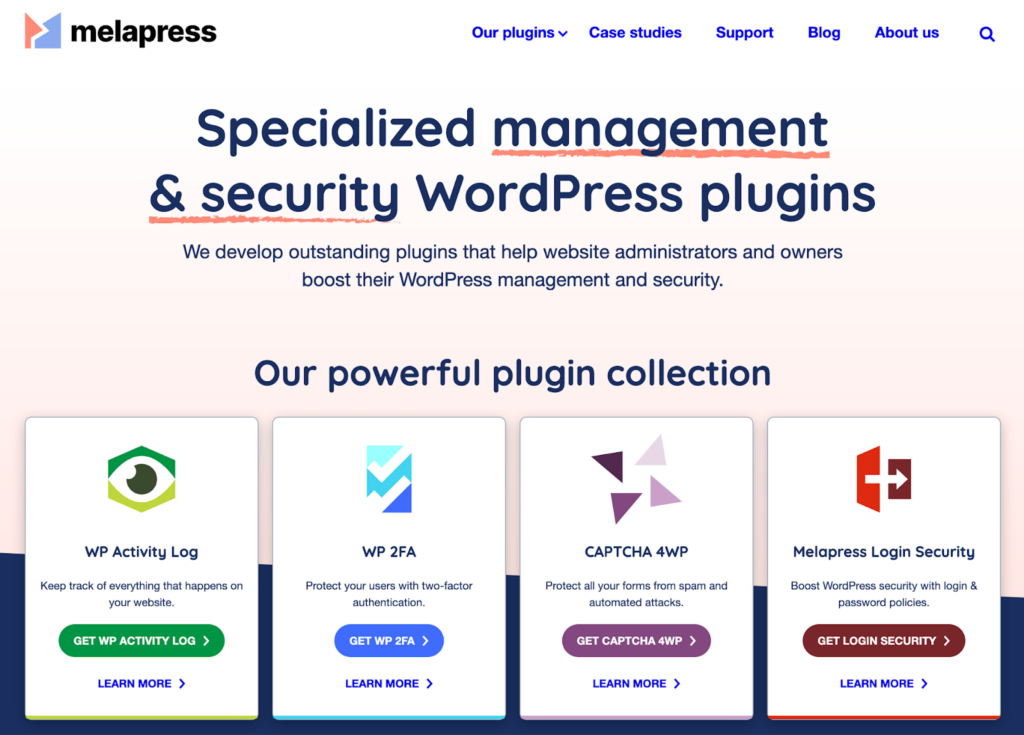
MelaPress logs every WordPress activity in real-time across security, performance, users and content, offering the most comprehensive insights among plugins as validated by high ratings from administrators. Its meticulous tracking makes identifying and troubleshooting issues quick by pinpointing technical and user changes site-wide.
Attentive monitoring of WordPress installs through automated tools provides indispensable safeguards and optimization insights. It ensures delivering robust stability, security and compliance so sites can focus on seamlessly supporting business goals rather than perpetual troubleshooting.