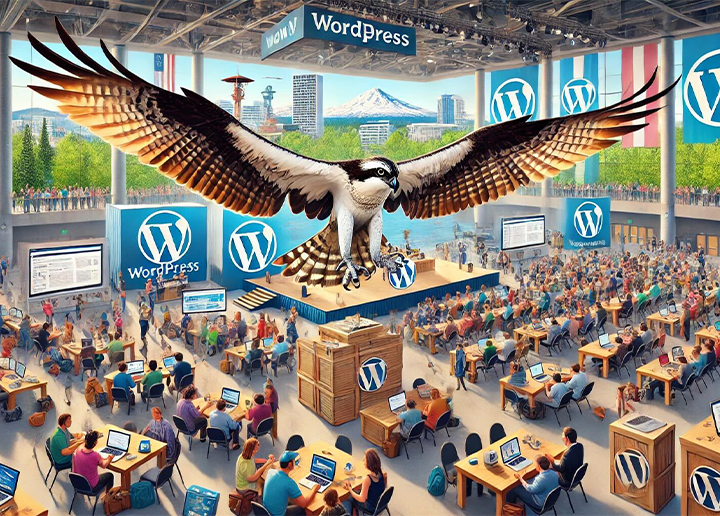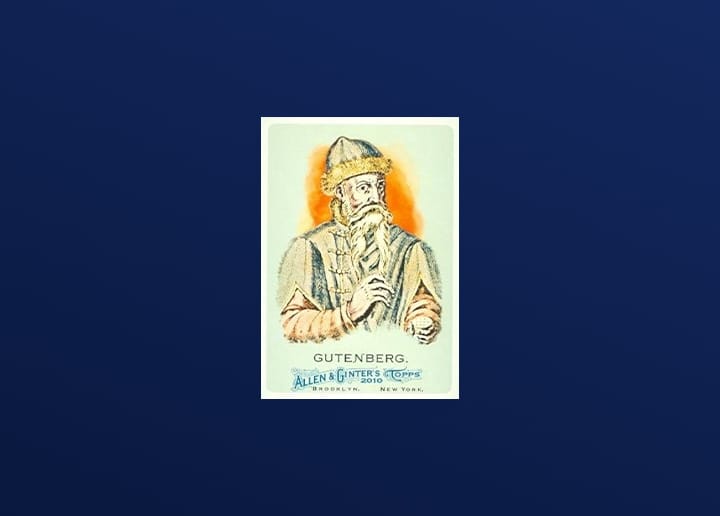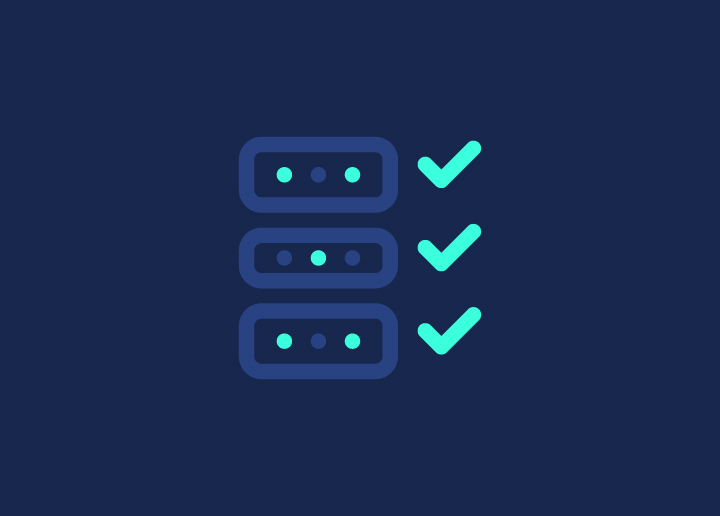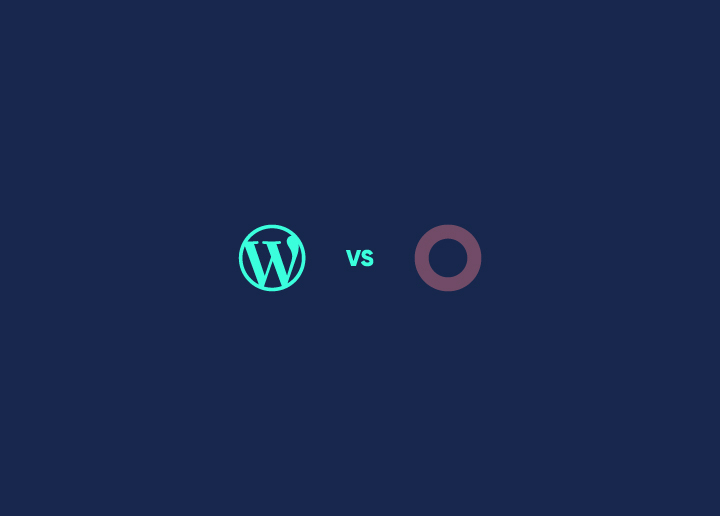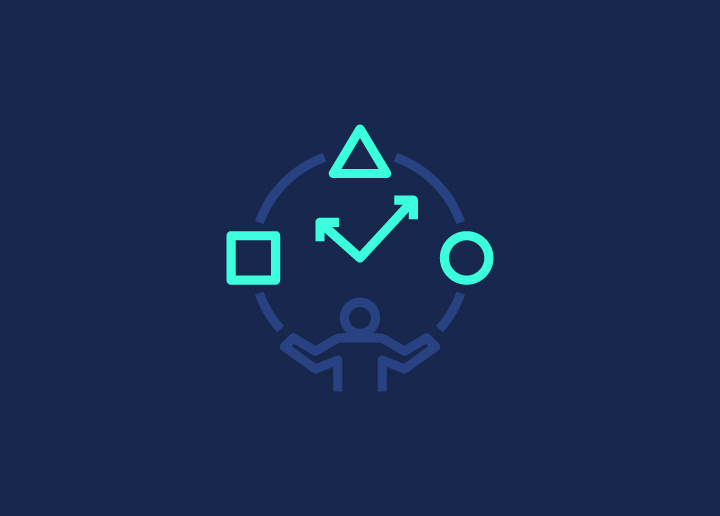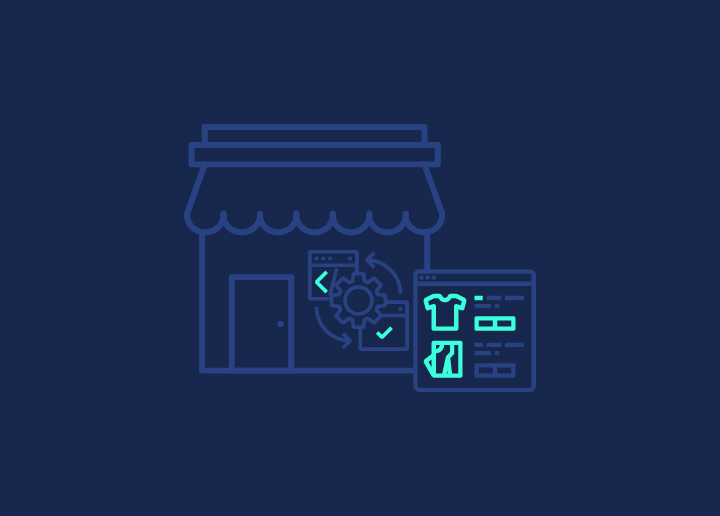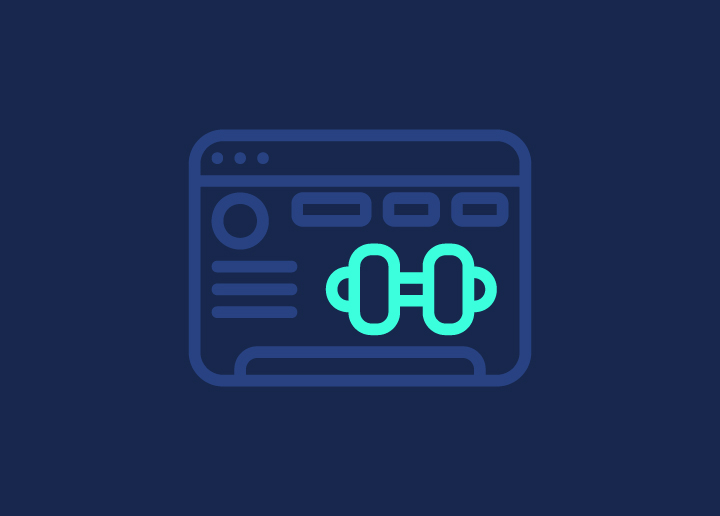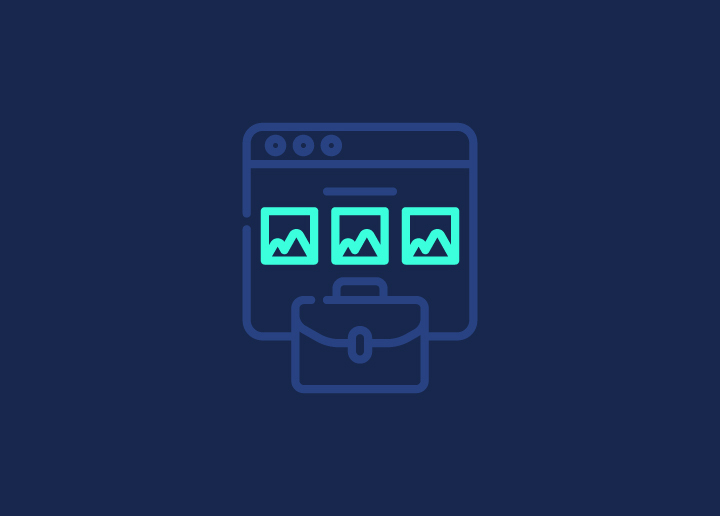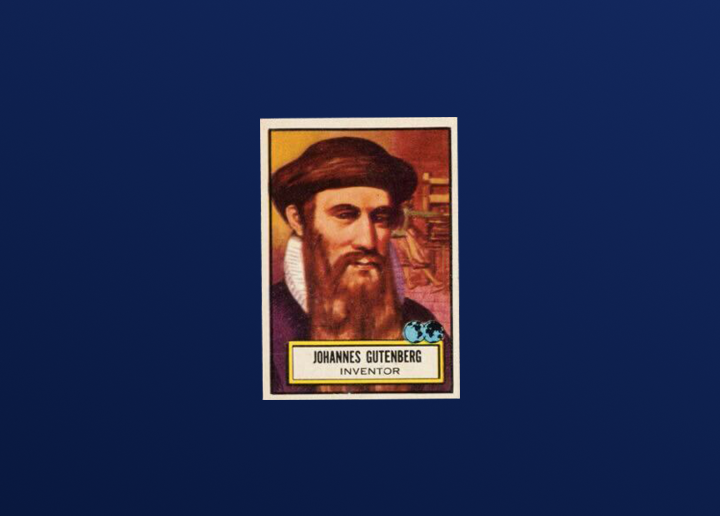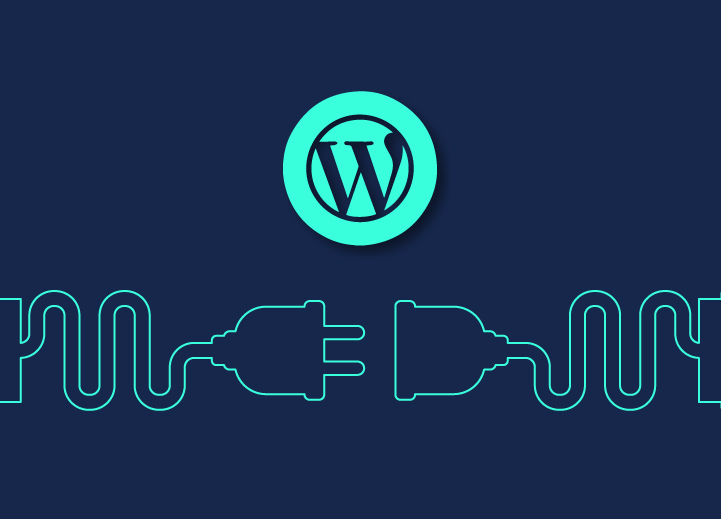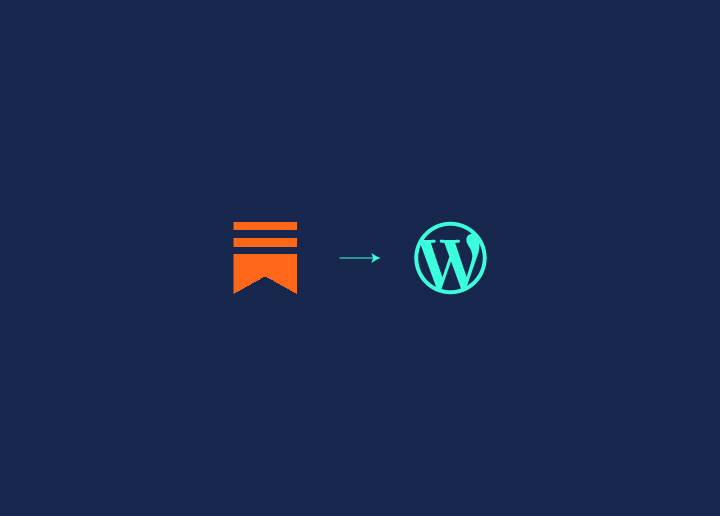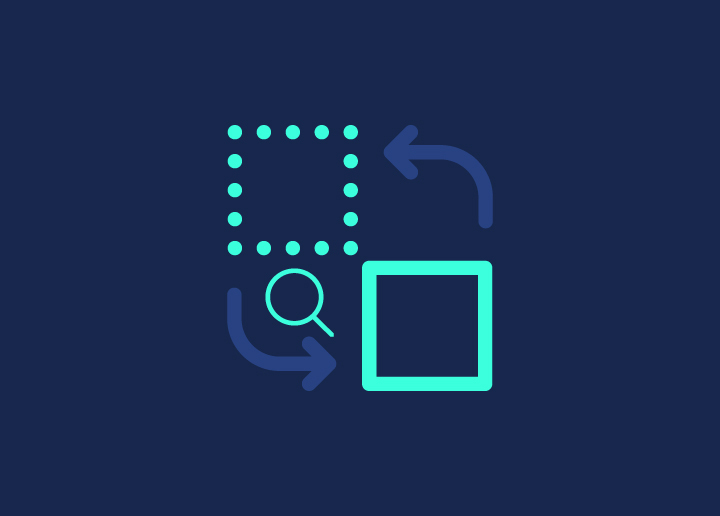A well-established business without a proper website is unimaginable. With the ever-evolving tech world, creating a unique online identity for your website is essential, and your URL plays a pivotal role in defining that. As more websites populate the internet, managing URL redirection has become crucial for ensuring a seamless user experience.
URL forwarding, commonly known as redirection, is the process of guiding your visitors from one URL to another. Whether you’re changing your site’s structure, moving content to a new domain, or retiring outdated pages, URL redirection ensures that your visitors land on the right content, preventing frustrating “404 Not Found” errors. This not only enhances user experience but also positively impacts your SEO, helping to retain traffic and page views.
Redirecting WordPress URLs becomes particularly important when migrating content between domains or restructuring large sites. Implementing these redirects correctly is a simple yet powerful process when the steps are followed accurately. In this guide, we’ll explore several ways to redirect WordPress URLs, both with and without plugins.
Contents
ToggleUseful Methods to Redirect WordPress URLs
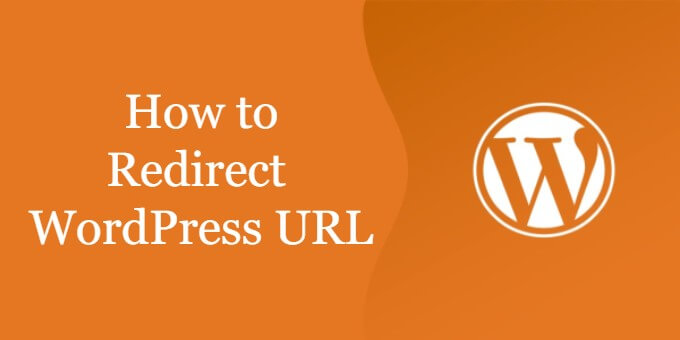
Here’s a detailed breakdown of how to set up URL redirection in WordPress using various methods, both with and without plugins.
Using a Plugin
One of the simplest ways to redirect WordPress URLs is by using plugins, with Redirection being one of the most popular.
Steps to Use the Redirection Plugin:
- Install the Plugin: In your WordPress dashboard, go to Plugins > Add New and search for “Redirection.”
- Activate the Plugin: After installing, activate it.
- Navigate to Tools > Redirection.
- Add Redirection: Enter the source URL (old URL) and the target URL (new URL).
- Click Add Redirect, and your redirection is live.
Why Use a Plugin?
- No coding knowledge required: Redirection plugins manage 301 (permanent) and 302 (temporary) redirects without needing to modify server files.
- 404 error tracking: Many plugins, like Redirection, also help track 404 errors, making it easy to identify and fix broken links.
When to Use a Plugin?
- When you need an easy solution without server-side access.
- Best for small to medium-sized websites where managing redirects through a plugin won’t affect performance.
Struggling with Broken Links or 404 Errors? 🔗
Don’t let outdated URLs hold your site back! With Seahawk’s WordPress Support, we’ll make sure your redirects are properly set up to maintain SEO and improve user experience.
Redirecting via cPanel
For users who prefer not to install plugins, setting up URL redirects through cPanel is a straightforward option.
Steps to Redirect via cPanel:
- Log into cPanel: Navigate to Domains > Redirects.
- Select Redirection Type: Choose between Permanent (301) or Temporary (302) redirection.
- Choose Your Domain: Select the domain and enter the old and new URL paths.
- Click Add to finalize the redirect.
When to Use cPanel
- Ideal for users comfortable with their hosting’s control panel.
- Suitable for simple redirects without the need for additional software.
Read: Fix ‘Links Do Not Have a Discernible Name’ Error
Redirecting via Editing Functions.php File
For users familiar with PHP, you can add redirection code directly in the functions.php file of your theme. This method offers flexibility and allows you to handle specific URL redirects programmatically.
Steps to Redirect via functions.php:
- Access the functions.php file: In your WordPress dashboard, go to Appearance > Theme Editor and locate the functions.php file.
- Add the Redirect Code:
function redirect_old_urls() {
if (is_page(‘old-page-slug’)) {
wp_redirect(home_url(‘new-page-slug’), 301);
exit();
}
}
add_action(‘template_redirect’, ‘redirect_old_urls’);
- Replace ‘old-page-slug’ and ‘new-page-slug’ with your old and new URL slugs.
- Save the changes, and the redirection will be applied.
Why Use functions.php?
- It allows for custom conditional redirects based on specific pages, users, or query parameters.
- Suitable for developers who need more granular control over how and when redirects occur.
Read: Hiring a WordPress Support Agency? Crucial Questions to Ask
Using the .htaccess File
For more experienced users, editing the .htaccess file provides complete control over URL redirection. This method works on Apache servers and is efficient for those comfortable with server-side configurations.
Steps to Redirect Using .htaccess:
- Access the File Manager: In cPanel, go to File Manager and locate the .htaccess file in your site’s root directory.
- Edit the File: Right-click to edit the .htaccess file. If one doesn’t exist, create it.
- Add Redirect Code: For a 301 redirect, use the following code:
Redirect 301 /oldpage /newpage - Replace /oldpage with the path of the old URL and /newpage with the new URL.
- Save the Changes and test the URL to ensure the redirection works.
Why Use .htaccess?
- Full control: It allows you to manage complex redirects and multiple redirect types (301, 302).
- Efficient for experienced users: Best for those familiar with server-side configurations and web hosting.
When to Use .htaccess?
- Ideal for advanced users who need precise control over redirect behavior.
- When managing a large number of redirects across various pages.
Using Cloudflare
Cloudflare’s Content Delivery Network (CDN) offers an efficient way to handle URL redirections for websites utilizing its services. Redirections through Cloudflare occur at the CDN level, improving load times and server performance.
Steps to Use Cloudflare for Redirects:
- Log in to Cloudflare and select the domain.
- Go to Page Rules > Create Page Rule.
- Enter the old URL and select Forwarding URL.
- Choose between 301 (permanent) or 302 (temporary) redirection and enter the new URL.
- Click Save & Deploy.
Why Use Cloudflare?
- CDN-level redirection: Redirects happen before the request reaches your server, improving site speed and reducing load.
- Global coverage: Cloudflare operates through multiple data centers, offering a faster user experience for visitors worldwide.
When to Use Cloudflare?
- For websites already utilizing Cloudflare’s CDN services.
- When speed and server load management are priorities.
Read: How to Fix Crawlability Problems
Why You Need to Redirect WordPress URLs
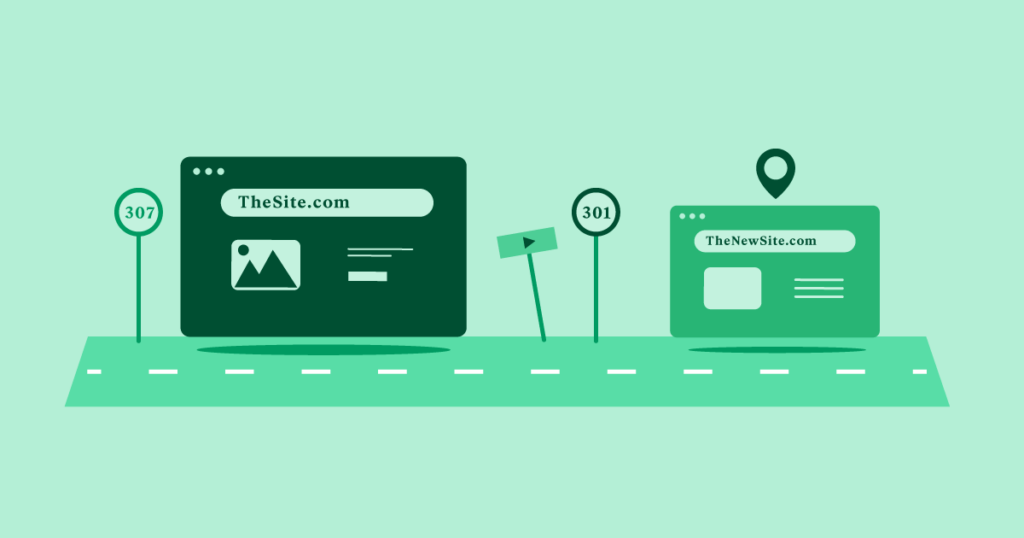
URL redirection is an essential practice for several critical reasons that go beyond just ensuring visitors land on the correct page. It plays a crucial role in preserving your site’s functionality, search engine performance, and overall user experience. Let’s break down why URL redirection is necessary for a robust and healthy website:
SEO Protection and Retention of Rankings
When the structure of a website changes, or pages are moved to new URLs, search engines lose the connection between the old and new URLs. This disruption can lead to a significant loss in rankings, traffic, and authority that the old page has accumulated over time.
Setting up 301 redirects, which indicate to search engines that the move is permanent, ensures that the “link juice” or SEO value from the old URL is transferred to the new URL. This is especially critical for websites undergoing major restructuring or migrating to a new domain. Without redirects, search engines may treat the new page as a separate entity, resulting in lost rankings, traffic, and domain authority.
Moreover, proper redirection helps prevent duplicate content issues, as search engines can penalize sites with multiple URLs pointing to the same content. With effective redirects, you streamline the crawling and indexing process, ensuring search engines prioritize the correct pages, which helps maintain your overall SEO health.
Explore: Duplicate Content & Its Impact on SEO
Preventing 404 Errors and Enhancing User Experience
Nothing frustrates users more than encountering the dreaded 404 error when trying to access a webpage. These dead-end errors signal to visitors that the page they were looking for is no longer available, which often results in a loss of trust in your site and a high bounce rate. For businesses, this means potential customers or leads can abandon your site, harming conversions and engagement.
By setting up URL redirects, you can guide users to the correct or updated content, ensuring they are not met with dead links. This improves user experience, keeps visitors engaged, and reduces bounce rates, all of which are essential for maintaining a positive user journey.
Read: Best Redirect Plugins for WordPress
Managing Content Migration and Site Restructuring
When websites grow or shift focus, content is often moved, merged, or even deleted. Whether you’re migrating to a new domain, restructuring your site’s layout, or simply consolidating pages, URL redirection is the key to ensuring that visitors are seamlessly guided to the right content.
Without proper redirection, visitors who have bookmarked your old content, or those arriving from external links, would be left stranded on non-existent pages. In cases of significant content migrations, like moving from one domain to another, it’s crucial that all old URLs are mapped to new ones, ensuring that your audience doesn’t get lost in the transition.
Furthermore, redirection helps preserve external backlinks, which are vital for driving traffic to your site. If those links lead to dead pages, not only does it create a poor user experience for visitors, but it also leads to a loss in referral traffic. Proper redirection ensures that all backlinks continue to function, delivering users to your new content seamlessly.
Managing Temporary Changes or Promotions
In some cases, businesses may need to set up temporary redirects (using a 302 redirect) to direct users to a different page for a limited time, such as during a sale, product promotion, or temporary content change. Temporary redirects tell search engines that the move is not permanent and that the original URL will return after the temporary event.
By using the correct type of redirect, you can ensure that search engines understand the intent behind the redirection and that users are sent to the correct page based on your current needs. This allows you to control traffic during specific events without affecting the long-term performance of the original page.
Read: Website SEO Checklist
Common Types of URL Redirects

There are several types of URL redirects, each serving different purposes depending on your goals. Here are the most common ones used in web development:
301 Redirect (Permanent)
- Purpose: Indicates that a URL has been permanently moved to a new location. The 301 redirect informs search engines that the old URL should be replaced by the new one in their indexes.
- SEO Impact: It passes almost all of the original page’s SEO value (link equity) to the new URL, preserving rankings and traffic.
- Use Case: When you’re permanently moving content to a new URL or changing the structure of your website.
302 Redirect (Temporary)
- Purpose: Temporarily redirects a user from one URL to another, signaling to search engines that the original URL will be restored in the future.
- SEO Impact: It does not pass SEO value from the original URL to the new one since it’s treated as a temporary change.
- Use Case: Useful during temporary site maintenance, promotions, or testing purposes.
Read: How to Easily Track 404 Pages & Redirect Them in WordPress
307 Redirect (Temporary)
- Purpose: A more specific form of a temporary redirect used in HTTP/1.1. It maintains the request method (GET, POST) when redirecting, unlike a 302 redirect.
- SEO Impact: Similar to a 302 redirect, it does not transfer SEO value since the change is temporary.
- Use Case: When you need to ensure that a request method (such as POST data) is preserved during the redirection process.
Read: How to Avoid Multiple Page Redirects
308 Redirect (Permanent)
- Purpose: Similar to a 301 redirect but ensures that the original request method (GET, POST) is preserved during the redirection.
- SEO Impact: Like 301, it passes SEO value to the new URL.
- Use Case: Used for permanent URL changes where preserving the request method is important.
Read: Fix “There Has Been a Critical Error on Your WordPress Site”
Meta Refresh
- Purpose: A client-side redirect usually placed in the HTML head section that automatically redirects users after a set period.
- SEO Impact: Generally not recommended for SEO because it passes little to no link equity, and search engines may treat it as a soft redirect.
- Use Case: Rarely used, but can be employed to temporarily redirect users with a timed delay.
Learn: Best WordPress Redirect Plugins (Free & Paid)
Conclusion
Setting up redirects in WordPress is essential for maintaining SEO, improving user experience, and managing content transitions effectively. Whether you prefer using plugins, cPanel, or editing the .htaccess file, there are multiple ways to accomplish the task.
For expert WordPress solutions, including development, hosting, and maintenance, visit Seahawk. We’re here to help you keep your site running smoothly with top-tier WordPress services!