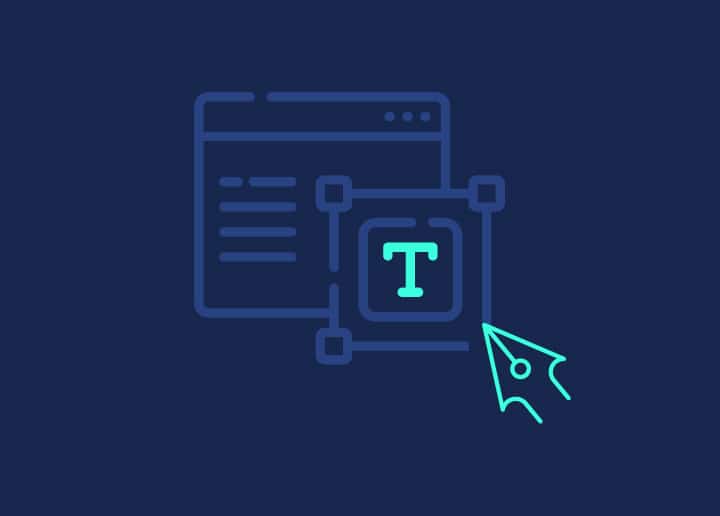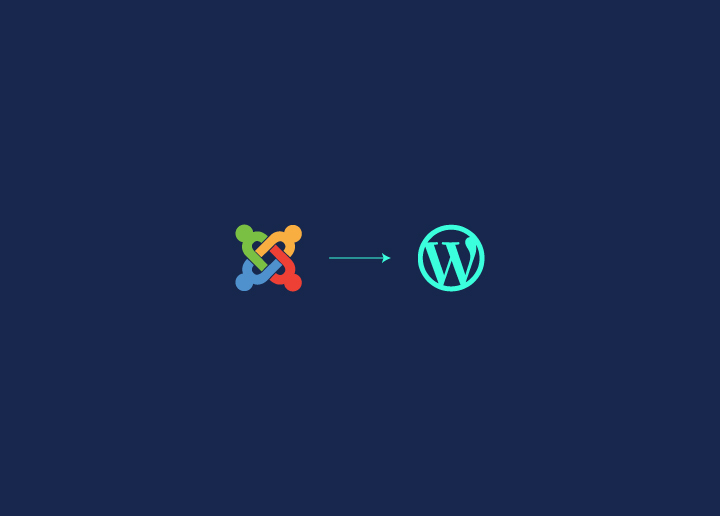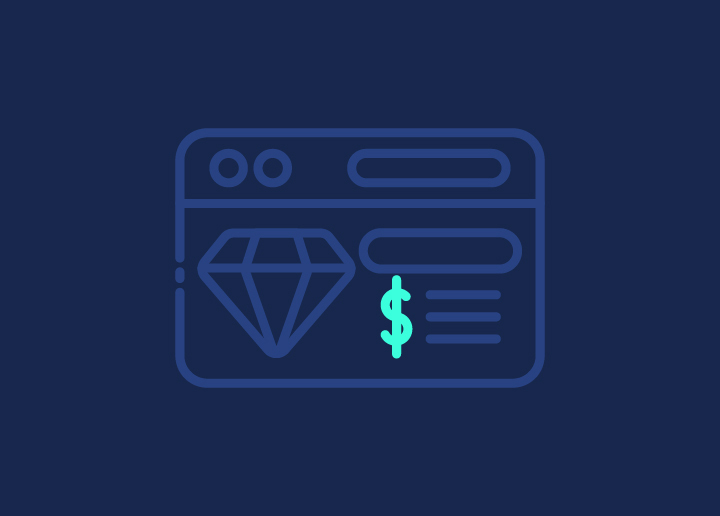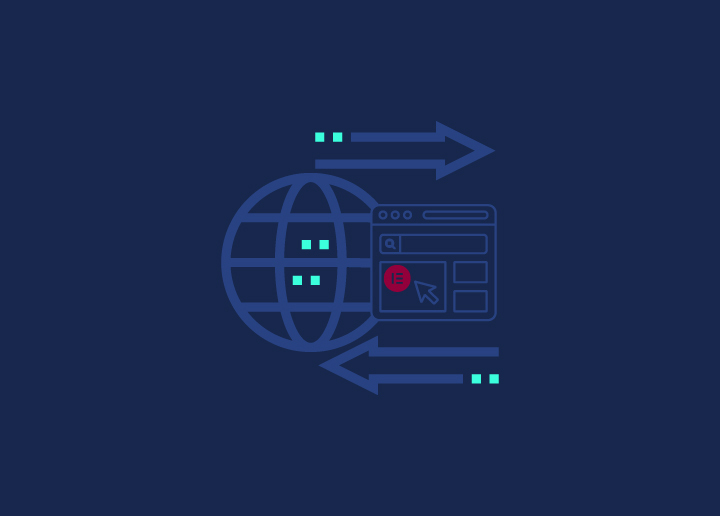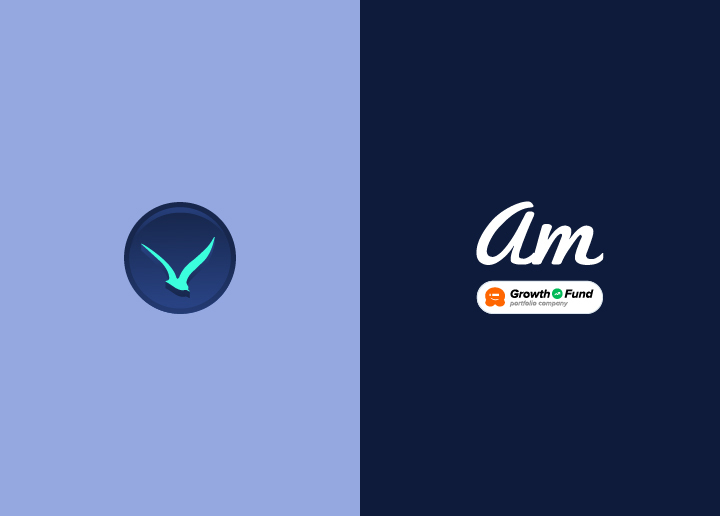WordPress sites can be great or terrible for users, and this affects how long people stay on them. A good site is fast, easy to read, and simple to use. It works well on phones and doesn’t confuse people. When a site is hard to use or slow, visitors often leave quickly. This means they might not come back or buy anything if you’re selling stuff if the WordPress user experience for your site is poor.
To make WordPress development more efficient, watch how people use it and fix the parts that cause trouble. Ask users what they like and don’t like. Keep the design simple and don’t add too much clutter. Test your site on different devices and get feedback from others. By focusing on what users need and want, you can create a site that people enjoy using. This can lead to more visitors staying longer, coming back often, and maybe even telling others about your site.
Contents
Toggle10 UX Issues and Ways to Fix Them
Identifying common UX issues can be the first step for you toward creating a seamless user experience. Here are 10 common UX problems and actionable solutions to fix them.
UX Issue #1: Sluggish Load Times That Result in User Frustration and Increased Bounce Rates
When your WordPress site takes too long to load, your audience experiences a range of frustrations. They might stare at a blank screen or watch as elements slowly appear one by one. This delay can feel like an eternity in our fast-paced digital world. Your audience expects quick access to information, and when they don’t get it, they’re likely to leave.
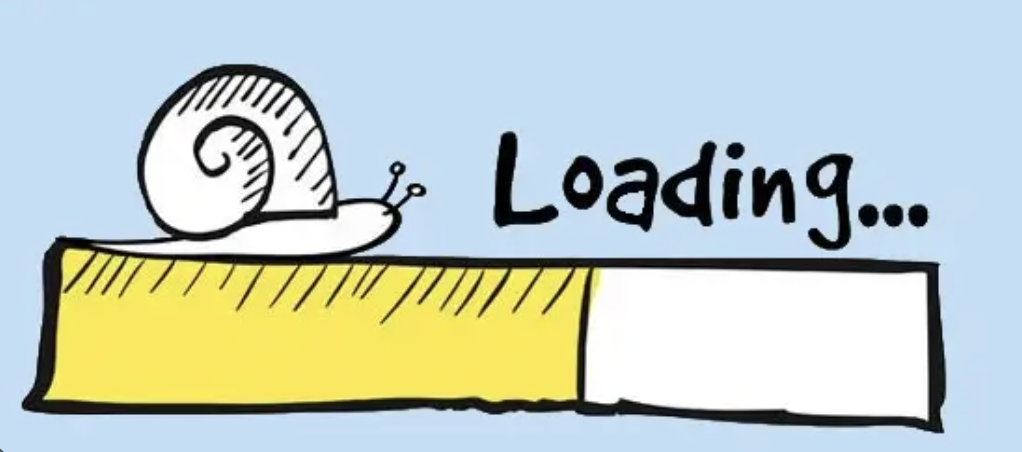
This leads to higher bounce rates, meaning people visit one page and then exit without exploring further. Slow load times also hurt your search engine rankings, as search engines favor faster sites. This means fewer people might find your site in the first place. For e-commerce sites, slow loading can directly impact sales, as impatient customers abandon their carts.
Solution:
- Step 1: Evaluate your current hosting plan and provider. Consider upgrading or switching to a faster host.
- Step 2: Install and set up a caching plugin to store static versions of your pages.
- Step 3: Optimize all images on your site by compressing them without losing quality.
- Step 4: Go through your plugins and themes. Delete any that you’re not actively using.
- Step 5: Use tools to minify your CSS, JavaScript, and HTML files, removing unnecessary characters.
- Step 6: Set up a content delivery network (CDN) to serve your content from servers closer to your audience.
Relevant Reading: Fastest WordPress Themes (With PageSpeed Scores)
Finding It Increasingly Frustrating to Work with a Sluggish Site?
We can make it snappy for you! Get our site repair crew to speed test and fasten up your website within record time. Comprehensive site optimization services starting at just $499!
UX Issue #2: An Overly Complicated Design That Leaves Users Confused and Unable to Navigate Easily
A complex, cluttered WordPress design can overwhelm your audience. They might land on your homepage and feel lost, unsure where to click or how to find the information they need. Confusing menu structures with too many options or unclear labels make it hard for people to explore your site. Your audience might struggle to understand the purpose of different pages or sections.
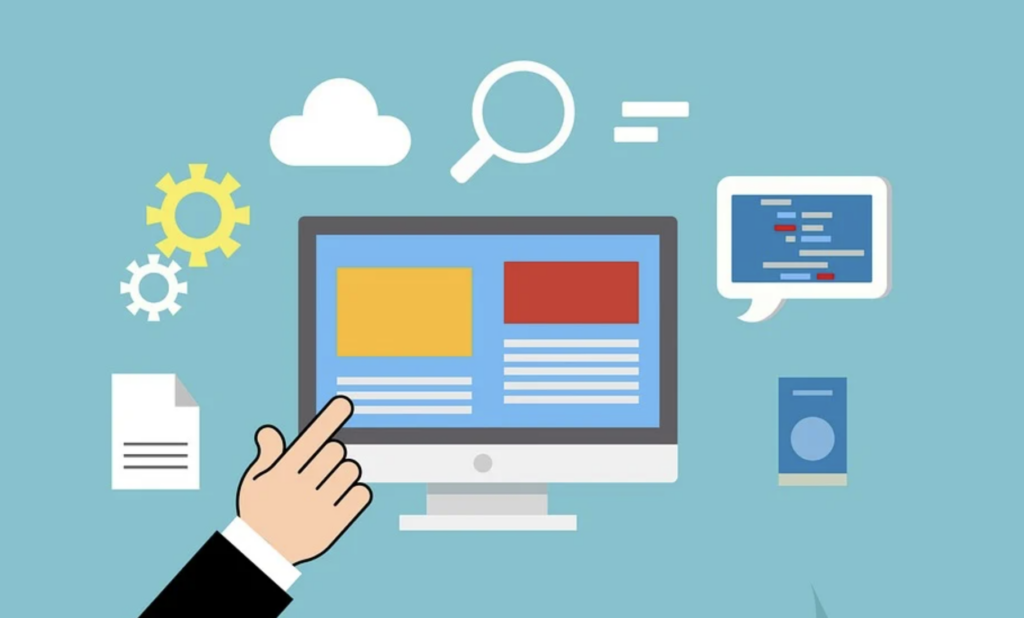
This confusion leads to frustration, and many will give up and leave rather than trying to figure it out. For those who do stay, they might miss important content or calls to action because they’re buried in the clutter. This poor experience means your audience is less likely to engage with your content, sign up for newsletters, or make purchases.
Solution:
- Step 1: Simplify your main navigation menu. Limit it to 5-7 clear, important categories.
- Step 2: Rewrite all menu items and button labels to be clear and descriptive.
- Step 3: Add a prominent search bar to help your audience find specific content quickly.
- Step 4: Restructure your content with a clear hierarchy. Use headings and subheadings effectively.
- Step 5: Increase the use of white space to visually separate different sections of your pages.
- Step 6: Conduct user testing sessions. Watch how real people use your site and gather their feedback.
- Step 7: Create and link to a site map that shows the overall structure of your website.
Also Read: What Are The Best Headline Tags For SEO?
UX Issue #3: Poor Content Presentation That Fails to Engage Visitors and Communicate Effectively
When your WordPress site’s content is poorly presented, your audience struggles to connect with your message. Long, unbroken paragraphs of text can overwhelm readers, causing them to skim or skip important information. Lack of visual elements like images, videos, or infographics makes the content less engaging and harder to understand.

Poor custom font choices or small text sizes can strain your audience’s eyes, discouraging them from reading further. If your content isn’t organized logically, with clear headings and subheadings, your audience might miss key points or lose the thread of your argument. This poor presentation not only fails to engage your audience but can also make your site appear unprofessional or outdated, potentially damaging your credibility.
Solution:
- Step 1: Break up long text into shorter paragraphs, using 2-3 sentences per paragraph.
- Step 2: Add relevant images, videos, or infographics to illustrate your points.
- Step 3: Choose a clear, readable font and increase your base font size.
- Step 4: Use headings and subheadings to create a clear content structure.
- Step 5: Include bullet points or numbered lists to highlight key information.
- Step 6: Add white space between elements to improve readability.
- Step 7: Use bold or italics sparingly to emphasize important points.
- Step 8: Create a style guide to ensure consistency across all your content.
Important Reading: How to Check If Your WordPress Site Is Hacked: Warning Signs
UX Issue #4: Using Too Many Plugins, Leading to a Slow and Unstable Website Experience
While plugins can add useful features to your WordPress site, having too many can seriously harm your audience’s experience. Each plugin adds code to your site, which can slow down page load times. This sluggishness frustrates your audience and may cause them to leave. Too many plugins can also lead to conflicts, causing parts of your site to malfunction or even crash completely.
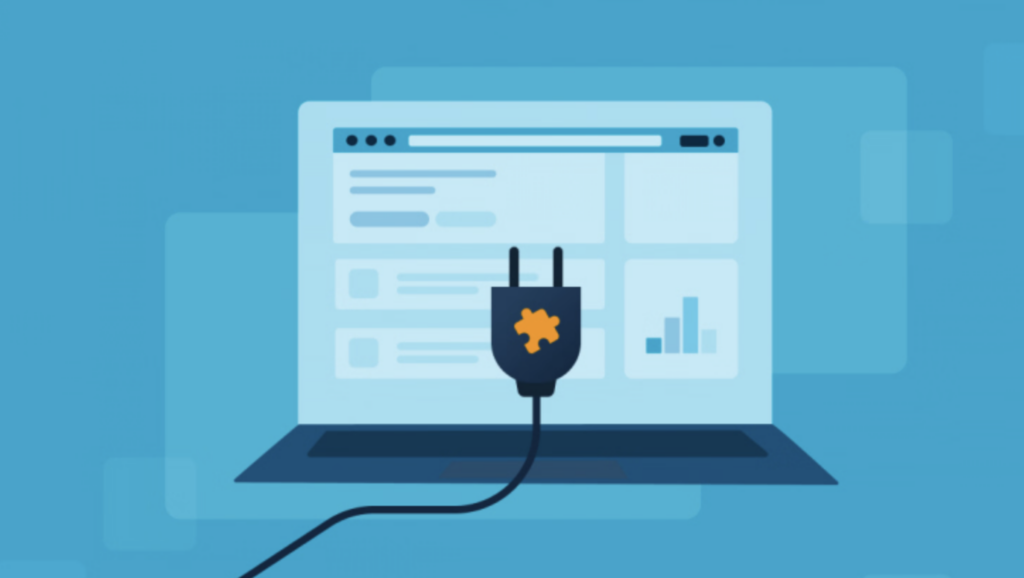
This instability creates a poor impression and can make your audience lose trust in your site. Additionally, managing numerous plugins becomes a headache, increasing the risk of using outdated or unsupported plugins that could create security vulnerabilities. Your audience might experience different issues on different devices or browsers, leading to an inconsistent and unreliable experience.
Solution:
- Step 1: Review all your current plugins. Identify which ones are essential for your site’s core functions.
- Step 2: Uninstall any plugins that aren’t actively used or whose functions can be handled by your theme.
- Step 3: Look for all-in-one plugins that can replace multiple single-function plugins.
- Step 4: Research alternatives for resource-heavy plugins. Choose lighter options where possible.
- Step 5: Keep your remaining plugins updated to ensure best performance and security.
- Step 6: Monitor your site’s performance after removing plugins. Use tools to measure load times.
- Step 7: Consider hiring a WordPress developer to code custom solutions for unique features, avoiding extra plugins.
- Step 8: Regularly review your plugins, removing any that become unnecessary over time.
Read More: WordPress CDN: Adding It to Your Website and Boost Performance
UX Issue #5: Complicated and Unintuitive Forms That Deter Users From Completing Actions
When your WordPress site has complicated or confusing forms, your audience is less likely to complete important actions. Long forms with too many fields can overwhelm people, making them abandon the process halfway through. Unclear labels or instructions can confuse your audience, leading to errors or incorrect submissions.
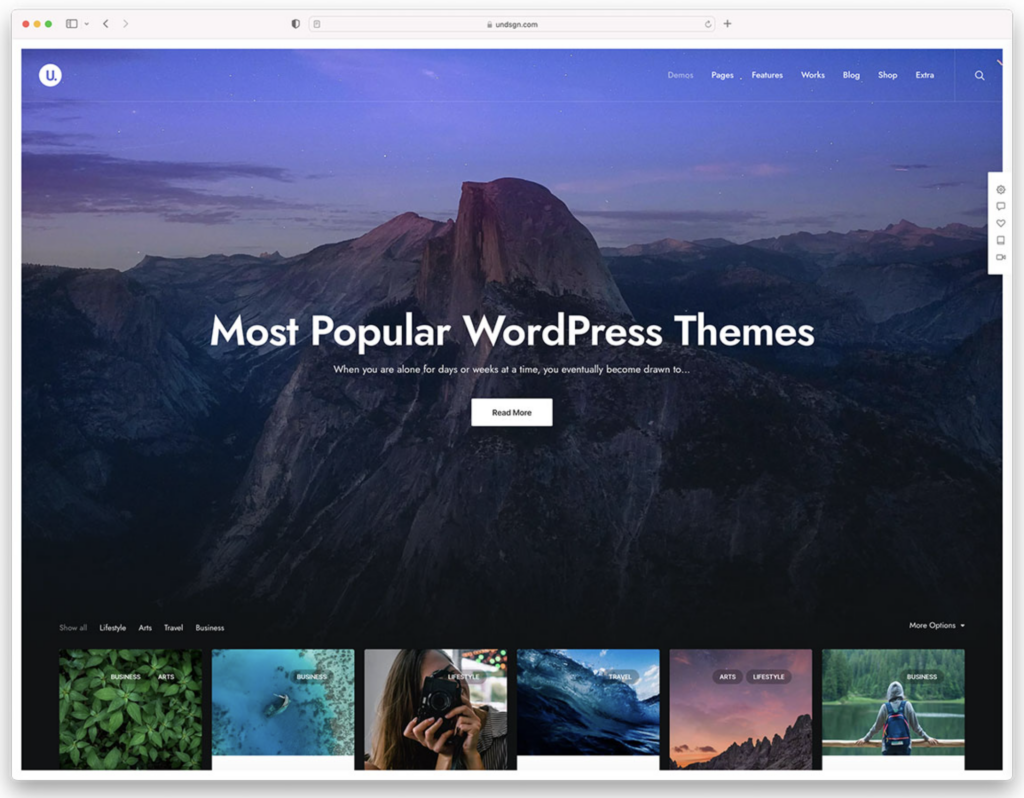
If your forms don’t work well on mobile devices, a large portion of your audience might struggle to use them. Lack of clear error messages or validation can frustrate users who make mistakes. Without auto-save features, your audience risks losing their progress if something goes wrong. These issues can significantly reduce sign-ups, purchases, or other key conversions on your site.
Solution:
- Step 1: Reduce the number of form fields to only what’s absolutely necessary.
- Step 2: Use clear, specific labels for each form field.
- Step 3: Add helpful placeholder text or tooltips to guide users.
- Step 4: Implement real-time validation to catch errors as users type.
- Step 5: Make sure forms are fully responsive and easy to use on mobile devices.
- Step 6: Add progress indicators for multi-step forms.
- Step 7: Use auto-save features for longer forms to prevent data loss.
- Step 8: Test your forms with real users and gather feedback for improvements.
Also Read: How to Integrate Third-Party APIs in WordPress
UX Issue #6: Neglecting Aesthetics and Readability, Creating a Less Inviting and Engaging Website
A WordPress site that neglects aesthetics and readability can turn off your audience quickly. Poor color choices, like low contrast text, can make content hard to read. Cluttered layouts with too many elements competing for attention can overwhelm visitors. Inconsistent design across pages can make your site feel unprofessional and confusing to navigate.
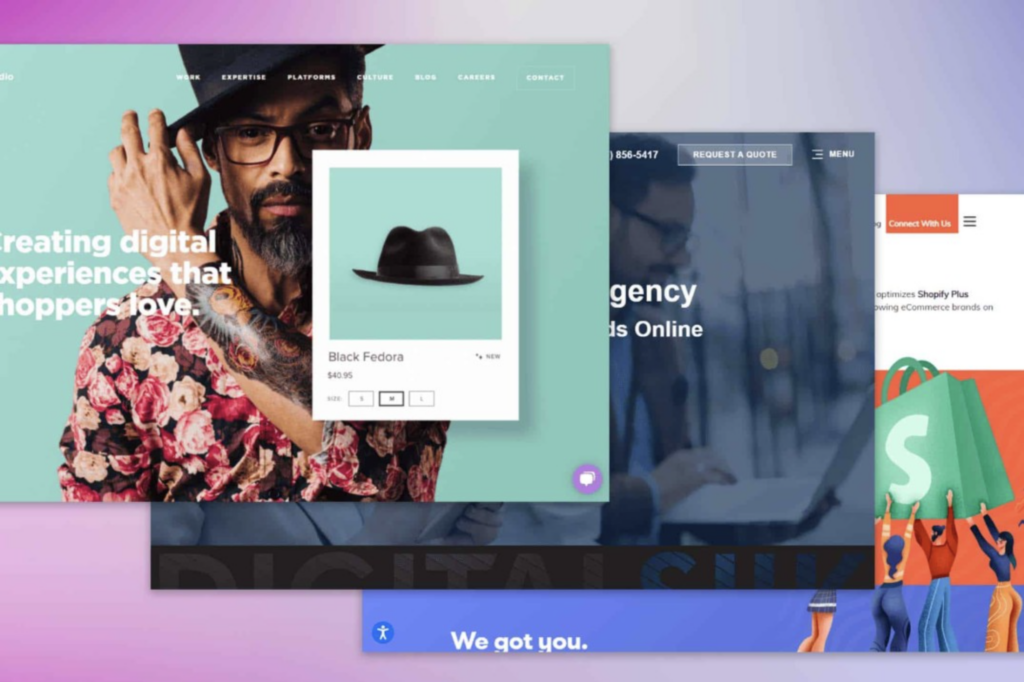
Small font sizes or inappropriate font choices can strain your audience’s eyes, discouraging them from reading your content. Lack of visual hierarchy makes it hard for visitors to understand the importance of different elements on your pages. These issues not only make your site less appealing but can also reduce the effectiveness of your message and calls to action.
Solution:
- Step 1: Choose a color scheme with good contrast, especially between text and background.
- Step 2: Increase your base font size and choose easy-to-read fonts for body text.
- Step 3: Use a grid system to create a clean, organized layout for your pages.
- Step 4: Implement a clear visual hierarchy using size, color, and positioning of elements.
- Step 5: Add white space around elements to reduce clutter and improve readability.
- Step 6: Ensure consistency in design elements across all pages of your site.
- Step 7: Use high-quality, relevant images to break up text and add visual interest.
- Step 8: Test your design on different devices to ensure it looks good on all screen sizes.
- Step 9: Get feedback from your target audience on the design and make adjustments based on their input.
Don’t Have a Clear Plan for Building UI of Your Site?
We can dispel all the doubts and lay out a plan for you! Just for $999, get clean, clear, and superbly functional UI designed for your site.
UX Issue #7: Inefficient Media Usage That Slows Down Your Site and Affects User Experience
When your WordPress site uses media inefficiently, it can greatly impact your audience’s experience. Large, unoptimized images can significantly slow down page load times, making your audience wait and potentially leave out of frustration.
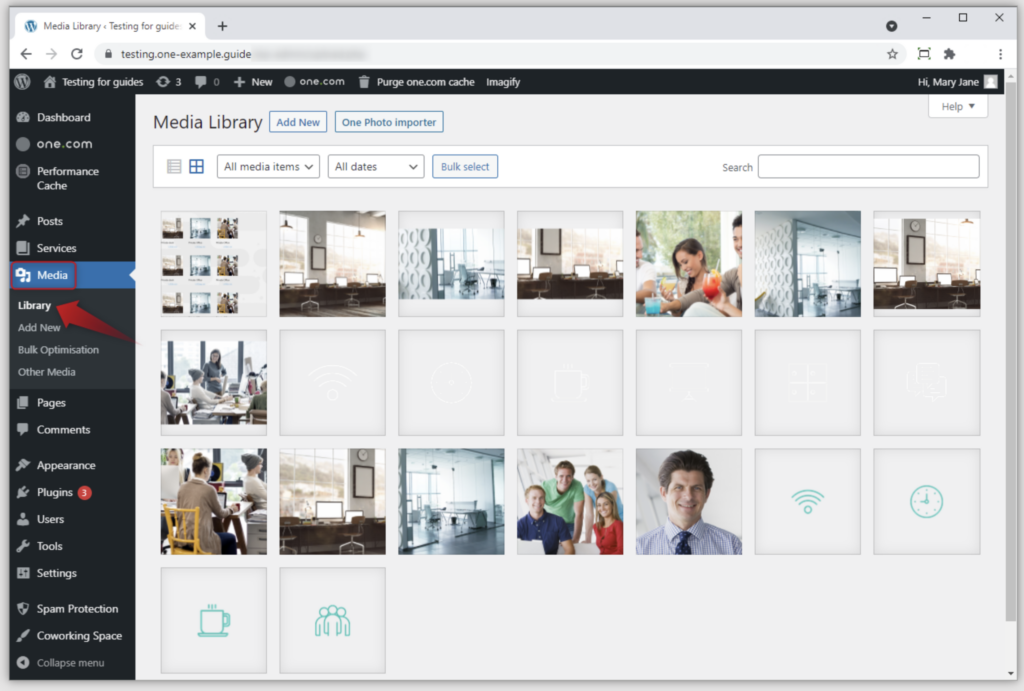
Videos that autoplay or are too large can eat up your visitors’ data plans, especially on mobile devices. Too many animations or moving elements can distract from your content and even cause motion sickness for some users. Broken media links leave gaps in your content, making your site appear unprofessional. These issues not only annoy your audience but can also hurt your search engine rankings, as site speed is a factor in SEO.
Solution:
- Step 1: Compress all images without losing quality before uploading to WordPress.
- Step 2: Use appropriate image formats (JPEG for photos, PNG for graphics with transparency).
- Step 3: Implement lazy loading for images and videos that appear lower on the page.
- Step 4: Host large video files on platforms like YouTube or Vimeo instead of your server.
- Step 5: Avoid autoplay for videos and audio to prevent unexpected data usage.
- Step 6: Use animations sparingly and ensure they can be turned off easily.
- Step 7: Regularly check your site for broken media links and fix or remove them.
- Step 8: Consider using a content delivery network (CDN) for faster media delivery.
Also Check: How to Check If Your WordPress Site Is Hacked: Warning Signs
UX Issue #8: Limited Accessibility Features That Exclude Users and Hurt Your Site’s Reach
A WordPress site with limited accessibility features can exclude a significant portion of your potential audience. People with visual impairments might struggle if your site doesn’t work well with screen readers. Those with hearing impairments miss out if your videos lack captions or transcripts. Users with motor disabilities may find it hard to navigate your site if it’s not fully keyboard accessible.
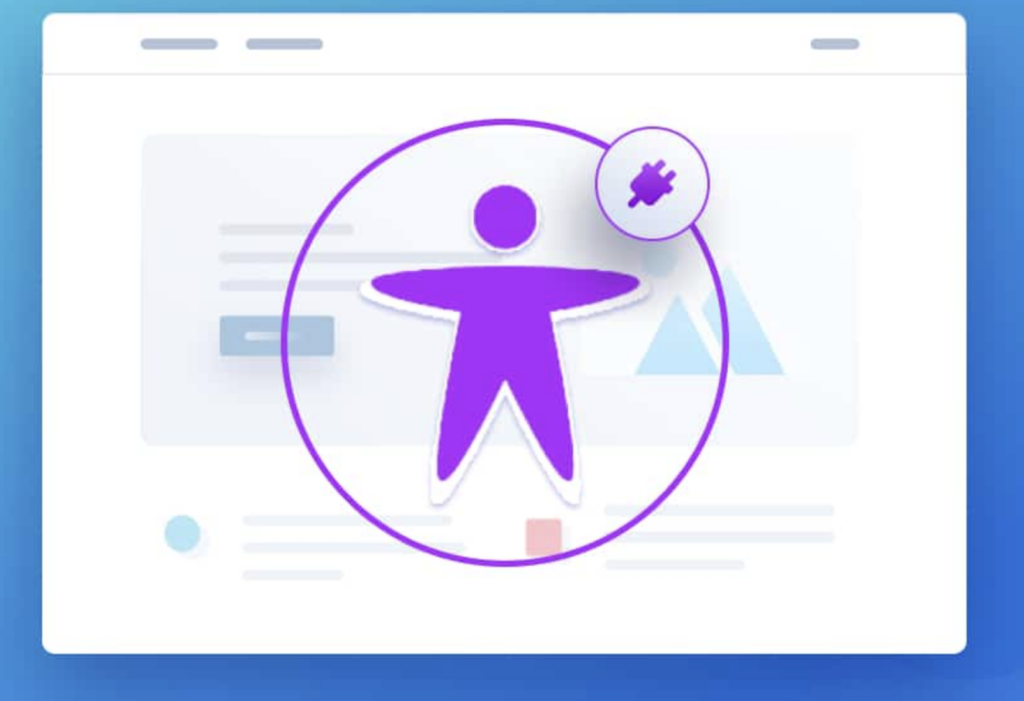
Color-blind visitors might miss important information if you rely solely on color to convey meaning. These accessibility issues not only limit your audience but can also lead to legal problems in some jurisdictions. By neglecting accessibility, you’re potentially losing customers and damaging your brand’s reputation for inclusivity.
Solution:
- Step 1: Use proper heading structure (H1, H2, H3) to create a clear content hierarchy.
- Step 2: Add alt text to all images, describing their content and function.
- Step 3: Ensure your site is fully navigable using only a keyboard.
- Step 4: Provide captions and transcripts for all video and audio content.
- Step 5: Use sufficient color contrast for text and background.
- Step 6: Don’t rely solely on color to convey information; use icons or text as well.
- Step 7: Make sure all forms and interactive elements have clear labels and instructions.
- Step 8: Test your site with screen readers and other assistive technologies.
- Step 9: Add an accessibility statement to your site and act on user feedback.
- Step 10: Choose WordPress themes and plugins that prioritize accessibility.
Keep Reading: HIPAA Compliance for eCommerce: All You Need to Know
UX Issue #9: Security Vulnerabilities That Put Your Website and User Data at Risk
When your WordPress site has security vulnerabilities, it puts both your site and your audience at risk. Weak passwords or outdated software can leave your site open to hacking attempts, potentially causing downtime or data breaches. If your audience’s personal information is stolen, it can lead to identity theft or financial fraud. That’s when you need to call for help to fix WordPress site hacked with focused hacked site repair services.
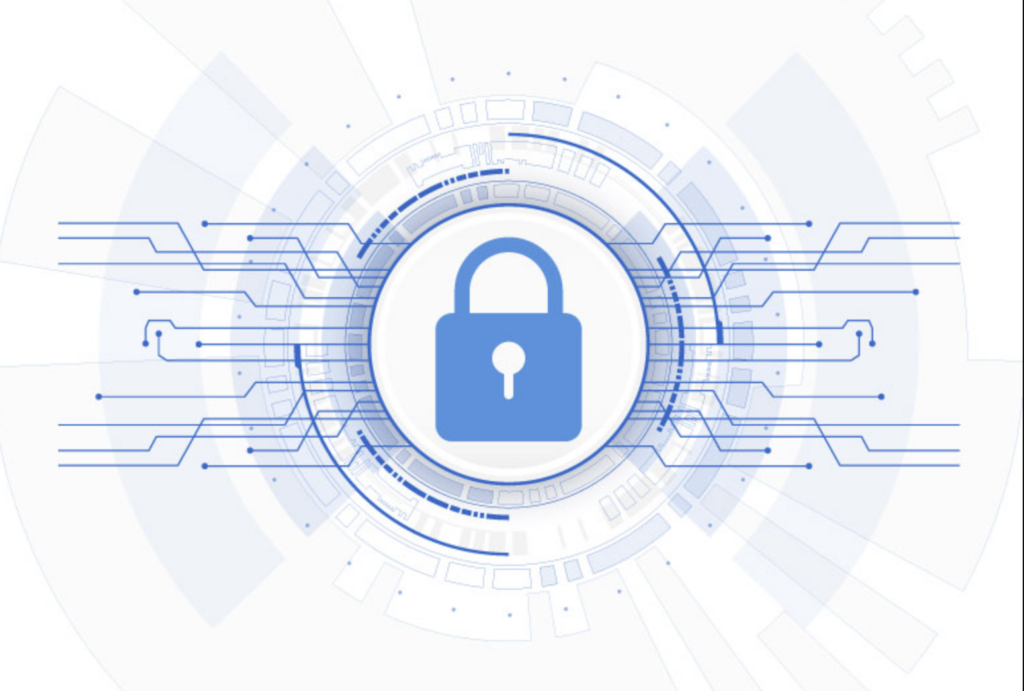
Malware infections can turn your site into a spam distributor, damaging your reputation and potentially getting your site blacklisted by search engines. Lack of SSL encryption can expose user data during transactions, making your audience hesitant to make purchases or submit sensitive information. These security issues not only harm your current audience but can also drive away potential visitors who are concerned about their online safety.
Solution:
- Step 1: Use strong, unique passwords for all accounts, especially admin accounts.
- Step 2: Keep WordPress core, themes, and plugins updated to the latest versions.
- Step 3: Install a reputable security plugin to monitor and protect your site.
- Step 4: Implement SSL encryption across your entire site, not just on payment pages.
- Step 5: Regularly back up your site and store backups securely off-site.
- Step 6: Limit login attempts to prevent brute force attacks.
- Step 7: Use two-factor authentication for admin accounts.
- Step 8: Remove any unused themes or plugins to reduce potential vulnerabilities.
- Step 9: Change the default WordPress database prefix to make it harder for hackers to guess.
- Step 10: Regularly scan your site for malware and remove any suspicious files.
- Step 11: Educate your team about security best practices, like avoiding public Wi-Fi for admin tasks.
- Step 12: Consider using a web application firewall (WAF) for additional protection.
Also Check Out: Best WordPress Customization Services
Best Ways to Enrich the UX of Your Website
Improving user experience goes beyond fixing common errors. It’s about creating a site that’s not just functional, but delightful to use. Here’s an overview of best practices that can significantly enhance your WordPress site’s UX:
- Mobile-first design: Build your site with mobile users in mind from the start. This ensures a smooth experience on all devices.
- Clear call-to-actions (CTAs): Make your buttons and links stand out. Use action-oriented text that tells users exactly what to do.
- Consistent branding: Keep your colors, fonts, and style consistent across all pages. This helps build trust and recognition.
- Fast search function: Implement a powerful, easy-to-use search feature to help users find what they need quickly.

- Breadcrumb navigation: Add breadcrumbs to help users understand where they are on your site and how to get back.
- Social proof: Include testimonials, reviews, or user counts to build credibility with new visitors.
- Personalization: Use plugins or custom code to tailor content based on user behavior or preferences.
- Clear error messages: When something goes wrong, provide helpful, friendly error messages that guide users on what to do next.
- Progress indicators: For multi-step processes, show users how far along they are and what steps remain.
- Easy contact options: Make it simple for users to get in touch. Consider adding live chat or a prominent contact form.
- Smooth scrolling: Implement smooth scrolling for a more pleasant browsing experience, especially on long pages.
- Microinteractions: Add small, engaging animations or feedback when users interact with your site.
- Smart 404 pages: Create custom 404 pages that help users find what they’re looking for or discover new content.
- Load content dynamically: Use AJAX to load new content without refreshing the entire page, creating a smoother experience.
- Intuitive information architecture: Organize your content in a way that makes sense to your users, not just to your team.
Get More Insights: Why is Bad UX a Nightmare for Your Business? (And How to Fix It)
Conclusion
In conclusion, creating an exceptional user experience on your WordPress site is an ongoing journey that requires attention to detail, empathy for your users, and a commitment to continuous improvement. By addressing common UX issues and implementing best practices, you’re not just building a website – you’re crafting a digital environment that welcomes, engages, and delights your audience.
Remember that your website is often the first point of contact between your brand and potential customers. A well-designed, user-friendly site can be a powerful tool for building trust, encouraging engagement, and driving conversions. It’s an investment that pays dividends in user satisfaction, brand loyalty, and business growth.
As technology and user expectations evolve, so too should your approach to UX. Stay curious, keep learning, and don’t be afraid to experiment with new ideas. Your users will appreciate the effort, and your website will stand out in an increasingly crowded digital landscape. Ultimately, by prioritizing user experience, you’re not just improving your website – you’re enhancing the overall perception of your brand and setting the stage for long-term success.