
Seahawk’s Thrilling Journey to Awesome Motive and WPBeginner
Seahawk recently marked a significant milestone with a boost from industry leader WPBeginner Growth Fund by Awesome Motive. Awesome Motive

Seahawk recently marked a significant milestone with a boost from industry leader WPBeginner Growth Fund by Awesome Motive. Awesome Motive

Seahawk is delighted to share the exhilarating experience of our very own Saurabh, Head of Sales, at WordCamp Bangalore! As

Digital Influx, an innovative EdTech and Recruitment company, specializes in User Experience Design education through its comprehensive Learning Management System

Plannera, a premier business plan service renowned for its extensive experience in investment banking and finance, sought to elevate its

We’re delighted to inform you that Seahawk is has been backed and funded by the esteemed WPBeginner Growth Fund, a

Seahawk, a leading WordPress development company, has announced its strategic partnership with Pressable, a top WordPress hosting company. This partnership

Easy Timeshare Relief (ETR), a family-owned business that was first started in beautiful Meridian, Idaho. The founders of ETR were

Spanning across the globe for more than 130 years, NUTS FOR US brings premium quality dry fruits, nuts, and 100%

Digital Influx, an innovative EdTech and Recruitment company, specializes in User Experience Design education through its comprehensive Learning Management System

Plannera, a premier business plan service renowned for its extensive experience in investment banking and finance, sought to elevate its
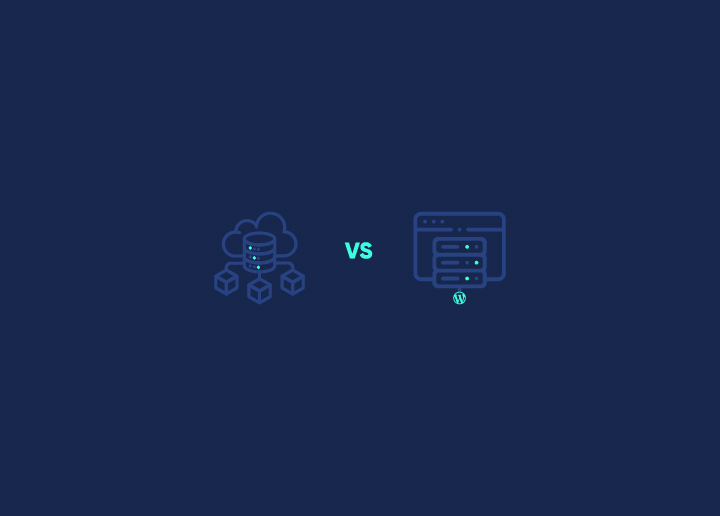
Choosing an exemplary hosting service is vital for your website’s success. It’s like picking the proper foundation for a building—it
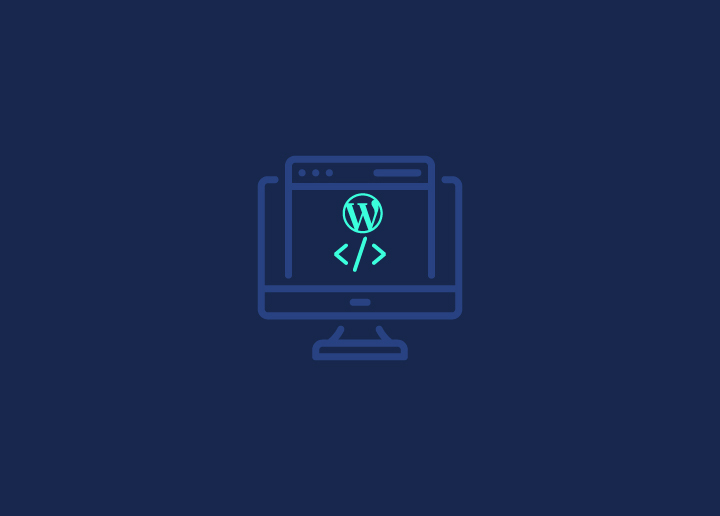
Selecting between a freelancer or a WordPress development agency for your website project can be a difficult choice to make.
Get your website running blazing fast and passing core web vitals.
Remove malware from your website and prevent future hacks.
Update your website to the latest version of PHP, compatibility.
Migrate your website to fast hosting or from outdated platform.
Join over 1,000+ agencies powering their back office with Seahawk
For agencies looking to resell WordPress services.
Activate and retain at-risk customers through pro services.
We build sites for NGOs, showcasing their mission & goals.
Choose Seahawk as your trusted partner for Enterprise project with confidence.
We can craft a custom website for your business that accelerates your brand’s growth.
Outsourced product design done affordably in Figma.
We offer a comprehensive suite of services for professional photographers and photo agencies.
We specialize in crafting websites for colleges and universities.
Get WordPress development, custom design, and SEO solutions for your real estate business.
Our team can create engaging, user-friendly lawyer websites.

Empower your healthcare business with a robust online presence that

Trust Seahawk’s expertise if you want to build a top-notch

Choose Seahawk for a secure, compliant, and innovative approach to
For agencies looking to resell to resell WordPress services.
Establish productized service offerings to help with expansion.
Activate and retain at-risk customers through pro services.
Make inroads in WordPress through exciting content collaborations.

Seahawk aims at reviewing the top web hosting services and guiding you to choose from
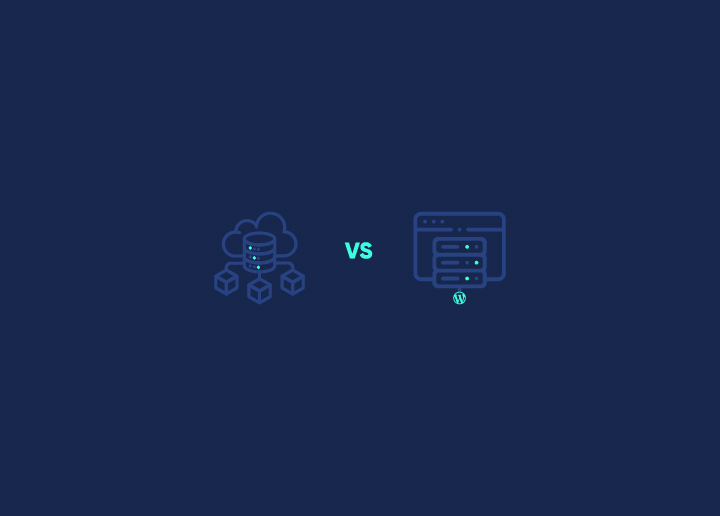
Choosing an exemplary hosting service is vital for your website’s
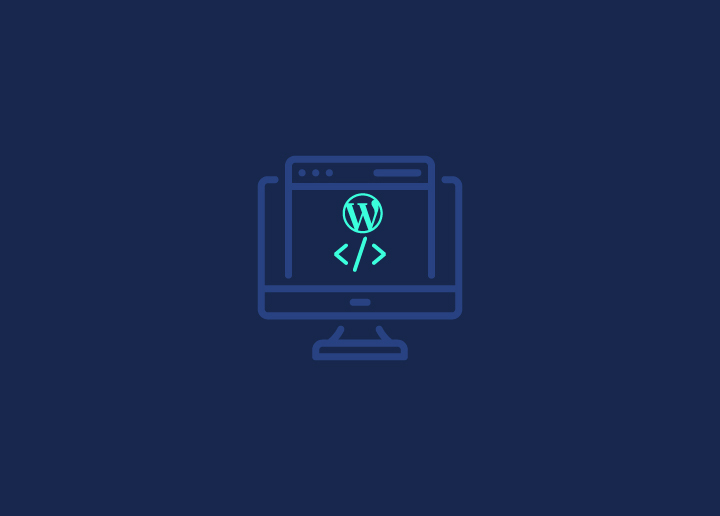
Selecting between a freelancer or a WordPress development agency for

Elementor simplifies the process of developing website pages in WordPress.
Learn about our story and mission.
News and writings, press releases, and press resources.
We’re always looking for talented people. Join our team!
Meet the inspiring WordPress junkies behind our Seahawk services.
Reach out or sign up to get in touch with our teams.
Check out our portfolio to see our latest work.
Learn about what makes Seahawk unique and our core values.
Learn about what makes Seahawk unique and our core values.
View some of our customer case studies!
Our team of experts has helped thousands of customers get the most out of their websites.
Inspired by Wapuu, learn more about our localized mascots.

Seahawk recently marked a significant milestone with a boost from

We’re delighted to inform you that Seahawk is has been

Seahawk is delighted to share the exhilarating experience of our
Get your website running blazing fast and passing core web vitals.
Remove malware from your website and prevent future hacks.
Update your website to the latest version of PHP, compatibility.
Migrate your website to fast hosting or from outdated platform.
Join over 1,000+ agencies powering their back office with Seahawk
For agencies looking to resell WordPress services.
Activate and retain at-risk customers through pro services.
We build sites for NGOs, showcasing their mission & goals.
Choose Seahawk as your trusted partner for Enterprise project with confidence.
We can craft a custom website for your business that accelerates your brand’s growth.
Outsourced product design done affordably in Figma.
We offer a comprehensive suite of services for professional photographers and photo agencies.
We specialize in crafting websites for colleges and universities.
Get WordPress development, custom design, and SEO solutions for your real estate business.
Our team can create engaging, user-friendly lawyer websites.

Empower your healthcare business with a robust online presence that

Trust Seahawk’s expertise if you want to build a top-notch

Choose Seahawk for a secure, compliant, and innovative approach to
For agencies looking to resell to resell WordPress services.
Establish productized service offerings to help with expansion.
Activate and retain at-risk customers through pro services.
Make inroads in WordPress through exciting content collaborations.

Seahawk aims at reviewing the top web hosting services and guiding you to choose from
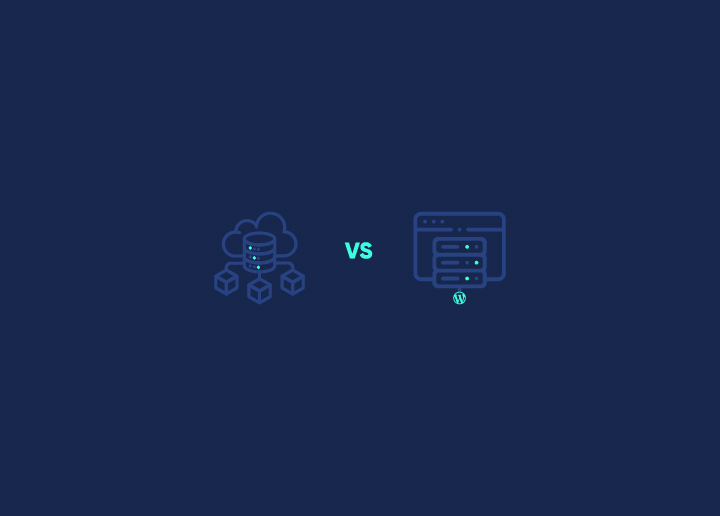
Choosing an exemplary hosting service is vital for your website’s
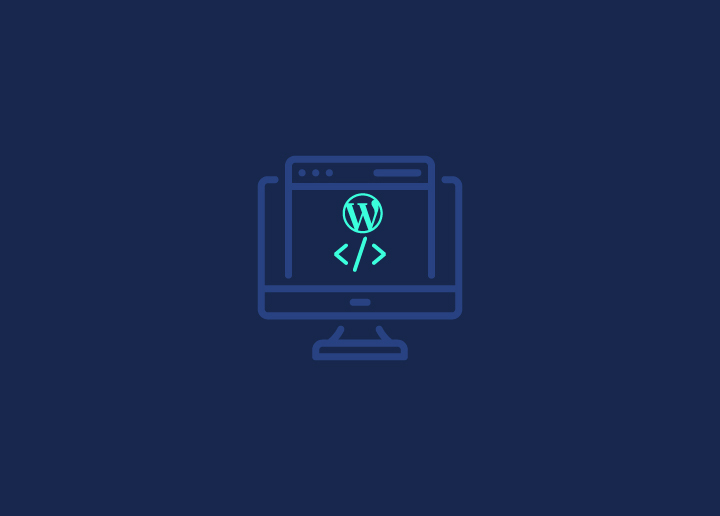
Selecting between a freelancer or a WordPress development agency for

Elementor simplifies the process of developing website pages in WordPress.
Learn about our story and mission.
News and writings, press releases, and press resources.
We’re always looking for talented people. Join our team!
Meet the inspiring WordPress junkies behind our Seahawk services.
Reach out or sign up to get in touch with our teams.
Check out our portfolio to see our latest work.
Learn about what makes Seahawk unique and our core values.
Learn about what makes Seahawk unique and our core values.
View some of our customer case studies!
Our team of experts has helped thousands of customers get the most out of their websites.
Inspired by Wapuu, learn more about our localized mascots.

Seahawk recently marked a significant milestone with a boost from

We’re delighted to inform you that Seahawk is has been

Seahawk is delighted to share the exhilarating experience of our
Search for articles on anything from your first steps to the most advanced features.
The Block Editor in WordPress provides various keyboard shortcuts to streamline your editing experience. These shortcuts can help you navigate the editor, select blocks, apply formatting, and perform other actions efficiently. This article will guide you through the keyboard shortcuts in the Block Editor for Windows and Mac operating systems. Windows Global shortcuts: Selection shortcuts: […]
The Tools Screen in WordPress offers a range of functionalities to assist in managing your website. One of the features available on the Tools Screen is the “Categories and Tags Converter.” This tool allows you to convert categories to tags or tags to categories, providing flexibility in organizing and classifying your content. Categories and Tags […]
The Tools Network Screen in WordPress provides essential features for managing a network of WordPress sites. This article will guide you through each section of the Tools Network Screen, covering topics such as creating a network, managing site addresses, configuring network details, installation process, warnings, enabling the network, and troubleshooting. Create a Network of WordPress […]
The Tools Import Screen in WordPress provides a convenient way to import data into your WordPress blog. Whether you’re migrating from another host or starting your blog afresh, importing data can be necessary and valuable. Here’s an overview of the Tools Import Screen and the available options: Tools – Import Screen Available Import Options To […]
The Tools Export Screen in WordPress provides a straightforward way to export your site’s data. Here’s an explanation of the different components and options on this screen: Export Once you click the “Download Export File” button, WordPress will create the XML file to save on your computer. This file can later be imported using the […]
The Export Personal Data tool in WordPress 4.9.6 provides the ability to archive user data for export. This tool generates a (.zip format) file that contains all the personal data associated with a specific user within your WordPress site. However, please note that this tool only gathers data from WordPress and participating plugins. Using Export […]
Starting from WordPress version 4.9.6, a feature was introduced to enable the deletion of a user’s data upon a verified request. When this feature is used, the deleted data is permanently removed from the WordPress database. It’s important to note that they cannot be reversed once erasure requests have been confirmed. Please remember that the […]
The WordPress Toolbar, or the Admin Bar, is a convenient navigation menu at the top of the screen when logged into your WordPress dashboard. It provides quick access to various administrative tasks and essential tools, making managing your website more accessible. In this documentation, we will explore the features and functionality of the WordPress Toolbar. […]
The Site Health Screen in WordPress provides an overview of the health and performance of your site. It offers valuable information about critical issues, recommended improvements, and tests that have passed. The Site Health Screen helps you identify and resolve potential problems to ensure your site runs smoothly. Status The Status section displays critical issues, […]
The Settings Writing Screen in WordPress allows you to control the interface and features used when writing new posts, pages, and post types. It provides options for default post categories, post formats, post via email functionality, and update services. Writing Settings Default Post Category This setting allows you to choose a default category for your […]
The Settings Reading Screen in WordPress allows you to configure how your site’s front page and blog pages are displayed. It provides: Front page displays Posts page: Blog pages show at most: Syndication feeds show the most recent: For each article in a feed, show: Search engine visibility: Save Changes Once you have made your […]
Permalinks are the permanent URLs to your pages, blog posts, categories, and tags. The Settings Permalinks Screen in WordPress allows you to customize the structure of these URLs according to your preference. Customize Permalink structure You can choose from common settings or create a custom URL structure using tags in this section. The common settings […]
The Settings Media Screen in WordPress allows you to configure various settings related to media files, including image sizes and uploading files. Media Settings Image sizes In this section, you can define the default dimensions for images uploaded to your website. WordPress provides several predefined sizes, such as thumbnail, medium, and large. You can specify […]
The Settings General Screen in WordPress is where you can configure various fundamental settings for your website. These settings include your site’s title, tagline, URL addresses, e-mail address, membership options, default user roles, site language, timezone, date and time formats, the starting day of the week, and the ability to save changes. Tagline One of […]
The Settings Discussion Screen in WordPress allows you to manage comment settings and notifications. Here’s a concise summary of the options available: Discussion Settings Email me whenever Before a comment appears Comment Moderation: Comment Blocklist: Avatars: Default Avatar: Save Changes Click this button to save your settings. By utilizing the Settings Discussion Screen, you can […]
WordPress utilizes a role-based system to grant specific permissions and control over user actions within a website. This enables site owners to effectively manage user access and determine what tasks individuals can perform. By assigning user roles, site owners can regulate content creation, post-editing, page creation, comment moderation, plugin and theme management, and user administration. […]
The Posts Tags Screen provides a dedicated space for managing and organizing tags associated with your WordPress blog posts. Tags are a powerful tool for categorizing and classifying your content, making it easier for readers to navigate and discover related posts. In this knowledgebase article, we will explore the key features and functionalities available on […]
The Posts Screen provides a comprehensive set of tools for managing all the posts on your blog. You can edit, delete, and view individual posts from this screen. Filters and search functionalities make it easy to quickly find posts that match specific criteria. Bulk Edit Feature: One of the standout features of the Posts Screen […]
The Plugins screen in WordPress allows you to manage and control the plugins installed on your website. Whether you need to activate or deactivate plugins, update them, or remove them entirely, the Plugins screen provides a centralized location for handling all your plugin-related tasks. In this support guide, we will explore the various features and […]
The Plugins Add New screen in WordPress offers a seamless way to enhance the functionality of your website by installing new plugins. Whether you’re looking for specific features or exploring popular and recommended plugins, this screen provides a comprehensive collection of plugins to meet your needs. This support guide will explore the key features and […]
Join over 1,000+ brands and partners already growing with Seahawk.
WordPress services at revolutionary pricing. We are a reliable technology partner for small businesses globally.
Seahawk is proudly backed by WPBeginner. The people behind AIOSEO, OptinMonster, MonsterInsights, WPForms, SeedProd, ThriveThemes, AffiliateWP and more. Over 25 million sites use their software and services.
WordPress services at revolutionary pricing. We are a reliable technology partner for small businesses globally.
Seahawk is proudly backed by WPBeginner. The people behind AIOSEO, OptinMonster, MonsterInsights, WPForms, SeedProd, ThriveThemes, AffiliateWP and more. Over 25 million sites use their software and services.