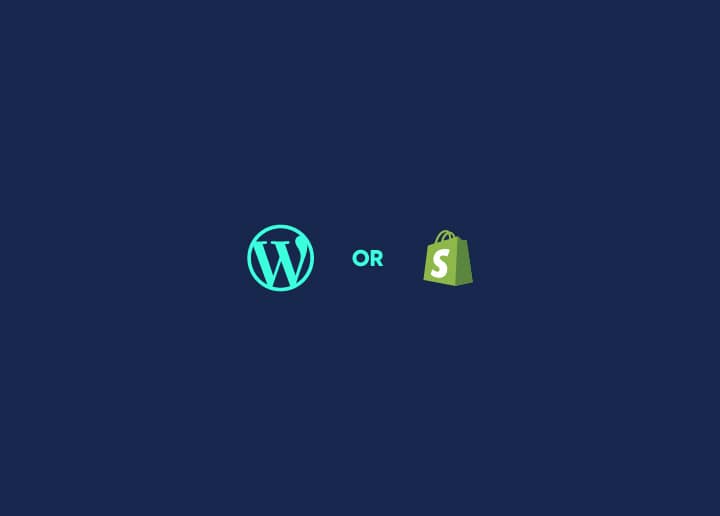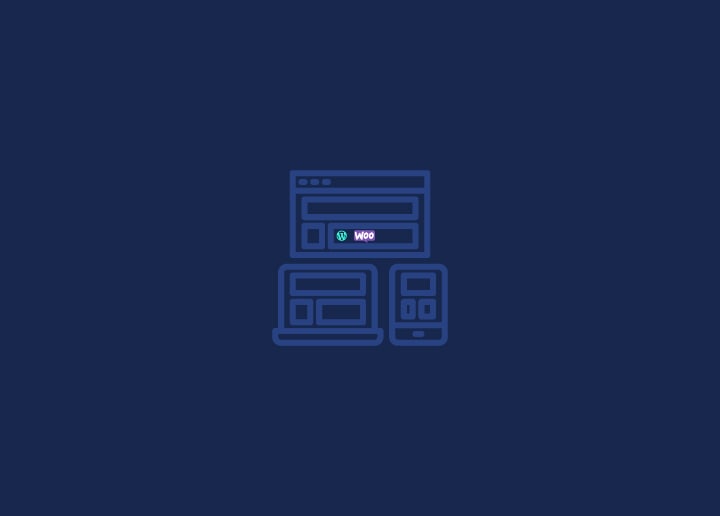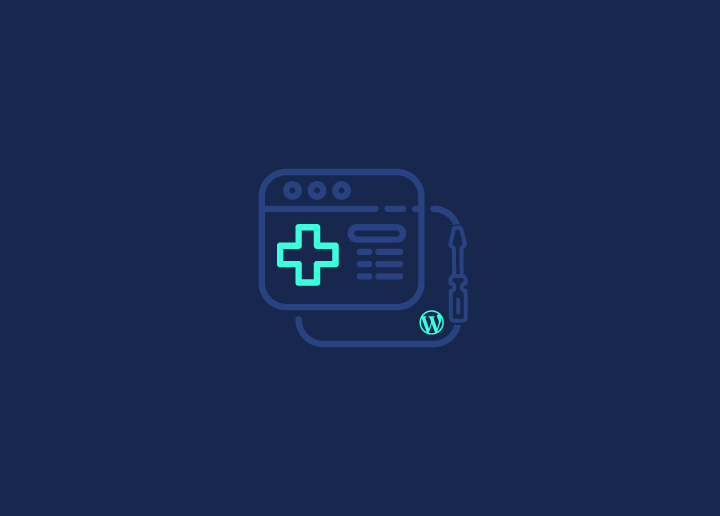The Tools Network Screen in WordPress provides essential features for managing a network of WordPress sites. This article will guide you through each section of the Tools Network Screen, covering topics such as creating a network, managing site addresses, configuring network details, installation process, warnings, enabling the network, and troubleshooting.
Create a Network of WordPress Sites
To create a network of WordPress sites, follow these steps:
- Edit the wp-config.php file and add the following line: define(‘WP_ALLOW_MULTISITE’, true);
- Save the changes to wp-config.php.
- Navigate to Tools > Network Setup in the WordPress dashboard.
- Choose between sub-domains or sub-directories for your sites.
- Follow the provided instructions to configure the necessary files and settings.
- Complete the network setup process.
Addresses of Sites in your Network
Manage site addresses within your network using sub-domains or sub-directories:
Sub-domains
- Enable wildcard subdomains in your server configuration.
- Add a wildcard DNS record pointing to your server.
- Choose the sub-domain option in the network setup.
- Ensure your web host supports wildcard subdomains.
Sub-directories
- Choose the sub-directory option in the network setup.
- Configure mod_rewrite rules for clean URLs.
Alternative Messages
Customize alternative messages displayed during network creation to guide users:
- For sub-domain installation, explain the requirement of wildcard subdomains.
- For sub-directory install, address considerations for using localhost.
Network Details
Manage network details for your multisite network:
- Server Address: The Internet address of your network.
- Network Title: Set a title for your network.
- Admin E-mail Address: Specify the email address for network administration.
Install
Follow these steps to install the network:
- Click the “Install” button in the Tools Network Screen.
- Create blogs.dir directory in /wp-content/.
- Add the necessary code to the wp-config.php file above the line /* That’s all; stop editing! Happy blogging. */.
- Modify the .htaccess file to include the required rules.
Installation Warnings
Be aware of warnings and considerations during the installation process:
- Ensure wildcard subdomains are configured correctly in DNS.
- Address any issues related to wildcard DNS configuration.
- Troubleshoot errors related to wildcard subdomains.
Enabling the Network
To enable the network after installation, follow these steps:
- Back up your existing wp-config.php and .htaccess files.
- Create a blogs.dir directory in /wp-content/.
- Modify the wp-config.php file as instructed in the Tools Network Screen.
- Modify the .htaccess file as instructed in the Tools Network Screen.
- Log in again to access the Super Admin section and complete the network setup.
Troubleshooting
If you encounter issues during network setup or management, try these troubleshooting steps:
- Clear your browser cache and cookies.
- Verify DNS configuration and wildcard subdomains.
- Seek WordPress support forums or documentation assistance for specific error messages or issues.
By following these steps and instructions in each section, you can effectively create and manage a WordPress site network using the Tools Network Screen. Address any challenges or errors by referring to the troubleshooting section or seeking support from the WordPress community.