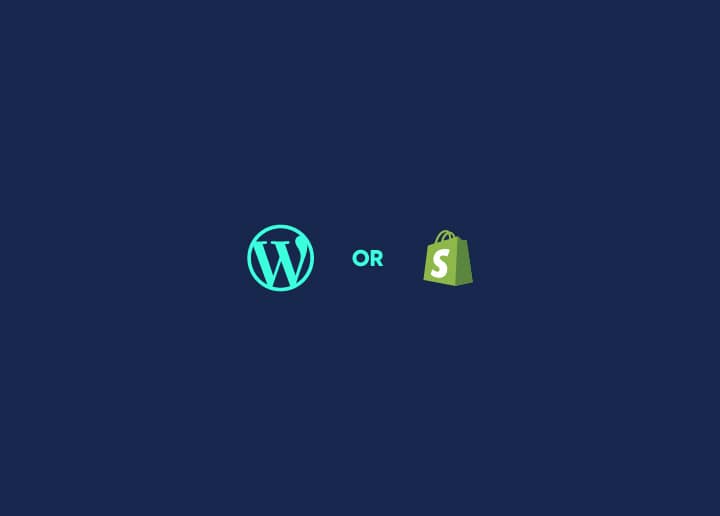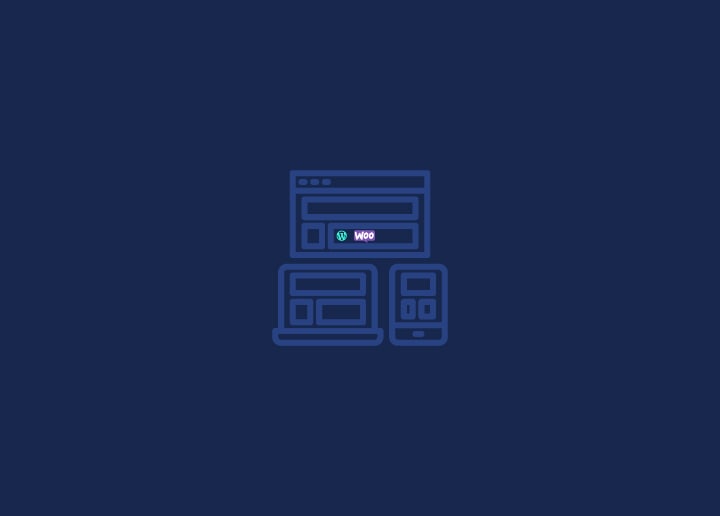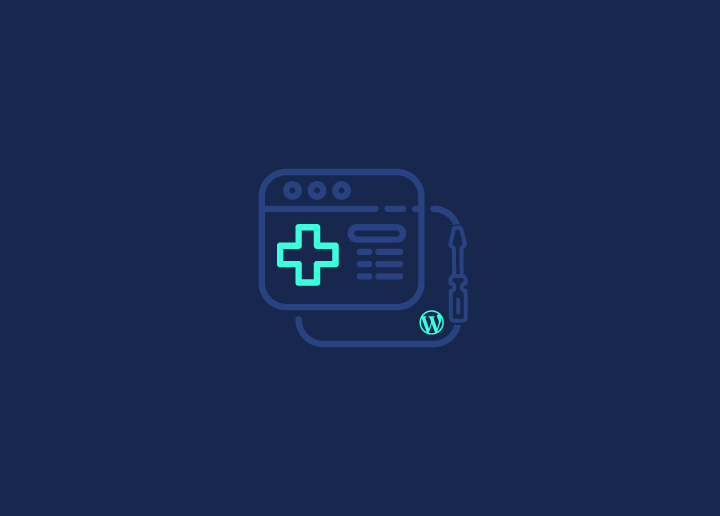The Export Personal Data tool in WordPress 4.9.6 provides the ability to archive user data for export. This tool generates a (.zip format) file that contains all the personal data associated with a specific user within your WordPress site. However, please note that this tool only gathers data from WordPress and participating plugins.
Using Export Personal Data
Basic Usage
To use the Export Personal Data tool, follow these steps:
- Access the Administration Screens of your WordPress site.
- Navigate to the “Tools” menu.
- Select the “Export Personal Data” option.
- Continue with the instructions provided in the tool to initiate the export process.
Downloading Personal Data
To download personal data using the Export Personal Data tool, follow these steps:
- Move your mouse cursor over the Requester’s mail address in the Requester Table.
- A popup menu will appear, and you can find the “Download Personal Data” option.
- Click on “Download Personal Data.”
- This action will initiate the download of a .zip file, which includes an index.html file. For more detailed information about the format, refer to the “Exported Personal Data” section below.
At the same time, the status of the request will change to “Completed,” and the “Next Steps” section will display a “Remove request” button. It’s important to note that even when the request is in the “Pending” status, you can still download the personal data.
Filtering Request
You can filter requests based on their status or the Requester’s mail address. Here’s how you can do it:
To filter by status:
- Above the Requester Table, click on one of the options: “All,” “Pending,” “Confirmed,” “Failed,” or “Completed.”
To filter by the Requester’s email address:
- Enter the full or partial email address in the search box above the Requester Table.
- Click on “Search Results.”
Resending the Mail
If you need to resend the mail to a specific requester, follow these steps:
- Select the checkbox of the request that you want to resend the mail for.
- From the Bulk Actions dropdown box, select “Resend email.”
- Click on “Apply.”
Removing Request
To remove a specific request, use the following steps:
- Select the checkbox of the request that you want to remove.
- From the Bulk Actions dropdown box, select “Remove.”
- Click on “Apply.”
Exported Personal Data
Inside the .zip file that you download, you will find an index.html file. To view the data, double-click on the icon from your file explorer.
The Export Personal Data tool only exports data from WordPress and participating plugins. The following data are exported as personal data from WordPress:
- Information about the WordPress site
- User information
- Comments
- Media
Please note that the instructions above are specific to the Export Personal Data tool. These steps may vary depending on your WordPress version or any customizations made to your site.m