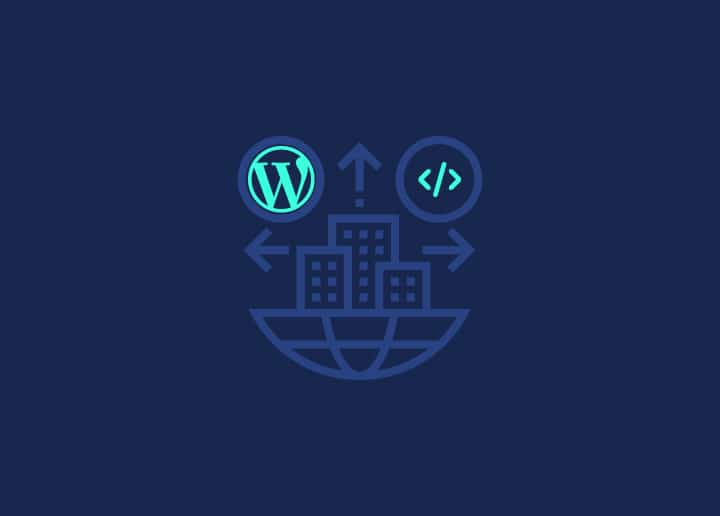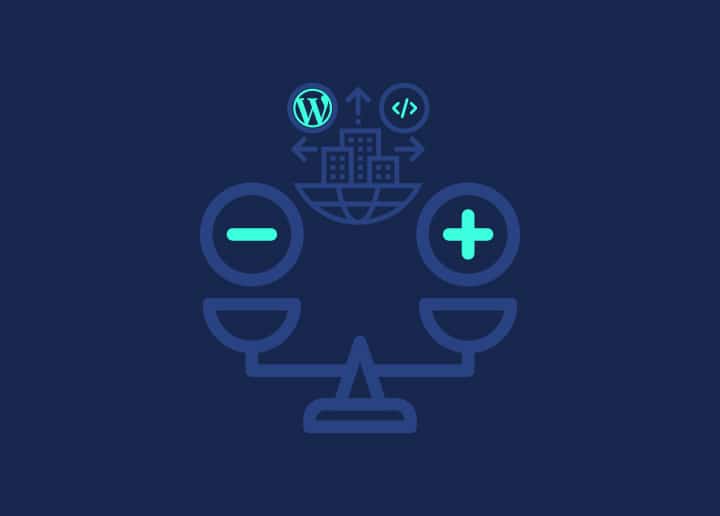The Plugins Add New screen in WordPress offers a seamless way to enhance the functionality of your website by installing new plugins. Whether you’re looking for specific features or exploring popular and recommended plugins, this screen provides a comprehensive collection of plugins to meet your needs.
This support guide will explore the key features and options available on the Plugins Add New screen.
Search Plugins
The Search Plugins feature lets you find plugins matching your specific requirements. You can quickly discover relevant plugins that align with your needs by entering keywords or phrases related to the functionality you’re seeking.
Search Results
The Search Results section displays the plugins list matching your search query. Each plugin has a title, description, rating, and number of active installations. You can browse the search results to find the plugin that best suits your requirements.
Install Now
Next to each plugin in the search results, you’ll find an “Install Now” button. Clicking this button initiates the installation process for the respective plugin. WordPress will automatically download and install the plugin files onto your website.
Upload Plugins
You can use the “Upload Plugin” feature if you have a plugin file from a third-party source. Click on the “Upload Plugin” button, browse for the plugin file on your computer, and upload it to your WordPress site. This allows you to install plugins unavailable in the official WordPress plugin repository.
Featured and Popular Plugins
The Plugins Add New screen also showcases a selection of featured and popular plugins. The WordPress community recommends these plugins and offers a variety of functionalities that can enhance your website. You can explore these plugins to discover new and trending options for your site.
Recommended Plugin
In addition to featured and popular plugins, WordPress provides a “Recommended” section that suggests plugins based on your site’s specific needs. These recommendations are tailored to your website’s characteristics, such as the currently active plugins and the theme you use. This helps you discover plugins that will likely benefit your site’s functionality and compatibility.
Favorite Plugin
You can mark it as a favorite if you have a specific plugin you frequently use or wish to keep track of. The “Favorites” feature allows you to save your preferred plugins for easy access and installation whenever needed.
Conclusion
The Plugins Add New screen in WordPress offers a user-friendly interface for discovering, exploring, and installing plugins to extend the functionality of your website. By utilizing the search functionality, exploring featured and popular plugins, considering recommended options, and marking favorites, you can easily find and install the plugins that best suit your needs. Enjoy the flexibility and enhancements that plugins bring to your WordPress site, and continuously explore new options to optimize and customize your website’s functionality.