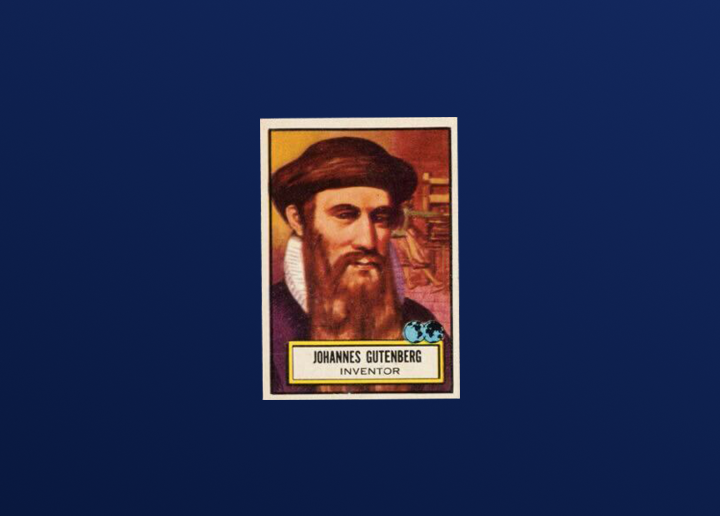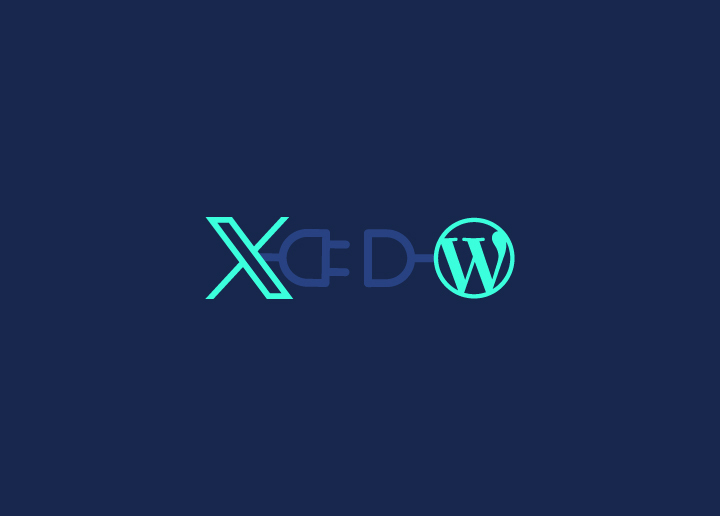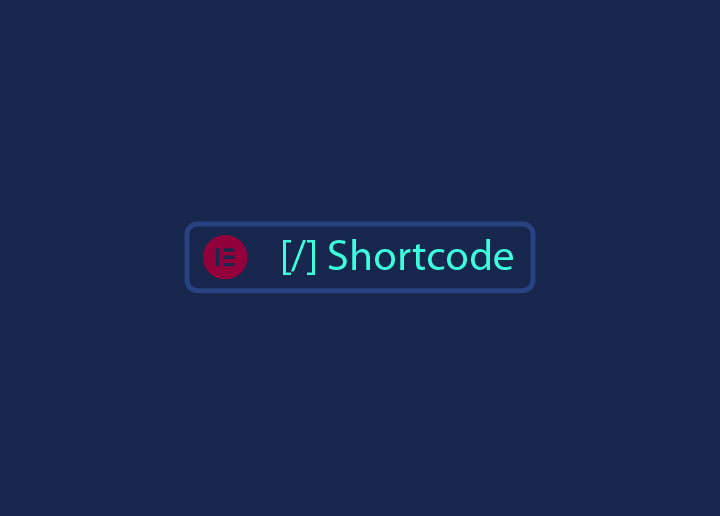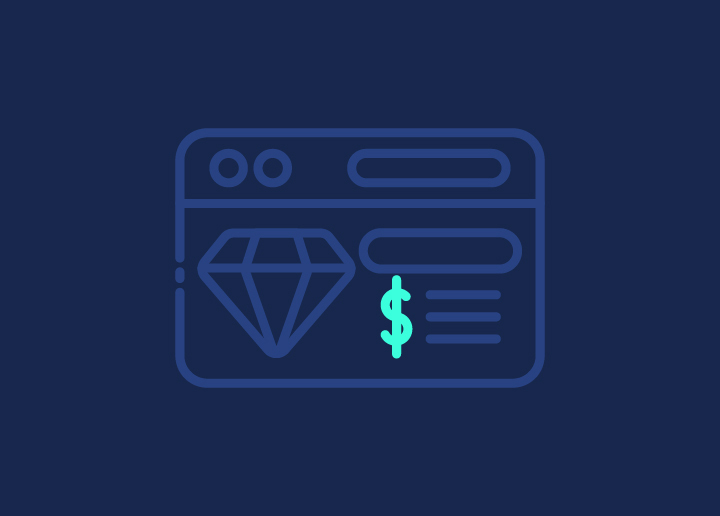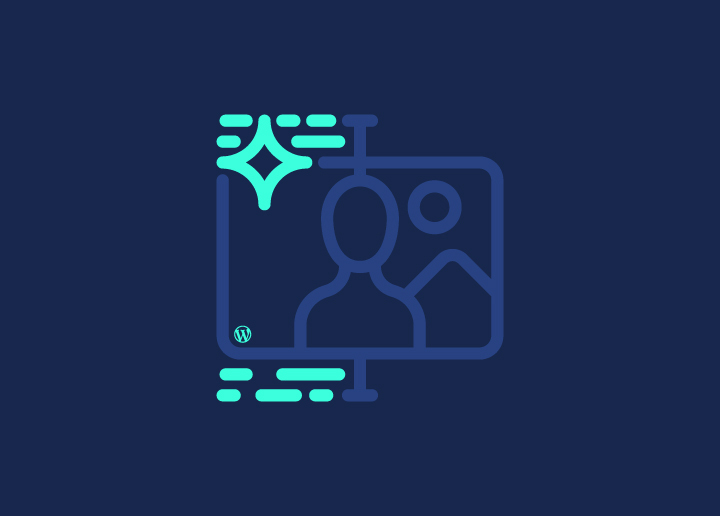Converting Adobe XD to HTML is a crucial step for web developers aiming to bring static designs to life as interactive, responsive websites. Have you ever spent hours perfecting a design in Adobe XD, only to struggle with translating it into functional code? You’re not alone. Many developers face this challenge, but with the right approach, it doesn’t have to be daunting.
Did you know that 38% of users will stop engaging with a website if the content or layout is unattractive? This highlights the importance of ensuring that your beautiful Adobe XD designs translate seamlessly into HTML, CSS, and JavaScript to create a visually appealing and interactive user experience.
In this guide, we’ll walk you through why converting Adobe XD to HTML is essential, how to prepare your Adobe XD files, the best tools and plugins to use, and detailed steps to manually convert designs. We’ll also cover refining your code, adding interactivity, testing, optimizing, and finally deploying your website.
Additionally, if you’re looking to convert your designs directly to WordPress, our guide on XD to WordPress offers valuable insights.
Whether you’re an experienced developer or just starting out, this comprehensive guide will equip you with the knowledge and skills to transform your Adobe XD designs into dynamic web experiences. So, let’s dive in!
Contents
TogglePreparation Before Converting XD to HTML

Before you start converting your websites design to a fully functional website, it’s essential to prepare your Adobe XD files thoroughly. Proper preparation ensures a smooth and efficient conversion process, reducing the chances of errors and ensuring that your final HTML code matches your original design closely.
Finalize the Design
Ensure that all elements are correctly placed and that the design is complete. Review every aspect of your design, from layout and typography to colors and spacing. Make sure that all design elements are polished and that there are no placeholders or unfinished components. Finalizing the design at this stage prevents unnecessary rework later and provides a clear blueprint for the conversion process.
Organize Layers
Name and group layers logically. This organization makes it easier to identify elements during the conversion process. Use descriptive names for each layer and group related layers into folders.
For example, group all navigation elements together, separate content sections, and keep components like buttons and icons in their respective folders. A well-organized layer structure simplifies the export process and helps maintain consistency throughout the project.
Export Assets
Export images, icons, and other graphics. Use high-quality image formats like PNG for images and SVG for scalable icons. Ensure that all exported assets maintain their visual integrity and are optimized for web use. PNG files are ideal for images that require transparency and high quality, while SVG files are perfect for icons and vector graphics that need to scale without losing quality.
Save these assets in a well-organized folder structure, categorizing them appropriately (e.g., images, icons, backgrounds). This systematic organization of assets ensures that they are easy to locate and integrate during the coding process.
Design Tokens
Consider using design tokens to maintain consistency across your project. Design tokens are a set of variables that represent design decisions such as colors, typography, spacing, and more. By defining these tokens in Adobe XD and exporting them, you can ensure that these values are consistently applied throughout your HTML and CSS, making your code more maintainable and scalable.
Learn: How to Convert HTML to WordPress Theme
Responsive Design Considerations
Plan for responsive design by considering how your layout will adapt to different screen sizes. Use Adobe XD’s responsive resize features to simulate how elements will behave on various devices. Make adjustments to ensure that your design remains functional and aesthetically pleasing on mobile, tablet, and desktop screens. This foresight will save you time and effort when implementing responsive design in HTML and CSS.
Component Library
If your design includes reusable components (e.g., buttons, form elements, cards), create a component library in Adobe XD. Define these components once and reuse them throughout your design. This practice not only speeds up the design process but also ensures consistency. When converting to HTML, you can replicate this structure by creating reusable components in your code, making your development workflow more efficient.
Related: Essential Web Development Tools Every Website Developer Needs
Prototype and Test
Use Adobe XD’s prototyping features to create interactive prototypes of your design. Test these prototypes to identify any usability issues or design flaws. Gathering feedback at this stage allows you to make necessary adjustments before starting the conversion process. This step ensures that your final HTML implementation will meet user expectations and function as intended.
Read: How To Convert Your Design Prototype To WordPress
Different Methods to Convert XD to HTML
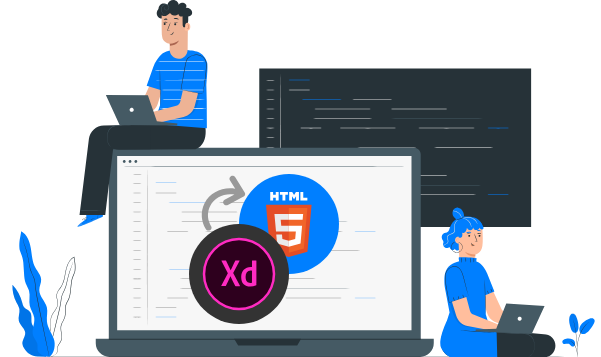
Converting Adobe XD designs to HTML can be approached in several ways, each with its own advantages and considerations. Here, we’ll explore different methods to help you choose the best approach for your project.
Method 1: Choose a Service Provider for XD to HTML Conversion
At Seahawk, we specialize in turning your Adobe XD designs into stunning, pixel-perfect HTML websites. Our process ensures that your beautiful designs come to life exactly as you envisioned, with added benefits of site speed optimization, security, and responsiveness.
Why Choose Seahawk?
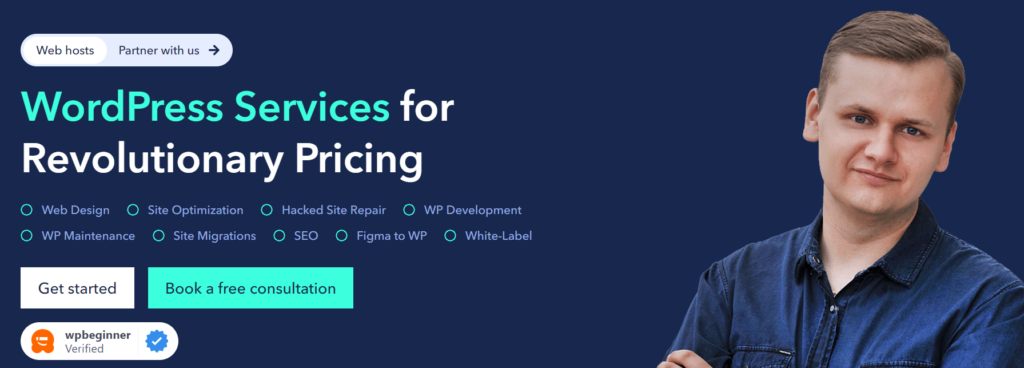
Choosing Seahawk means choosing excellence. Here’s why our clients love us:
- Experienced Team: Our developers are pros at converting XD designs into flawless HTML. We’ve tackled countless projects, delivering high-quality, bug-free code every time.
- Dedicated Project Managers and QA: From start to finish, you’ll have a dedicated project manager overseeing your project and quality assurance specialists ensuring everything is perfect.
- Pixel-Perfect Conversion: We take pride in delivering websites that look exactly like your designs. Every pixel is where it should be.
- Fast-Loading, Lightweight Code: Speed matters. Our code is optimized for performance, ensuring your site loads quickly and runs smoothly.
- Cross-Browser Compatibility: We test your site on all modern browsers and devices to make sure it looks and works great everywhere.
- Industry Best Practices: We follow the latest web standards and best practices, so your site is built on a solid foundation.
- White-Label Solutions: Need to offer web development services under your brand? We’ve got you covered with our white-label WordPress development solutions.
- SEO-Optimized Code: We write code that helps your site rank better on search engines, driving more traffic to your business.
Transform Your XD Designs to Stunning Websites
Struggling to convert your beautiful Adobe XD designs into functional HTML websites? Let our experts help you bring your vision to life!
Our XD to HTML Conversion Process
Our conversion process is designed to be simple and hassle-free:
- Place Your Order: Send us your XD design files and project details. We’ll take it from there.
- Development: Our developers will meticulously convert your XD designs into HTML, ensuring everything is functional and responsive.
- Testing: We rigorously test your website on all modern browsers and devices to ensure it works perfectly everywhere.
- Delivery: You’ll get your HTML website within the agreed timeframe, ready to go live.
- Post-Launch Support: We offer ongoing support to help with any questions or issues that come up after launch.
Choosing Seahawk means you get a team dedicated to making your designs work beautifully on the web. We’re here to help you every step of the way, ensuring your website not only looks amazing but also performs flawlessly.
Method 2: Step-by-Step Guide to Manually Converting XD to HTML
Here is a detailed, step-by-step guide for converting your Adobe XD design into HTML:
Step 1: Set Up Your Project
- Create Project Folder: Set up a new project folder on your computer.
- Organize Subfolders: Create subfolders for assets, css, and js.
- Create Files: Inside the project folder, create index.html, styles.css, and script.js files.
Step 2: Export Assets from Adobe XD
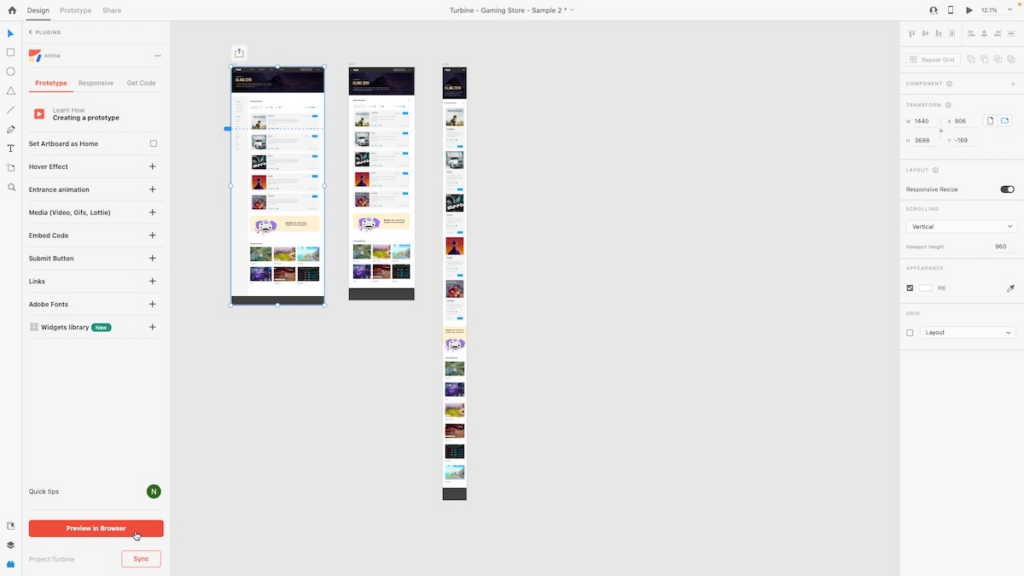
- Select Elements: Open your Adobe XD project and select the elements you need to export.
- Export Settings: Use the export panel to choose the appropriate settings (e.g., PNG for images, SVG for icons).
- Save Assets: Save the exported assets into the assets folder of your project.
Step 3: Structure Your HTML
Basic HTML Template:
<!DOCTYPE html>
<html lang=”en”>
<head>
<meta charset=”UTF-8″>
<meta name=”viewport” content=”width=device-width, initial-scale=1.0″>
<title>Project Title</title>
<link rel=”stylesheet” href=”css/styles.css”>
</head>
<body>
<!– Content goes here –>
<script src=”js/script.js”></script>
</body>
</html>
Add Sections: Based on your Adobe XD design, add the necessary HTML elements using semantic tags like <header>, <nav>, <main>, <section>, and <footer>.
Step 4: Style Your HTML with CSS
Link CSS: Ensure your CSS file is linked in the HTML <head>.
Write CSS Rules: In styles.css, write the necessary CSS to style your HTML elements. Use classes and IDs to apply specific styles:
body {
font-family: Arial, sans-serif;
margin: 0;
padding: 0;
background-color: #f0f0f0;
}
.header {
background-color: #333;
color: white;
padding: 1rem;
text-align: center;
}
/* Add more styles as needed */
Step 5: Add JavaScript for Interactivity
Link JavaScript: Ensure your JavaScript file is linked at the bottom of the HTML <body>.
Write JavaScript Code: In script.js, write the necessary JavaScript to add interactivity. For example, you can add event listeners to buttons or implement animations:
document.addEventListener(‘DOMContentLoaded’, () => {
const button = document.querySelector(‘.my-button’);
button.addEventListener(‘click’, () => {
alert(‘Button clicked!’);
});
});
Step 6: Refining and Organizing Your Code
After exporting and writing the initial code, refine and organize it for better maintainability:
HTML Refinement:
- Semantic Tags: Use semantic tags to improve the structure and accessibility of your HTML. For example, use <nav> for navigation menus and <article> for self-contained content.
- Clean Up: Remove any unnecessary or redundant HTML elements to keep your code clean and efficient.
CSS Optimization:
- Modular Approach: Break your CSS into smaller, modular files if necessary. For example, create separate files for layout, typography, and components.
- Minification: Minify your CSS files to reduce their size and improve load times. Tools like CSSNano or UglifyCSS can automate this process.
Step 7: Adding Interactivity
Interactivity is crucial for modern websites. Here’s how to add it:
JavaScript Basics:
- Create JavaScript File: Link a JavaScript file to your HTML document using the <script> tag.
- Implement Interactivity: Use JavaScript to add interactive features like sliders, modals, and form validation. Libraries like jQuery can simplify this process.
Using Frameworks:
- React/Angular: For more complex projects, consider using frameworks like React or Angular. These frameworks provide powerful tools for building dynamic, single-page applications (SPAs). React, for instance, allows you to create reusable components and manage the state efficiently.
Step 8: Testing and Optimizing Your Site
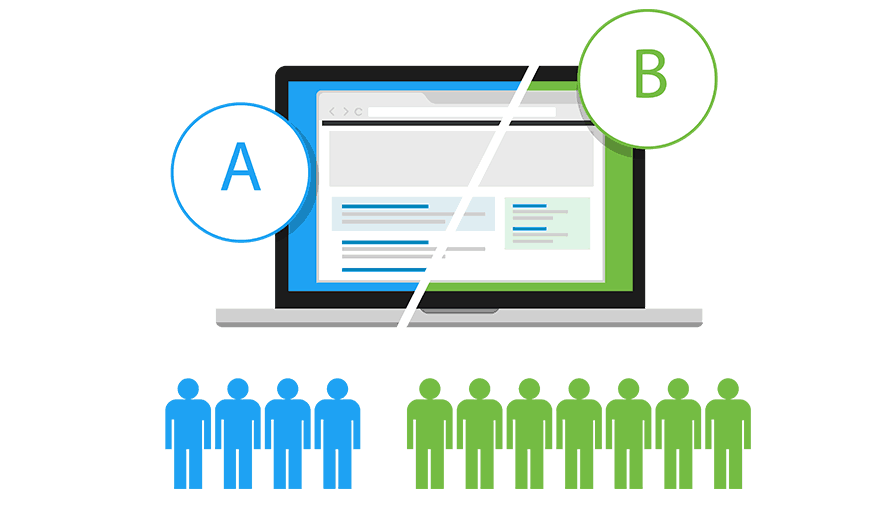
Testing ensures your website functions correctly across different devices and browsers. Optimization improves performance:
Cross-Browser Testing: Test your site on multiple browsers (Chrome, Firefox, Safari, Edge) to ensure it looks and works consistently.
Responsive Design: Use CSS media queries to create a responsive design. Ensure your website adapts to various screen sizes, from mobile phones to desktops.
Performance Optimization:
- Image Compression: Compress images using tools like TinyPNG or ImageOptim to reduce file sizes without sacrificing quality.
- Code Minification: Minify your HTML, CSS, and JavaScript files to improve load times. Tools like HTMLMinifier, CSSNano, and UglifyJS can help with this.
Step 9: Deploying Your Website
Once your website is ready, it’s time to deploy it:
Choose a Hosting Provider: Select a hosting provider that meets your needs. Some of the best options that we recommend:
Upload Files: Use FTP clients like FileZilla or hosting platforms’ file managers to upload your HTML, CSS, and JavaScript files.
Monitor and Maintain: Continuously monitor your website’s performance using tools like Google Analytics and make necessary updates based on user feedback and performance data.
Method 3: Converting XD to HTML with Plugins
Plugins can significantly streamline the XD to HTML conversion process. Here are two popular plugins:
Export Kit:
Installation: Install Export Kit from the Adobe XD Plugin Manager.
Usage: Use the plugin to convert your XD design into HTML, CSS, and JavaScript. Follow the plugin’s guidelines for exporting the code. Export Kit can handle complex designs and generate code that closely matches your original layout.
Anima:
Installation: Install Anima from the Adobe XD Plugin Manager.
Usage: Anima allows you to create responsive designs and export them as clean, production-ready HTML and CSS. It also supports advanced features like animations and transitions, making it a powerful tool for developers.
Conclusion
Converting Adobe XD designs to HTML involves multiple steps, from exporting assets to refining code and adding interactivity. By following this comprehensive guide, you can ensure a smooth transition from design to a fully functional, responsive website. With the right tools and techniques, you’ll be able to create websites that not only look great but also perform exceptionally well.
If you have any questions or need further assistance with any step in the process, feel free to reach out.
Top FAQs About Converting Adobe XD to HTML
Why should I convert my Adobe XD design to HTML?
Converting your Adobe XD design to HTML allows you to bring your static design to life as a fully functional and interactive website. This conversion is essential for adding dynamic content, improving accessibility, enhancing SEO, and optimizing performance.
What tools do I need to convert Adobe XD to HTML?
You can use a combination of tools including Adobe XD for design, plugins like Export Kit or Anima for initial code export, and code editors like Visual Studio Code or Sublime Text for refining the HTML, CSS, and JavaScript.
Can I automate the conversion process?
Yes, you can use plugins such as Export Kit and Anima to automate the initial conversion process. These plugins generate HTML, CSS, and JavaScript from your Adobe XD design. However, manual refinement is often necessary to ensure the code is clean and optimized.
How do I ensure my converted HTML is responsive?
To ensure your HTML is responsive, use CSS media queries and frameworks like Bootstrap or Tailwind CSS. Plan for responsive design during the preparation phase by using Adobe XD’s responsive resize features to see how your design adapts to different screen sizes.
How do I handle complex interactions from Adobe XD in HTML?
For complex interactions, use JavaScript or frameworks like React or Angular. While basic interactions can be handled with vanilla JavaScript or jQuery, more complex interactions benefit from the robust features offered by modern JavaScript frameworks.