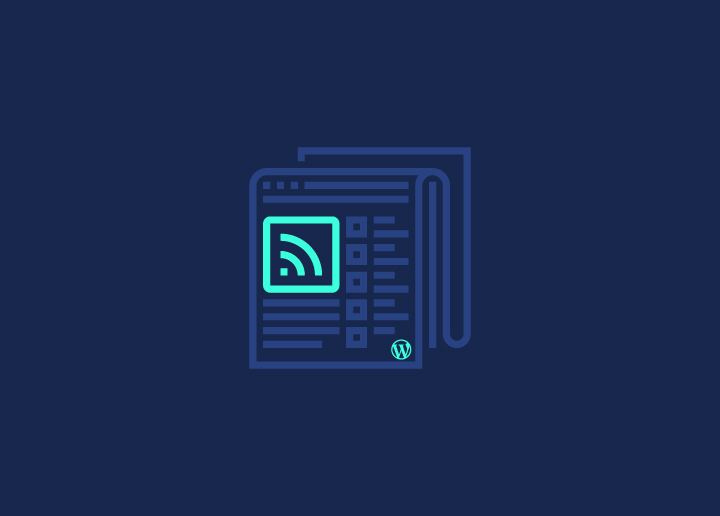New to WordPress RSS Feeds? You’re in the right place! RSS feeds are an excellent tool for keeping your audience updated with your latest content. They also help boost engagement and drive more traffic to your WordPress website.
Whether you’re a beginner or looking to refine your feed, optimizing your WordPress RSS feed can significantly improve your blog’s reach. The optimization tips below will help you get the most out of your RSS feed, from ensuring it is correctly configured to enhancing its functionality with plugins and customization.
So, let’s get started. But first, here is a brief explanation of WordPress RSS feed and the reasons for using them.
Contents
ToggleWhat is WordPress RSS Feeds?
WordPress RSS feeds help to automatically distribute your site’s content to subscribers and other websites. RSS, which stands for Really Simple Syndication, allows users to receive updates from your WordPress blog or website without having to visit it directly.
When you publish new posts, your RSS feed updates and sends the latest content to feed readers, email subscribers, and other platforms that aggregate content. This helps keep your audience informed & engaged, ensuring they never miss your latest updates.
Know more: Ways Google’s SGE Will Affect Your Content Strategy
Why Use WordPress RSS Feeds?
Since RSS feeds automatically send your subscribers your latest posts, it helps you save time on manual notifications. By providing a convenient way for users to stay updated, RSS feeds help maintain and grow your audience. Subscribed users are also more likely to visit your site regularly, which can help boost your website traffic.
RSS feeds can improve your site’s SEO by distributing your content across multiple platforms and increasing backlinks. Plus, since they allow you to easily share your content with other websites and platforms, they can help expand your site’s reach and visibility.
Read: A Quick Guide to Dynamic WordPress Content
Need Help Optimizing Your WordPress RSS Feeds?
Check out our comprehensive SEO services starting at $499 and let our experts enhance your feed’s performance.
How to Use WordPress RSS Feeds?
WordPress generates RSS feeds automatically. Typically, your feed URL will be https://yourwebsite.com/feed/.
You can use plugins like WP RSS Aggregator to manage and enhance your RSS feeds. You can decide whether to display full articles or summaries in your feed. This can be configured in your WordPress settings.
To encourage subscriptions, you should also prominently place RSS feed icons on your site. Furthermore, you can integrate your RSS feed with email marketing services like Mailchimp to send newsletters with your latest posts automatically.
Lastly, you must ensure your feed is valid and error-free, which can be done via W3C Feed Validation Service. In addition, always track your RSS feed’s performance with Google Analytics.
Read: Simple Google Analytics Alternatives for Your WordPress Site
Reasons to Optimize Your WordPress RSS Feed
Optimizing your WordPress RSS feeds ensures that you maximize their potential to boost engagement, traffic, and overall site performance. Optimizing RSS feeds can lead to:
- Enhanced User Experience: Optimizing your RSS feed ensures that subscribers receive well-formatted, relevant content, keeping them engaged and satisfied.
- Increased Traffic: A well-optimized feed can drive consistent traffic to your site as subscribers stay updated with your latest posts.
- Improved SEO: Optimized RSS feeds can improve your site’s rankings by generating more backlinks and increasing your site’s visibility across different platforms.
- Better Content Syndication: Customizing your RSS feed helps you to syndicate your content to other websites, thereby increasing your reach and authority.
- Higher Conversion Rates: You can drive more conversions and achieve your marketing goals by including call-to-actions and relevant links in your feed.
- Reduced Bounce Rates: Delivering precise and valuable content through your feed can keep visitors on your site longer, reducing bounce rates.
- Efficient Content Management: Optimization tools and plugins can help you manage your content distribution more effectively, saving time and resources.
- Improved Analytics: Optimization lets you better track and analyze your feed’s performance, allowing for data-driven improvements.
Tips to Optimize Your WordPress RSS Feeds
By implementing strategic tweaks and using WordPress plugins, you can ensure your feed is both functional and appealing to subscribers. Here are some essential tips to help you optimize your WordPress RSS feed for maximum impact and efficiency.
Basic Optimization of WordPress RSS Feeds
Here are some basic WordPress RSS feed optimization tips you can implement right away to enhance your feed’s performance and user experience.
1. Use a Reliable RSS Feed Plugin
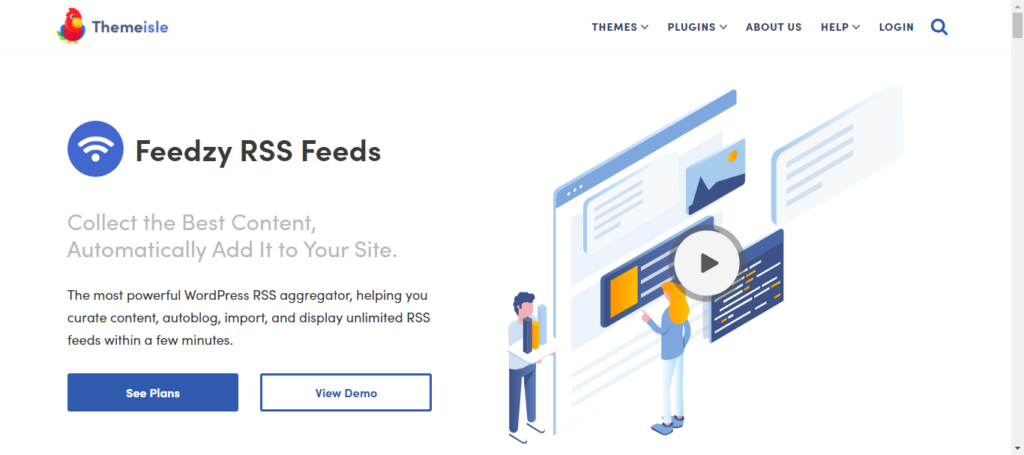
A reliable RSS feed plugin, such as Feedzy RSS Feeds or RSS Feed Widget, can enhance your feed’s functionality and performance. These plugins offer customization options, feed management, and integration capabilities. Thus, ensuring a smooth and efficient content distribution process.
2. Limit the Number of Posts in Your Feed
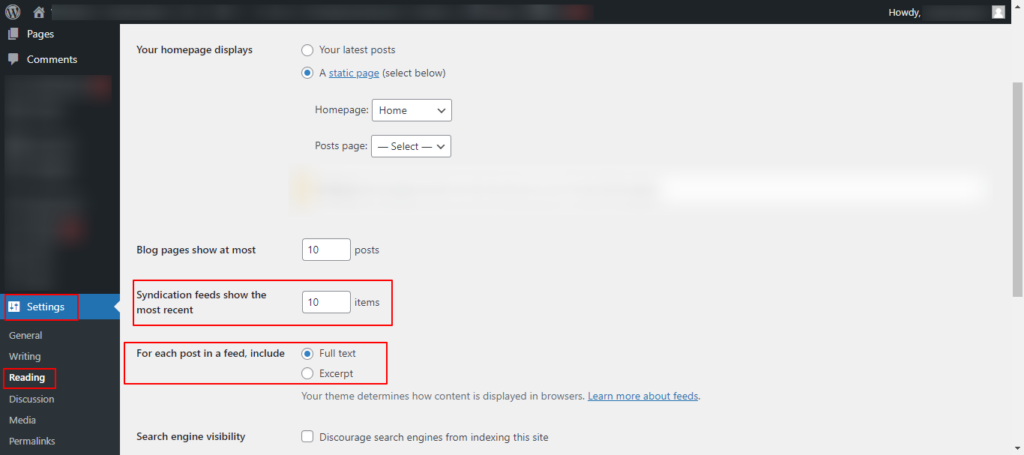
Limiting the number of posts in your RSS feed prevents overloading your subscribers and ensures faster feed loading times. You can adjust this setting in your WordPress dashboard under Reading Settings, where you can specify the number of items to display in your feed.
3. Include Full Content or Excerpts Wisely
Based on your goals, decide whether to display full content or excerpts in your RSS feed. Full content can increase engagement, while excerpts encourage subscribers to visit your site. You can configure this setting in your WordPress dashboard Reading Settings or use plugins for more control.
4. Ensure Consistent Formatting
Consistent formatting in your RSS feed enhances readability and user experience. Use proper HTML tags, maintain a uniform style, and avoid formatting errors. This ensures that your feed displays correctly across different RSS feed reader and platforms.
5. Optimize Feed Pagination for Better Navigation
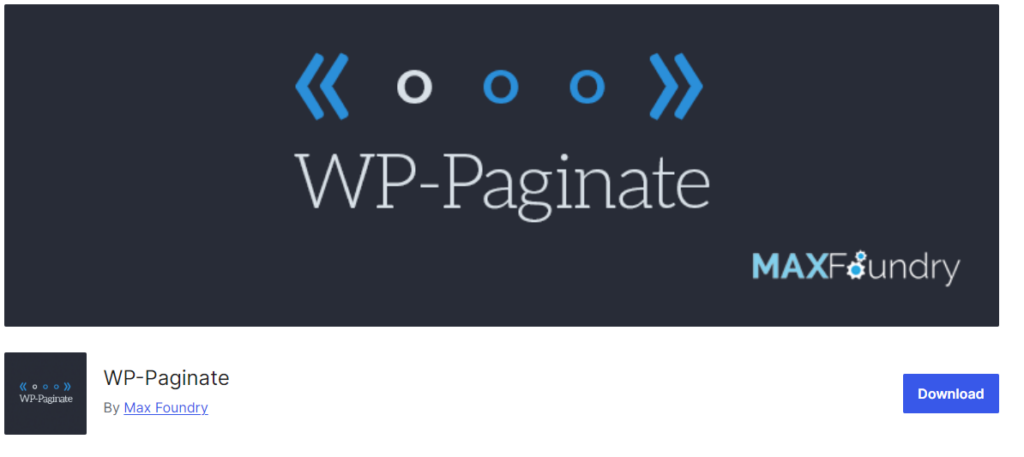
Implementing feed pagination improves navigation, especially for users who want to browse older content. Use plugins like WP-Paginate to add pagination to your RSS feed, making it easier for subscribers to access previous posts without scrolling endlessly.
RSS Feed and Content Management
Here are some content management and optimization tips for enhancing your RSS feed.
6. Prioritize High-Quality Content
High-quality content is essential for keeping your audience engaged and coming back for more. Therefore, focus on creating valuable, informative, and well-written posts that resonate with your readers.
For example, a well-researched blog post with actionable tips or in-depth guides like this – How to Add ChatGPT to WordPress: A Beginner’s Guide – will likely attract more subscribers.
Plus, plugins like All in One SEO can help ensure your content is optimized for both readers and search engines.
7. Exclude Irrelevant Post Types to Streamline Content
Streamlining your RSS feed by excluding irrelevant post types ensures that your subscribers receive only the most pertinent updates.
For instance, you might exclude custom post types like portfolio or testimonials if they are not relevant to your feed’s main content.
Here, the Disable Feeds WP plugin can help you manage which post types are included in your RSS feed, thereby allowing you to focus on delivering more relevant content.
8. Regularly Update and Refresh Content
Keeping your RSS feed dynamic by regularly updating and refreshing your content helps maintain subscriber interest and improves SEO. So, update older posts with new information, add fresh images, or repurpose content into new formats.
For example, updating a ‘Best Marketing Automation Tools for WordPress‘ list with the latest tools can re-engage your audience.
Our Broken Link Checker tool can also assist in keeping your content fresh by identifying and fixing outdated links.
Image Optimization for WordPress RSS Feed
Check out these essential image optimization tips for your WordPress RSS feed. By implementing these strategies, you can boost user engagement with your content.
9. Compress Feed Images for Faster Loading
Compressing images in your RSS feed reduces file sizes, leading to faster loading times and a better user experience. Smaller images also consume less bandwidth, making it easier for subscribers to access your content quickly, especially on mobile devices.
Here, plugins like Smush or ShortPixel can help to automatically compress and optimize images as you upload them. Thereby, ensuring your feed remains speedy without sacrificing quality.
Related: Imagify vs Smush: Which is a Better Image Optimizer for WordPress
10. Optimize Feed Image Sizes
Optimizing the size of images in your RSS feed ensures they display correctly across various devices and feed readers. Use appropriately sized images to avoid slow load times and ensure visual consistency.
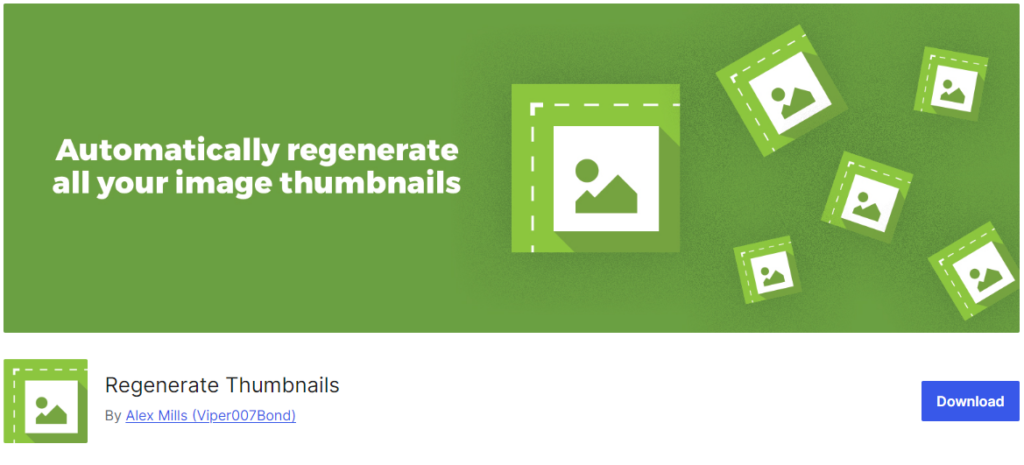
For instance, a blog post thumbnail should be large enough to be clear but not excessively large to slow down the feed. To accomplish this, you can use the Regenerate Thumbnails plugin to resize and regenerate thumbnails. Thus, ensuring all images in your feed are appropriately sized for optimal performance.
Also read: Tips for Google Shopping Feed Optimization in WooCommerce
WordPress RSS Feeds SEO
Optimizing your WordPress RSS feeds for SEO can significantly boost your site’s visibility and traffic. Here are some key strategies to enhance your RSS feed’s SEO performance.
11. Incorporate Relevant Keywords
Including relevant keywords in your RSS feed’s content helps improve its search engine visibility. So, incorporate target keywords naturally within your post titles, summaries, and content. This can help increase the chances of your feed being discovered by users searching for related topics.
12. Utilize Tags and Categories
Utilizing tags and categories in your RSS feed organization makes navigating easier for users and search engines. Properly categorizing and tagging your posts ensures that your feed is structured logically and enhances its discoverability.
WordPress core functionality also allows you to assign tags and categories to your posts, ensuring they are included in your RSS feed.
13. Implement Schema Markup for Enhanced Visibility
Implementing schema markup in your RSS feed enhances its visibility in search engine results pages (SERPs) and can increase click-through rates. Structured data markup also provides search engines with additional context about your content, such as article type, author, and publication date.
Here, the All in One SEO plugin can help you easily implement schema markup across your site, including your RSS feed.
14. Optimize Meta Titles and Descriptions for Feeds
Optimizing meta titles and descriptions for your RSS feed improves its appearance in search engine results and encourages users to click through to your content. So, craft compelling and concise titles and descriptions that accurately reflect your posts content.
15. Remove Unnecessary Metadata
Removing unnecessary metadata from your RSS feed streamlines its content and improves performance. Thus, eliminate extraneous metadata, such as unnecessary custom fields or tags that may clutter your feed and distract from its primary content.
WordPress RSS Feeds Performance Optimization
Just like SEO, optimizing the performance of your WordPress RSS feeds is also important for ensuring that the content delivery is swift. So, here are some key tips to boost your RSS feed’s performance.
16. Minimize External Requests
Reducing the number of external requests in your RSS feed improves its loading speed and overall performance. So, minimize reliance on external resources such as images, scripts, or stylesheets and instead host essential assets locally. For this, the WP Rocket plugin can help you optimize your site by minimizing external HTTP requests and improving load times.
Read: How HTTP Caching Works and How to Use it
17. Enable Browser Caching
Enabling browser caching for your RSS feed allows returning visitors to load your content more quickly by storing static files locally in their browser cache. This reduces server load and improves the overall browsing experience. To enable browser caching, you can use caching plugins like W3 Total Cache.
Learn about: How Server-Side Caching Improves Your WordPress Performance
18. Implement Gzip Compression
Implementing Gzip compression for your RSS feed reduces file sizes and bandwidth usage, resulting in faster content delivery to users. Compressing your feed’s content before transmission also decreases load times and improves user experience, particularly on slow connections.
Many web hosting providers offer Gzip compression as a server-side feature, or you can use plugins like WP Fastest Cache to enable it.
19. Utilize CDNs for Feed Delivery
Utilizing Content Delivery Networks (CDNs) to deliver your RSS feed improves its performance by distributing content across multiple servers worldwide. CDNs cache your feed’s content on edge servers closer to your users, reducing latency and improving load times.
Services like Cloudflare or StackPath offer CDN solutions that can be easily integrated with WordPress using plugins like CDN Enabler.
Know more: Power of Edge Caching in WordPress
Boost Your Overall Site’s Performance with Our Site Optimization Services
From speeding up your WordPress RSS feeds to enhancing every aspect of your website, we’ve got you covered.
Validation and Testing of RSS Feeds
After optimizing your RSS feeds, validation and testing are pivotal to ensure they function correctly and deliver content seamlessly. Here’s how to effectively validate and test your RSS feeds.
20. Validate Your RSS Feed Regularly
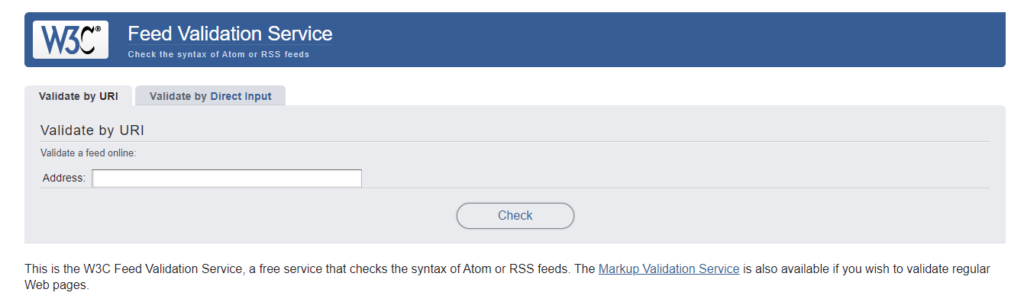
Regularly validating your RSS feed ensures it adheres to standards and functions correctly across different platforms and feed readers. Tools like the W3C Feed Validation Service can help you identify and fix errors in your feed’s XML file structure.
21. Use Feed-Specific Analytics
Utilize feed-specific analytics tools to track and analyze your RSS feed’s performance and engagement metrics. Services like FeedBurner provide valuable insights into subscriber count, feed views, and click-through rates. Thus, allowing you to optimize your content delivery strategy accordingly.
22. Test Feed Performance Across Devices
Testing your RSS feed’s performance across various devices and platforms helps ensure a consistent user experience for all subscribers. You can use tools like Feedly or FeedDemon to view your feed on different devices and feed readers. This can help you identify formatting or compatibility issues that must be addressed.
23. Monitor Feed Load Times
Monitoring your RSS feed’s load times is essential for optimizing its performance and user experience. Tools like Pingdom or GTmetrix can help you assess your feed’s loading speed and identify any bottlenecks or areas for improvement.
Regularly monitoring feed load times allows you to proactively enhance performance and ensure timely content delivery.
Conclusion
Optimizing your WordPress RSS feed is essential for enhancing content delivery, improving user experience, and boosting engagement. By following the tips outlined above, such as prioritizing high-quality content, optimizing images, and ensuring SEO best practices, you can maximize the effectiveness of your RSS feed.
However, if you find yourself struggling or need assistance with more advanced optimization techniques, don’t hesitate to seek professional help. Experienced professionals like Seahawk can offer tailored solutions, address specific challenges, and ensure that your RSS feed is fully optimized to meet your goals.
With the right approach and support, you can create an RSS feed that effectively delivers your content to your audience while driving organic traffic.
WordPress Site RSS Feeds FAQs
Does WordPress have a built-in RSS feed?
Yes, WordPress has built-in support for RSS feeds. WordPress generates default RSS feeds for your posts, pages, and comments. The main RSS feed URL for your site is typically https://yoursite.com/feed/.
What is RSS optimization in WordPress?
RSS optimization in WordPress involves enhancing your RSS feeds to improve content delivery, engagement, and SEO. It includes strategies like prioritizing quality content, optimizing featured images, adding relevant keywords, and ensuring consistent formatting.
What are RSS feed readers?
RSS feed readers are applications or services that allow users to subscribe to RSS feeds from various websites and aggregate them into a single interface. This helps users stay updated on their favorite websites’ latest content without visiting each site individually.
How do I manage the RSS feed in WordPress?
You can manage WordPress feeds by adjusting settings in your site’s admin panel. Go to Settings ⟶ Reading to control options like the number of WordPress posts displayed in the feed and whether to display full text or excerpts.
What are the different types of feeds in WordPress?
In WordPress, the main types of feeds include:
- Posts feed (https://yoursite.com/feed/)
- Comments feed (https://yoursite.com/comments/feed/)
- Category-specific feeds (https://yoursite.com/category/categoryname/feed/)
- Tag-specific feeds (https://yoursite.com/tag/tagname/feed/)
- Author-specific feeds (https://yoursite.com/author/authorname/feed/)
How do I enable the RSS feed in WordPress?
RSS feeds are enabled by default in WordPress. To configure feed settings, navigate to Settings ⟶ Reading in your WordPress dashboard. Ensure that the “Syndication feeds show the most recent” option is set to the desired number of posts.