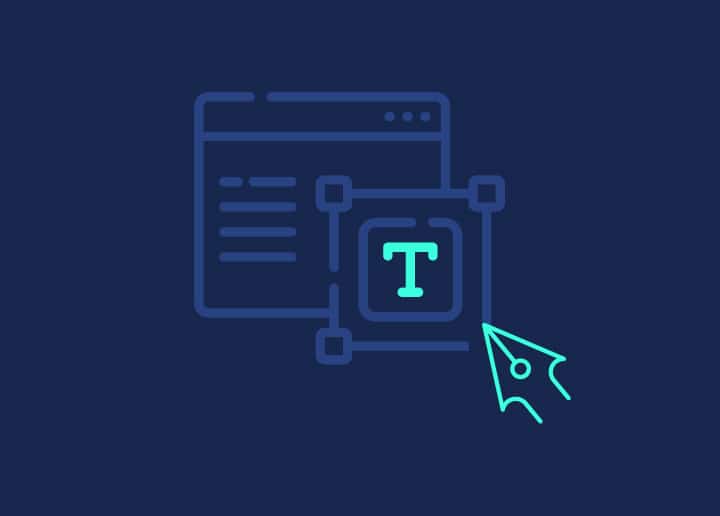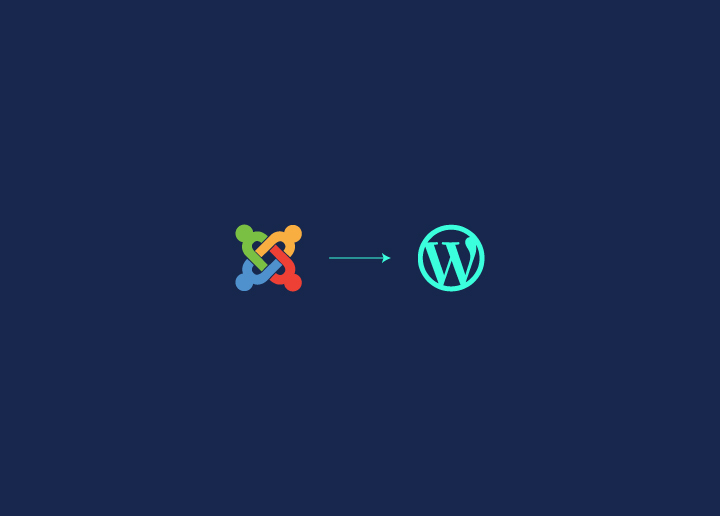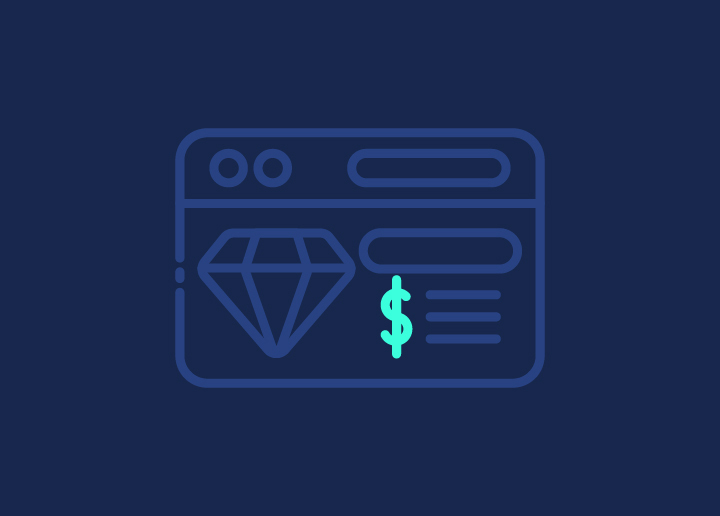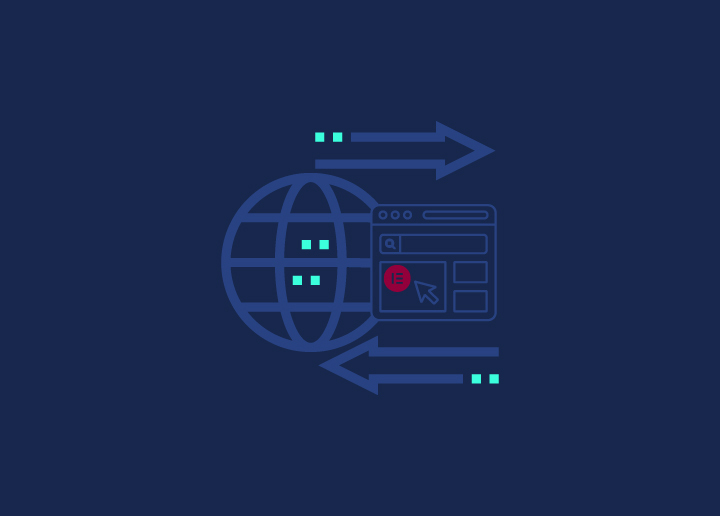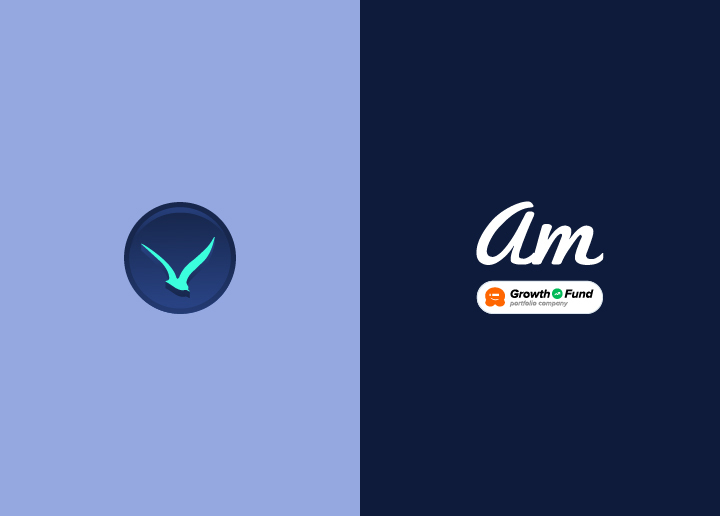Is your WordPress site acting up at the worst possible time? Don’t worry, you’re not alone. Website issues can happen to anyone, and they often pop up when you least expect them. This guide will help you tackle emergency WordPress troubleshooting quickly and effectively.
We’ll cover how to deal with the white screen of death, fix database connection errors, plugin conflicts and much more. You’ll learn what to do when your site suddenly slows down or when your content mysteriously disappears.
By following these steps for emergency WordPress troubleshooting, you can often get your site back up and running without calling in an expert. Remember, staying calm and working through issues step-by-step is key to successful troubleshooting.
Contents
ToggleCommon Emergency WordPress Issues and Their Troubleshooting
When your WordPress site encounters emergency WordPress troubleshooting requirement, quick action can prevent lost traffic and revenue. This section covers seven frequent issues and provides step-by-step solutions to get your site back on track.

Recognizing and Resolving SSL Certificate Errors in WordPress
SSL certificate errors can cause browsers to warn visitors that your site is not secure, potentially driving them away. These errors often appear as a padlock with a red line through it or a “Not Secure” message in the address bar.
Troubleshooting
- Check your SSL certificate expiration date. If it’s expired, renew it with your hosting provider or certificate authority.
- Ensure your WordPress site URL is set to HTTPS in the General Settings.
- Use a plugin like Really Simple SSL to force HTTPS across your entire site.
- Clear your browser cache and WordPress cache to ensure the changes take effect.
- If the issue persists, contact your hosting provider to verify the SSL certificate is correctly installed on the server.
Also Read: Simple Steps to Implement WordPress Two-Factor Authentication
Addressing Hacked WordPress Websites and Implementing Preventative Measures
A hacked WordPress site can lead to data theft, malware distribution, and damage to your reputation. Signs of a hack is most definitely an emergency WordPress troubleshooting need. It can trigger unexpected changes to your site, strange redirects, or new admin users you didn’t create.
Troubleshooting
- Immediately change all passwords associated with your WordPress site, hosting account, and FTP access.
- Scan your site for malware using a security plugin like Wordfence or Sucuri.
- Remove any suspicious files or code identified by the scan.
- Check your user list for any unfamiliar accounts and remove them.
- Update WordPress core, all themes, and plugins to their latest versions.
- Implement stronger security measures:
- Use a web application firewall (WAF)
- Enable two-factor authentication for all user accounts
- Limit login attempts with a plugin like Limit Login Attempts Reloaded
- Regularly backup your site and store backups off-site
- After cleaning your site, consider hiring a professional security service for a thorough site audit and ongoing protection.
Out of Time to Pick and Remove Malicious Files?
We can flip through it all and cleanse your site of intrusive malware and malicious files. At just $299 cleanse your hacked site fully. Immediate response team awaits!
Regaining Access When Locked Out of Your WordPress Admin Page
Being locked out of your admin area can be frustrating and scary. This can happen due to incorrect login attempts, plugin conflicts, or server issues.
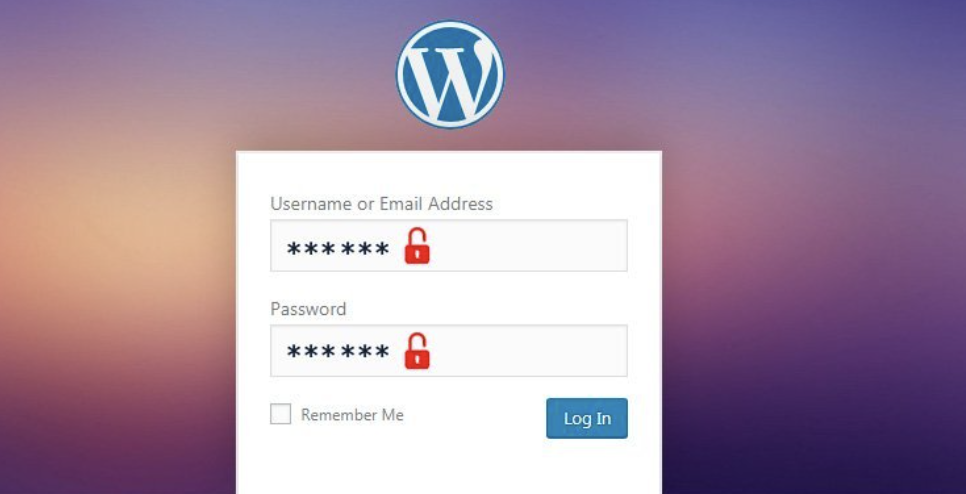
Troubleshooting
- Try clearing your browser cache and cookies, then attempt to log in again.
- If you’ve recently changed your password, double-check that you’re using the correct one.
- Temporarily rename your plugins folder via FTP to deactivate all plugins. If you can log in after this, reactivate plugins one by one to identify the culprit.
- Check your .htaccess file for any rules that might be blocking access. Rename it temporarily to see if that resolves the issue.
- If all else fails, reset your password by accessing your database through phpMyAdmin and changing the password hash in the wp_users table.
Find Out: WordPress Debugging Tools For Troubleshooting
Fixing Sidebar Appearing Below Main Content on Your WordPress Site
When your sidebar unexpectedly drops below your main content, it can disrupt your site’s layout and user experience. This emergency WordPress troubleshooting requirement is often related to CSS problems or theme conflicts.
Troubleshooting
- Check your theme’s CSS for any recent changes that might have affected the sidebar positioning.
- Inspect your site using browser developer tools to identify any CSS conflicts or overrides.
- If using a page builder, ensure that your sidebar settings are correct within the builder interface.
- Try switching to a default WordPress theme like Twenty Twenty-One to see if the problem is theme-specific.
- Disable your plugins one by one to check if any are interfering with your theme’s layout.
- If the issue persists, consider reaching out to your theme’s support team or hiring a WordPress developer for a more in-depth fix.
Did You Know?
Most Common WordPress Errors: How To Fix Them?
Can Hiring a WordPress Emergency Service Help?
When unexpected issues arise with your WordPress site, having a reliable emergency service can be a game-changer. WordPress emergency support offers rapid solutions to critical problems, minimizing downtime and potential losses. These services typically provide round-the-clock monitoring, quick response times, and expert troubleshooting for a wide range of WordPress issues. From hacked sites to database errors, professional support can swiftly diagnose and resolve problems that might otherwise take hours or days to fix on your own.
Also Check: Hire an MSSP for WordPress for Full-Spectrum Security
Here are more convincing bullet points highlighting the advantages of hiring a WordPress emergency service like Seahawk:
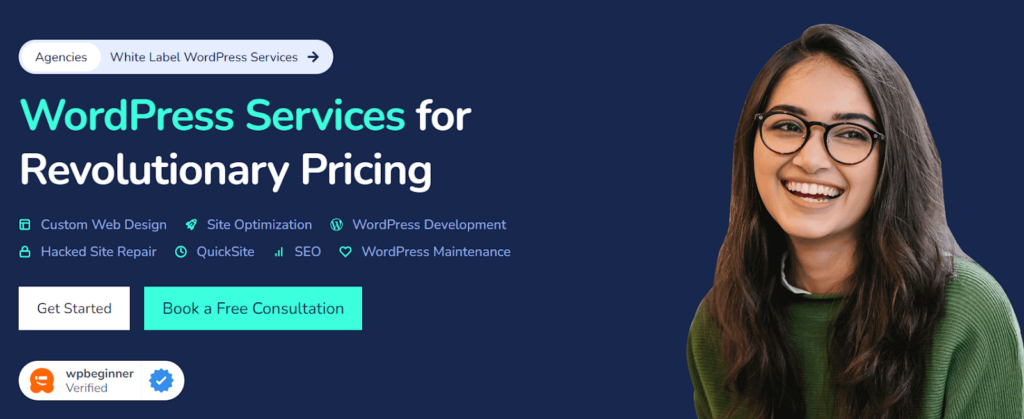
- Immediate Peace of Mind: 24/7 support means you’re never alone in a crisis, even outside business hours.
- Rapid Problem Resolution: Expert technicians can quickly diagnose and fix issues that might take you hours or days to solve.
- Minimized Downtime: Fast response times mean your site gets back online quickly, reducing lost traffic and revenue.
Discover More: Best WordPress Security Checklist
- Proactive Security Measures: Continuous monitoring and regular updates help prevent many issues before they occur.
- Cost-Effective Solutions: Avoid expensive last-minute freelancer fees or the need for a full-time in-house expert.
- Time-Saving Support: Focus on your core business while leaving technical issues to the professionals.
- Performance Optimization: Regular WordPress maintenance and support, ensuring expert tuning keep your site running at peak efficiency.
Read More: Tips To Speed Up WordPress Site Performance
- Scalable Assistance: Whether you have one site or many, emergency services can adapt to your needs.
- Access to Specialized Knowledge: Benefit from a team with broad experience in handling diverse WordPress issues.
- Stress Reduction: Know that expert help is just a call or click away, reducing the anxiety of managing your website.
- Continuous Learning: Gain insights and best practices for emergency WordPress troubleshooting from experienced WordPress professionals.
- Customized Support Plans: Get tailored assistance that fits your specific website needs and budget.
Also Check: Fixing the ‘This Site is Experiencing Difficulties’ Error in WordPress
Dazed and Confused by WordPress Emergency Troubleshooting Requirements?
Keep us on speed dial! We give coverage for a number of WordPress issues and have a global team available on standby. Emergency support hours are just $59/hr.
In Conclusion: Choosing the Best WordPress Support Service
When selecting a WordPress support service, look beyond just emergency response. The ideal emergency WordPress troubleshooting partner should offer a comprehensive suite of services that not only address immediate issues but also contribute to your site’s long-term health and growth. Consider factors such as their technical expertise, response times, and the breadth of their service offerings. Look for providers who stay current with WordPress trends and security best practices.
Don’t underestimate the value of proactive maintenance and optimization services. A top-tier support team will not only fix problems as they arise but will work to prevent issues before they occur. This approach can save you time, money, and stress in the long run. Ultimately, the right WordPress support service should feel like an extension of your own team, aligned with your goals and committed to your site’s success.