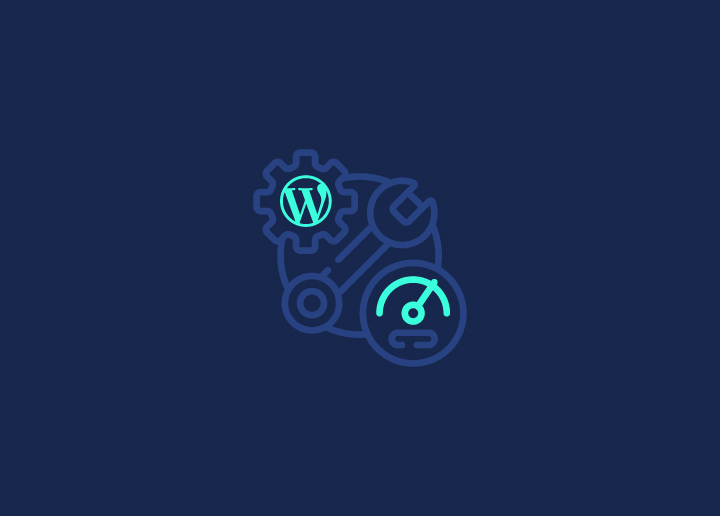Maintaining WordPress can be challenging for many site owners due to technical aspects like updates, plugin compatibility, backups, and performance improvements. But WordPress maintenance doesn’t have to be this difficult.
This article will explain how even non-techies can perform WordPress upkeep functions to have their sites running smoothly. We’ll cover site performance reviews and content clean-ups, share tips for choosing quality plugins and themes to avoid conflicts, setting a maintenance schedule for backups and speed optimization and methods for improving site speed through caching and other techniques. To top if off, we’ll look at when hiring pro assistance with WordPress maintenance can benefit your business.
Contents
ToggleUtility of Regular WordPress Maintenance on Your Site
Regular WordPress maintenance is recommended to ensure your website’s security, performance, and longevity. It is needed monthly or quarterly, depending on your site’s size and complexity. Not only does WordPress maintenance keep your site running like a dream, but also helps prevent costly downtime, data loss, and security breaches, ultimately protecting your online presence and investment.
Here is why WordPress maintenance should be your go-to formula for keeping a healthy website:
- Maintains optimized WordPress core vitals, themes, and plugins up-to-date to patch security vulnerabilities and helps your site benefit from new features.
Read More: Best WordPress Core Web Vitals Optimization Services
- Follows up website performance by optimizing databases, caching, and removing bloat.
- Protects your content and data by creating regular backups with the best backup plugins to safeguard against potential issues.
- Monitors and prevents spam comments, brute-force attacks, and other security threats.
- Ensures compatibility between WordPress components by managing and updating plugins and themes.
- Identifies and resolves any conflicts or errors arising from updates or customizations.
- Optimizes media files and images for faster loading times and better user experience.
- Monitors and analyzes website logs to identify debug and troubleshoot in case of anomalies.
Why Is It Better to Outsource WordPress Maintenance?

Outsourcing WordPress maintenance to a specialized WordPress services provider like Seahawk is more efficient and effective than attempting to handle it in-house, especially for businesses and organizations with limited technical resources.
By outsourcing site maintenance to a professional, you can leverage their expertise, save time and resources, and benefit from a comprehensive range of services designed to keep your WordPress up-to-date, allowing you to focus on growing your business. On top of this, hiring 24X7 WordPress support services for quick fixes and round-the-clock monitoring increases your site.
Understand how —
Access to Expertise: Seahawk employs a team of WordPress experts who stay updated with the latest best practices, security protocols, and optimization techniques, ensuring your site receives top-notch maintenance.
Time-Saving: By outsourcing maintenance to Seahawk, you can free up valuable time and resources that would otherwise be spent on tedious tasks like updates, backups, and performance optimization, allowing you to focus on your core business operations.
Cost-Effective: Hiring a full-time WordPress specialist or investing in training can be costly.

SeaCare – ultra-convenient maintenance plans by Seahawk, offers a revolutionarily cost-effective solution, providing comprehensive services at a fraction of in-house team hiring costs.

Read More: What to Expect in Terms of WordPress Website Maintenance Costs?
Proactive Monitoring: Seahawk’s maintenance services include proactive monitoring and regular security checks, enabling them to identify and address potential issues before they escalate, minimizing downtime and ensuring your site’s continuity.
Scalability: As your business grows, your WordPress maintenance needs may evolve. Seahawk’s flexible plans can quickly scale to accommodate increased traffic, content, or functionality, ensuring your site remains optimized and secure.
Expertise Across Disciplines: In addition to WordPress expertise, Seahawk’s team includes professionals skilled in areas like website design, SEO, and content marketing, providing a one-stop shop for all your website needs.
Finding WP Maintenance a Time-consuming Chore?
Worry not! We can free up your productive time and cover all aspects of your site’s maintenance – from backup updates to security monitoring!
Performing WordPress Maintenance: Major Steps
Don’t forget to start by turning on WordPress maintenance mode when working on upkeep tasks. Enabling the mode temporarily puts your site offline, preventing visitors from accessing it during updates or maintenance procedures, and ensuring a smooth and uninterrupted experience.
These steps follow –
Backup Your Website
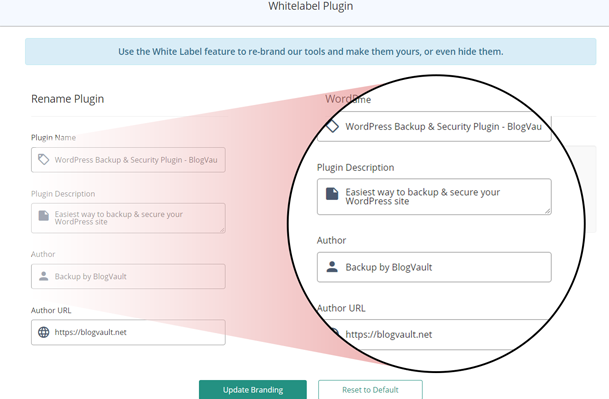
Before making any changes or updates, always create a complete backup of your WordPress site. This backup serves as a safety net, allowing you to restore your website if anything goes wrong during the maintenance process. You can use user-friendly backup plugins, among which, we highly recommend the BlogVault plugin to automate this task effortlessly.
BlogVault offers a convenient WordPress Manager feature that simplifies site management, including backups. Navigate to WordPress -> List WordPress, select your site, and generate a site-level backup with just a few clicks, specifying the desired backup destination.
Update WordPress Core
Regularly updating the WordPress core software is essential for addressing security vulnerabilities, fixing bugs, and incorporating new features. Access your WordPress admin panel, visit the Dashboard > Updates section, and if a new version is available, click the “Update Now” button to initiate the update process.
Further Reading: Actionable Ways to Speed Up WordPress Admin
Update Themes and Plugins
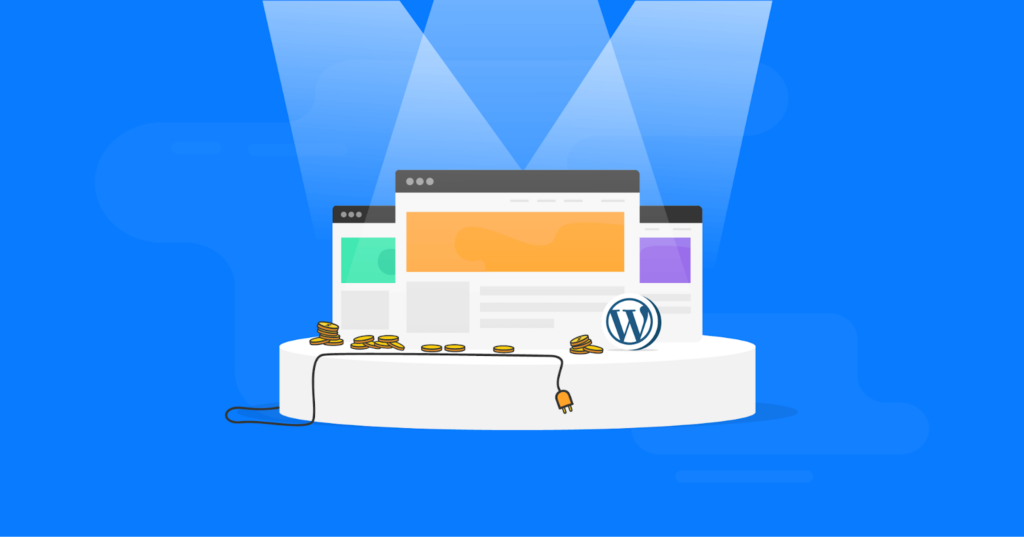
Outdated themes and plugins can introduce security risks, compatibility issues, and performance bottlenecks. To ensure your site remains secure and optimized, navigate to the Dashboard > Updates section and update any available theme and plugin updates by clicking the “Update Now” button.
With CyberPanel’s WordPress Manager, you can manage plugins directly from the CyberPanel interface, eliminating the need to access the WordPress admin dashboard. This powerful feature allows you to update, delete, or install new plugins with ease.
Read More: Best Free WordPress Agency Themes
Check Website Performance
Regularly monitor your website performance using tools like Google PageSpeed Insights or GTmetrix. These tools provide valuable insights into areas for optimization, such as image compression, CSS and JavaScript minification, and caching implementation, all of which contribute to faster page load times.
Also Read: 20+ Fastest WordPress Themes (With PageSpeed Scores)
Review and Clean Up Content
Over time, your website may accumulate outdated or irrelevant content. Periodically review your posts, pages, and media files, and remove any unnecessary or obsolete items. Additionally, optimize existing content for search engines (SEO) to improve visibility and user experience.
Check for Broken Links
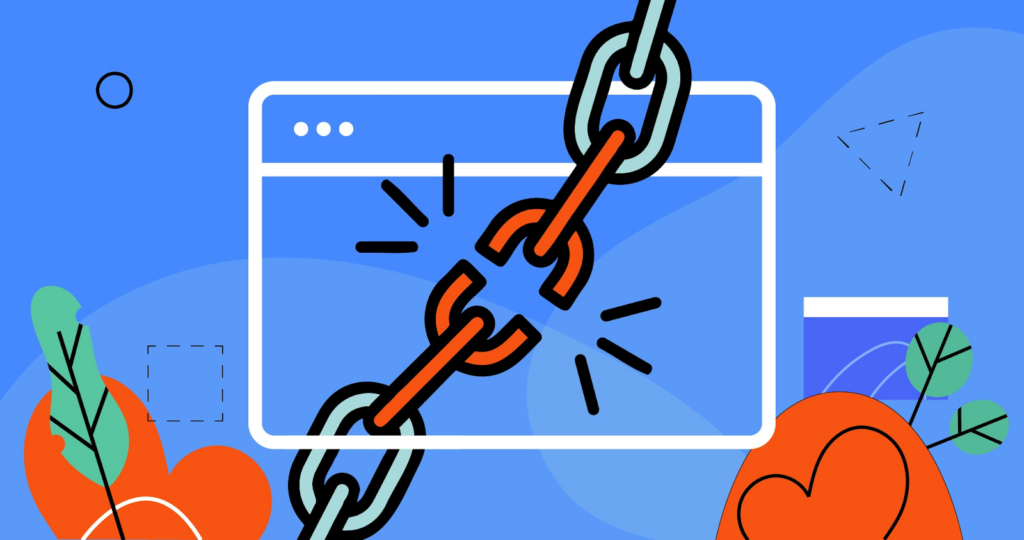
Broken links can negatively impact user experience and search engine rankings. Use plugins like Broken Link Checker to scan your website for broken internal and external links. Once identified, update or remove these broken links to maintain a seamless browsing experience.
Read More: How To Conduct A WordPress Site Audit?
Security Checks
Protecting your WordPress website from cyber threats is paramount. Install and configure security plugins like Wordfence or Sucuri Security to regularly scan for malware, vulnerabilities, and suspicious activities. Additionally, keep these security scanners updated to benefit from the latest security patches and features.
CyberPanel offers robust security features specifically designed to enhance the security of hosted websites. These features prevent unauthorized access, mitigate cyber threats, and provide an additional layer of protection for your online presence.
Read More: How to Add WordPress reCAPTCHA for Website Security?
Review and Clean Up Content
Analyze your website’s performance and user behavior using powerful analytics tools like Google Analytics and do the following:
- Check for Broken Links
- Security Checks
- Review Website Analytics
Track metrics such as traffic sources, user demographics, and conversion rates. Use these insights to make data-driven decisions for improving your website’s content, design, and overall user experience.
Update User Permissions
Review and update user permissions regularly to ensure that only authorized individuals have access to your website’s admin panel and sensitive data. Remove inactive or unnecessary user accounts to minimize potential security risks.
Challenges to Flawless WordPress Maintenance
Maintaining a WordPress website can be a daunting task, even for the most tech-savvy individuals. While WordPress offers a user-friendly platform, there are several challenges that can arise during the maintenance process. Let’s explore some of these hurdles and how to navigate them effectively.
Plugin Pitfalls: Maneuvering Through Updates and Vulnerabilities
Plugins are the building blocks that enhance the functionality of your WordPress site. However, managing these plugins can be a double-edged sword. Outdated plugins can introduce security vulnerabilities, leaving your site susceptible to cyber threats. On the other hand, updating plugins can sometimes cause conflicts or compatibility issues with your site’s theme or other plugins.
To overcome these challenges, it’s essential to regularly update your plugins to the latest versions. Before updating, however, it’s wise to thoroughly test the updates on a staging site or a local development environment to identify and resolve any potential conflicts or issues. Additionally, limit the number of plugins you use to only those that are essential, as too many plugins can slow down your site and increase the risk of conflicts.
Losing Your Sleep Over Hacked Site?
Get our experts to clean up malicious files and codes to make your site healthy and showing great performance again!
Missing Compatibility: Juggling Innovation and Integration
WordPress is an ever-evolving platform, with new versions, themes, and plugins being released regularly. While these updates bring exciting new features and improvements, they can also introduce compatibility issues with your existing setup. A newly updated theme or plugin might not play well with your site’s current configuration, resulting in broken functionality or even a complete site crash.
To mitigate these compatibility challenges, it’s crucial to thoroughly research and test any new updates or additions before implementing them on your live site. Reading reviews, seeking advice from reliable sources, and testing on a staging environment can help identify and resolve potential compatibility issues before they affect your live site.
Speed Snags: Deciphering Speed and Responsiveness

In today’s digital age, website speed and responsiveness are critical factors that can make or break a visitor’s experience. Slow-loading pages and unresponsive designs can lead to higher bounce rates, decreased engagement, and ultimately, a negative impact on your online presence.
Maintaining optimal website speed and responsiveness can be a challenge, especially as your site grows in content and functionality. Factors such as unoptimized images, excessive plugins, inefficient coding practices, and lack of caching can all contribute to a sluggish website.
To tackle these speed snags, consider implementing caching solutions, optimizing images and media files, minifying CSS and JavaScript files, and leveraging content delivery networks (CDNs). Additionally, regularly monitoring your site’s performance using tools like Google PageSpeed Insights or GTmetrix can help identify and address performance bottlenecks.
Read More: The Power of Edge Caching in WordPress: Maximize Your Website Speed
Slow Site Creating Roadblocks for Business Growth?
Not anymore! We can tune up your site for lightning-fast speed and quality performance!
Security Struggles: Combatting Cyber Threats
In the digital realm, cyber threats are ever-present, and WordPress sites are no exception. From brute-force attacks attempting to gain unauthorized access to malware infections that can compromise your site’s integrity, securing your WordPress installation is paramount.
Keeping your WordPress core, themes, and plugins up-to-date is the first line of defense against security vulnerabilities. However, maintaining a secure WordPress environment goes beyond just updates. Implementing strong password policies, limiting login attempts, and utilizing security plugins like Wordfence or Sucuri Security can significantly enhance your site’s security posture.
Additionally, regular backups and monitoring for suspicious activities are essential steps in ensuring your site’s resilience against cyber threats and minimizing the potential impact of a successful attack.
Read More: How To Customize The WordPress Reset Password Page?
Backup Balancing Act: Safeguarding Your Data
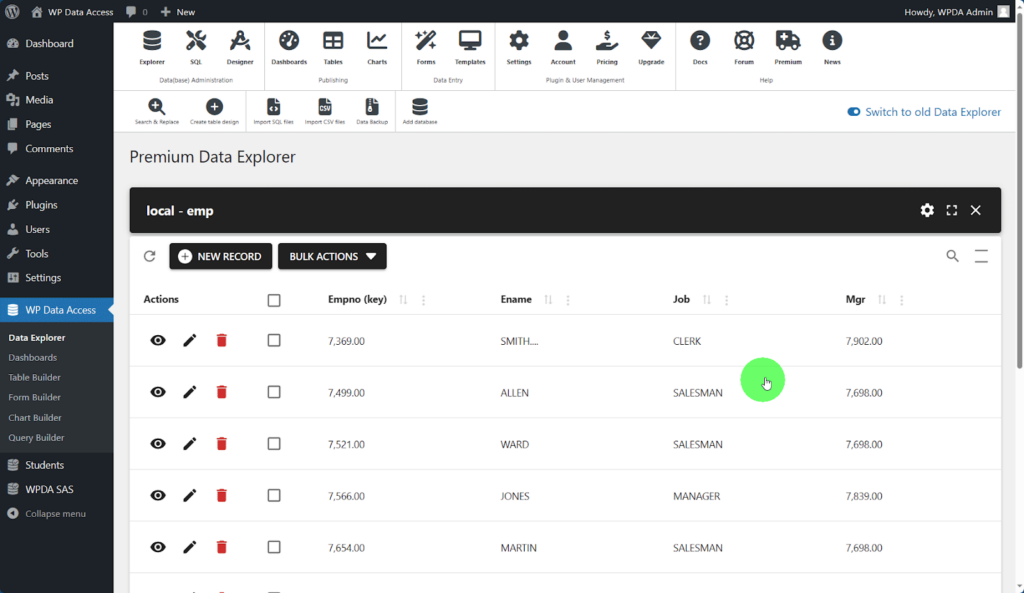
Data loss can be a catastrophic event for any website, potentially erasing years of hard work and valuable content. While WordPress provides a solid foundation, ensuring the integrity and recoverability of your data is a crucial aspect of maintenance.
Striking the right balance between frequent backups and efficient storage management can be a challenge. Over-backing can quickly consume storage resources, while infrequent backups increase the risk of data loss in the event of an issue.
To safeguard your data effectively, establish a backup schedule that aligns with your site’s content update frequency and criticality. Utilize backup plugins like UpdraftPlus or BackupBuddy or data access plugins like WP Data Access to automate the backup process, and consider storing backups in multiple locations, including off-site or cloud storage, for added redundancy.
Read More: How Do You Safely Update WordPress Without Breaking Your Site?
Conclusion
While WordPress maintenance demands diligence and attention to detail, the rewards of a secure, performant, and user-friendly website far outweigh the effort. By embracing a proactive approach, leveraging the right tools and resources, and staying vigilant against emerging threats, you can confidently navigate the challenges of WordPress maintenance. Remember, a well-maintained WordPress site not only enhances your online presence but also cultivates trust and credibility with your audience, ensuring your digital endeavors thrive in an ever-evolving digital landscape.