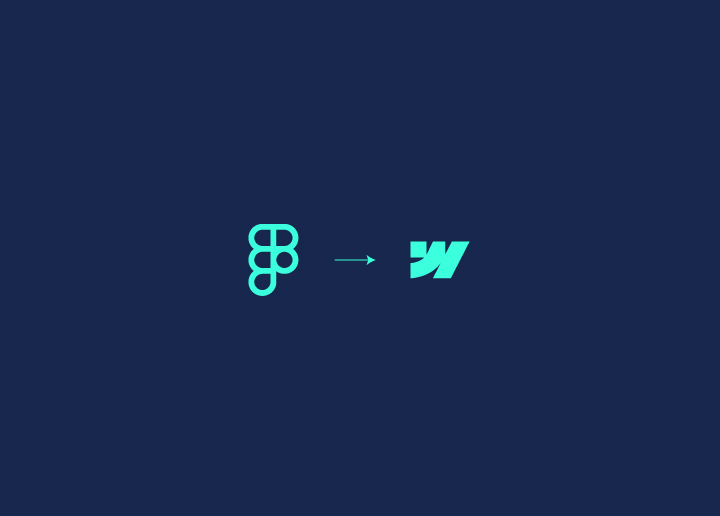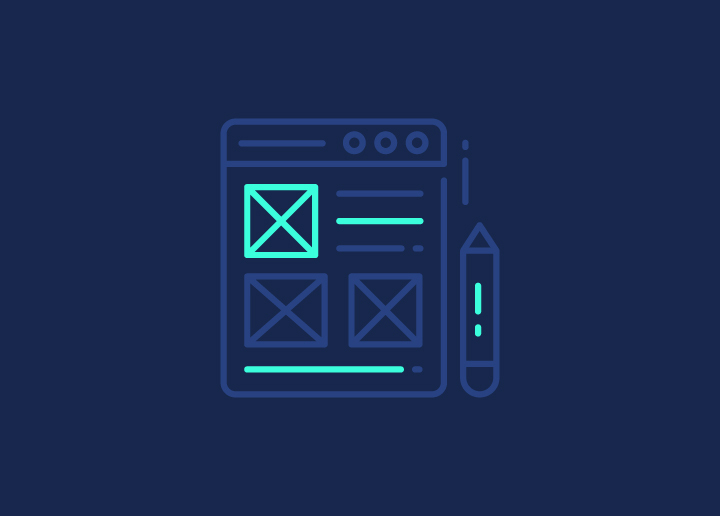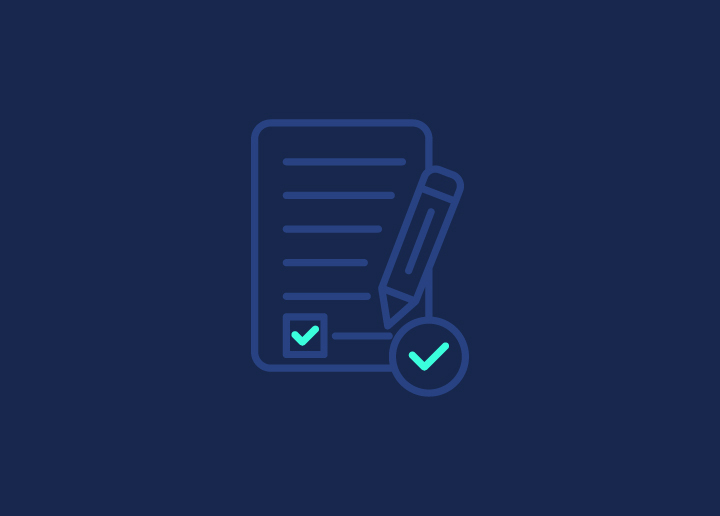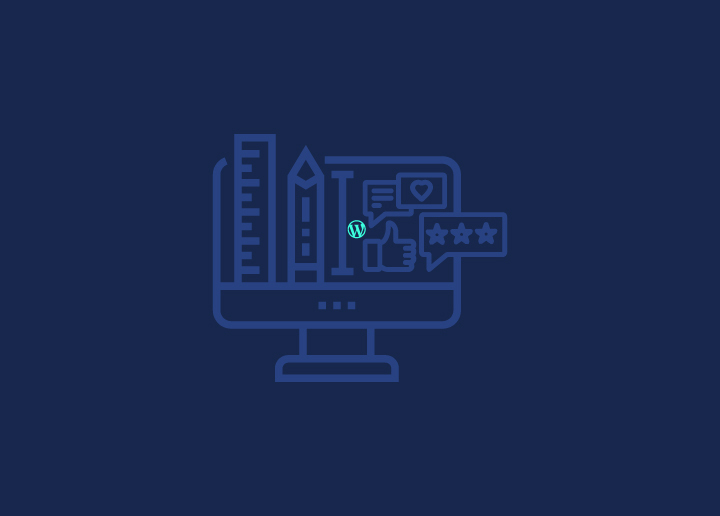Orchestrating a flawless transition from Figma’s design brilliance to Webflow’s development finesse for WordPress sites is quite a delicate affair. Despite their user-friendly facades, translating responsiveness, interactions, and content architecture for custom WordPress design demands intricate understanding. This conversion essentially paves the path for Webflow to WordPress conversion.Just as designs transferred from Figma to WordPress, Figma to Webflow designs also maintain their visual integrity and interactivity, ensuring a seamless transition from concept to live website.
Figma to WordPress conversion also has the advantage of providing more flexibility and customization options, allowing developers to create tailored solutions that meet specific project requirements.
Learn More: Figma vs. Webflow
Contents
ToggleThings to Consider Before Converting Figma to Webflow
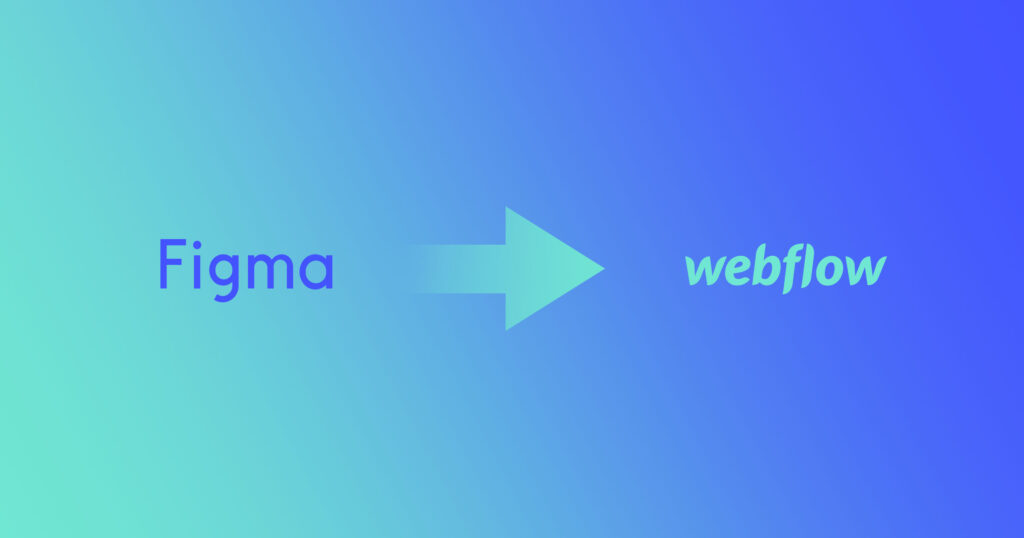
Transitioning Figma designs to Webflow in the WordPress development journey requires careful consideration of several factors.
Which factors can ensure a smooth conversion?
Responsive Design: Webflow is built around responsive design principles, making sure your Figma design drives sales. For this, you must include multiple breakpoints or separate artboards for different screen sizes to ensure a seamles, responsive design.
Interactions and Animations: While Webflow supports interactions and animations, the implementation may differ from Figma. Review your design’s interactions and animations to determine if they can be replicated in Webflow or if adjustments are needed.
Third-Party Integrations: If your design requires integrations with third-party services or APIs, research their compatibility with Webflow and plan accordingly.
Content Structure: Webflow’s content management system (CMS) may differ from how you structured content in Figma. Evaluate your content requirements and plan for any necessary adjustments to ensure a smooth transition.
Also Read: Typo3 Vs WordPress Comparison: Which is the Best CMS?
Performance Considerations: Webflow sites are generally optimized for performance, but complex designs or large media files can impact load times. Consider optimizing your assets and design for optimal performance.
Collaboration and Handoff: If you’re working with a team to create a website with Figma, establish a clear plan for collaboration and design handoff between designers and developers to ensure a smooth transition from Figma to Webflow.
Learning Curve: While Webflow is user-friendly, there may be a learning curve if you’re new to the platform. Allocate time for training or familiarization with Webflow’s interface and features.
Wish to Transition from Design to Development in a Clean Stroke?
Our expert developers can help you convert designs from Figma to Webflow without missing a beat!
Step by Step Guide to Convert Figma to Weblow
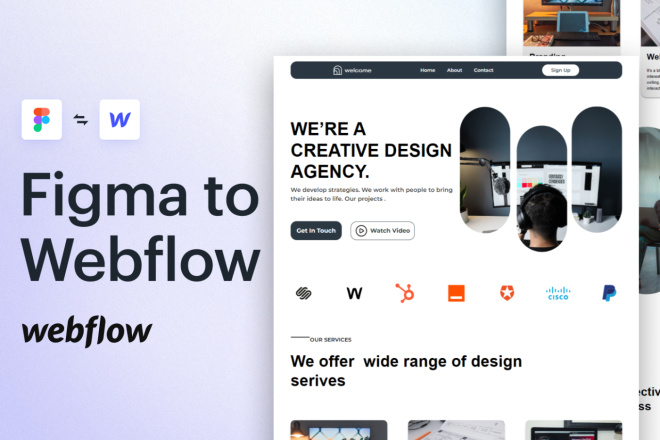
Converting your Figma designs to Webflow can streamline the web development while maintaining design fidelity. Follow this step-by-step guide for a seamless transition.
Step 1: Creating a New Webflow Project
Start by creating a new project in Webflow and setting up the basic structure, including pages and navigation, following WordPress accessibility guide.
Pro Tip: Take the time to plan your project structure; it will save you time and effort in the long run.
Step 2: Defining Your Style Guide / Global Styles
Define your global styles, including typography, colors, and other design elements, to maintain consistency throughout your site.
Pro Tip: Use Webflow’s style guide feature to keep your styles organized and easily accessible.
Step 3: Exporting Your Figma Design Assets to Webflow
Export vital elements for custom WordPress designs, such as images, icons, and fonts, from Figma to Webflow. This is to ensure thar they’re optimized for web performance.
Pro Tip: Leverage Webflow’s asset-hosting capabilities to keep your site lightweight and fast-loading.
Step 4: Div-framing your Webflow Website
Recreate your Figma design’s layout structure using Webflow’s div-based approach, ensuring responsive WordPress web design and alignment.
Pro Tip: Use Webflow’s responsive breakpoints to preview and fine-tune your design across different screen sizes.
Step 5: Styling Your Webflow Content
Style your content elements, such as headings, paragraphs, and buttons, to match your website created with Figma, leveraging Webflow’s visual styling tools.
Pro Tip: Use Webflow’s component-based approach to create reusable elements and maintain consistency.
Step 6: Defining Interactions
Implement interactions and animations in Webflow, replicating or adapting your Figma design’s intended user experience.
Pro Tip: Webflow’s interaction panel offers various options for creating dynamic and engaging experiences.
Step 7: Going Mobile
Ensure your Webflow site is optimized for design beyond mobile devices by testing and adjusting your design’s responsiveness and mobile-specific interactions.
Pro Tip: Use Webflow’s device preview to test your site on various mobile devices and screen sizes.
Step 8: Publish, Test, and Make Necessary Changes
Publish your Webflow site, conduct thorough testing, and make any necessary changes or refinements based on user feedback and real-world performance.
Pro Tip: Leverage Webflow’s built-in HIPAA-compliant hosting and deployment capabilities for a streamlined publishing process.
Conclusion
Converting your Figma designs to Webflow can be a game-changer for designers and developers alike. By following the step-by-step guide outlined in this article, you can streamline the transition process, maintain design consistency, and ensure a seamless user experience across all devices. With careful planning, effective collaboration, and a thorough understanding of the tools at hand, you can bring your design visions to life with ease.
As design and development tools continue to evolve, embracing the integration between platforms like Figma and Webflow will become increasingly important for creating exceptional digital experiences that captivate and engage your audience.
Figma to Webflow FAQs
What are the Pros and Cons of Webflow?
Pros:
- Visual, drag-and-drop interface for building websites without coding
- Responsive design capabilities built-in
- Powerful CSS control and design flexibility
- Hosting and content management system (CMS) included
- Ability to export clean, optimized code
Cons:
- Limited customization and flexibility compared to custom-coded websites
- Potential vendor lock-in, as exporting the site may not be straightforward
- Steeper learning curve compared to traditional website builders
- Pricing can be higher than some alternatives, especially for larger sites
Are Webflow and Figma interconnected?
No, Webflow and Figma are not directly interconnected or integrated. They are separate tools used for different purposes:
- Figma is a design and prototyping tool used for creating designs and mockups.
- Webflow is a website builder and hosting platform for developing and publishing websites.
While Webflow allows you to import designs from tools like Figma, there is no direct integration or automatic syncing between the two platforms.
Is Webflow Frontend or Backend?
Webflow is primarily a frontend tool, focused on building and designing the user interface and visual aspects of websites. However, it also includes backend capabilities through its content management system (CMS) and hosting platform.
The frontend capabilities of Webflow allow you to visually design and build the website’s layout, styling, and interactions using a drag-and-drop interface and HTML, CSS, and JavaScript.
The backend capabilities of Webflow include a CMS for managing content, handling forms and submissions, and providing hosting and deployment services.
What are the Limitations of Figma?
While Figma is a powerful design and prototyping tool, it does have some limitations:
- Limited animation and prototyping capabilities compared to dedicated prototyping tools
- No built-in versioning or version control system for designs
- Lack of advanced vector editing tools found in tools like Adobe Illustrator
- Limited support for plugins and integrations compared to other design tools
- Potential performance issues with large or complex design files
Does Webflow affect SEO?
Webflow can have both positive and negative impacts on SEO (Search Engine Optimization) depending on how it is used and configured:
Positives:
- Webflow generates clean, semantic HTML code, which is good for SEO
- Websites built with Webflow are typically fast and mobile-responsive, both important for SEO
- Webflow includes built-in SEO features like meta tags, sitemap generation, and SSL support
Negatives:
- Webflow sites are rendered client-side, which can impact crawlability for search engines
- There are potential rendering issues with JavaScript-heavy sites, which can affect indexing
- Customization and control over technical SEO factors may be limited compared to custom-coded website