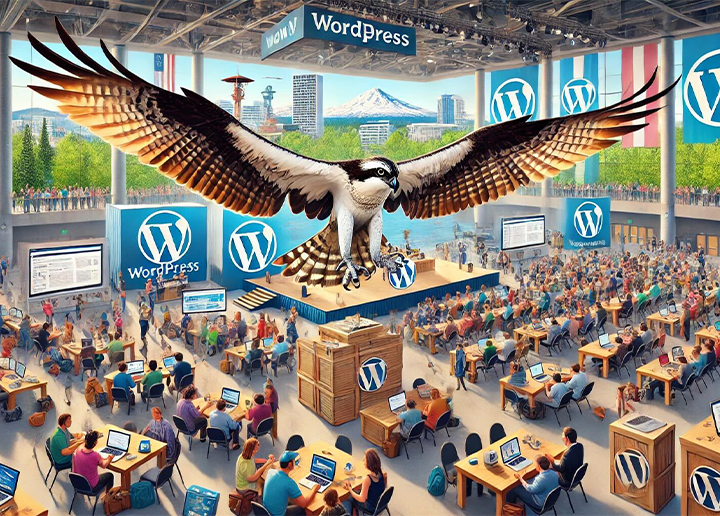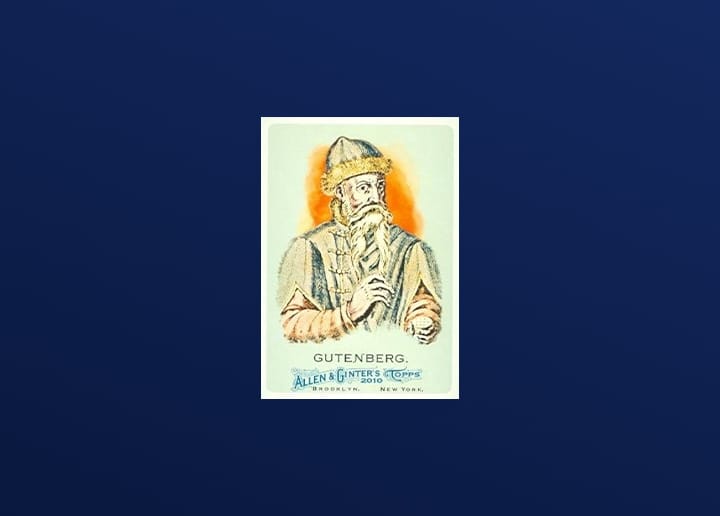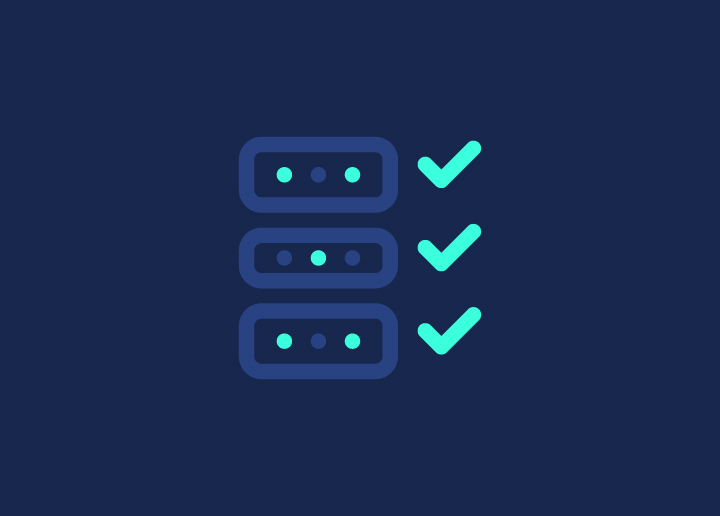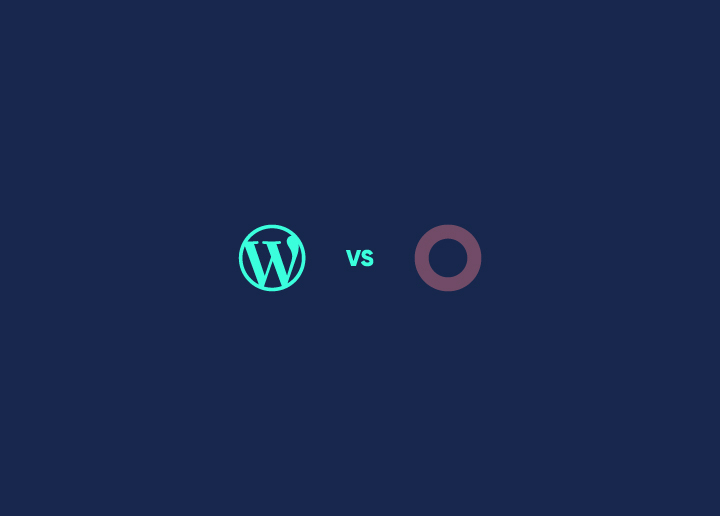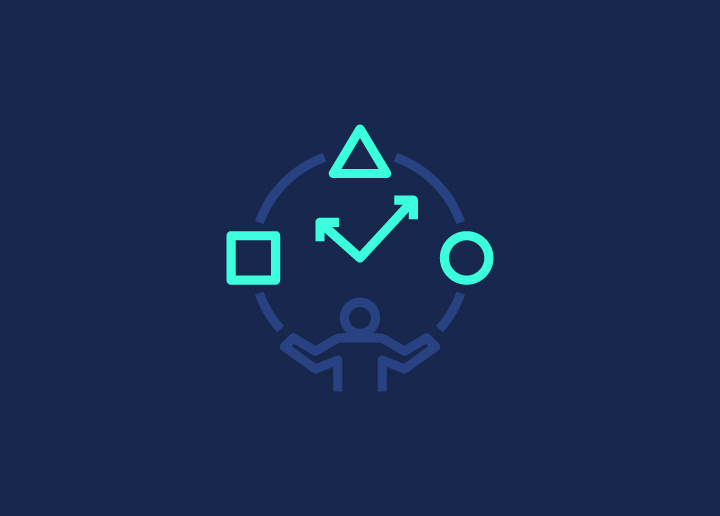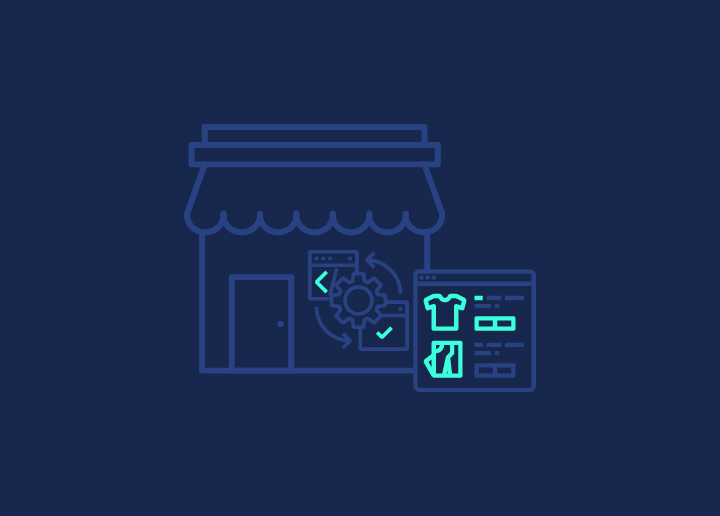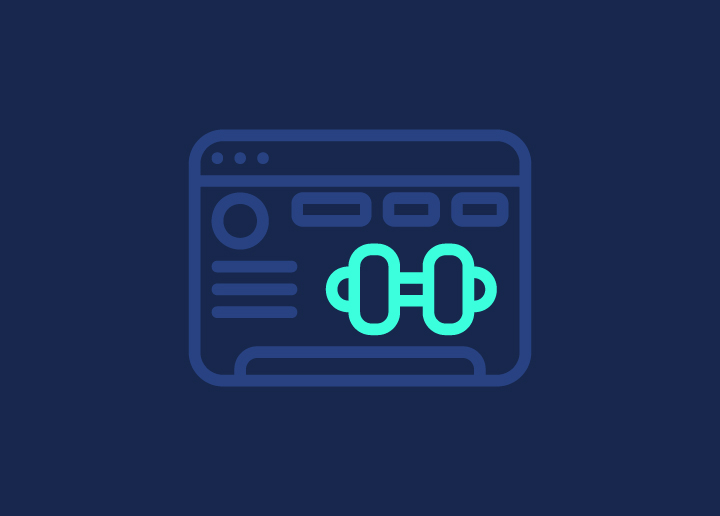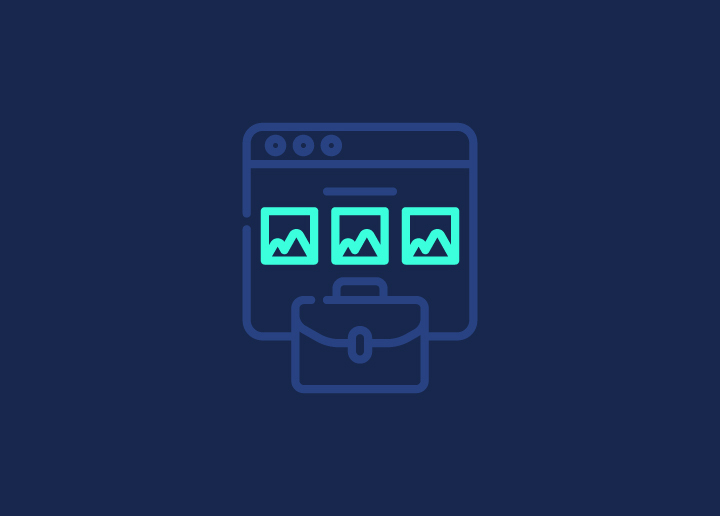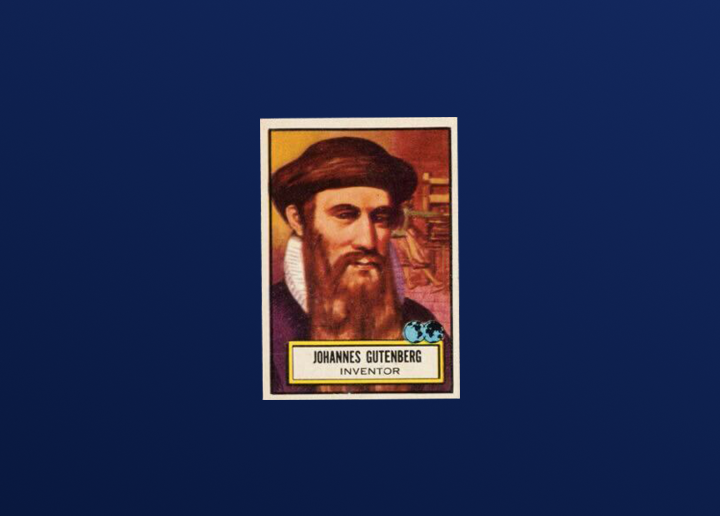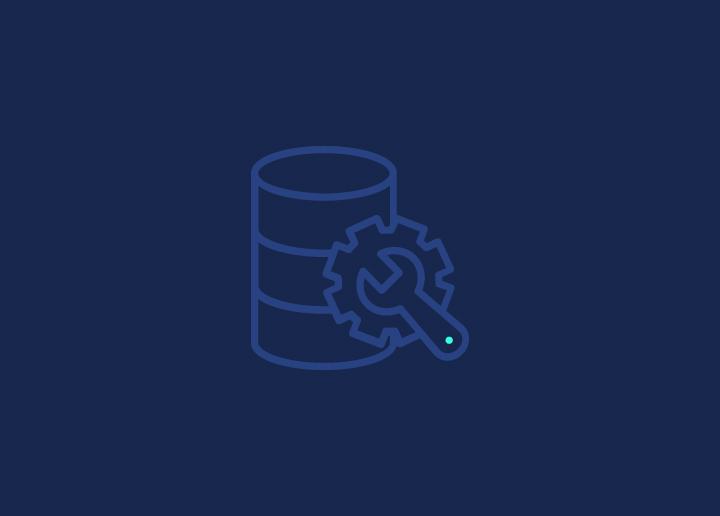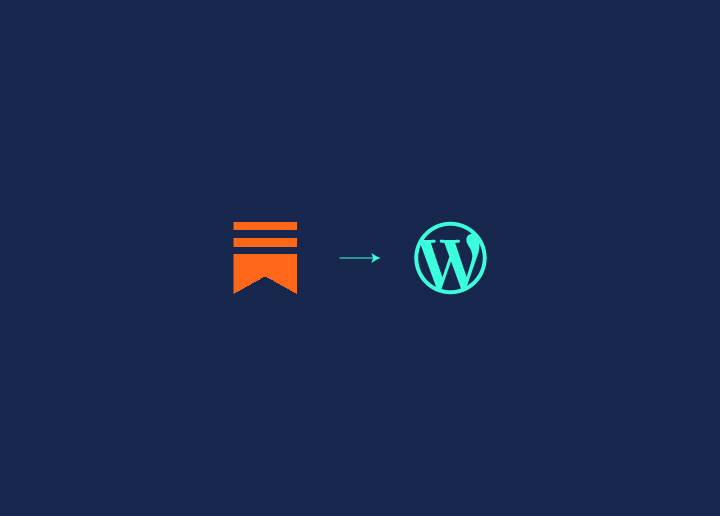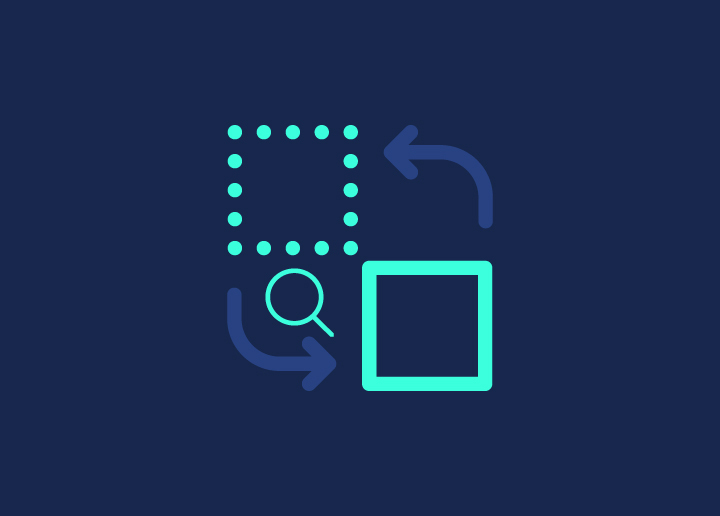Is your WordPress site acting up? It’s time to roll up those sleeves and dive into the database! We’ve all been there: your website starts showing errors, pages fail to load, or things seem off. Often, these issues trace back to your WordPress database. But don’t worry—fixing WordPress database isn’t as daunting as it sounds. Think of it like giving your site a little tune-up. This guide will break down the troubleshooting steps and fix those pesky database problems. Whether you’re a seasoned pro or a beginner, we’ve covered you. Ready to get your site back on track? Let’s dive in!
Contents
ToggleSigns Your WordPress Database Needs Repairing

Running a WordPress website is generally smooth sailing, but sometimes, you might hit a few bumps in the road. When things go wrong, the database is often the culprit. But how can you tell if the database is causing the trouble? Here are some telltale signs to watch out for:
The Dreaded “Error Establishing a Database Connection”
This error message is the digital equivalent of a locked door. It means WordPress is having trouble connecting to your database. This could be due to incorrect database credentials, a server issue, or a corrupted database. It’s a clear sign that something needs fixing under the hood.
Know: Top Dedicated Server Providers
Database-Specific Error Messages
Sometimes, WordPress will tell you exactly what’s wrong. For instance, if you see a message saying “database is already up-to-date,” but you can’t access your admin dashboard, it’s a sign of trouble. This usually indicates an issue with the database tables or connection settings.
Find Out: 10 Most Common WordPress Errors: How To Fix Them?
Missing Content and Images
Have you ever logged into your site to find that some of your content or images have vanished? This frustrating scenario often points to database issues. Missing elements usually mean some database tables have become corrupted and need repair.
File Upload Errors
If you’re having trouble uploading files to your WordPress site, your database might be the culprit. This issue can arise from permission problems or corrupted database entries that handle file uploads.
Malfunctioning Plugins
Plugins are the lifeblood of a WordPress site, adding functionality and customization. When one or more plugins start acting up or stop working altogether, it could be due to issues in the database. Sometimes, database errors prevent plugins from accessing or storing data properly.
Unexplained Content Changes
If you notice content on your site changing without any input from you or your team, it’s time to investigate the database. This could be a sign of a corrupted database or even a security breach where unauthorized changes are being made.
Read: Fix “There Has Been A Critical Error On Your WordPress Site”
Understanding WordPress Core Files and Database
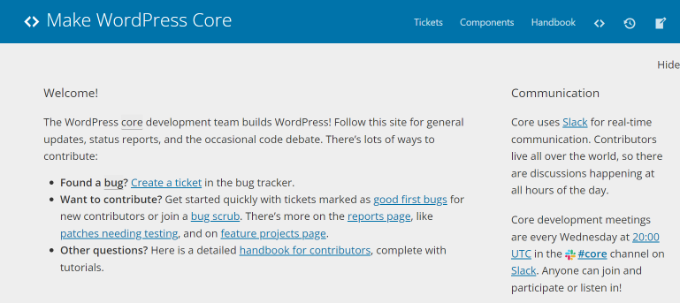
Remember, your WordPress site comprises two main components: the core files and the database. The core files handle the backend functionality, while the database stores all your precious content. If the connection between these two components falters, your site might crash.
Learn how to Fix “Error Establishing A Database Connection” In WordPress
Why Diagnosing Database Issues Can Be Tricky
Identifying database issues can be challenging. Multiple potential causes exist for all the problems listed above, ranging from server issues to corrupted tables. Before jumping into database repairs, it is a good idea to try other common troubleshooting methods.
For example, check your server’s health, verify database credentials, and ensure your WordPress installation is up-to-date. If these steps don’t resolve the issue, it’s time to roll up your sleeves and repair the database.
Understanding these signs and knowing when to take action can keep your WordPress site running smoothly and avoid significant disruptions. And remember, when in doubt, feel free to seek WordPress Support to fix WordPress Database issues & ensure your database and overall site health are in top condition.
Need Expert Help?
Seahawk offers top-notch WordPress Support services to keep your site in peak condition. Our experts handle everything from troubleshooting and maintenance to comprehensive security measures. Best of all, our services are affordable, starting at just $59/hr. Trust Seahawk to ensure your WordPress site remains healthy and high-performing without breaking the bank!
Related: WordPress Database Performance Optimization: Tips and Best Practices
Why Do WordPress Databases Get Damaged?
Understanding what causes database damage can help you prevent it in the future. Here are some common culprits:
Server Issues
Imagine this: a sudden power outage or hardware glitch on your web server can leave your database in shambles.
Malicious Attacks
Hackers love to target WordPress sites. A successful attack can corrupt your database, leaving your site in chaos.
Related: How To Redirect WordPress URL With & Without Plugin
Incorrect Database Credentials
If the usernames or passwords in your wp-config.php file are wrong, you’ll encounter connection errors. This is especially common if you’ve recently moved to a new host.
Memory Limits
Your site using more memory than the server allows can lead to errors and database corruption.
How to Fix or Repair WordPress Database?
Now, let’s jump into the action. Here’s how to repair your WordPress database:
Check and Edit WordPress Database Credentials
First things first, check your database credentials. Incorrect details often cause connection issues, especially after migrating to a new host. Here’s how:
- Access the wp-config.php file: Use an FTP client or your hosting file manager.
- Locate and edit the credentials: Look for the following lines in the file:
php code
define(‘DB_NAME’, ‘database_name_here’);
define(‘DB_USER’, ‘username_here’);
define(‘DB_PASSWORD’, ‘password_here’);
define(‘DB_HOST’, ‘localhost’);
- Verify with your hosting provider: Make sure these details are correct. If needed, update them.
Learn More: How Do You Safely Update WordPress Without Breaking Your Site?
Dive into phpMyAdmin for a Quick Fix.
If you’re comfortable with databases, phpMyAdmin is your friend. Here’s how to use it:
- Log in to your hosting dashboard and access phpMyAdmin through cPanel.
- Select your database and check all tables.
- Choose “Repair table” from the drop-down menu.
phpMyAdmin will do the rest, repairing any issues it finds.
Use a Plugin for a Simple Solution
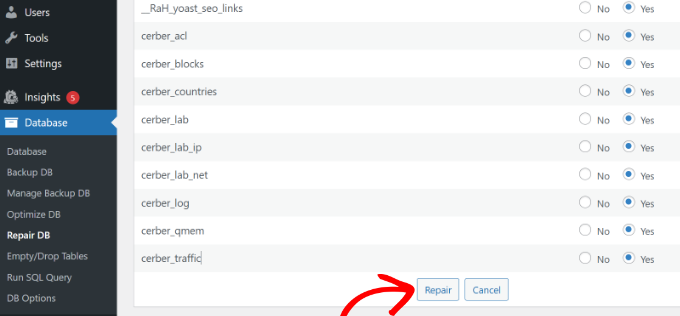
Not a fan of coding? Plugins to the rescue! Try WP-DBManager:
- Install and activate WP-DBManager.
- Go to Database > Repair DB in your WordPress dashboard.
- Select the tables you want to repair and hit “Repair.”
The plugin takes care of the rest, fixing your database with ease.
Tap into WordPress’ Built-In Repair Tool

WordPress has a nifty built-in repair tool for minor issues:
- Add this line to your wp-config.php file: define(‘WP_ALLOW_REPAIR’, true);
- Visit the repair tool: Go to http://www.yoursite.com/wp-admin/maint/repair.php.
- Click “Repair Database” and follow the instructions.
Remember to remove the code snippet from wp-config.php afterward to prevent unauthorized access.
Use Your Hosting Service’s cPanel
Many hosting providers offer repair tools right in the cPanel. Here’s how to use it:
- Access the cPanel from your hosting dashboard.
- Navigate to MySQL Databases.
- Select your database and click “Repair Database.”
Your hosting service will handle the repair process and notify you when it’s done.
Advanced Users: Try WP-CLI

For those who love the command line, WP-CLI is a powerful tool:
- Access your server using SSH.
- Run this command in your terminal: wp db repair.
WP-CLI will attempt to repair any corrupted tables in your database.
Continue Reading: Best WordPress Database Plugins
When to Call in the Pros
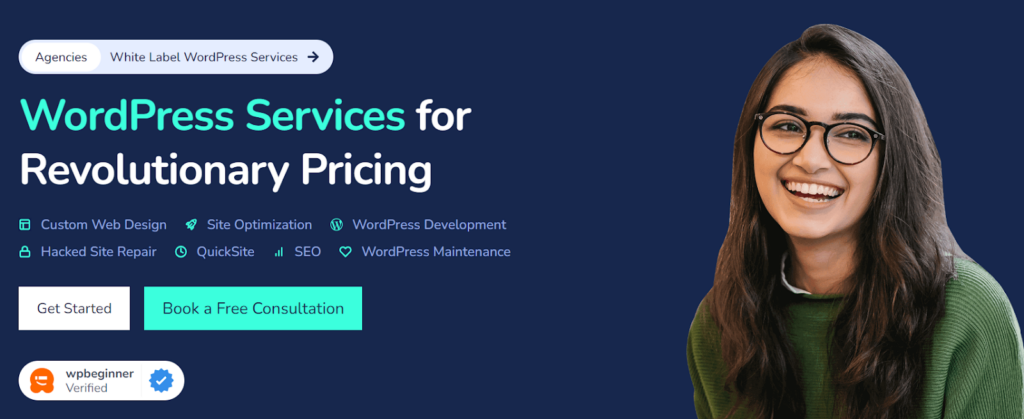
If you’re still wrestling with stubborn database issues, it might be time to get expert help. Seahawk offers top-notch WordPress maintenance services, including database repairs and optimizations. Please think of us as your WordPress lifesavers, ready to dive in and tackle the tough stuff while you focus on running your business. Don’t let database problems slow you down—let our team of WordPress experts at Seahawk handle it, ensuring your site runs smoothly and efficiently.
Prevent Future Issues with These Tips
Prevention is better than cure. Here’s how to keep your database healthy:
- Regular Backups: Use backup plugins like UpdraftPlus or BackupBuddy.
- Security Plugins: Install Wordfence or Sucuri.
- Regular Updates: Keep WordPress, themes, and plugins up to date.
More about plugins Best 7 Free WordPress Plugins To Use
Wrapping Up: Your WordPress Database is Now in Top Shape!
Repairing your WordPress database doesn’t have to be a headache. With the right tools and guidance, you can quickly get your site back on track. Remember to back up your data before starting and consider professional help if needed. Here’s to a smooth, error-free WordPress experience!
Following these steps, you can efficiently tackle WordPress database issues and ensure your site runs smoothly. Whether you choose to do it yourself or call in the pros, maintaining a healthy database is crucial for your website’s overall performance and reliability.