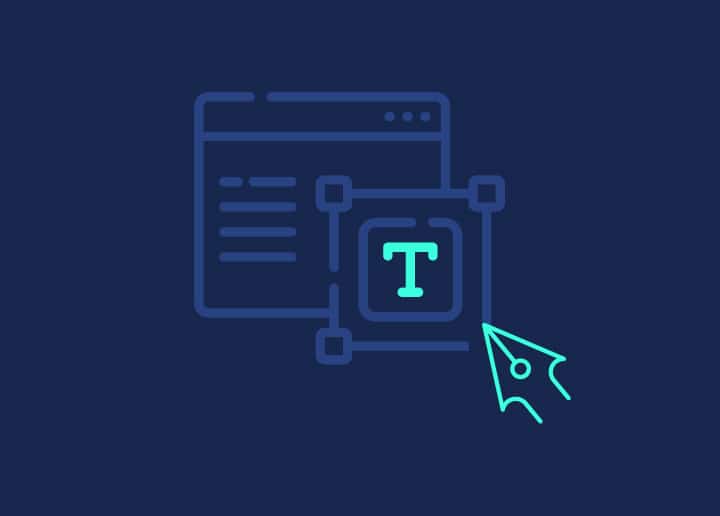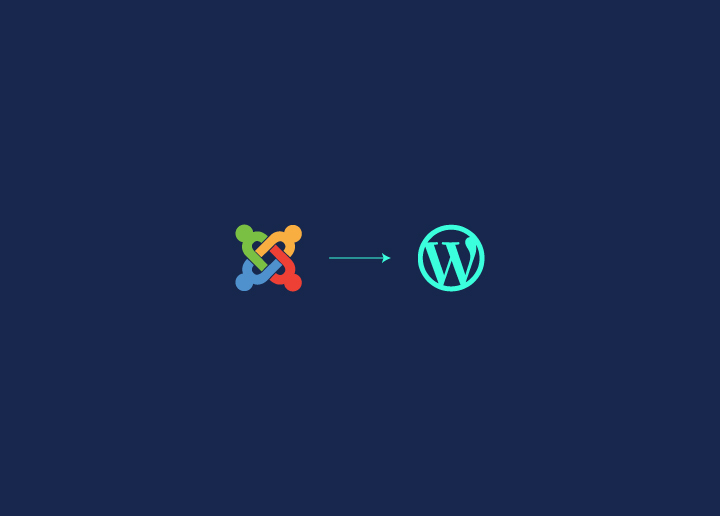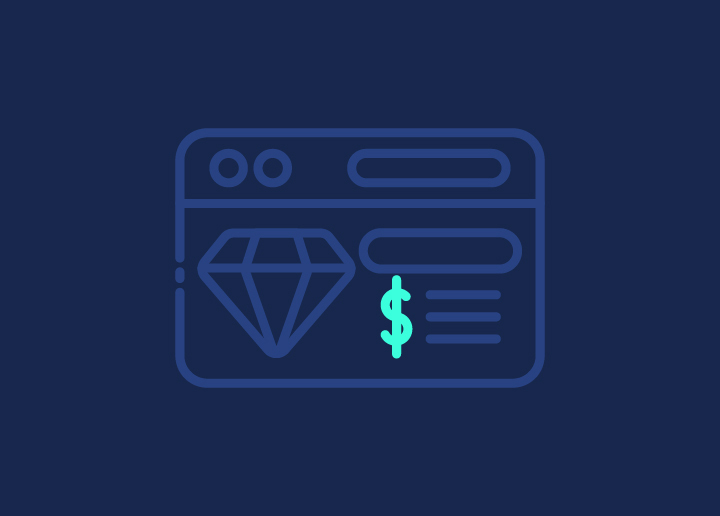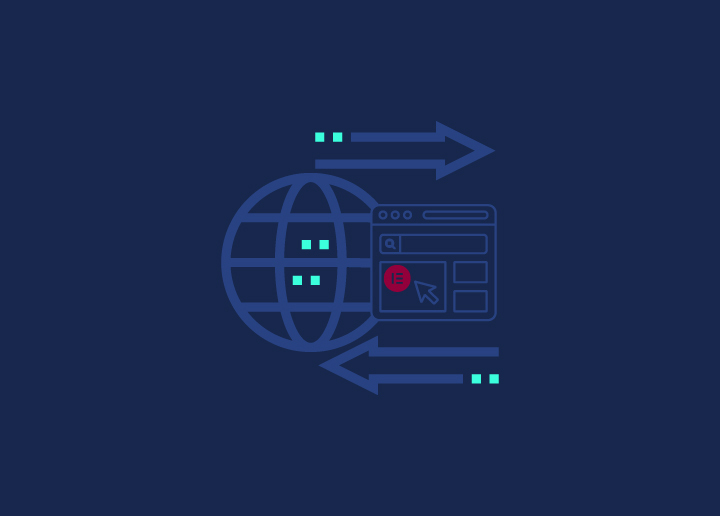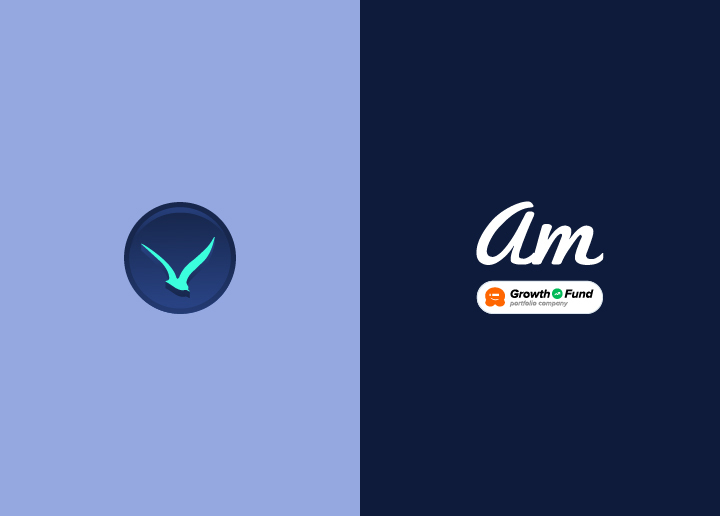Did you know that a website’s loading time directly affects user retention? Initial Server Response Time (ISRT) is a critical factor in how fast your WordPress site loads. It measures the time it takes for a server to respond to the first request from a user’s browser. A slow ISRT can frustrate visitors and negatively impact your site’s page speed. This, in turn, can affect your Core Web Vitals, which are essential for SEO and overall site performance.
Fortunately, there are actionable ways to reduce ISRT and boost page speed. In this article, we’ll check out some of the practical strategies and tools that will help you optimize your WordPress site.
Contents
ToggleWhat is Initial Server Response Time (ISRT)?
Initial Server Response Time (ISRT), commonly referred to as Time to First Byte (TTFB), is the time it takes for a server to deliver the first byte of data after a user’s browser makes a request. It plays a crucial role in how quickly a web page starts loading, setting the foundation for overall page speed. Several factors influence ISRT in WordPress, such as:
- Web Hosting: The quality of your web hosting provider affects server speed. Inadequate web hosting with limited resources can cause slow response times, while managed WordPress hosting optimizes performance.
- Server Performance: A server’s hardware, software configuration, and processing power directly impact how fast it can respond to requests.
- Plugins and Themes: Heavy or poorly optimized plugins and themes can bloat your WordPress site, leading to slower response times.
ISRT is also vital for SEO, as Google considers page speed in its ranking algorithm. Faster response times can help improve user experience, leading to higher Google PageSpeed scores and better search engine rankings.
Read: How to Improve Google PageSpeed Insights on WordPress
Take Action Now: Boost Your WordPress Speed and Performance Today!
Our expert team is ready to help you reduce server response times and optimize your PageSpeed scores for a seamless user experience.
How to Measure Initial Server Response Time in WordPress?
To identify performance issues and optimize your site, measuring the Initial Server Response Time (ISRT) in WordPress is essential. Below are some website speed test tools to help you measure ISRT.
Use Seahawk’s Website Speed Test
Seahawk’s Website Speed Test is a simple yet powerful tool designed to evaluate your website’s performance, including ISRT. It provides a detailed breakdown of how fast your server responds to requests, offering insights into both server-side issues and frontend performance.
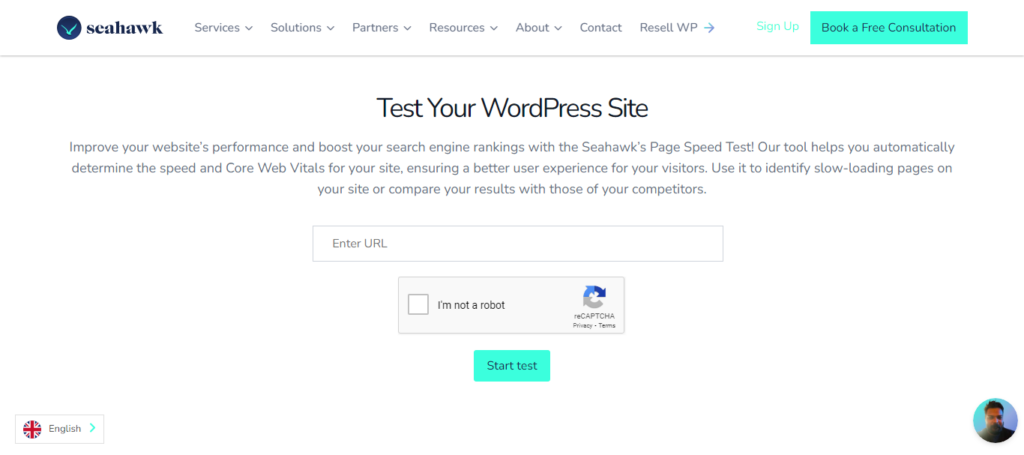
The test is easy to use—just input your website URL, and it will generate a comprehensive report. The tool also highlights areas for improvement, such as optimizing images, enabling caching, and choosing faster hosting, helping you to tackle performance bottlenecks.
Use Google PageSpeed Insights
Google PageSpeed Insights is a widely-used tool that measures your website’s performance across mobile and desktop platforms. It provides specific data on ISRT (TTFB) and evaluates how fast your server begins delivering content to the user.
The tool categorizes your website’s performance into three sections: fast, moderate, or slow, based on the ISRT, among other metrics. It also offers practical recommendations for improving your site, such as minimizing render-blocking resources or leveraging browser caching.
Analyze with GTmetrix
GTmetrix is another excellent tool that breaks down the different factors affecting your site’s performance, including ISRT. It provides a detailed waterfall chart that shows exactly how long each element of your site takes to load, allowing you to pinpoint delays caused by server response times.
Additionally, it evaluates overall page performance, factoring in TTFB, content delivery, and optimization opportunities. The tool also lets you compare performance across different devices and locations, offering deeper insights into how global users experience your site.
Leverage WebPageTest.org
WebPageTest.org offers a comprehensive view of your site’s performance, focusing on TTFB as one of the primary metrics. What sets this tool apart is its ability to run tests from multiple geographic locations, giving you insights into how your site performs for users around the world.
The test results include a breakdown of key performance metrics, such as time to first byte, first contentful paint, and load time. It also provides actionable suggestions for improving ISRT, including reducing server-side delays, optimizing DNS settings, and minimizing external scripts.
Learn about: Essential Pillars Of Website Performance
Factors Contributing to High Initial Server Response Time
Several factors can contribute to a high Initial Server Response Time (ISRT) in WordPress, which can negatively impact website speed and user experience. Here are the main causes:
Slow Server or Hosting Issues
One of the most common causes of high ISRT is a slow server or low-quality hosting. If your hosting provider uses outdated hardware or oversells server resources, it can lead to longer wait times for each request. This can cause delays, especially during high-traffic periods, impacting both performance and reliability.
Inefficient WordPress Themes and Plugins
Poorly coded or bloated WordPress themes and plugins can also slow down server response time. When themes and plugins require excessive processing or include unnecessary features, the server takes longer to load the site. This results in higher ISRT, making your site feel sluggish to visitors.
Excessive Database Queries
Excessive or unoptimized database queries put additional strain on your server. Every time a page is loaded, the server has to retrieve data from the WordPress database. If these queries are complex or inefficient, they increase the server’s workload, leading to delays in response time.
Non-Optimized Content and Media Files
Large, non-optimized images, videos, and other media files can also slow down the initial server response. When the server has to load heavy media files before sending data to the browser, it increases the time it takes for the page to begin loading. This can significantly affect ISRT, especially for content-heavy websites like media and publishing sites.
Lack of Caching or Poor Caching Mechanisms
Caching helps reduce the load on the server by storing frequently requested data. However, a lack of caching or an improperly configured caching system can force the server to process the same requests repeatedly, increasing ISRT. Without caching, the server must reprocess every page element, which can lead to slower response times.
Strategies to Reduce Initial Server Response Time
Reducing Initial Server Response Time (ISRT) in WordPress requires a combination of strategies that optimize server performance, reduce unnecessary load, and improve efficiency. Here are some strategies that you can implement to reduce ISRT.
Choose a Reliable Hosting Provider
Selecting a high-quality hosting provider is one of the most crucial steps to reducing ISRT. Managed WordPress hosting is specifically optimized for WordPress sites and can significantly improve response times. Some of the hosting options include:
- DreamHost
- WP Engine
- Hostinger
- Pressable
- Indystack
- GreenGeeks
- create.com
- Pressidium
- HostArmada
- A2 Hosting
These providers offer dedicated resources, automatic updates, and enhanced security, ensuring your server operates efficiently. Additionally, the server location plays an important role. Choosing a server close to your primary audience can help reduce the distance data travels, further improving ISRT.
Also read: Best Cloud Hosting Services
Optimize Plugins and Themes
Plugins and themes can either enhance or slow down your website’s performance. As such, it is important to identify and remove slow plugins. Tools like Query Monitor can help detect plugins that increase load times.
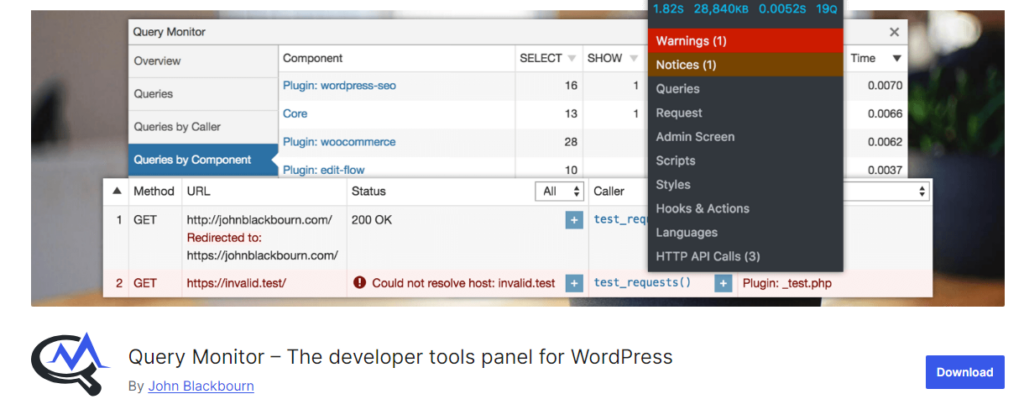
Reducing the number of plugins and deactivating unnecessary features can also reduce the load on your server, leading to faster response times. Furthermore, opt for lightweight WordPress themes that are well-coded and streamlined.
Enable Caching Mechanisms
Caching is an effective way to reduce server processing time and speed up content delivery.
- Browser caching allows elements to be stored locally on a user’s device, so they don’t need to be downloaded again on subsequent visits.
- Server-side caching stores a static version of your website, reducing the need to process database queries and PHP scripts repeatedly.
Popular WordPress caching plugins like W3 Total Cache can simplify implementing caching and significantly improve ISRT.
Read: How HTTP Caching Works and How to Use it
Leverage a Content Delivery Network (CDN)
A CDN distributes your site’s static assets across multiple servers worldwide, allowing content to be delivered from the server closest to the user. This reduces the time it takes for data to travel, thus lowering ISRT. CDN, like Cloudflare, is easy to integrate with WordPress and can improve response times globally, especially for sites with visitors from different locations.
Explore: The Impact of Content Delivery Networks on WordPress Speed
Optimize WordPress Database
Over time, your WordPress database can accumulate unnecessary data, such as post revisions, drafts, and spam comments, which can slow down server response time. Regularly cleaning and optimizing your database helps maintain optimal site performance.
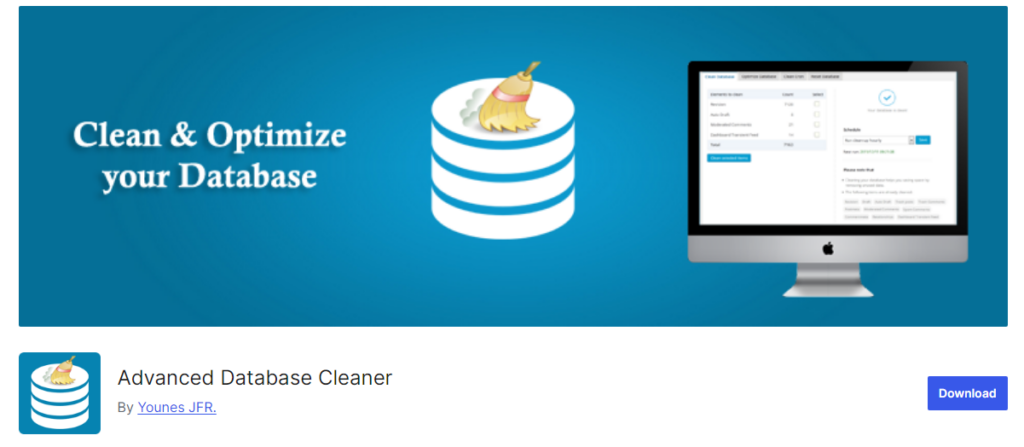
You can use plugins like WP-Optimize or Advanced Database Cleaner to remove unnecessary data and optimize your database tables, reducing the load on your server.
Minimize External Requests
External scripts, such as those used for ads, analytics, and third-party services, can increase ISRT by requiring the server to make additional requests. These external requests can delay the loading of your website’s content.
To reduce their impact, minimize and optimize third-party scripts by only using essential external services and combining or deferring scripts where possible. This reduces the server’s workload, speeding up response times.
Optimize WordPress Server Response and Skyrocket PageSpeed Scores
Don’t let slow load times affect your visitors or search rankings. Let us help you fine-tune your website for peak performance.
Advanced Techniques for Reducing Server Response Time
To further reduce Initial Server Response Time (ISRT) and boost your WordPress website’s performance, you can implement advanced techniques. These strategies focus on optimizing backend infrastructure and server settings for faster data processing and delivery.
Use a Faster DNS Provider
The Domain Name System (DNS) translates your website’s domain name into an IP address, allowing browsers to find and load your site. DNS lookup times can affect server response time, especially if you’re using a slow DNS provider.
A faster DNS provider can speed up this process, reducing the time it takes to connect to your server. Recommended services like Cloudflare and Google DNS offer faster, more reliable DNS lookup times. By switching to a faster provider, you can improve ISRT, especially for global audiences.
Upgrade to the Latest PHP Version
WordPress relies on PHP to generate dynamic content. The latest PHP version, such as PHP 8.x, can dramatically improve your website performance. PHP 8.x offers faster execution, reduced memory usage, and better overall processing power compared to older versions.
To check your current PHP version in WordPress, you can go to the hosting control panel or use a plugin like Display PHP Version. Upgrading to PHP 8.x (if not already done) can significantly reduce ISRT by allowing the server to process requests more efficiently.
Step-by-Step Guide: Troubleshooting PHP Errors in WordPress
Optimize Server Configuration
Server-side tuning can greatly enhance response times. Configuring Nginx or Apache for optimal performance is essential. For example, Nginx is known for better handling concurrent connections, which makes it a popular choice for high-traffic websites. Conversely, Apache can be optimized by enabling mod_deflate and mod_expires to reduce load time.
Additionally, enabling OPcache can cache PHP scripts on the server, reducing the need to compile them repeatedly. These server-side enhancements can significantly lower ISRT and improve overall website performance.
Implement HTTP/2 or HTTP/3
HTTP/2 and HTTP/3 are newer web protocols designed to speed up data transfer between the server and the client’s browser. These protocols allow for multiplexing, where multiple requests are sent over a single connection, reducing the time needed to load a page.
HTTP/3, in particular, uses the QUIC protocol, which improves speed and reliability, even on slower or unreliable networks.
Enabling these protocols on your WordPress site can reduce ISRT by allowing faster content delivery. Most modern hosting providers also support HTTP/2 and HTTP/3, which you can enable through your server settings or via a CDN like Cloudflare.
The Role of Google PageSpeed Insights in Optimizing WordPress
Google PageSpeed Insights helps optimize WordPress websites by analyzing various performance metrics, including server response time. It evaluates how fast a site loads and identifies areas for improvement.
PageSpeed Insights also specifically measures Time to First Byte (TTFB), which is the time it takes for a server to respond to the initial browser request. This is crucial for understanding your website’s speed and efficiency.
How PageSpeed Insights Works and Evaluates Server Response Time?
PageSpeed Insights uses both lab and field data to assess your WordPress site’s performance. It generates a report that highlights performance issues, including server response time, and provides suggestions for improvement.
TTFB is one of the key metrics the tool analyzes. A lower TTFB indicates a faster server response, which can positively affect the performance score.
When PageSpeed Insights detects a high TTFB, it means the server is slow to deliver the first byte of data, often caused by hosting issues, inefficient code, or lack of caching. The tool assigns a performance score based on how fast your server responds, and this score directly impacts the overall PageSpeed score.
Ultimate Guide: Core Web Vitals Optimization in WordPress
What is the Correlation Between TTFB and PageSpeed Scores?
TTFB has a direct correlation with Google PageSpeed scores. A fast TTFB (under 200ms) leads to a higher PageSpeed score, which in turn improves the website’s search engine rankings and user experience.
Conversely, a slow TTFB can drag down the PageSpeed score, indicating that users may face delays when interacting with the site.
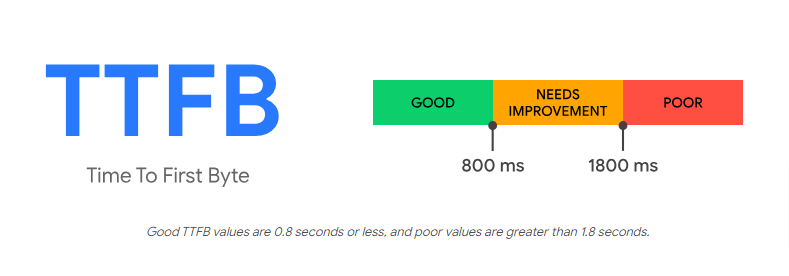
PageSpeed Insights categorizes TTFB into three ranges:
- Good (under 800ms)
- Needs Improvement (800ms – 1800ms)
- Poor (above 1800ms)
Improving TTFB is one of the most effective ways to boost your PageSpeed score, as it ensures that your site’s content starts loading quickly.
Key Metrics to Focus on for Core Web Vitals and TTFB Improvement
PageSpeed Insights also helps you optimize your site by focusing on Core Web Vitals, a set of metrics that measure user experience.
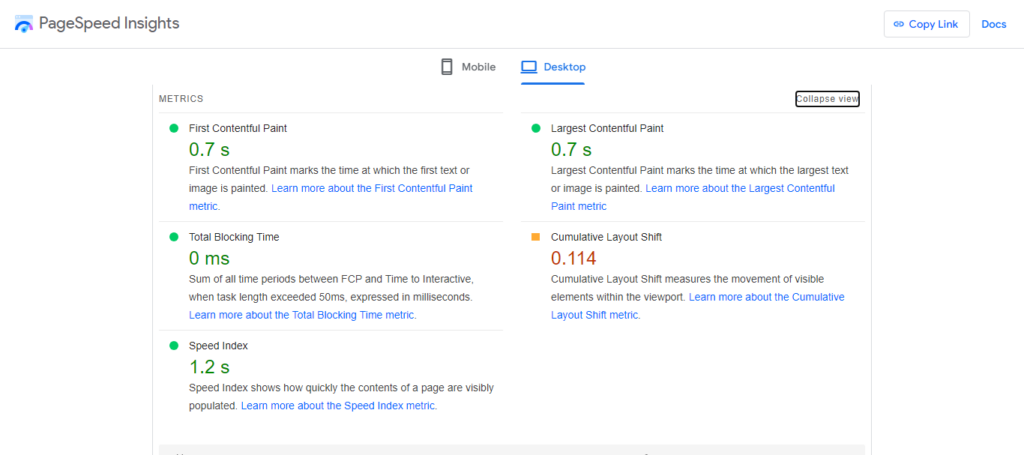
Core Web Vitals include:
- Largest Contentful Paint (LCP): This measures how long it takes for the page’s main content to load. A fast TTFB allows content to load more quickly, contributing to a lower LCP score.
- First Input Delay (FID): This metric tracks the time it takes for a user to interact with the page after it loads. Faster server response times contribute to lower FID scores, as users can interact with the site sooner.
- Cumulative Layout Shift (CLS): While this focuses on visual stability, a faster TTFB ensures that the server quickly loads stable elements, minimizing layout shifts.
By paying attention to these metrics and improving TTFB, you can optimize both your Core Web Vitals and overall PageSpeed score.
To Sum Up
Reducing Initial Server Response Time (ISRT) can improve your WordPress website’s performance and user experience. By optimizing your hosting, plugins, and server settings, you can significantly boost your PageSpeed scores and ensure faster load times.
While many of these strategies can be implemented on your own, achieving optimal results may require professional assistance. If you’re looking for expert guidance and a tailored approach to WordPress site optimization, seeking help from a Pro WordPress team like Seahawk is the best way forward.
We can help identify performance bottlenecks and implement advanced solutions that take your website’s speed and overall performance to the next level. Contact a WordPress expert today and enhance your site’s potential!