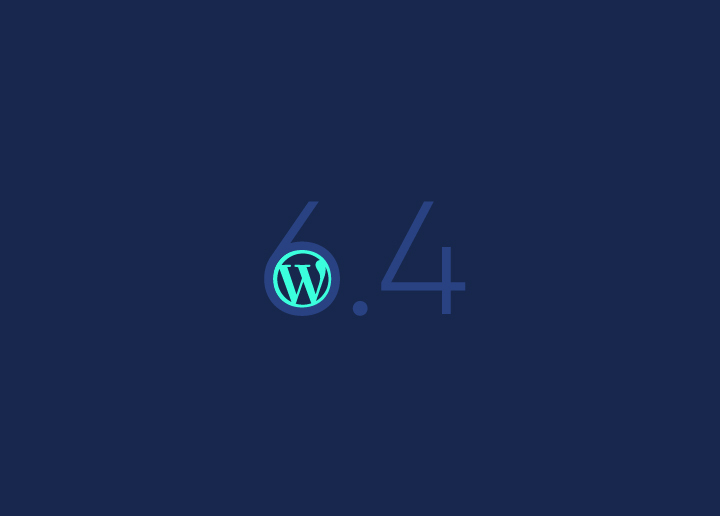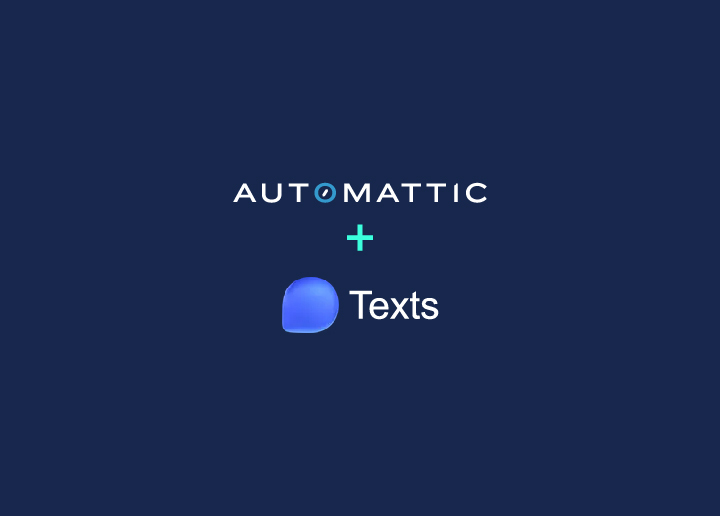It’s that time of the year again – the final major update has landed, and it’s a game-changer. Say hello to WordPress 6.4, lovingly dubbed “Shirley”. This release is packed with goodies that promise to make your content creation experience smoother and more enjoyable than ever before.
One of the most exciting aspects of this update is that it brings together six Gutenberg releases, ranging from 16.2 to 16.7, all under one roof. This means you’re getting a comprehensive package of enhancements and features designed to elevate your WordPress experience.
In this article, we’re going to take you on a tour of what’s fresh and fabulous in WordPress 6.4.
Let’s dive in, shall we?
Contents
ToggleNew Default Theme – Twenty Twenty-Four
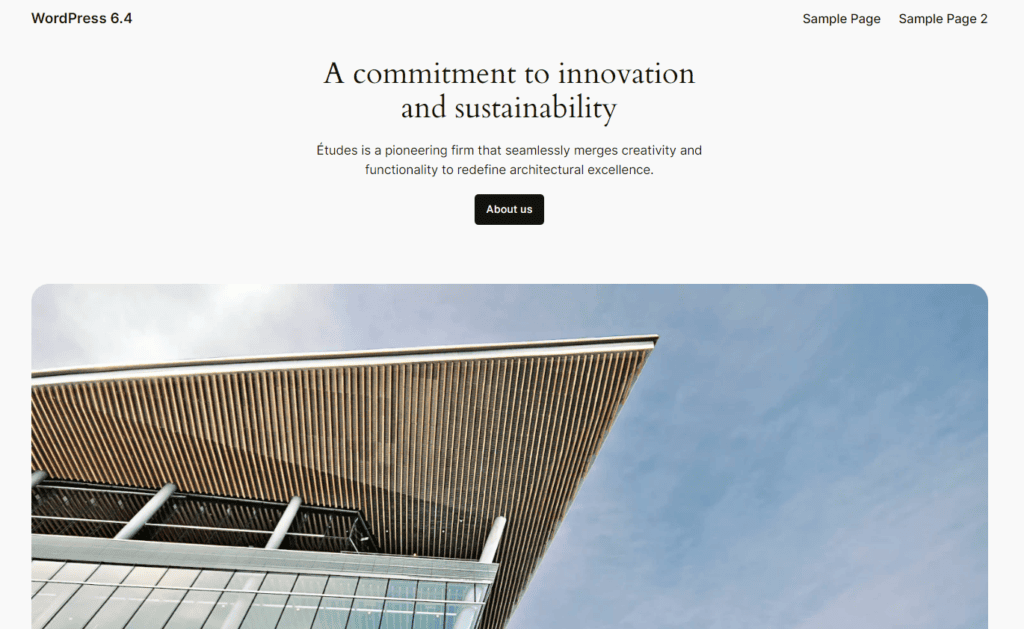
Say hello to the star of the show – WordPress 6.4 introduces the brand-spanking new default theme, Twenty Twenty-Four! It’s sleek, it’s stylish, and it’s ready to make your website shine.
Learn: Create Custom WordPress Themes from Scratch
One of the standout features of this theme is the inclusion of 35 carefully crafted patterns that cater to a wide range of website styles and purposes. Whether you’re running a blog, portfolio like the best photography theme website, or an e-commerce site, you’re bound to find a pattern that suits your taste.
But wait, there’s more! Editing and customizing this theme is a breeze. With a user-friendly interface, you’ll be able to tweak and tailor your website to perfection in no time. And the best part? It comes with six distinct style variations, giving you even more flexibility in choosing the look and feel that resonates with your brand.
Now, let’s talk about: WordPress block patterns. These nifty tools empower you to swiftly create eye-catching content layouts for your posts and pages. No need to fuss around with complex coding or design work – simply choose a pattern, customize it to your liking, and voila! Your content is ready to captivate your audience.
Improved Pattern Management with Custom Categories
Say goodbye to the days of sifting through a sea of patterns, trying to find the one you need. WordPress 6.4 introduces a game-changing feature: custom pattern categories. This means you can now organize your patterns in a way that makes sense for your specific workflow.
Let’s break it down. Imagine you’ve created a fantastic group block that you know you’ll want to use again. With this new update, it’s a breeze to save it as a pattern.
Simply select the block, click on the ellipsis button in the block toolbar to open the Options menu, and hit “Create pattern”. Voila! You’re on your way.
Learn: Step-By-Step Guide To Create Custom Blocks In WordPress
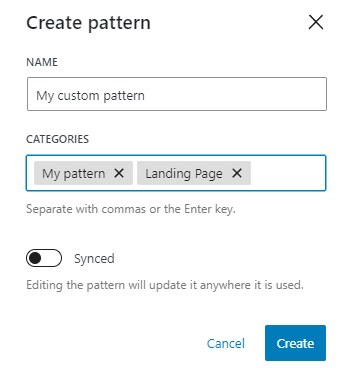
Now, here’s where it gets even better. You’ll notice a shiny new addition in the form of the “Categories” field. This is where you can tag your pattern with a category that makes sense to you. Whether it’s “Grid Layouts“, “Portfolio Essentials”, or any other custom category you dream up, the power is in your hands.
Inside the Site Editor, the Patterns tab is now your organized haven. You’ll find your patterns neatly sorted into the categories you’ve created. No more hunting and pecking – it’s all there, right where you need it.
Import and Export Patterns as JSON Files
With this nifty feature, managing patterns across multiple WordPress websites becomes a breeze. No more manual recreation – just export and import with ease! Here’s how you do it:
Exporting a Pattern:
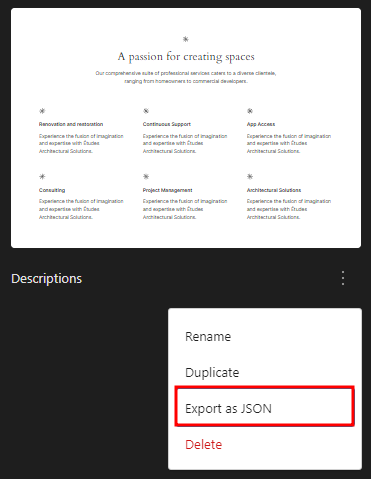
- Open the Site Editor and head over to the pattern library.
- Locate the pattern you want to export. It’s as simple as a visual scan.
- Right below the thumbnail of the pattern, you’ll find the Actions button (look for the ellipsis icon).
- Click on it to open a handy drop-down menu.
- Among the options, you’ll see “Export as JSON“. Give it a click.
Importing a Pattern:
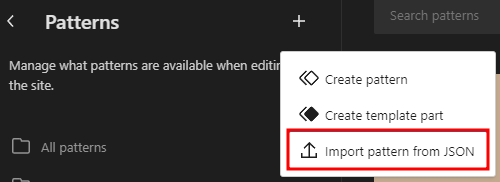
- Ready to import a pattern? Start by clicking the Create pattern button (it’s the one with the plus icon) in the pattern library.
- From the options presented, select “Import pattern from JSON”.
- A window will pop up, allowing you to browse your files. Find the JSON file of the pattern you want to bring in.
- Select it, and watch the magic happen. Your imported pattern will now be snugly nestled in your pattern library.
Display Images in Lightbox Popups
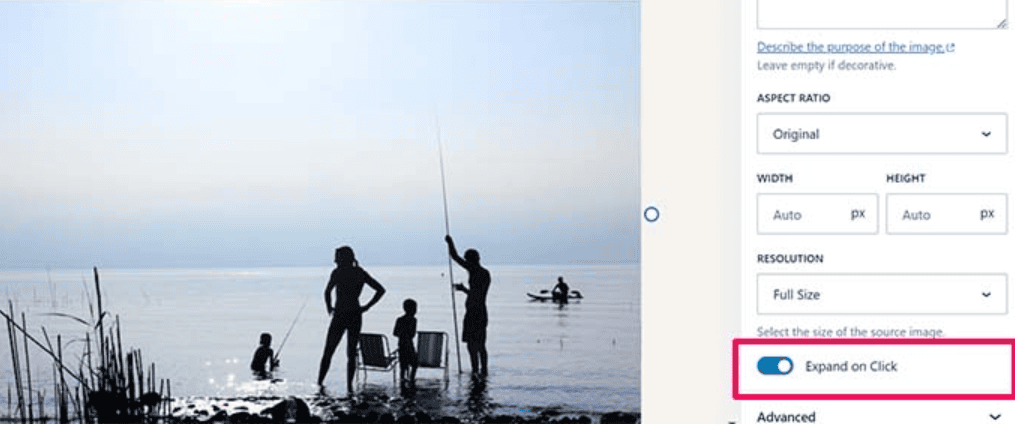
Get ready to add a touch of elegance to your images! With WordPress 6.4, you now have the option to enable lightbox popups for images within your posts and pages.
Here’s how it works:
Adding an Image: Start by adding an image to your post or page, just like you normally would. Choose the perfect spot to showcase your visual content.
Keep Reading: How To Optimize Images And Improve Website Speed?
Enabling the Lightbox: Once your image is in place, head over to the block settings. You’ll find this in the right sidebar, where you usually tweak block-specific options. Look for the “Expand on Click” toggle.
Flip this switch, and voila! You’ve just activated the lightbox feature for that image.
And there you have it! Now, when your readers come across that image, a simple click will open it in a beautiful lightbox popup. This means they can zoom in and appreciate the details without ever leaving the page.
It’s a small addition, but it adds a touch of interactivity and polish to your content that can make a big difference in user experience.
Block Editor Improvements
Say goodbye to the days of wrestling with unruly blocks! WordPress 6.4 brings a host of improvements to the block editor, making it even more user-friendly and powerful.
Custom-Named Container Blocks
If you’ve ever dealt with content-heavy pages or intricate templates, you know the importance of organization. With WordPress 6.4, you can now create custom-named container blocks like group, stack, and row blocks.
Background Images for Group Blocks
Adding a touch of visual flair just got easier. In previous versions, adding a background image to a block was a bit of a challenge. Not anymore! WordPress 6.4 allows users to effortlessly set a background image for any group block, giving you more design flexibility and creativity.
Enhanced Toolbar Experience
The block toolbar is a handy tool, but it could sometimes get in the way of your creative flow. WordPress 6.4 addresses this with a couple of fantastic solutions. Firstly, it introduces distraction-free and top toolbar modes to reduce any potential disruptions.
Additionally, when working with navigation, list, and quote blocks, the toolbar cleverly remains attached to the parent block position.
Revamped List View
Keeping track of your blocks has never been easier. With the revamped list view in WordPress 6.4, you now have the ability to rename Group blocks. This simple yet powerful feature allows you to clearly identify the purpose of each group block, making your layouts more organized and readable.
These block editor improvements are designed to streamline your editing process, giving you more creative freedom and control over your content.
Easier Access to the Open in New Tab Toggle
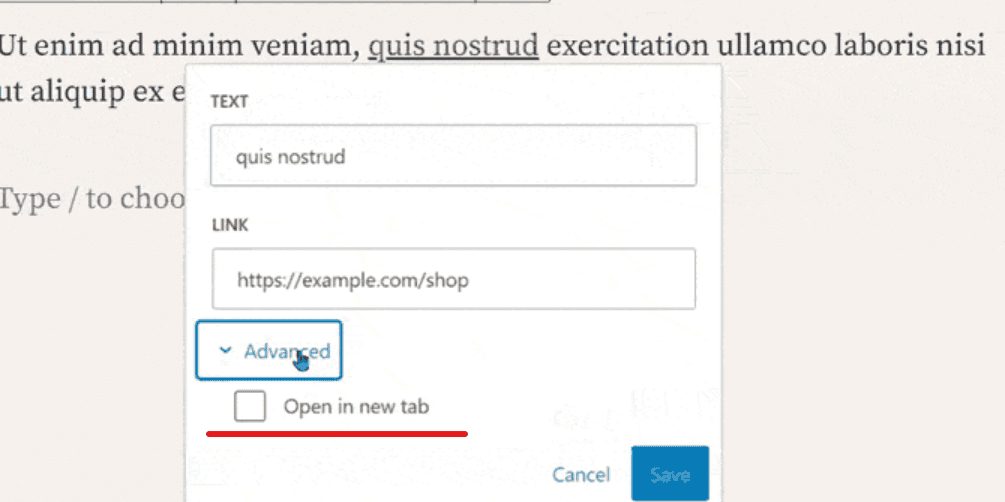
For all you folks who love to create a seamless browsing experience for your website visitors, WordPress 6.4 brings a nifty enhancement that’ll make your day.
In the past, ensuring that a link opens in a new tab involved a bit of a chore. Users had to navigate to the link editing interface and dig into advanced settings to configure this behavior.
But with WordPress 6.4, you can kiss those extra steps goodbye. Now, all it takes is a single, convenient click. When you’re working on a link, you’ll notice the “Open in new tab” option right there in the link preview. A simple toggle, and you’re good to go!
This small but incredibly handy feature is all about efficiency. It not only saves you time but also makes the process of configuring links much more intuitive. Your users will appreciate the seamless navigation, and you’ll appreciate the ease of making it happen.
Command Palette Updates
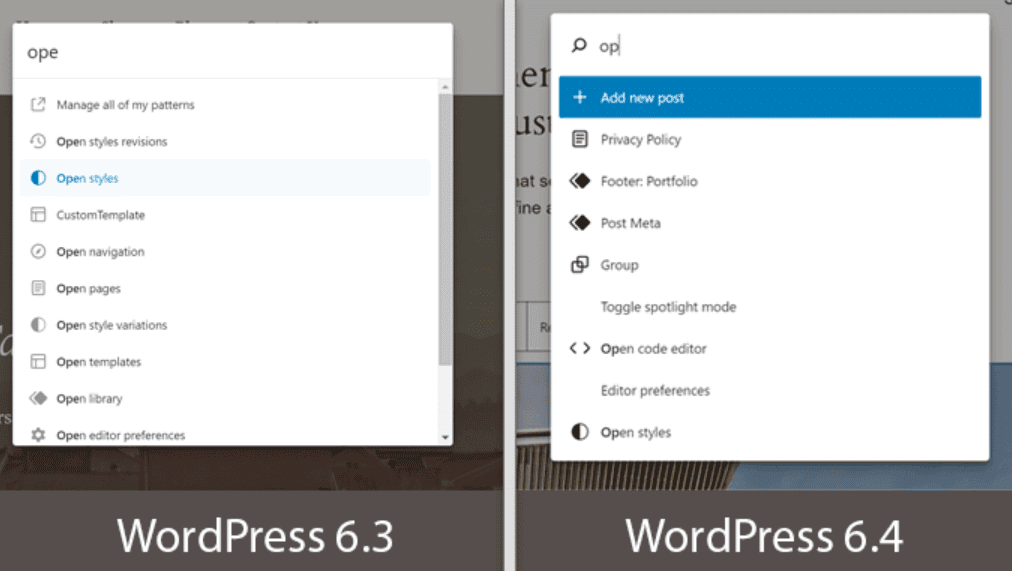
In WordPress 6.4, the Command Palette tool gets a substantial upgrade, making it even more powerful and user-friendly.
Here’s a rundown of the new block-centric and contextual commands:
Block-Centric Commands
- Group: Need to bring multiple blocks together for a cohesive layout? Now you can do it seamlessly with the new “Group” command.
- Ungroup: On the flip side, if you decide to break a group apart, the “Ungroup” command is there to help.
- Duplicate: Save time and effort by creating identical copies of a block with the “Duplicate” command.
- Remove: Want to bid farewell to a block? Use the “Remove” command to make it vanish.
- Add Before and Add After: Easily adjust the order of your blocks by inserting new ones before or after an existing block.
- Transform: This command is a game-changer. It gives you access to all transformation options for any given block, opening up a world of creative possibilities.
Contextual Commands
- Open List View (in the Site Editor): Jump straight to the list view for a quick overview of your content structure.
- Exit Code Editor: When you’re in the code editor, use this command to return to the visual editor interface.
- Hide Breadcrumbs: Clear up some screen real estate by hiding the breadcrumbs with a simple click.
- Show Breadcrumbs: Need those breadcrumbs back? No problem. Use this command to bring them back into view.
- Enable Pre-Publish Checklist: Ensure your content is ready for the world with the pre-publish checklist, easily toggled on.
- Disable Pre-Publish Checklist: If you prefer to publish without going through the checklist, this command has you covered.
- Preview in a New Tab: Get a sneak peek of your content in a new browser tab for a fresh perspective.
These contextual commands are designed to provide you with quick and relevant options depending on your current editing context. They’re like your trusty sidekick, always ready to assist when you need them.
New Admin Notice Functions
Admin notices play a crucial role in providing feedback and information to WordPress users while they navigate the admin area. Whether it’s updates, settings changes, or potential errors, these messages keep users in the loop.
However, before WordPress 6.4, creating admin notices involved a mix of HTML and PHP code. This could lead to challenges in maintaining consistency and applying global styling to the notices.
To tackle these issues head-on, WordPress 6.4 introduces two brand new functions dedicated to creating and displaying admin notices:
wp_get_admin_notice():
This powerhouse function takes on the responsibility of generating the HTML markup for an admin notice.
It’s equipped to handle a message, an array of arguments, an optional type, a dismissible flag, an ID, and additional classes as parameters.
With this function in your toolkit, creating tailored admin notices becomes a breeze.
wp_admin_notice():
When you’re ready to unleash your admin notice into the world, this function steps up to the plate.
It directly outputs the HTML markup for an admin notice onto the page. And here’s the best part – it accepts the same parameters as wp_get_admin_notice(). This means you have a seamless transition from creation to display.
With these new functions at your disposal, managing admin notices becomes a streamlined process. Say goodbye to the days of wrangling HTML and PHP code – now, you have powerful tools that make creating and displaying notices a walk in the park.
Upgrading your Website to WordPress 6.4
With the exciting release of WordPress 6.4, it’s time to gear up for a seamless transition. To ensure everything goes off without a hitch, follow these steps:
Ensure Backup: Before making any updates, it’s essential to have a safety net. Take a moment to create a comprehensive backup of your website.
Test in the Staging: Why take risks with your live website? Utilize a staging environment to test WordPress 6.4 without any impact on your actual site. This includes checking themes, plugins, and overall site performance. It’s like a dress rehearsal for your website update!
In the staging environment, if you come across any compatibility issues, don’t fret. This is the perfect opportunity to tackle them head-on.
Make it live: Once you’re confident that your website is in perfect harmony with WordPress 6.4, it’s time to take it live. Proceed with the update on your main site and watch as your website levels up with the latest features and enhancements.
But hey, we get it. Navigating updates and compatibility checks can be a bit overwhelming. That’s where Seahawk comes in!
Seamless Migration with Seahawk
Elevate Your WordPress Experience with Seahawk
Let Seahawk take the reins and ensure a seamless WordPress 6.4 migration for your website. Say goodbye to update stress and hello to a smoother, more powerful online presence.
Don’t want to go through the hassle of updating your WordPress site on your own? Seahawk’s got your back! Our WordPress support services are designed to make the migration process as smooth as butter.
From meticulous backups to thorough testing, our team ensures your website transitions to WordPress 6.4 with precision and care. Say goodbye to update-related stress – let Seahawk handle it for you.
Ready to elevate your website with WordPress 6.4? Contact Seahawk today and experience a seamless migration process!