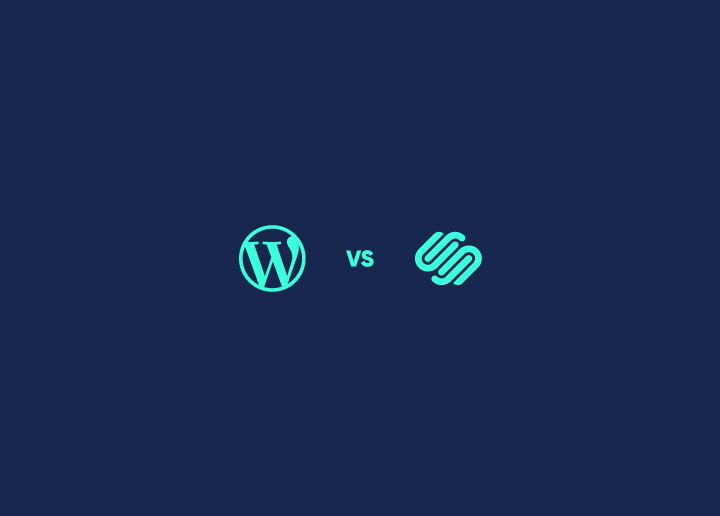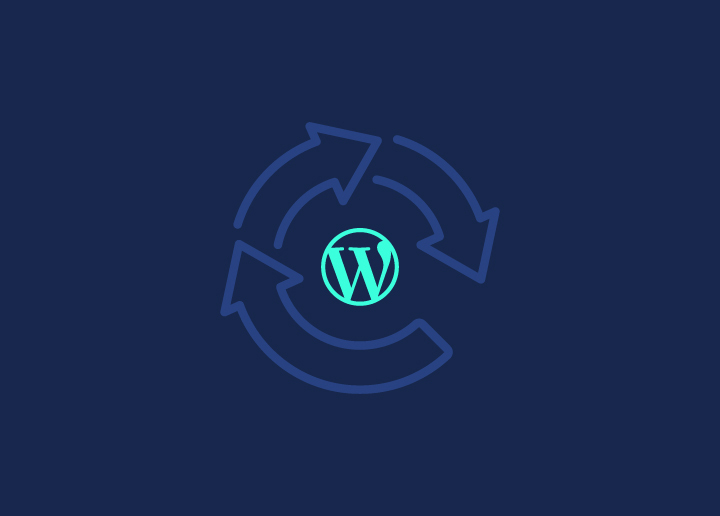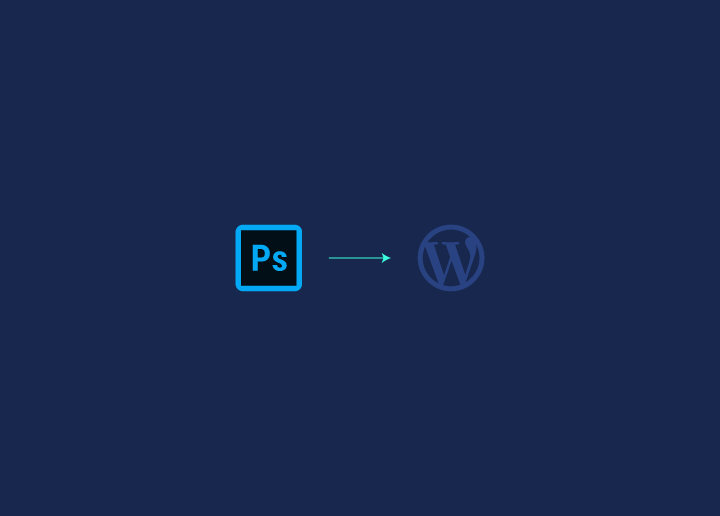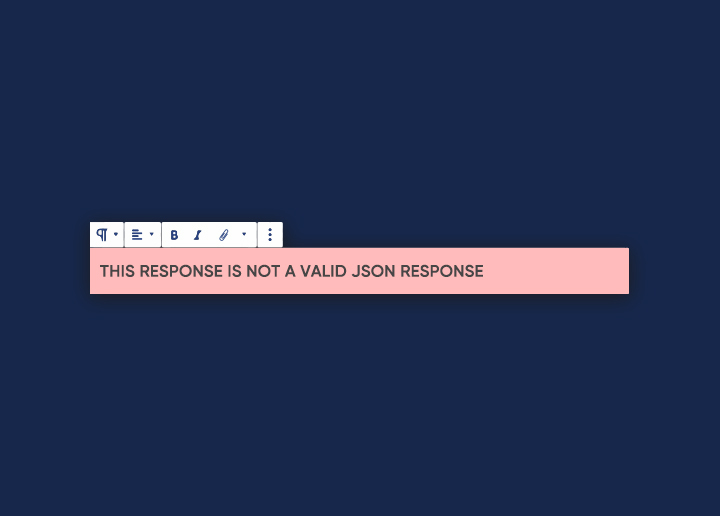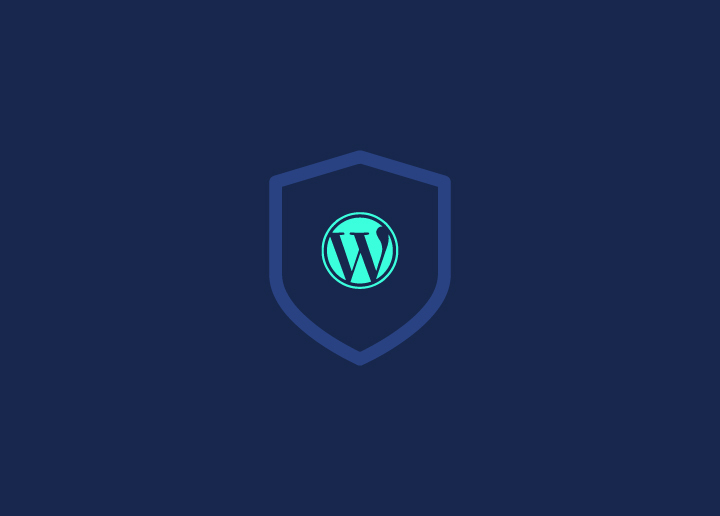You may have encountered the “Publishing failed. The response is not a valid JSON response.” issue when attempting to publish/change the pages/articles on your WP site. This issue may also have occurred when you uploaded a picture to your WordPress site.
If you don’t immediately address this mistake, you may lose all modifications you have made over the last few hours. This article will save you from having to deal with it.
There are a lot of different things that might cause these errors to appear on your WordPress site. It may have something to do with your website’s web server, the .htaccess file, an SSL certificate, a plugin, a theme, or anything else to do with it. Therefore, the solution that will work for you will rely on the details of your particular situation.
In this tutorial, you will learn in detail what caused the error on your site and how to remove it. Let’s get started!
Contents
ToggleWhat is a Valid JSON Response?
When you request an API, the response should be in JSON format. You will see the “Updating Failed. The Response is Not a Valid JSON Response” error if the answer is not in JSON format.
There are a few reasons why this error can occur!
1. The API you request does not return data in JSON format. You must check the API documentation to see what format it returns data in.
2. There may be an error in the code that is requesting the API. This could be due to a wrong URL being specified or incorrect data being sent in the request body.
3. The server the API is hosted on may be down or not responding correctly. In this case, you must contact the API provider to resolve the issue.
3 Easy Ways to Fix the “Publishing Failed. The Response is Not a Valid JSON Response” Error
Update the Permalink
The .htaccess file or permalinks on your website may be the source of the JSON problem, which is one of the most typical reasons why it occurs.
You will need to refresh the permalinks on your site to eliminate the problem, and there are two different methods to do this. The quickest and most straightforward solution is to use your WordPress dashboard to activate the Force WordPress to Generate a New .htaccess File option.
Navigate to the Settings menu, then Permalink. On the Permalink page, press the Save Changes button after scrolling to the bottom of the page.
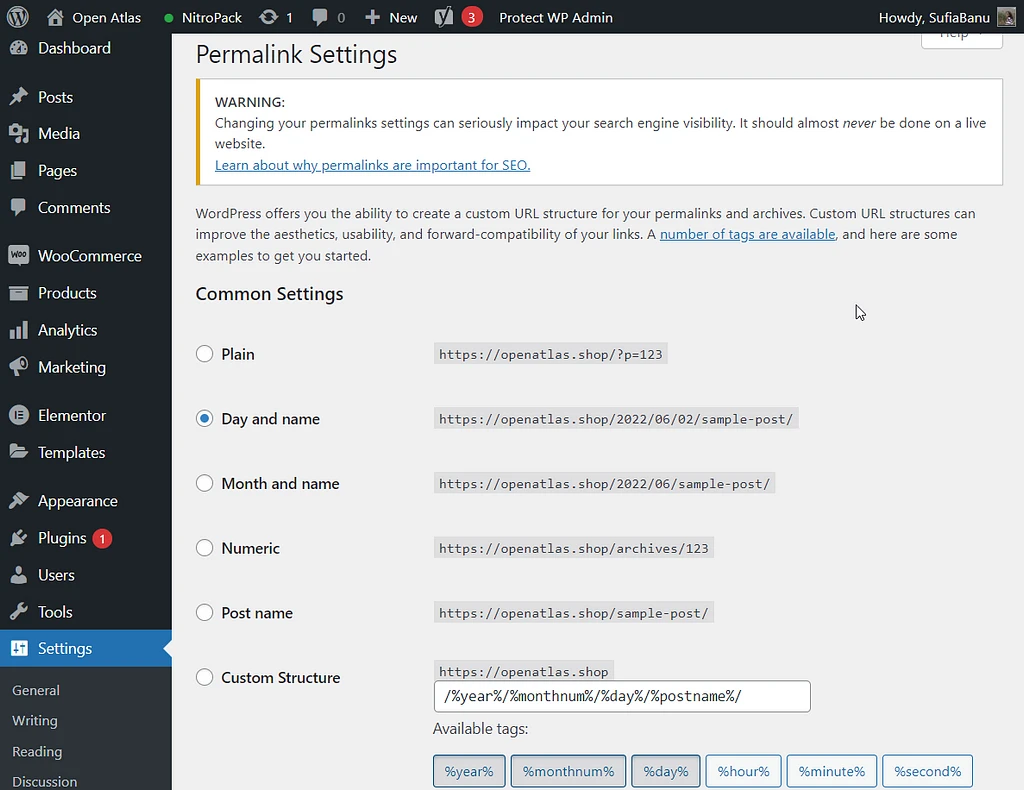
You may save your changes by scrolling to the bottom of the Permalink Settings Page and clicking the Save button.
Please return it to your editor and see whether the mistake still exists; you should no longer see it.
Make use of the Classic Editor
In December 2018, WordPress introduced an upgrade to its Classic Editor called the Gutenberg/Block Editor. Following this update, many users have encountered the error message “Publishing failed” and “There was an error updating,” indicating that the response received does not comply with the JSON response standards. Specifically, the error message displayed is “The response is not a valid JSON response.”
To switch back to the Classic Editor and resolve the issue, users must download and install the Classic Editor plugin from the WordPress repository. Once installed, the plugin can be activated, replacing the Block Editor with the more traditional Classic Editor.
Learn More: How to Fix Slow WordPress Backend?
It is important to note that using the Classic Editor may impact the editing experience and formatting of existing posts and pages, especially those previously modified with the Block Editor. Before implementing the Classic Editor, taking precautionary measures to protect your website is advisable. This may involve changing specific settings within your WordPress installation.
By reverting to the Classic Editor, users can overcome the “Publishing failed” and “There were an error updating” issues associated with the Block Editor, ensuring a smoother editing process and preserving the desired layout and formatting of their website’s content.
Take out any characters that aren’t valid
If you attempt to upload photos containing characters that are not allowed in the image name, you may also receive an error message stating, “The response is not a valid JSON response.” Thus, you can rename your picture using solely English letters, numbers, and symbols like supported hyphens. After that, you may try uploading the image with the new name to see whether the problem has been resolved.
Check if your documents has any SQL commands or brackets as they are known to conflict with the editor. Try updating them and checking your document or article again!
Use the “Default to GD” plugin.
The “The response is not a valid JSON response” error can be resolved using the Default to GD plugin, which has proven successful for some users. Since this plugin is not accessible directly through WordPress, you can download it from the Default to GD GitHub link to use it. To begin the download process for the plugin, use the “Code” button on this page. After that, click the Download ZIP button. It will cause the plugin to be downloaded into your computer.
Afterward, go to the Plugins section of your WordPress dashboard, and click the “Add New” button. Now choose the plugin you downloaded by selecting the Choose File option after clicking the Upload Plugin button. After that, choose the Install Now option. When the installation is finished, you must select the Activate Plugin option. You may immediately check to see whether the JSON response problem occurs when uploading photographs to your WordPress site since it does not involve any configuration on your part. If the issue persists, you may disable and remove the plugin entirely from the system.
Take Help From WordPress Professionals
Order WordPress development support hours to resolve this issue immediately!
Additional Troubleshooting Tips to Fix the Invalid JSON Response Error
- Look for rest API conflicts: This means checking if there are any conflicts or errors in the code related to the REST API. This can be caused by multiple plugins or themes trying to access the same API, leading to an invalid JSON response error.
- Upload images in a different way: This is useful when an error occurs while trying to upload images to a website. Uploading images in another way, such as through FTP or a different image uploader plugin, can help solve the issue.
- Deactivate plugins & themes to find conflicts: By deactivating all plugins and themes and then reactivating them individually, you can determine which one is causing the invalid JSON response error. Once the problematic plugin or theme is identified, it can be fixed or replaced.
Final Words
The solutions for resolving the “The response is not a valid JSON response” error have proven effective for many users. However, if these solutions do not work for your specific case, other underlying issues may be related to your WordPress configuration or web server setup.
Some potential factors contributing to this error include problems with the REST API, misconfigurations in the NGINX server, conflicts with security plugins like Wordfence, or security policies such as a Web Application Firewall. In such cases, it may be necessary to explore location-specific solutions or seek assistance from professionals with expertise in troubleshooting WordPress issues.
For further insights and helpful articles on WordPress and related topics, consider visiting our blog section. We provide valuable resources to assist you in optimizing your WordPress website and resolving any challenges you may encounter.
Remember, addressing errors and optimizing your WordPress website is crucial for maintaining a smooth and efficient online presence. By staying informed and seeking the right solutions, you can overcome obstacles and ensure a seamless experience for yourself and your website visitors.
FAQs
The error message indicates an issue with publishing or updating a post or page in WordPress due to an invalid JSON response from the server.
The error can occur for various reasons, such as conflicts with plugins or themes, server configuration issues, or problems with WordPress installation.
Yes, specific plugins that modify the default WordPress behavior or interact with the publishing process can cause conflicts and lead to errors. It’s recommended to deactivate plugins temporarily and test if the issue persists.
Generally, your content should be safe even if you encounter this error. However, it’s always a good practice to regularly back up your WordPress site to prevent potential data loss.
Many error cases can be resolved by following the troubleshooting steps mentioned above in the blog. However, if you are unsure or unable to fix the issue on your own, it’s recommended to seek help from a WordPress developer or support forum for further assistance.