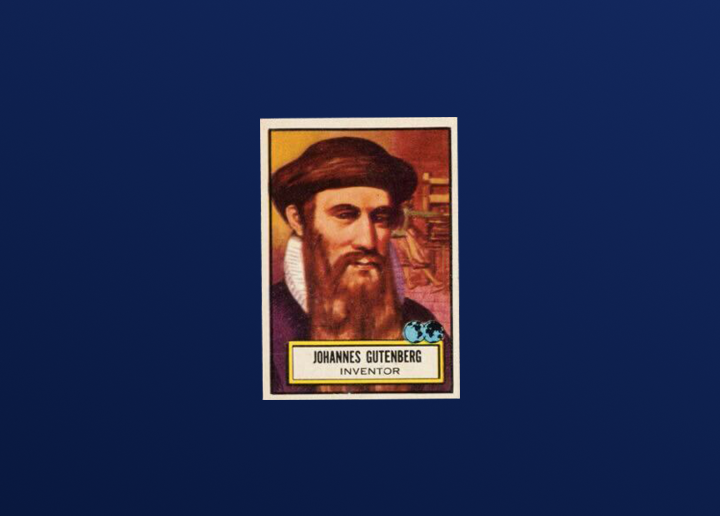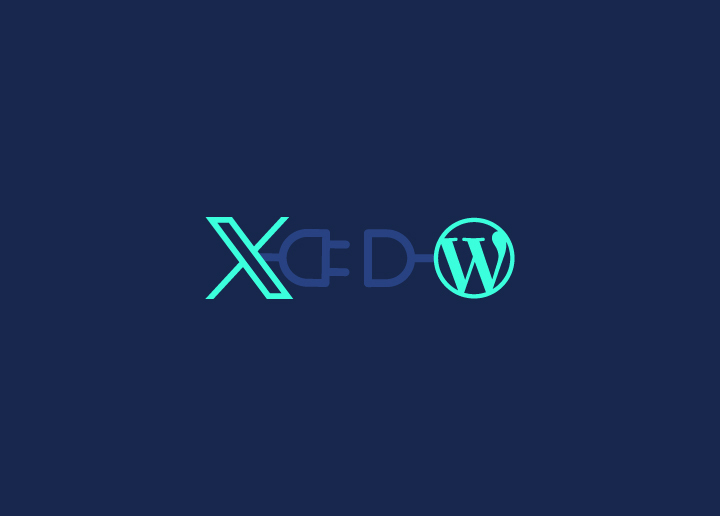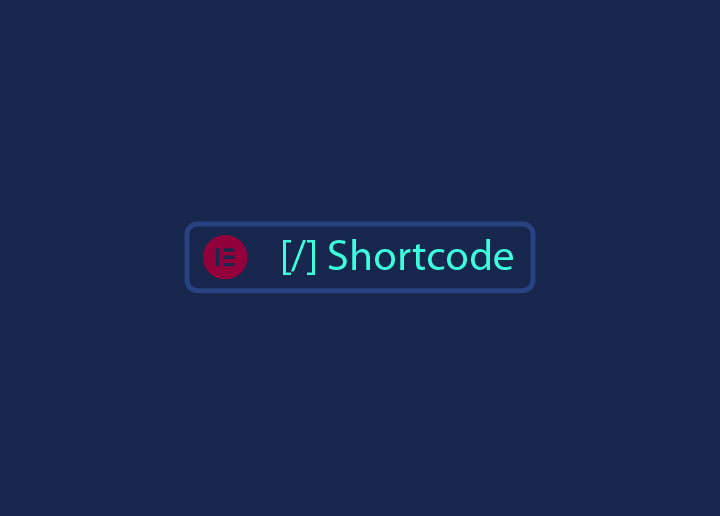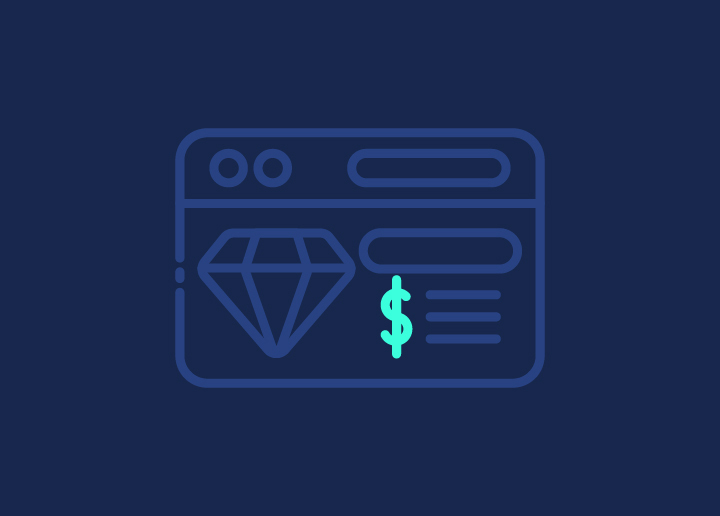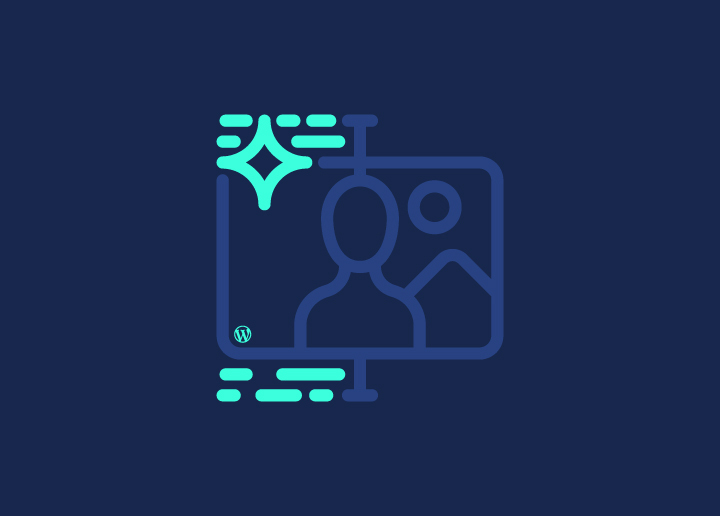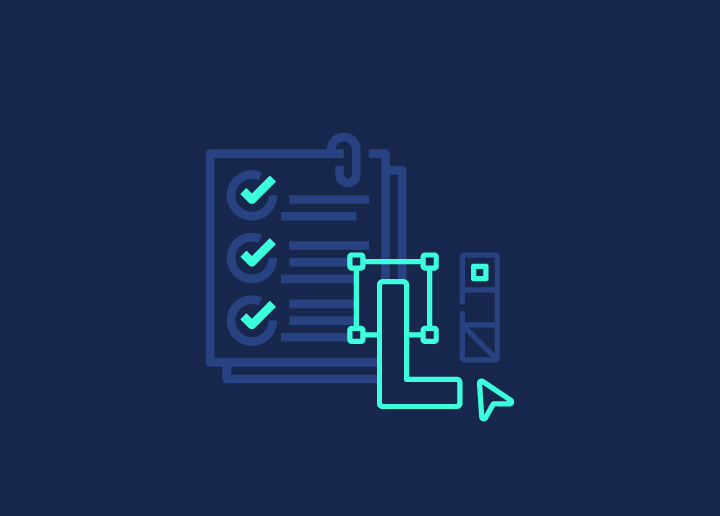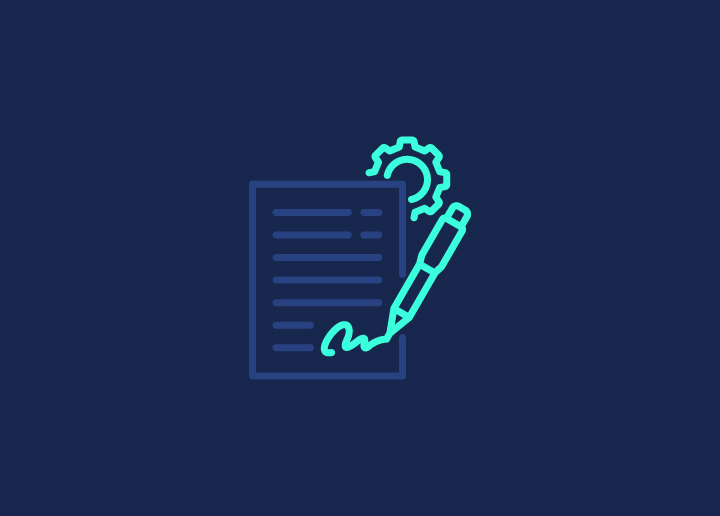Thinking of giving a full swing to your web design by moving from design software to a live website? This conversion can help you bring your vision to life: Figma to Bricks Builder. Figma is a cloud-based design tool where teams can collaborate and create detailed, interactive UI/UX designs in real-time. Bricks Builder is a powerful WordPress page builder.
Converting Figma to Bricks Builder is crucial for design consistency and to make sure the final website looks and works as expected. Figma to WordPress through Bricks Builder ensures your designs get executed smoothly.
In this post, we will show you how to convert Figma to Bricks Builder step by step so you can bring your creative ideas to life and have a great user experience.
So let’s get started.
Contents
ToggleWhy Figma to Bricks Builder?
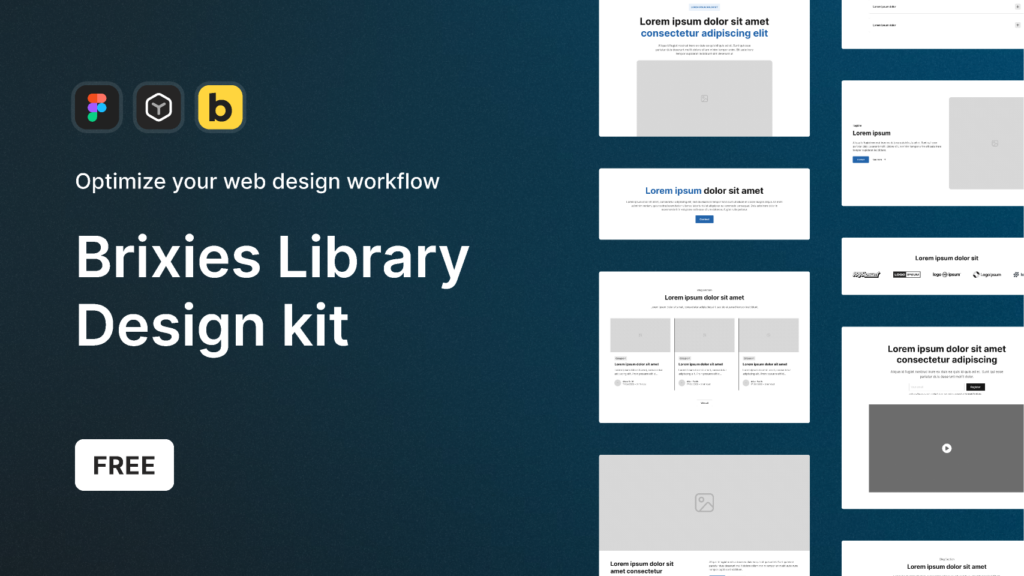
If you are thinking, why Figma to Bricks Builder? Know that converting Figma designs to Bricks Builder has many advantages. It makes your WordPress development so much easier and faster.
Time-saving: Instead of spending hours recreating your designs in a WordPress page builder, convert your Figma designs to Bricks Builder and save yourself a lot of time. This automated process lets you go from design to development faster and with less hassle!
Effort: The time you save not having to rebuild your website designs can be used to focus on other parts of your project. This could be performance, user experience or new features. By converting Figma to Bricks Builder you can work more efficiently and build better websites.
Consistency: It’s crucial to keep your design consistent from Figma to Bricks Builder. This conversion process ensures your design looks exactly the same on the website as in Figma. This means the final website will be professional, cohesive, and responsive on all devices, with the quality of your original design.
Read about: Best Figma to WordPress Conversion Service and Top Figma Plugins
Turn Your Figma Dreams into WordPress Realities
Explore our Figma to WordPress Conversion services and let’s make your web design alive!
Steps to Convert Figma to Bricks Builder
Let’s get started with step-by-step pointers on how to convert Figma to Bricks Builder for a smooth transition.
Step 1: Design in Figma
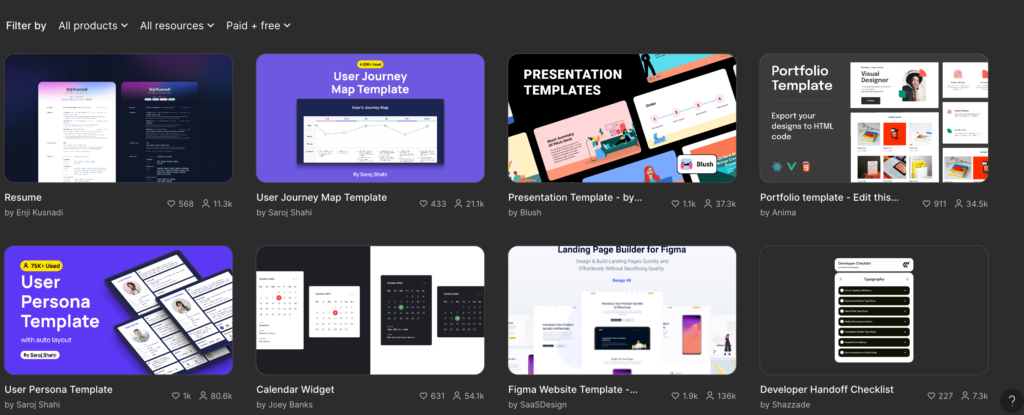
- Design Your Website in Figma: Start designing your website in Figma. Focus on making your layout beautiful and user-friendly. Design every part of your website, from the main layout to the small details.
- Use Auto Layout for Easy Conversion: Use Figma’s Auto Layout to create flexible designs that adapt to different screen sizes. This will make conversion to Bricks Builder much easier. Auto Layout keeps your spacing and alignment consistent, making the transition to a live website smoother.
- Lock Layers for Smoother Conversion: Before exporting your design, lock any layers you don’t want to move or change accidentally. This keeps your design elements in place and makes the conversion process smoother. It also keeps your design intact when you move it from Figma to Bricks Builder.
Further reading: Everything Developers Need To Know About Figma
Step 2: Install Figma to Bricks Converter Plugin

To start the conversion process, you need to download and install the Figma to Bricks Converter plugin.
Download the Plugin:
- Find the Figma to Bricks Converter plugin in the Figma community or on the Bricks Builder website.
- Click on the download link and save the plugin to your computer.
Install the Plugin:
- Open Figma and go to the plugins menu.
- Plugins > Manage Plugins.
- Click on Browse and find the downloaded Figma to Bricks Converter plugin file.
- Click Install and follow the on-screen instructions to complete the installation.
Activate the Plugin in Figma:
- Once installed, go back to the plugins menu in Figma.
- Find the Figma to Bricks Converter plugin and click on it to activate it.
- The plugin will now be available in Figma whenever you need to convert your designs to Bricks Builder.
Read: Figma Vs WebFlow
Step 3: Map in Figma
Map Figma Layers to Bricks Widgets:
- Start by looking at your Figma design and identify the different elements or layers that need to be mapped to Bricks Builder.
- For example, if you have a text box in Figma, you need to map it to the text widget in Bricks Builder.
- Take note of all the elements, images, buttons, icons, forms, etc, that you need to map during this step.
Map Correctly for Smooth Conversion:
- Double-check each layer in Figma to make sure it’s mapped correctly to the Bricks widget.
- Pay attention to details like text formatting, image dimensions and spacing to make sure everything is aligned in Bricks Builder.
- Mapping correctly is crucial for smooth conversion, so take the time to review and adjust as needed before moving to the next step.
Read about Figma to Gutenberg: Comprehensive WordPress Conversion Guide
Step 4: Connect to WordPress and Export Figma Design

Let’s break it down to first connecting the plugin and then exploring Figma to Bricks Builder.
Connect the Plugin to Your WordPress Site:
- First, make sure your WordPress site is up and running.
- Open the Figma to Bricks Converter plugin in Figma.
- Look for the option to connect to your WordPress site.
- Enter your WordPress site’s URL and authentication details.
- Once connected, the plugin will be able to talk to your WordPress installation.
Interesting read: How Many WordPress Plugins Should You Install?
Export Figma Design to Bricks Builder:
- With the plugin connected to your WordPress site, select the option to export your Figma design.
- Choose the export settings, such as the page template and any additional customization options.
- Click on export, and the plugin will automatically convert your Figma design to Bricks Builder format.
- Once exported, you’ll be able to access and further customize your design in Bricks Builder on your WordPress site.
AI Alert: 15 Best AI Website Builders (Free & Premium)
Step 5: Customize in Bricks Builder

Now that your design is in Bricks Builder let’s wing it to perfection.
Open Bricks Builder on your WordPress site and find your design. Here you can adjust and fine tune it to your liking.
In Bricks Builder you have control over everything. Change the space between elements, adjust text styles and make any other changes you need. This is where you can create the website you want.
And make sure not to miss site optimization so that your website loads fast. Optimize images and code to keep load times short. A fast website keeps visitors happy and coming back for more.
Related: Responsive Design Beyond Mobile: Crafting Experiences for All Devices
Step 6: Publish and Go Live
Before you show your website to the world, review it in Bricks Builder. Click through the pages, test the links, and make sure everything looks good. If you see any small tweaks you want to make, now’s the time to do it.
Once you’re happy with your site, it’s time to show it to the world. With one click, you can make your website live on WordPress. Choose your settings and hit publish.
Yay, your website is live! Take a moment to celebrate your work and creativity. Your new Bricks Builder website is online and ready to rock. Keep an eye on it and be ready to make any updates as needed. But for now, enjoy the thrill of having a new website!
How Bricks Builder Enhances Your Figma Designs
When it comes to converting Figma to WordPress via Bricks Builder, the platform excels at preserving the visual integrity of your designs while providing powerful customization options. Here’s how Bricks Builder enhances your Figma to Bricks conversion:
Responsive Design Retention
Bricks Builder ensures that the responsive design from your Figma file is retained across all devices. Whether viewed on mobile, tablet, or desktop, your website will look exactly as envisioned during the Figma to Bricks Builder process.
Customizable Layouts
Bricks Builder offers deep customization, allowing you to fine-tune your Figma designs. You can easily adjust layouts, spacing, and elements without compromising on the original design, providing a smooth Figma to WordPress transition.
Improved Performance
One of the major benefits of Figma to Bricks conversion is the performance boost Bricks Builder offers. With its optimized code, your website will load faster, improving both the user experience and search engine ranking.
Dynamic Content Integration
Bricks Builder enables the integration of dynamic content, allowing you to convert static Figma elements into interactive web features. Whether it’s animations or dynamic forms, you can enhance your Figma designs in Bricks Builder to create a more engaging user experience.
Built-in SEO Optimization
Converting Figma to WordPress via Bricks Builder also comes with SEO benefits. Bricks Builder includes features like clean code and SEO-friendly structures, making your website more discoverable without compromising the design aesthetics carried over from Figma.
By using Bricks Builder, you can transform your static Figma designs into dynamic, high-performing WordPress websites that are easy to manage, scale, and optimize for search engines.
Why Choose Professional Figma to Bricks Builder Conversion Services?
While converting Figma to Bricks Builder can be a smooth process for some, opting for professional services ensures a seamless, pixel-perfect result. Here’s why choosing expert help is a smart decision:
Time-Saving
Professionals can handle the Figma to Bricks conversion faster, allowing you to focus on other aspects of your project. This leads to a quicker go-live time without sacrificing quality.
Pixel-Perfect Conversion
Experts ensure that your design is faithfully translated from Figma to Bricks Builder, maintaining visual integrity across all devices, ensuring the final WordPress site looks as good as the original website design.
Enhanced Functionality
Professional services help unlock advanced features like animations and dynamic content that may be difficult to implement without experience. This ensures your Figma to Bricks conversion results in a feature-rich, high-performance website.
Responsive Design
Professionals ensure that your Figma design adapts perfectly across all screen sizes, guaranteeing a consistent user experience, whether viewed on mobile or desktop.
Troubleshooting and Customization
Experts can address any challenges during the Figma to Bricks Builder conversion and provide tailored solutions to optimize your website for speed, SEO, and performance.
Ongoing Support and Maintenance
Hiring professionals ensures that your website remains secure, functional, and up-to-date with ongoing WordPress support, offering peace of mind after the Figma to Bricks Builder transition.
With professional assistance, your Figma to Bricks Builder conversion will be hassle-free, ensuring a pixel-perfect and high-performing WordPress site.
Wrapping Up
In summary, converting your Figma to Bricks Builder has many benefits for your web development. By converting your Figma to Bricks Builder you save time, keep design consistency and optimize for web.
Try it out for yourself. Whether you’re a designer looking to bring your designs to life or a developer looking for a smoother workflow, converting Figma to Bricks Builder will help you out. You can also hire a professional to convert your Figma design to WordPress.
More? Figma and Bricks Builder. Go! DESIGN! 😊
FAQS – Figma to Brick Builder
What is Bricks Builder, and why convert Figma designs to it?
Bricks Builder is a tool that makes WordPress websites easy to use. Converting Figma designs to Bricks Builder helps create websites that look like your designs and are easy to update.
How do I prepare my Figma design for Bricks Builder?
Organize your Figma design into sections, name your layers clearly, and keep styles consistent. Export any images or icons you need.
How do I export assets from Figma for Bricks Builder?
Select the items in Figma, click “Export,” choose the right format (like PNG, JPEG, SVG), and upload them to your WordPress media library.
Can I keep my Figma design responsive in Bricks Builder?
Yes, Bricks Builder lets you set styles for different screen sizes. Make sure your Figma design includes different screen sizes and set the same in Bricks Builder.
What challenges might I face converting Figma designs to Bricks Builder, and how do I solve them?
You might face issues with design matching, animations, and responsiveness. Use exact measurements from Figma, apply custom CSS for animations, and test on different devices to fix these issues.