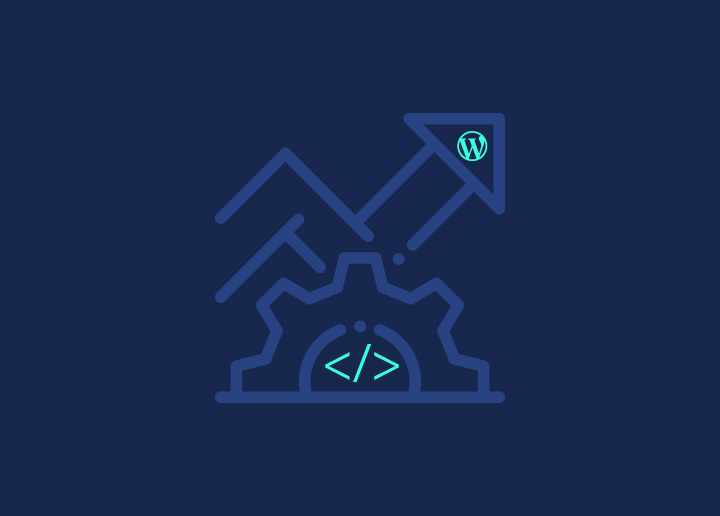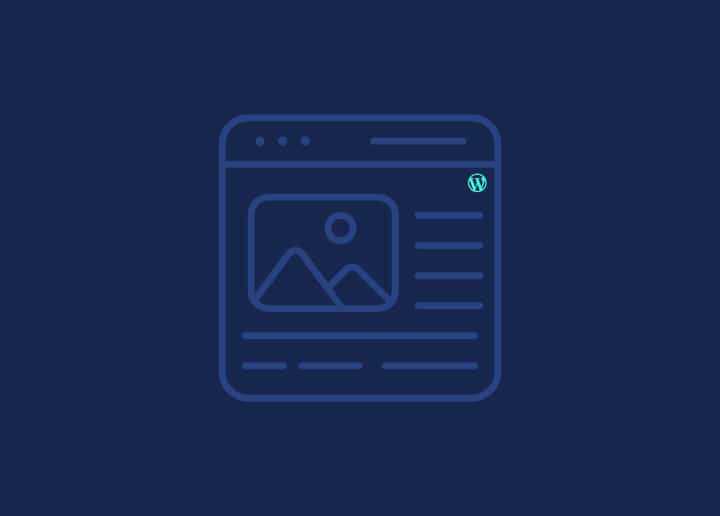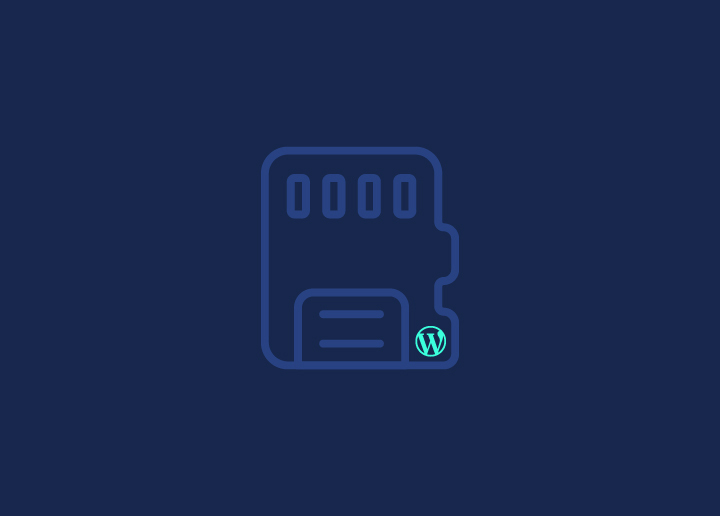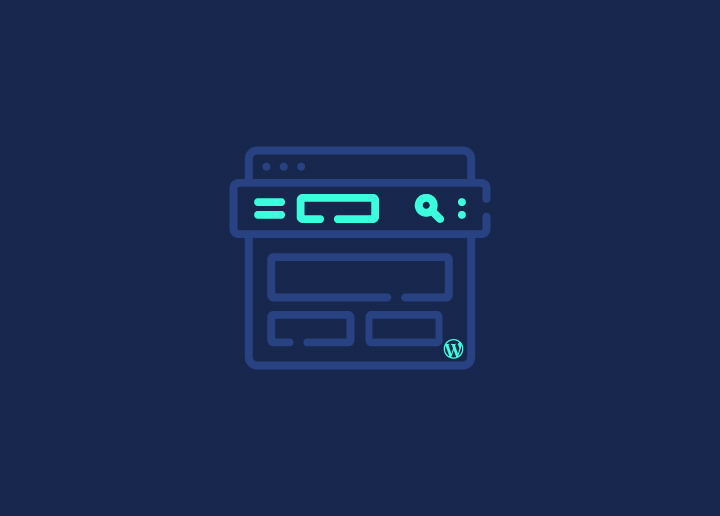A malfunctioning WordPress website brings inconvenience and risks to site owners. It disrupts user experience, potentially causing loss of visitors and revenue while exposing the site to security vulnerabilities. Regular WordPress maintenance prevents a broken WordPress website from disrupting smooth operations, affecting brand credibility, and creating hindrances in content management.
Without timely attention, broken functionalities may persist, leading to prolonged downtime and glitchy website design. Understanding how to fix a corrupt or broken WordPress website is essential for site owners to uphold a seamless online presence. Seeking timely WordPress support can mitigate disruptions, maintain brand credibility, and facilitate effective content management, ultimately preserving a seamless online presence for site owners.
Contents
ToggleWhat Is a Broken WordPress Website?

A broken website on WordPress refers to a situation where certain aspects of the website are not functioning correctly. This can occur for various reasons, such as plugin conflicts or outdated plugins, theme issues or theme incompatibilities, WordPress core software updates gone wrong, server problems or hosting issues, and hacking or malware infections.
Also Check: 10 Best Technology & Gadget WordPress Website Themes
Common symptoms of a broken WordPress website include pages not loading or displaying correctly, error messages or blank screens, broken links or missing images, functionality issues (e.g., forms not working), performance issues or slow loading times.
Read More: 9 Easy Ways to Fix 404 Errors in WordPress
When a WordPress site breaks, the following can happen:
- Visitors may experience errors or blank pages
- Site functionality may be disrupted or unavailable
- Content may not display correctly or be missing
- Search engine rankings and traffic may be impacted
- Security vulnerabilities may arise, risking data breaches

Troubleshooting steps for a broken WordPress website may involve deactivating and re-activating plugins, switching to a default theme, checking for WordPress, plugin, and theme updates, clearing browser cache and cookies, and increasing PHP memory limit or execution time. Identifying and resolving the root cause is crucial; restoring from a backup may be necessary in some cases. Seeking assistance from WordPress support forums or professionals can also help resolve the issue.
Addressing a broken WordPress website promptly is crucial to minimize downtime and maintain a seamless user experience. Regularly updating WordPress, plugins, and themes and implementing security measures can help prevent website breakages. Additionally, creating regular backups can aid in quickly restoring the website in case of any issues.
Tired of Experiencing Frequent Site Crashes?
Let our skilled WordPress team mend your broken site for an uninterrupted online presence of your businesses on the web.
Downsides of Running a Broken WordPress Website

Running a broken WordPress website can have serious repercussions beyond technical glitches. A site with errors can frustrate users, erode trust, and lead to lost revenue. It also opens up security risks and hampers accessibility, impacting user engagement and brand credibility.
- Poor User Experience: When visitors encounter a website with glitches like broken links and missing images. Bad UX disrupts their browsing experience. They expect quick loading times and smooth functionality, but these issues frustrate them and make it challenging to find the needed information.
- As a result, they’re more likely to leave the site quickly, contributing to a high bounce rate. This affects user satisfaction and reduces their likelihood of returning to the site.
Read More: 7 Tips for Improving UX for Small Business Websites
- Loss of Credibility: A website needs to reflect better on the professionalism and reliability of the business or organization behind it. Visitors may perceive it as outdated or neglected, undermining their trust in the brand. If a website appears unattended or has errors, users may question whether the business is legitimate or still operational. This loss of credibility can have long-term consequences, as users are less likely to engage with a brand they don’t trust.
- Decreased Revenue: A functional website drives sales and conversions for businesses and online stores. However, a website must be fixed to allow users to complete transactions or submit forms. These obstacles discourage users from making purchases, whether it’s a glitch during checkout or difficulty accessing product information. As a result, the business needs more revenue and growth opportunities.
Also Read: 503 Error in WordPress & How to Fix It
- Security Risks: Broken WordPress websites are not just inconvenient; they’re also more vulnerable to security threats. Outdated software, white-label plugins, or security patches create loopholes that hackers can exploit to gain unauthorized access to the site. This puts sensitive user data at risk of being compromised, leading to potential data breaches and damaging the website’s reputation. In addition to the immediate impact on user trust, a security breach can have legal and financial ramifications for the business.
Ways to Fix Your Broken WordPress Website
If your WordPress site breaks, try deactivating plugins individually to find the culprit. If that doesn’t work, restore from a recent backup to get your site running smoothly.
For more complex recovery procedures, try the following ways —
Plugin Correction
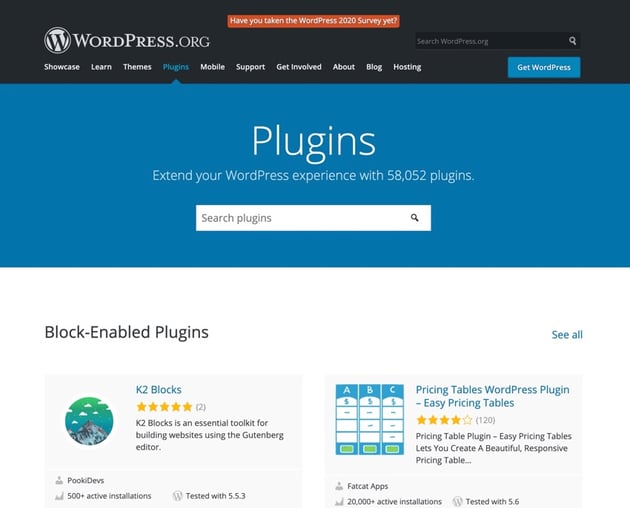
If you’ve recently installed a new plugin and it’s causing havoc on your WordPress site, don’t panic. Here’s a step-by-step guide to troubleshoot and fix the issue:
1.Log in to your WordPress dashboard using your credentials.
2. Navigate to the “Plugins” tab on the left sidebar and click on “Installed Plugins.”
3. Identify the plugin you suspect is causing the problem and deactivate it by clicking on the “Deactivate” option below its name.
4. If deactivating the suspected plugin doesn’t resolve the issue, consider deactivating all plugins to determine if there’s a conflict among them. To do this, click on the “Deactivate” option for each plugin or use the bulk action feature to deactivate multiple plugins at once.
5. After deactivating the plugins, check if the problem persists. If it does, move on to the next step.
6. Try updating your plugins to the latest versions. Sometimes, outdated plugins can cause compatibility issues with WordPress core or other plugins.
7. If you can’t access the dashboard due to the site’s malfunction, you can still deactivate plugins via FTP (File Transfer Protocol) or cPanel.
8. Log in to your hosting account using FTP or cPanel credentials.
9. Navigate to the “wp-content” directory, where you’ll find the “plugins” folder.
10. Inside the “plugins” folder, locate the folder corresponding to the plugin you want to deactivate.
11. Rename the folder by adding something like “-disabled” to the end of its name. This action effectively deactivates the plugin without deleting it, allowing you to troubleshoot further.
12. If you prefer to deactivate all plugins simultaneously, rename the entire “plugins” folder to something like “plugins-disabled.”
By following these steps, you can efficiently identify and address issues caused by problematic plugins, restoring your WordPress site’s functionality in no time.
Also Read: How To Setup An FTP Account For WordPress?
Theme Correction
If your WordPress site is broken, it could be due to an outdated or incompatible theme. Failure to update your WordPress themes can lead to sudden website malfunctions. Here’s how to tackle this issue:
- Switch to the default WordPress theme to troubleshoot.
- Deactivate the suspected theme causing the error.
- Deactivation is akin to handling plugins through the Dashboard, cPanel, or FTP login.
- If dashboard access is unavailable, navigate to wp-content > Themes and rename the problematic theme folder.
- Check for any available updates for your theme and apply them.
- If addressing themes and plugins fails to resolve the issue, consider the following as a last resort.
Read More: WordPress Debugging Tools For Troubleshooting
Fix Manually (FTP/SFTP)
One approach to resolving WordPress issues involves utilizing FTP/SFTP credentials.
FTP, or File Transfer Protocol, facilitates file transfer between a computer and a server. An FTP connection can be set up via a command prompt/terminal, web browser, or an FTP client. Using an FTP client is often preferred due to its simplicity and efficiency.
Log in using your FTP username and password to access your website files. Contact your hosting provider for assistance if you need help locating your credentials.
Once logged in, you can modify the website files that contribute to the error, facilitating troubleshooting and resolution.
Recover with cPanel
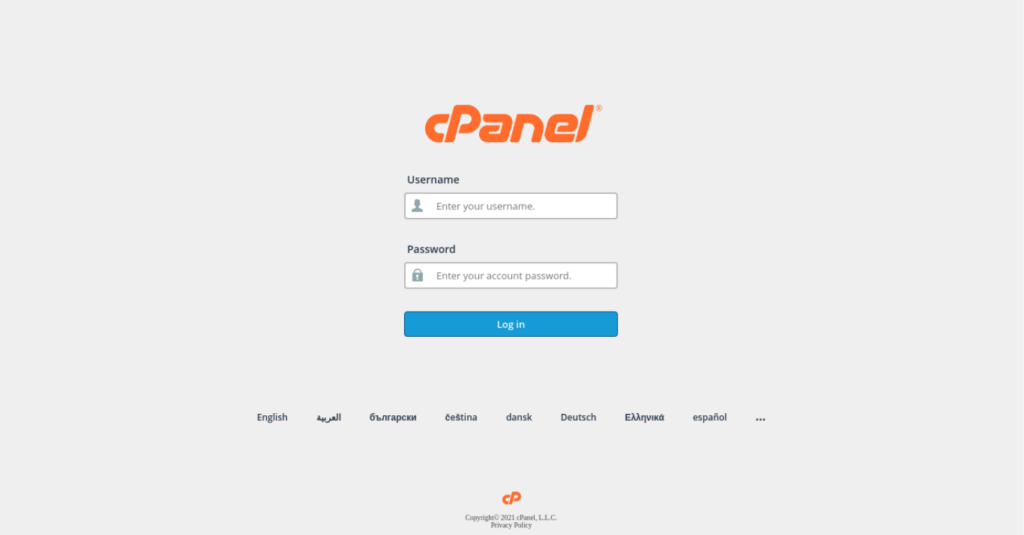
Another way to address a broken WordPress site is to use cPanel, which offers more features than the FTP method.
While FTP grants access solely to website files, cPanel allows you to perform various website tasks, including database installation, domain setup, and email account configuration.
To tackle WordPress issues, access your cPanel by entering yourwebsitename.com/cpanel or yourwebsitename.com:2083 into your browser. Upon entering, a cPanel window will prompt you to input your username and password. Once logged in, you can review and adjust the files you suspect are causing the problem. It’s that straightforward.
Deactivate from Dashboard
This is the simplest way to solve WordPress problems. Log into your wp-admin account to access your WordPress dashboard. From there, you can quickly turn off any themes or plugins causing trouble on your website.
Start by trying to reach your WordPress dashboard. If that doesn’t work, you can then try one of the methods mentioned earlier.
Read More: 15+ Fastest WordPress Themes (With PageSpeed Scores)
How to Prevent a Broken WordPress Website?
Stick to trusted plugins/themes with good ratings to keep your WordPress site safe. Avoid shady ones. Update everything, including WordPress core, plugins, and themes, regularly. Back up your site regularly. Stay vigilant and secure!
Download Reliable Themes and Plugins
Here’s a straightforward tip that’s easy to follow.
Think about how cautious you are about the apps you install on your cellphone. You want to avoid installing something shady that causes trouble.
The same goes for your WordPress website. When it comes to plugins or themes, ensure you get them from reliable sources. Look for ones with positive ratings, good reviews, and plenty of downloads.
Taking a moment to choose trustworthy plugins and themes can save you headaches.
Keep Limited Plugins
Installing numerous plugins on your WordPress website can pose risks. Since each plugin operates differently, it may clash with your theme, other plugins, or WordPress core files, potentially causing your site to malfunction.
Therefore, it’s wise to limit the number of plugins you install. By doing so, not only can you prevent your website from breaking, but you can also maintain its performance and speed. It’s like hitting two birds with one stone: safeguarding your site while ensuring it runs smoothly.
Update Your Website Regularly
Did you know that over 40% of WordPress websites are using versions older than 5.4 and are more than a year behind in updates? For various reasons, keeping your WordPress up to date is crucial.
Firstly, updating your WordPress regularly is one of the most basic yet effective methods to ensure the security of your website. With each update, WordPress addresses and fixes new vulnerabilities that may have been discovered, helping to protect your site from potential security breaches and attacks.
Additionally, updating WordPress is essential to maintain compatibility with other components of your website ecosystem. An outdated WordPress version may not be compatible with the latest plugins, themes, PHP versions, or other software, potentially leading to conflicts and issues that could break your website’s functionality.
By regularly updating your WordPress installation, you ensure the security of your website and maintain its compatibility with the latest technologies and components, safeguarding its overall performance and usability.
Conclusion
A broken WordPress website can severely impact a business’s online presence, credibility, and revenue. While the causes may vary, addressing the issue promptly is crucial. Regularly maintaining and updating WordPress, themes, and plugins can prevent such occurrences.
Additionally, robust security measures and frequent backups can mitigate risks and facilitate quick recovery. By prioritizing website maintenance, businesses can ensure a seamless user experience, protect sensitive data, and maintain a professional online image, ultimately fostering trust and driving growth in the digital landscape.