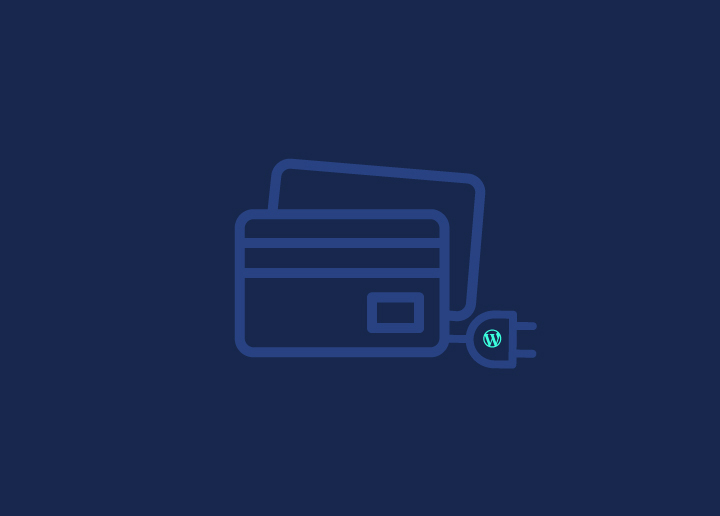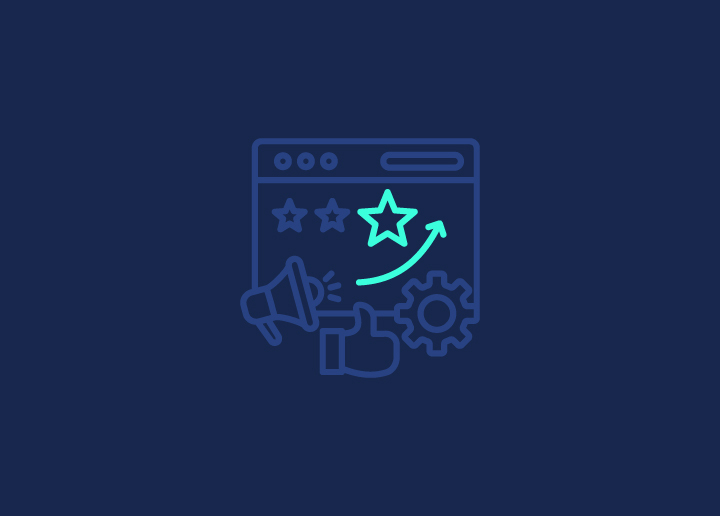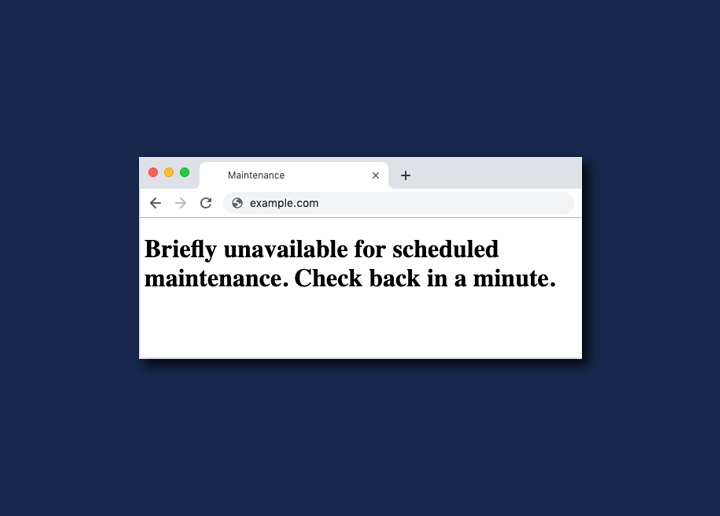WordPress is a popular open-source CMS Content Management System that is used by many developers across the globe. The evolving software of WordPress keeps coming up with several updates and changes in the existing WordPress version. With many different sources, WordPress is actively updated with new features, bug-fix issues, and other vulnerability detection. Thus, keeping your WordPress updated with all the latest WordPress updates is important to avoid any underlying issues. How to fix “Briefly Unavailable For Scheduled Maintenance is one such issue that might uphold your site for a long if not fixed immediately.
Today, we will explore the best ways to fix the “Briefly Unavailable For Scheduled Maintenance” error and study the reasons behind it to keep your site away from such cases.
Contents
ToggleUnderstanding “Briefly Unavailable for Scheduled Maintenance”
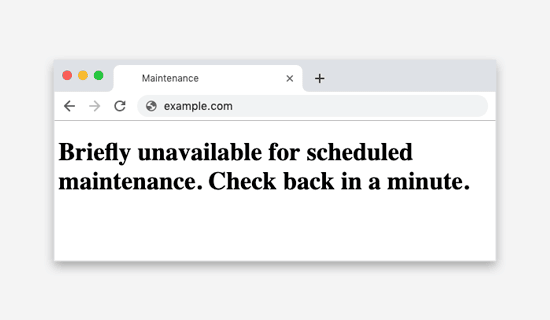
There are times when you update your WordPress site, and it goes under maintenance mode. This occurs while your WordPress site is still under the updating process. WordPress goes into maintenance mode when there is an attempt to manually update the site’s themes, plugins, or software.
Thus, this message pops displays in order to prevent your site from appearing broken on the front end. While WordPress is updating, it creates a temporary maintenance file on your website and puts your website in maintenance mode. This is when it displays the “Briefly unavailable for scheduled maintenance. Check back in a minute.” text.
Typically, as the maintenance process is over, the message is automatically removed from your site. However, there are times when it can get stuck on your site, and thus, the error still may persist.
Related: Fix “An Error Occurred In The Upload…” In WordPress
WordPress Maintenance Mode – How to Avoid Getting Stuck
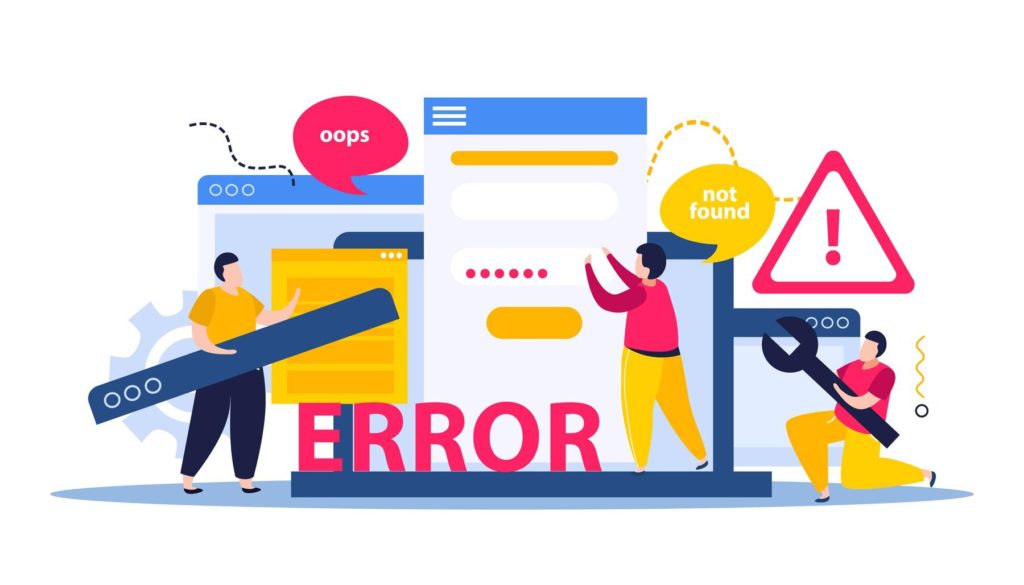
WordPress site stuck in maintenance mode can leave you and your visitors unable to access it. This situation can be frustrating, but there are steps you can take to avoid it in the first place. Here are some pointers to help you steer clear of getting stuck in WordPress maintenance mode:
Backup Your Website
Always create a backup before making any updates or changes to your WordPress site. This precaution ensures that you can quickly restore your site to a functional state if issues arise during maintenance.
Choose Off-Peak Hours
Schedule updates, theme installations, and plugin changes during periods of low website traffic. This minimizes the impact on your users and reduces their chances of encountering the maintenance mode message.
Use Reliable Plugins and Themes
Opt for plugins and themes from reputable sources. These are less likely to conflict with your existing setup and cause maintenance mode errors.
Monitor Your Hosting Control Panel
Watch your hosting control panel for any lingering maintenance mode settings. If your site appears stuck, you can manually disable maintenance mode from there.
Update Regularly
Stay up-to-date with WordPress core, plugins, and themes. Frequent updates often include bug fixes and security enhancements, reducing the likelihood of encountering maintenance mode issues.
Also Read: How To Build WordPress Maintenance Plan For Clients?
What Causes The Error?
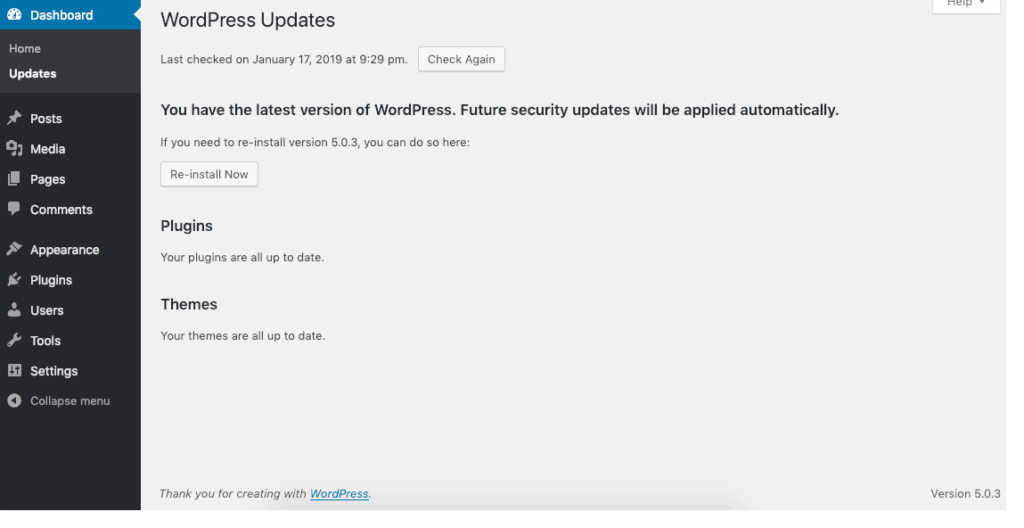
During the updates, WordPress downloads all the essential update files to your server to extract and install the update later. While the update is operating, WordPress puts your site on maintenance mode identifying “Briefly unavailable for scheduled maintenance. Check back in a minute.”
If the update runs smoothly and finishes without any issues, then the notification is removed on its own. However, minor issues can sometimes cause the error to remain on your site. Below are some reasons:
- Low memory: PHP scrips run every process on WordPress site, including the updates. So, if there is an issue of low storage, the script running installation might not be able to delete the .maintainnace file.
- Compatibility issues: Sometimes, the theme and plugins used on the site are not updated or compatible with the current version of WordPress. This can cause bug issues and stall the update process early.
- Slow server: WordPress has a certain limit on running a script. If the site server responds slowly, it might run out of time before turning off the maintenance error.
Related: Why Is Your WordPress Slow
- The update was interrupted midway: Disabling the maintained mode is the last step of the update method. If the mode is not disabled, the chances are that the update was interrupted mid-way and wasn’t completed.
Read: How To Update WordPress PHP Version?
How To Fix “Briefly Unavailable For Scheduled Maintenance”?
To fix the “Briefly unavailable for scheduled maintenance” error on your WordPress, all you need to do is delete the .maintaince file from your root folder. You can do this by using FTP ( File Transfer Protocol) and following the below steps:
- Connect to your website’s file and find the .maintaince file there. Right-click on it and then select “Delete.”
- In case you are not able to access to .maintainace file, make sure to check if your FTP client is carefully set to show hidden files
- You can use FileZilla to command the client to display the hidden files. Click on server> Force showing hidden files from the menu.
Now that the .maintaince file has been removed from your root folder, the “Briefly Unavailable For Scheduled Maintenance” error should be removed from your site.
Note: If you are not using FTP, another way is to remove and delete the file from the manager app in your WordPress hosting control panel.
Read: 10 Best WordPress Maintenance Service Providers For 2023
How To Prevent The Error In The Future?
Now that you understand the issues and the possible reasons behind them, you can prepare yourselves to avoid such errors in the future with the following:
Upgrade your hosting plan
Most of these errors are caused by low storage issues causing WordPress to be stuck in maintenance mode. When you are low on storage, it can cause PHP to stop running before finishing the update. Thus, the maintenance mode gets stuck on the website.
To resolve this, you must upgrade your hosting plan with increased space to avoid this issue in the near future. Also, always have some extra space on your site to let WordPress function smoothly.
Keep the browser tabs open during the updates
When you are beginning with the update on your WordPress from the admin dashboard, keep a check n the screen.
You will be notified once the process is started and when it’s finished.
Once it’s completed, you will get a message “Disabling maintenance mode. All the updates have been completed.”
Ensure to keep that tab open until the update is duly completed. Else there can be a server issue timeout, and the update will be interrupted.
Avoid updating plugins and themes in bulk
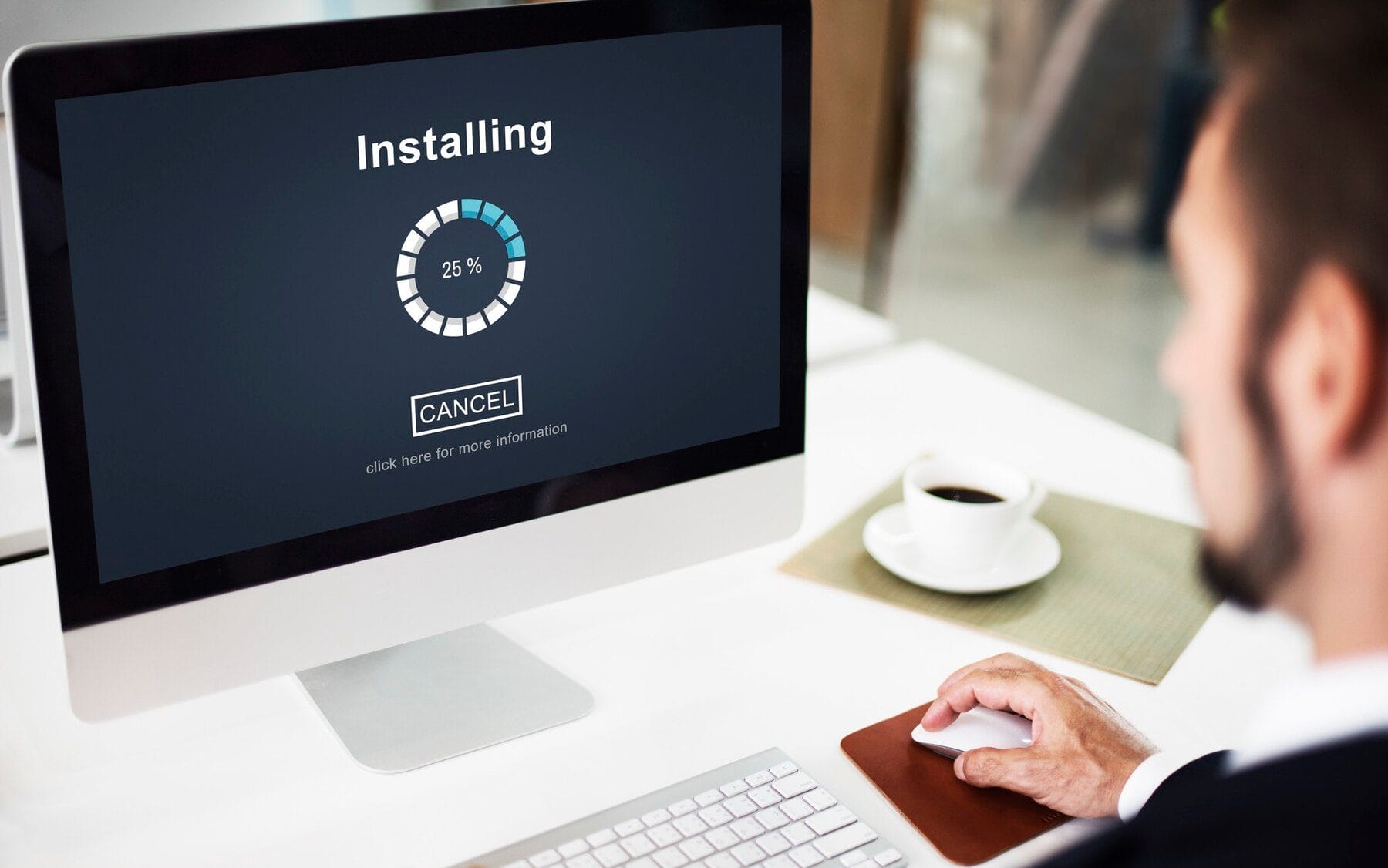
Updating plugins and themes is a good way to keep all the features up to date. However, updating them all at once can cause the server to overload and thus slow down your site. This leads to delaying the overall updating process and causing maintenance errors to get stuck on the site.
To avoid this, make sure all your updated themes and plugins are compatible with the existing version of your WordPress. You can check the details on your WordPress directly.
Additionally, you can also check the compatibility issues using the WordPress staging environment. With this, you can test and run any update without breaking down the live site.
Know: Best WordPress Backup Plugins 2023
How To Customize Maintenance Mode Page Using Plugins
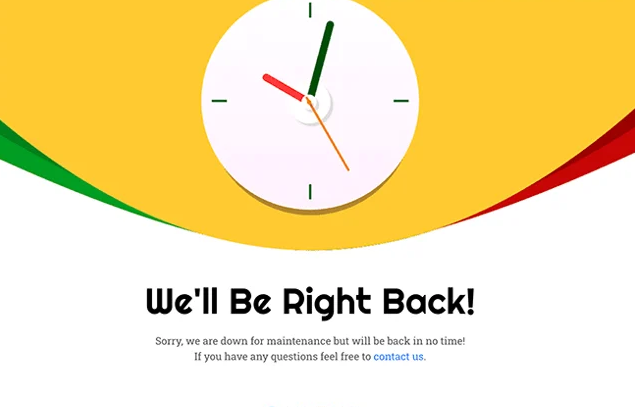
When your WordPress site is under maintenance mode, it will always display a plain HTML page message “Briefly unavailable for scheduled maintenance. Check back in a minute.”
If you want a more engaging appearance for the site during the process, you can manually put your WordPress site on maintenance mode before installing any updates.
Plugins to create a custom maintenance mode page for your WordPress website
You can do this by installing different maintenance mode plugins, which will help you customize every aspect of your maintenance mode page. From uploading a logo to writing custom HTML, You can modify the age as per your requirement. Moreover, you can also preview the customized page before the actual activation.
SeedProd
SeedProd is a popular and user-friendly plugin that allows you to create stunning maintenance mode and coming soon pages with a drag-and-drop builder.
It offers various template customization options and integrates seamlessly with email marketing services. SeedProd also provides pre-built landing page designs for a polished and professional look.
WP Maintenance Mode
WP Maintenance Mode is a helpful plugin that lets you easily put your site into maintenance mode. It offers basic customization options, such as adding a logo, background image, and custom HTML/CSS.
It’s a lightweight option for quickly informing visitors about your site’s temporary unavailability.
Coming Soon Page, Under Construction & Maintenance Mode by WPShapere
This plugin allows you to create attractive coming soon, under construction, and maintenance mode pages.
It comes with various template background customization options and even lets you collect email addresses from visitors. You can also integrate it with a few popular email marketing services.
UnderConstructionPage
UnderConstructionPage is a feature-rich plugin for creating maintenance and coming soon pages. It offers a drag-and-drop builder, numerous templates, and customization options.
You can also collect leads, integrate with popular email services, and track visitors with Google Analytics.
Before installing any plugin, ensure it’s compatible with your WordPress version and has good user reviews to provide a smooth experience while creating your custom maintenance mode page.
Also Read: How To Create A Custom Page Template In WordPress
Looking to maintain your WordPress Website?
Connect with us for the best WordPress Maintenance and Care Services for your WordPress site
Conclusion
WordPress tends to encounter several issues during the updating process, and “Briefly Unavailable For Scheduled Maintenance. Check back in a minute.” is one of them. If left unchecked, it can cause a negative user experience and hinder your WordPress overall interface.
Thus, detecting and resolving these issues as soon as possible is crucial. We hope that our article above helps you resolve the issues and avoid future errors for a seamless WordPress interface.
So, keep a check on your site and continue delivering a happy user experience!
Frequently Asked Questions
The “Briefly Unavailable for Scheduled Maintenance” message in WordPress is displayed when the platform is undergoing a maintenance or update process. Your website is offline to ensure updates are applied correctly. Once the maintenance task is completed, this message should disappear automatically.
If your website remains stuck on this screen for over a few minutes, it might indicate that the update process was interrupted or incomplete. In such cases, you must manually resolve the issue using the steps mentioned above.
o manually fix this issue, you can access your website’s root directory via FTP or a file manager in your hosting control panel. Locate and delete the “.maintenance” file. Once you’ve removed this file, your website should be accessible again. Be cautious not to delete any other files or folders.
To prevent this error in the future, make sure to back up your website before performing any updates, update plugins, themes, and WordPress core during periods of low traffic, disable maintenance mode, and use reliable plugins and themes from trusted sources to reduce the risk of conflicts.
If the issue continues, it may be due to a more complex problem, such as a conflict between plugins or themes or a server-related issue. In such cases, it’s advisable to seek professional help from a WordPress developer or your hosting provider’s support team.