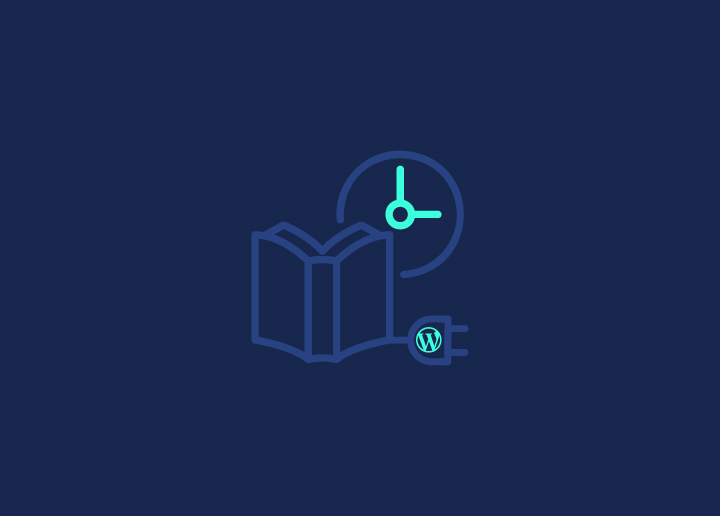Are you looking for ways to improve your WordPress blog’s user experience? One effective method is to display the estimated reading time for each post. In this blog post, we’ll introduce you to the Reading Time WordPress plugin, a powerful tool to help you achieve this goal. Let’s dive in!
Contents
ToggleWhy Add Estimated Reading Time to Your WordPress Blog?
Adding an estimated reading time to your blog posts not only enhances the user experience but also helps readers gauge the time commitment required for each blog post. A clear indication of the time required to read an article reduces the bounce rate. It also encourages visitors to spend more time on your website.
The typical reading speed of an adult is around 250 words per minute. This information can be used to calculate the estimated reading time for your WordPress blog posts. Displaying a progress bar can further motivate readers to complete the article by tracking their progress.
Read: How To Hide The Author’s Name From WordPress Blog Posts
Getting Started With Reading Time WordPress Plugin
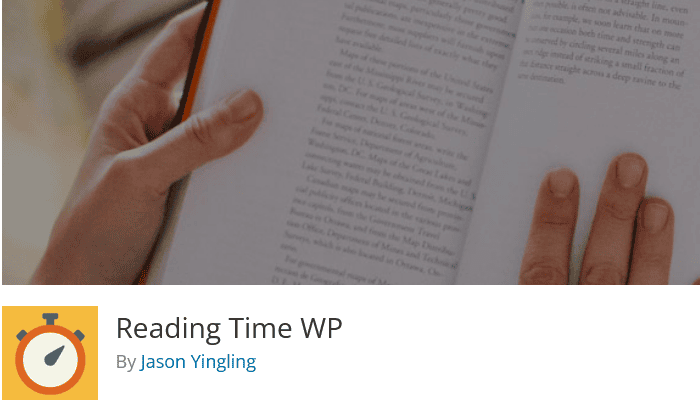
To help you incorporate estimated post reading time into your WordPress blog, we recommend using the Reading Time WordPress plugin. This plugin includes a reading time label feature. The next sections will walk you through the process of installing, configuring, customizing, and styling the read time plugin for seamless integration into your website.
Installation Process
Begin by installing the Reading Time WP plugin. Simply follow these steps:
- Step1: Log into your WordPress dashboard and navigate to the ‘Plugins’ menu.
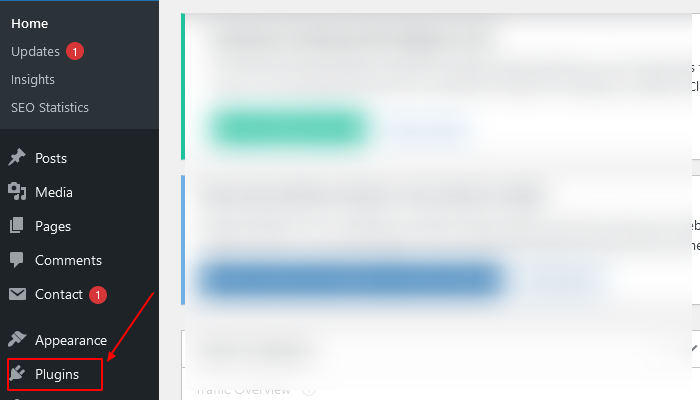
- Step 2: Click on ‘Add New,’ search for the free plugin, click ‘Install Now’ and ‘Activate.’
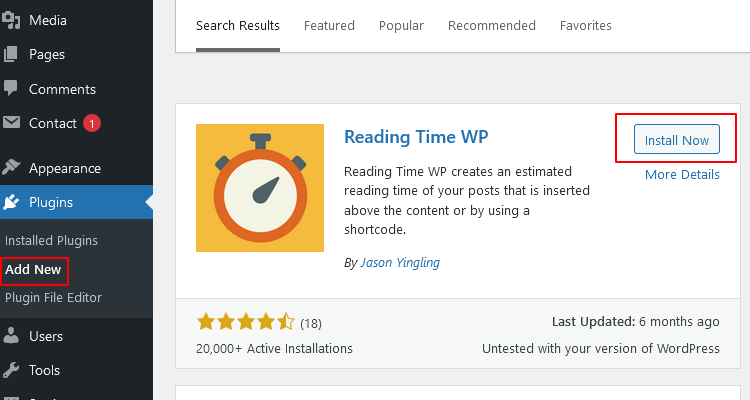
With the plugin activated, you can now access the Reading Time WP settings menu from your WP Dashboard Settings menu. In the settings, enable or disable the plugin. This will automatically add the estimated reading time to the start of your post’s content.
Configuration and Customization
With the plugin installed and activated, you can tailor its configuration and customization. In the Reading Time settings, you can:
- Adjust the default words per minute (WPM) to match your audience’s reading speed.
- Choose which post types to display the reading time on.
- Use shortcodes for manual placement.
You can also manually insert the estimated reading time into your post using the [rt_reading_time] shortcode. If you wish to integrate the estimated reading time with other meta information within your WordPress theme, you can use the do_shortcode function and place the shortcode wherever you want in the theme.
Styling the Reading Time Display for WordPress Posts
To make your estimated reading time display visually appealing, you can use CSS to style it. Customizing the font, font weight, and other text properties ensures that the reading time display aligns with your website’s design and contributes to an enhanced user experience.
Read: Simple Ways To Find SEO-Friendly Blog Topics
User Feedback and Improvements
Users of the Reading Time WordPress plugin are generally satisfied with its functionality and ease of use. However, some users have requested more customization options, such as the ability to change the font size, color, and style of the estimated reading time display.
Despite these requests, the Reading Time WordPress plugin has received positive feedback for its simplicity and accuracy in calculating reading times. Addressing user feedback and implementing potential improvements allows the plugin to continually evolve and better cater to the needs of WordPress blog owners.
Read: What Is A Blog Hop And How Does It Work
Alternative WordPress Plugins for Adding Estimated Reading Time
If you’re interested in exploring other plugins for adding reading time to your WordPress blog, we recommend checking out Read Meter and WP Time to Read. These alternative free plugins offer similar features to the Reading Time WordPress plugin, such as displaying estimated reading time and providing customization options. We’ll delve into the specifics of each of these plugins.
Read Meter – Reading Time & Progress Bar
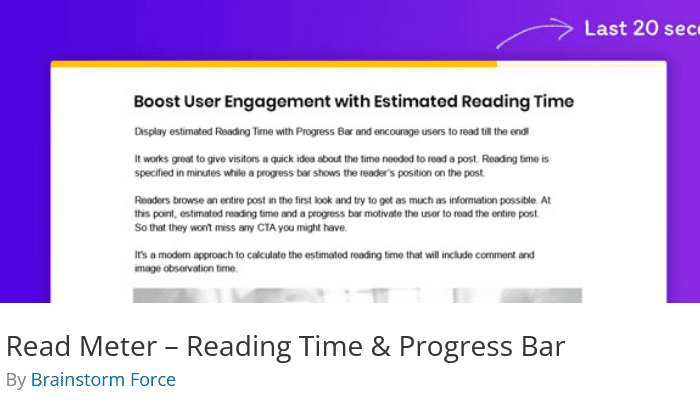
The Read Meter Plugin is an alternative plugin that offers the following features:
- Displays the estimated reading time.
- Includes a progress bar for your readers.
- Allows display customization to fit your needs. This includes choosing the placement and deciding which pages or posts to show the estimated reading time on.
Read Meter also allows you to enable or disable the estimated reading time feature according to your preferences.
Reading Time – Reading Progress Bar for WordPress
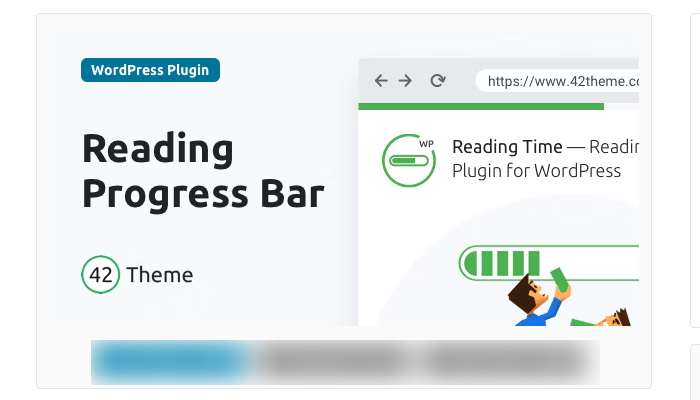
This is a premium plugin that provides an estimated reading time and a progress bar for your WordPress posts. This plugin offers additional customization options, such as changing the color of the progress bar from the settings page. It also offers 6 different styles and is mobile and cross-browser compatible.
Read: Top 5 Best WordPress Plugins To Use
Integrating Estimated Reading Time With Other Meta Information
Integration of reading time with other meta information in your WordPress theme requires you to access your theme files and incorporate the requisite code. If you’re unsure how to do this, consider seeking assistance from a WordPress developer. You can also refer to online tutorials to guide you through the process.
Shortcodes are another effective method to integrate estimated reading time with other meta information. Incorporating the appropriate code into your theme files displays the estimated reading time alongside other relevant post details like the author, date, and category, thereby offering a comprehensive user experience.
Tips for Maximizing the Impact of Estimated Reading Time
To maximize the impact of estimated reading time on your blog, you can adjust the calculation by taking into account the average reading speed of an adult, typically around 200-250 words per minute. Adopting this formula ensures maximum accuracy in your estimated reading times.
Additionally, you can use hooks to increase the word count of your articles, providing a more accurate estimated reading time. Implementing these tips will help maximize the reading time feature and improve your blog’s user experience.
Read: Best Headline Analyzer Tools For A Better Post
In Summary
Adding estimated reading time to your WordPress blog effectively improves user experience and encourages visitors to engage with your content. The Reading Time WordPress plugin provides a simple solution for displaying reading times on your blog posts. It also offers option for customization and integration with other meta information.
By exploring alternative plugins such as the Read Meter and Reading Time premium plugin, and implementing tips for maximizing the impact of estimated reading time, you can ensure that your blog posts offer your readers a seamless and enjoyable experience.
Need Help Creating Engaging And Creative Content?
Our Content Writing Services provide you with the resources to create high-quality content that drives engagement & boosts conversions.
Frequently Asked Questions
To display reading time in your WordPress posts, install and activate the Reading Time WP plugin from the dashboard, then go to Settings > Reading Time WP to customize settings and insert the reading time into content and excerpts.
The Read Meter WordPress plugin displays the estimated reading time for blog posts and has a progress bar so visitors know how long it will take to read the post. It also helps determine how many words per minute are used for the calculation.
You can easily get the WordPress reading time without using any plugins by using a custom PHP function and then calculating the estimated time required to read the post based on the article’s word count. The calculation is done by dividing the word count by 250 words per minute.
Displaying estimated reading time on a WordPress blog helps readers better understand the post they are viewing and enables them to decide whether it is worth their time.
Estimated reading time is calculated by considering the number of words in an article and a typical adult’s reading speed of 250 words per minute. Any extraneous artifacts (filler text) should be removed from the content before calculation to ensure accuracy.